How to Restart or Delete Save Data
◓ Starter Tera Raid: 7☆ Venusaur (01/09~01/15)!
✬ Pokemon HOME Dex Completion Shiny Rewards:
┗ Meloetta | Manaphy | Enamorus | Keldeo | Meltan
▶︎ Share codes and team up for Blueberry Quests!
▶︎ Game8 Tera Raid Damage Calculator | Game8 Discord
★ The DLC Epilogue is now available! ▶︎ How to Start

Restart Pokemon Scarlet and Violet (SV) from the beginning by creating another user profile or deleting your current save data on the game. Read on for a step by step guide on how to restart your game, create a new user profile, as well as how to delete save data.
For a full article on Soft Restting for Shinies, check out our full article below! Unfortunately, Starters are Shiny Locked, so you'll have to breed to get a Shiny Starter.
How to Soft Reset for Shinies, Nature, and IVs
List of Contents
How to Restart Your Game
| Method | Pros | Cons |
|---|---|---|
| Restart on a Different User Profile | ||
| Delete the Save Data on Your Existing Profile |
It's possible to either start a new game on a separate user profile on your Nintendo Switch, or to delete your existing save file to start a new game on the same user profile. Each method has its own advantages and disadvantages so make sure to pick one you're most comfortable with!
Restart on a Different User Profile
One way to restart the game is by starting the game using another profile. With this, you can start on a clean slate and play the game again from the beginning.
If you want to access the game's online features using your new user profile, you need to make a separate Nintendo Account and Nintendo Switch Online Individual membership for it.
Pokemon HOME will most likely be available for Pokemon Scarlet and Violet a few months after its release so if you want to keep your Pokemon from your previous save data, you can transfer them to Pokemon HOME first. Multiple users on your Nintendo Switch can use this feature to transfer Pokemon between each other!
Pokemon HOME Support and Release Date
How to Create a New User Profile
| 1 | 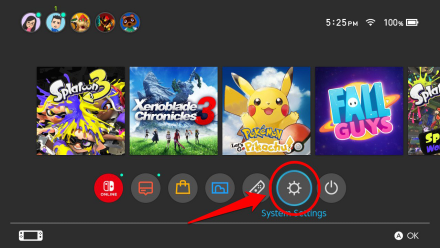 From the Home Menu, select System Settings. |
|---|---|
| 2 |  Next, scroll down and select “Users” to bring up the Users screen. From there, select “Add User”. |
| 3 | 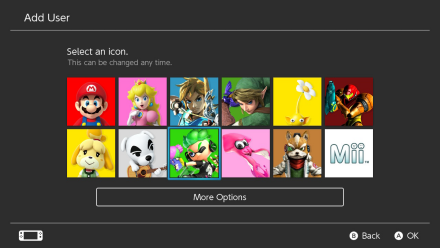 When prompted, select “Create New User”, then select an icon for your new user profile. |
| 4 | 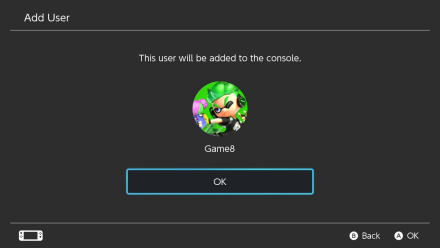 Finally, create a name for your new user profile. You'll be prompted to link a Nintendo Account to it afterward. You can do so if you want to have access to other Nintendo features using this user profile. |
| 5 | You can now start playing the game from the beginning using your newly made user profile! |
Delete Your Save Data
Since most Pokemon games do not have multiple save files, you can just delete your save data on your current playthrough if you want to play the game again from the beginning.
Doing so will delete everything in your current playthrough so strongly consider if you really want to take this approach.
If you've aready built a bond with your Pokemon from your current save data and want to keep them, you can transfer and store them in Pokemon HOME for the time being. They can be transferred to your new game anytime if you want to use them in your succeeding runs!
How to Delete Your Save Data
| 1 |  Go to the Switch Home Menu, close the game and go to System Settings. It can be found between the Joy-Con and Power icons. |
|---|---|
| 2 | 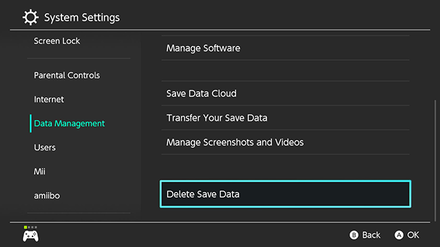 Under System Settings, go to the Data Management Tab and select “Delete Save Data”. |
| 3 | 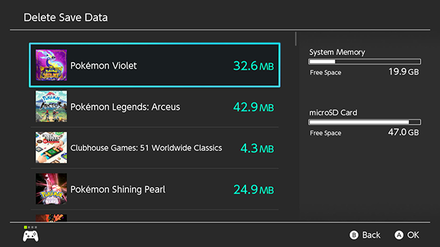 Select the Save File for your Pokemon game. |
| 4 | 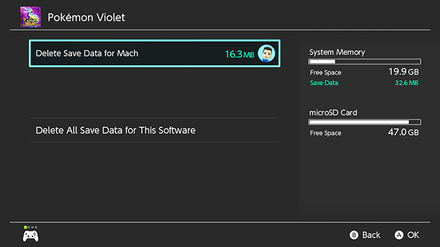 Select the profile from which you want to delete the Save File. Make sure not to delete the save file from someone else's profile! |
| 5 | 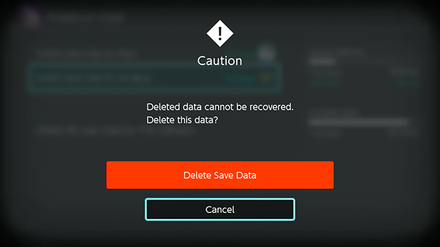 A warning message will appear notifying you that the save file cannot be recovered. Select Delete Save Data if you wish to proceed and permanently delete your Save File. |
| 6 | When you start your game again, you will be greeted with a clean slate and be able to start a new game! |
Is It Necessary To Delete Save Data to Reset for Starters?
You can Soft Reset for Starters

In Pokemon Scarlet and Violet, it is possible to reroll your Starter Pokemon's Gender, Nature, and IVs by soft resetting the game before the starter selection. There will be a brief moment before choosing the starter where you can save your game. Make sure to turn off Autosaves as the game will automatically save after you nickname the starter.
Simply save the game before you choose your starter, so that you can check if you get the preferred Gender, Nature, and IVs afterwards. However, please note that the Starters are Shiny Locked, meaning they can never be shiny at this point in the game.
How to Soft Reset for Shinies, Nature, and IVs
Is It Necessary To Delete Save Data to Reset Trainer ID?
You have to Delete Save Data to Reset Trainer ID

You will be able to check your Trainer ID after receiving your Rotom Phone. Unfortunately, if you're trying to reroll for a specific ID number, it gets decided at the start of a fresh save. You'll need to delete save data to try for a new one!
The Profile App Replaces the Trainer Card
Pokemon Scarlet and Violet Related Guides
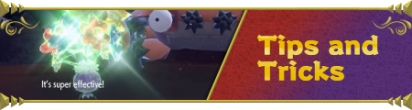
Pokemon Scarlet and Violet Tips and Tricks
Author
How to Restart or Delete Save Data
improvement survey
01/2026
improving Game8's site?

Your answers will help us to improve our website.
Note: Please be sure not to enter any kind of personal information into your response.

We hope you continue to make use of Game8.
Rankings
Gaming News
Popular Games

Genshin Impact Walkthrough & Guides Wiki

Zenless Zone Zero Walkthrough & Guides Wiki

Umamusume: Pretty Derby Walkthrough & Guides Wiki

Clair Obscur: Expedition 33 Walkthrough & Guides Wiki

Wuthering Waves Walkthrough & Guides Wiki

Digimon Story: Time Stranger Walkthrough & Guides Wiki

Pokemon Legends: Z-A Walkthrough & Guides Wiki

Where Winds Meet Walkthrough & Guides Wiki

Pokemon TCG Pocket (PTCGP) Strategies & Guides Wiki

Monster Hunter Wilds Walkthrough & Guides Wiki
Recommended Games

Fire Emblem Heroes (FEH) Walkthrough & Guides Wiki

Pokemon Brilliant Diamond and Shining Pearl (BDSP) Walkthrough & Guides Wiki

Diablo 4: Vessel of Hatred Walkthrough & Guides Wiki

Yu-Gi-Oh! Master Duel Walkthrough & Guides Wiki

Super Smash Bros. Ultimate Walkthrough & Guides Wiki

Elden Ring Shadow of the Erdtree Walkthrough & Guides Wiki

Monster Hunter World Walkthrough & Guides Wiki

The Legend of Zelda: Tears of the Kingdom Walkthrough & Guides Wiki

Persona 3 Reload Walkthrough & Guides Wiki

Cyberpunk 2077: Ultimate Edition Walkthrough & Guides Wiki
All rights reserved
©2022 Pokémon. TM, ®Nintendo.
The copyrights of videos of games used in our content and other intellectual property rights belong to the provider of the game.
The contents we provide on this site were created personally by members of the Game8 editorial department.
We refuse the right to reuse or repost content taken without our permission such as data or images to other sites.




























Thanks so much! The more detailed explanation of where to go to delete save data really helped!