Quest Objective Marker Bug Fix and How to Use
The Quest Marker is the primary tool to guide you through the missions in Starfield. Find ways to use the Quest Marker more effectively in this article, including changing your tracked quest, targeting multiple quests, or using the scanner to find your way.
How to Use The Quest Marker
| How to Use The Quest Marker |
|---|
|
|
The Quest Marker Points to Your Quest Objective Location

A staple in adventure games, the quest marker points the player to the exact position of the next objective. Occasionally, it points the player to the next area, like a door or your ship. This means that the objective is not in the exact area you are in, and you may need to move locations or even systems with your ship.
Use the Hand Scanner for More Information
The Scanner Shows a Breadcrumb Navigation Guide

Use the Hand Scanner to enable a breadcrumb navigation guide on the floor that guides you to the objective. This is extra useful when you feel lost or in a location with numerous corners, rooms, and hallways.
The Scanner Shows More Details on Your Quest Marker
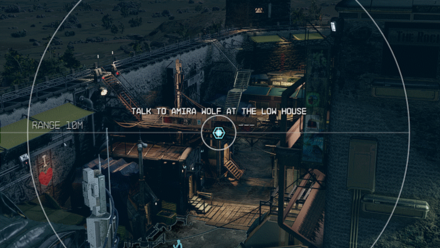
Point your Hand Scanner to a quest marker to reveal the objective details for that marker. This makes determining which quest you are following easier, especially in cases with multiple quest markers.
Change Target Quest
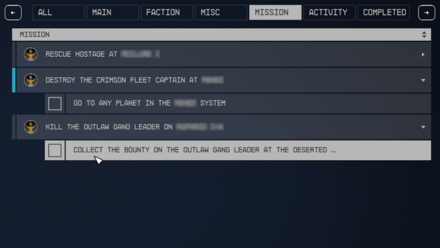
From the Missions Menu, accessible by pressing the L key, you can select which quest you would track. To do so, click on that mission's current objective directly below the questline's general objective. The current tracked questline will have a blue bar beside it.
Toggle Between Target Quest to Multiple Quests
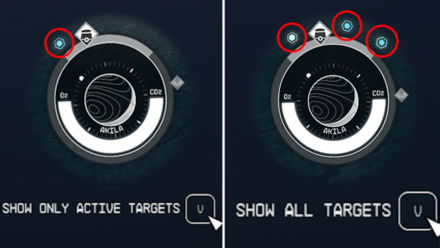
Another option in the Mission Menu is showing multiple quest markers that are relatively close to your location. To toggle this option, press the V key in the Missions Menu.
How to Fix Bugged Quest Marker
There seems to be a common bug where players lose their quest markers or switch quests after finishing an objective. Although there are no concrete ways to solve this issue, here are some quick fixes you may try.
Reselect a Target Quest
Losing a Quest Marker might be a cause of finishing a quest, leaving the player with no target quest. Regardless of the cause, if you are missing your Quest Marker, try to select a new quest to target.
Fast Travel Away or Move Areas
In Rare cases, going through a load screen resets some things in a game, such as NPC AIs. This also eliminates anything within the previous area that caused the bug to start.
Quick-save then Quick-load
For the same reason as fast traveling or moving areas, quick-saving and quick-loading provide that reset that many of the back-end systems of the game.
Reload a Previous Save
When all possible solutions fail, your best bet would be loading an earlier save from where the quest marker wasn't bugged yet. Fortunately, Starfield features multiple ways for the game to save for you, so you won't lose as much progress.
All Bugs, Glitches, and Known Issues
Starfield Related Guides
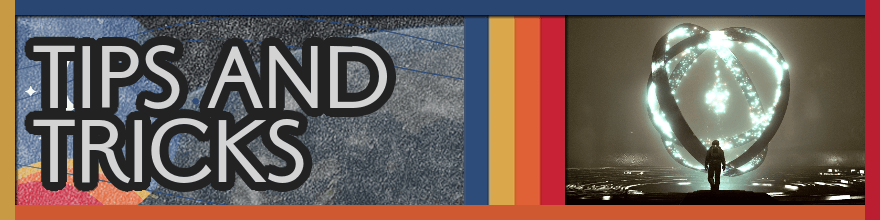
All Tips and Tricks
Author
Quest Objective Marker Bug Fix and How to Use
improvement survey
01/2026
improving Game8's site?

Your answers will help us to improve our website.
Note: Please be sure not to enter any kind of personal information into your response.

We hope you continue to make use of Game8.
Rankings
- We could not find the message board you were looking for.
Gaming News
Popular Games

Genshin Impact Walkthrough & Guides Wiki

Zenless Zone Zero Walkthrough & Guides Wiki

Umamusume: Pretty Derby Walkthrough & Guides Wiki

Clair Obscur: Expedition 33 Walkthrough & Guides Wiki

Wuthering Waves Walkthrough & Guides Wiki

Digimon Story: Time Stranger Walkthrough & Guides Wiki

Pokemon Legends: Z-A Walkthrough & Guides Wiki

Where Winds Meet Walkthrough & Guides Wiki

Pokemon TCG Pocket (PTCGP) Strategies & Guides Wiki

Monster Hunter Wilds Walkthrough & Guides Wiki
Recommended Games

Fire Emblem Heroes (FEH) Walkthrough & Guides Wiki

Pokemon Brilliant Diamond and Shining Pearl (BDSP) Walkthrough & Guides Wiki

Diablo 4: Vessel of Hatred Walkthrough & Guides Wiki

Yu-Gi-Oh! Master Duel Walkthrough & Guides Wiki

Super Smash Bros. Ultimate Walkthrough & Guides Wiki

Elden Ring Shadow of the Erdtree Walkthrough & Guides Wiki

Monster Hunter World Walkthrough & Guides Wiki

The Legend of Zelda: Tears of the Kingdom Walkthrough & Guides Wiki

Persona 3 Reload Walkthrough & Guides Wiki

Cyberpunk 2077: Ultimate Edition Walkthrough & Guides Wiki
All rights reserved
© 2023 Bethesda Softworks LLC, a ZeniMax Media company. Trademarks belong to their respective owners. All Rights Reserved.
The copyrights of videos of games used in our content and other intellectual property rights belong to the provider of the game.
The contents we provide on this site were created personally by members of the Game8 editorial department.
We refuse the right to reuse or repost content taken without our permission such as data or images to other sites.



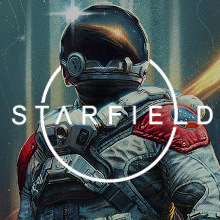
























THANK YOU lol Another option in the Mission Menu is showing multiple quest markers that are relatively close to your location. To toggle this option, press the V key in the Missions Menu.