Ship Building and Customization Guide

You can customize your ship in space ports in Starfield. Read on to learn how to build and customize ships, what you can customize, all ship builder errors, and where to get ship parts.
| All Ship Guides | |
|---|---|
| List of All Ships | How to Get Free Ships |
| Best Ships | Ship Customization |
List of Contents
How to Customize Your Ship
Visit Ship Technicians in Space Ports

| Ship Customization Options | |
|---|---|
| Modify Modules Individually | Ship Builder Mode |
| • Change or upgrade parts individually • Doesn't change part location |
• Freefrom editing • Change or upgrade parts • Transfrom ship design |
You can customize your ships by docking in Space Ports and visiting the location's Ship Technician near the dock. Select the "I'd like to view and modify my ships" dialogue option to choose to customize your ship.
Modify Modules Individually
Once inside the customization screen, you can change or upgrade parts individually by selecting a part and browsing through the available options.
Ship Builder Mode
Alternatively, you can access the game's Ship Builder Mode. In this screen, you'll be able to change every part of your ship as well as the ship's overall design. You can move parts around to configure the ship's setup, changing its appearance. In addition, you can also change your ship's color scheme from this screen.
What Can You Customize?
| Customizable Parts of a Ship | |||
|---|---|---|---|
| Modules | Interior | Stats | Color |
Modules
| Ship Parts Breakdown | ||
|---|---|---|
 |
||
| Cowling | Shield Generator | Docker |
| Fuel Tanks | Grav Drive | Weapons |
| Hab | Engines | Cockpit |
| Cargo Hold | Reactor | Bay |
| Landing Gears | ||
Bethesda went all out with Starfield's ship customization. Each part of a ship can be upgraded, replaced, expanded, or moved around. You can customize your ship modules with different intentions, whether functionality, aesthetics or just for the fun of it. You can have a small focused ship that excels at a single thing, or a jack-of-all-trades behemoth with a town's worth of crew.
Ship Interior
You can change the interior of your ship by adding and changing its hab modules. These modules can also add different workstations that will allow you to craft different items.
Stats

Ship parts have stats that affect how the entire ship functions. The better the weapon systems you have, the better you are at space combat. The better your engines, the further you'll be able to travel. You can customize your ship according to the functions you want and need from it by changing or upgrading parts.
Color
For appearance over functionality type players, you can also change the color scheme of your ship to further personalize it.
List of All Ship Builder Errors
Unattached Modules

Ship has unattached modules.
A module is not properly attached to your ship. Drag the unattached module to an appropriate slot.
Double Click on a module to highlight all the modules that are properly attached it it. This will help you detect the unattached module.
Missing Weapon Assignment

Ship is missing a weapon assignment.
You have a spare weapon assignment group to be bound to a weapon. Open the Flight Check menu and press T for the weapons tab. Select a weapon group and bind a weapon to it.
Unassigned Weapon

Ship has weapons that must be assigned to a group.
You have a weapon on your ship that is not assigned to a Weapon Assignment. Open the Flight Check menu and press T for the weapons tab. Select a weapon group you want to bind the weapon to.
Low Mobility

Reduce mass or add engines to improve mobility.
Your ship is accumulating more mass than your engine's thrust can provide. Either lessen the mass of your ship by removing parts or replacing it to lighter versions, or add more engines to increase thrust.
Missing Shield

Ship is missing a shield.
You do not have a Shield Module on your ship. Select a spare slot on your ship and press G to open the available modules for that and select a shield of your preference.
Ship Cost

Ship cost exceeds available credits.
You do not have enough credits to afford the parts you are buying. Settle for cheaper parts or come back with more credits
How to Farm Credits
Need More Grav Jump Thrust

Ship is too heavy to grav jump. Reduce mass or increase grav jump thrust.
Your ship has too much mass for the Grab Drive to handle. Upgrade to a Grav Drive with higher Grav Jump Thrust, or reduce your ship's mass.
Error Invalid Docker Module Position

Docker modules need to be on an outside edge of the ship.
The Docker Module will always be on top of your ship and this error indicates that there is another module on your ship thats positions higher than you ship's docker.
Simply remove or relocate the module that is contesting with your Docker Module's position.
Cannot Reach Cockpit from Landing Bays

Landing bay needs to be connected to the cockpit.
The Landing Bay is not properly connected to the Cockpit. There should be a clear path within the interior of your ship from the Landing Bay to the Cockpit.
Check for the entrance of your Landing bay and connect it to the Cockpit through Hab Modules.
Cannot Reach Cockpit from Docker
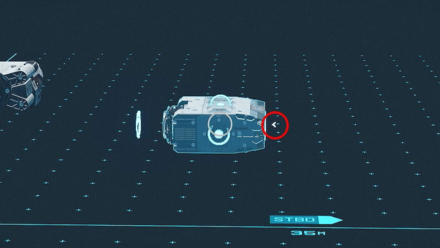
Docker modules need to have an interior connection to the cockpit.
The Docker is not properly connected to the Cockpit. There should be a clear path within the interior of your ship from the Docker to the Cockpit.
Have your docker be connected to the cockpit through Hab Modules.
Minimum Engine Count

Ship has too few engines.
Your ship should have at least one Engine.
Minimum Landing Gear Count
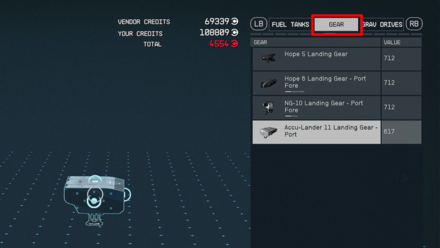
Ship has too few landing gears.
In order for a ship design to be acceptable, it has to have enough landing gears to hold the ship upright. The gears' lander thrust stat determines the mass limit of a ship. 1 point of lander thrust can hold approximately 200 mass. If your ship has a total mass of 1000, your landing gears must have a total lander thrust of 5 or more.
Minimum Fuel Tank Count

Ship does not have at least one fuel tank.
Ships are required to have at least 1 Fuel Tank
Missing Cockpit

Ship is missing a cockpit.
Install a Cockpit on your ship.
Missing Docker

Ship is missing a docker.
Install a Docker on the top of your ship.
Missing Grav Drive

Ship is missing a grav drive.
Your ship is missing a necessary Grav Drive Module.
Missing Landing Bay

Ship is missing a landing bay.
Your ship does not have a Landing Bay. Please make sure it's properly connected to the Cockpit.
Missing Reactor

Ship is missing a reactor.
Install the necessary Reactor module to your ship.
Multiple Cockpits

Only one cockpit is allowed.
You have exceeded the maximum amount of Cockpits, which is one.
Multiple Dockers

Only one docker is allowed.
The game does not allow players to have more than one Dockers on their ship.
Multiple Grav Drives

Only one grav drives is allowed.
The game does not allow players to have more than one Grav Drives on their ship.
Multiple Landing Bays

Only one landing bay is allowed.
You cannot have more than one Landing Bay on your ship.
Multiple Shields

Only one shield module is allowed.
The maximum amount of Shield Modules on a ship is one.
Maximum Weapon Count

Ship has more than three different weapons.
You have exceeded the maximum weapon count of 3. You may have duplicates of the same weapon as long as you have, at most, three different weapon module types.
Where to Get Ship Parts
Purchase from Ship Technicians and Showrooms
| City | Shops |
|---|---|
| Akila City | ・Ship Technician |
| Gagarin Landing (Gagarin) |
・Ship Technician |
| HopeTown (Polvo) |
・Ship Technician ・HopeTech Showroom |
| Neon | ・Ship Technician ・Stroud Eklund Showroom ・Taiyo Astroneering Showroom |
| New Atlantis | ・Ship Technician |
| Paradiso (Porrima II) |
・Ship Technician |
| Red Mile | ・Lon Anderssen |
| The Den (Wolf System) |
・Ship Technician |
Purchase additional ship parts or modify existing ones by visiting ship technicians and manufacturer showrooms. These points of interest will allow you to access the ship builder mode where you can customize your ship.
Purchase Ships

You can purchase ships from ship technicians that come with a lot of ship parts pre-installed.
Starfield Related Guides
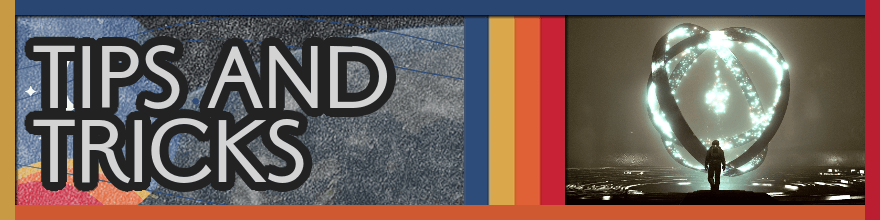
All Tips and Tricks
Comment
Author
Ship Building and Customization Guide
improvement survey
01/2026
improving Game8's site?

Your answers will help us to improve our website.
Note: Please be sure not to enter any kind of personal information into your response.

We hope you continue to make use of Game8.
Rankings
- We could not find the message board you were looking for.
Gaming News
Popular Games

Genshin Impact Walkthrough & Guides Wiki

Zenless Zone Zero Walkthrough & Guides Wiki

Umamusume: Pretty Derby Walkthrough & Guides Wiki

Clair Obscur: Expedition 33 Walkthrough & Guides Wiki

Wuthering Waves Walkthrough & Guides Wiki

Digimon Story: Time Stranger Walkthrough & Guides Wiki

Pokemon Legends: Z-A Walkthrough & Guides Wiki

Where Winds Meet Walkthrough & Guides Wiki

Pokemon TCG Pocket (PTCGP) Strategies & Guides Wiki

Monster Hunter Wilds Walkthrough & Guides Wiki
Recommended Games

Fire Emblem Heroes (FEH) Walkthrough & Guides Wiki

Diablo 4: Vessel of Hatred Walkthrough & Guides Wiki

Yu-Gi-Oh! Master Duel Walkthrough & Guides Wiki

Super Smash Bros. Ultimate Walkthrough & Guides Wiki

Elden Ring Shadow of the Erdtree Walkthrough & Guides Wiki

Monster Hunter World Walkthrough & Guides Wiki

Pokemon Brilliant Diamond and Shining Pearl (BDSP) Walkthrough & Guides Wiki

The Legend of Zelda: Tears of the Kingdom Walkthrough & Guides Wiki

Persona 3 Reload Walkthrough & Guides Wiki

Cyberpunk 2077: Ultimate Edition Walkthrough & Guides Wiki
All rights reserved
© 2023 Bethesda Softworks LLC, a ZeniMax Media company. Trademarks belong to their respective owners. All Rights Reserved.
The copyrights of videos of games used in our content and other intellectual property rights belong to the provider of the game.
The contents we provide on this site were created personally by members of the Game8 editorial department.
We refuse the right to reuse or repost content taken without our permission such as data or images to other sites.



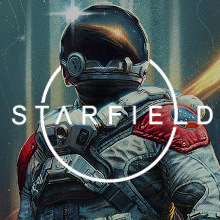
![Parasite Mutant Review [Demo] | Chasing the Ghost of Square Enix Past](https://img.game8.co/4380957/c56b9e6b4b577bc34dc3a380f7700a8f.jpeg/show)






















