How to Save
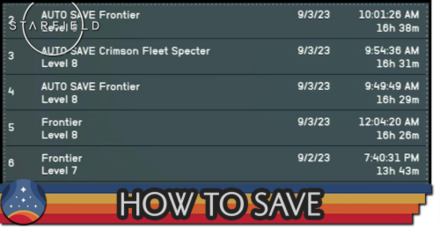
You can save your game in Starfield by opening the systems menu. Read on to find out how to save, when your saves get deleted, how many saves you can have, saving errors, and how saves work.
List of Contents
How to Save
Save from the Systems Menu

You can create a save state by going to the systems menu in the game. You can access this menu by pressing the Menu button, which opens up the main menu screen. Press the Menu button again and it will take you to the Systems Menu screen.
How to Quicksave
Select Quicksave from the Settings Menu
Players can create a quicksave file by accessing the systems menu and pressing the 'Quicksave' button. Those on PC can also create a quicksave by pressing the 'F5' key on their keyboard.
Types of Saves
Manual Save
Similarly, a manual save can be made by accessing the systems menu and pressing the 'Save' button. This creates a save file that is more unlikely to get deleted. This is useful for major turning points in the game, such as joining a faction, since it lets you try other options without starting all over again.
Quicksave
Quicksaves only occupy one slot and are useful whenever you want to do something without facing the possible consequences, such as trying to steal an item.
You can also use this feature to quicksave and quickload from a previous save point if you fail a persuasion minigame.
Exit Save
An Exit Save is created whenever the player presses the 'Quit' button on the systems menu. The game will prompt you to save before you quit and go back to the starting menu. This is great for whenever you choose to stop playing the game so that you will not lose any progress you have made.
Auto Save
As the name suggests, an Auto Save is created automatically whenever you land on a planet, enter a new ship/area, or encounter an important part of the main story. These saves are incredibly useful since it lets you load back to a recent moment without having to do a quicksave or manual save.
How Many Saves Can You Make?
Manual Save Limit
As of writing, the limit on how many manual saves you can make is unknown. However, you can create and load a lot of manual save states, so feel free to save as much as you want. It is possible that the limit will be based on how much free space you have available on your PC. This section will be updated once there is confirmation.
Quicksave, Auto Save, Exit Save Limit
It seems that you can only have up to 5 Quicksaves, Auto Saves, and Exit Saves combined. With that in mind, be wary of the type of save you make, especially if you want to go back to a crucial turning point in the story. It is best to make a manual save instead of a different type of save for these types of events.
When Do Saves Get Deleted
Saving Removes the Earliest Save You Have
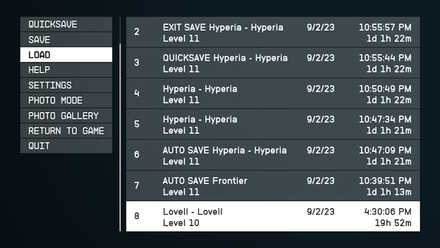
The Load Menu in-game only shows around the last 7 saves that you have made. There will usually be a Quicksave, an Exit Save, and a couple of Auto Saves and Manual Saves.
Saving through one these ways will remove the oldest one on the list. Manual Saves will also be removed from the list, however, they can still be accessed through the Main Menu Load Screen.
Modded Playthroughs Affect What Saves can Be Loaded
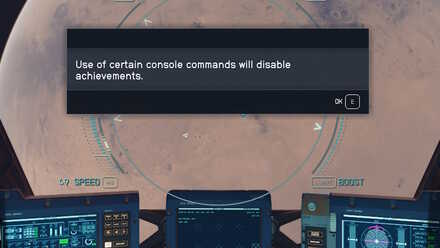
Upon opening the Console Menu, players are warned that certain commands will disable achievements. Using console commands also tags that character/playthrough as modded which makes any future saves from that character to be in a different save directory.
Playing a modded playthrough makes the Load Screen not show any of the unmodded playthroughs and vice versa. This may be one of the issues players might encounter regarding Save Files not showing.
Manual Saves Do Not Get Deleted
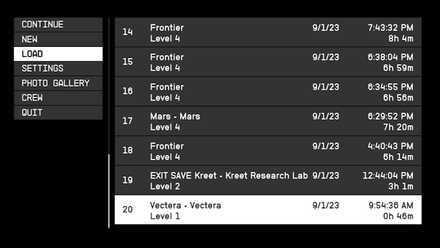
After a fresh launch of the game, the Load Screen will contain your most important saves including all your Manual Saves. Also, the Main Menu Load Screen shows both the modded and unmodded playthroughs.
Loading a game will affect the Main Menu's Load Screen as it will only show unmodded or modded saves according to what save file you load.
How to Change Save Settings
From the Gameplay Section of the Settings
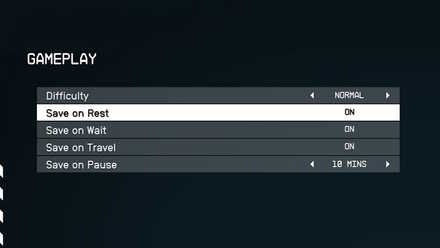
If you prefer having less frequent auto saves, the Gameplay Section of the Settings allow you to change which actions will result in an Auto Save and which ones will not.
Saving Errors
Failed to Create Save Game
The ''Failed to Create Save Game'' error stops players from creating save files on their computer. This is primarily due to the Controlled Folder Access feature in Windows, which limits what applications can manage your PC folders. This error can be resolved by disabling the setting.
How to Fix Failed to Create Save Game Error
Starfield Related Guides
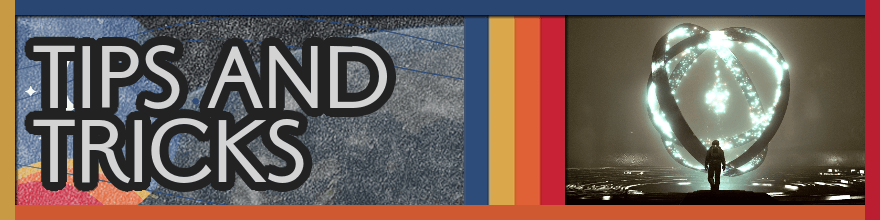
All Tips and Tricks
Comment
Author
improvement survey
01/2026
improving Game8's site?

Your answers will help us to improve our website.
Note: Please be sure not to enter any kind of personal information into your response.

We hope you continue to make use of Game8.
Rankings
- We could not find the message board you were looking for.
Gaming News
Popular Games

Genshin Impact Walkthrough & Guides Wiki

Zenless Zone Zero Walkthrough & Guides Wiki

Umamusume: Pretty Derby Walkthrough & Guides Wiki

Clair Obscur: Expedition 33 Walkthrough & Guides Wiki

Wuthering Waves Walkthrough & Guides Wiki

Digimon Story: Time Stranger Walkthrough & Guides Wiki

Pokemon Legends: Z-A Walkthrough & Guides Wiki

Where Winds Meet Walkthrough & Guides Wiki

Pokemon TCG Pocket (PTCGP) Strategies & Guides Wiki

Monster Hunter Wilds Walkthrough & Guides Wiki
Recommended Games

Fire Emblem Heroes (FEH) Walkthrough & Guides Wiki

Diablo 4: Vessel of Hatred Walkthrough & Guides Wiki

Yu-Gi-Oh! Master Duel Walkthrough & Guides Wiki

Super Smash Bros. Ultimate Walkthrough & Guides Wiki

Elden Ring Shadow of the Erdtree Walkthrough & Guides Wiki

Monster Hunter World Walkthrough & Guides Wiki

Pokemon Brilliant Diamond and Shining Pearl (BDSP) Walkthrough & Guides Wiki

The Legend of Zelda: Tears of the Kingdom Walkthrough & Guides Wiki

Persona 3 Reload Walkthrough & Guides Wiki

Cyberpunk 2077: Ultimate Edition Walkthrough & Guides Wiki
All rights reserved
© 2023 Bethesda Softworks LLC, a ZeniMax Media company. Trademarks belong to their respective owners. All Rights Reserved.
The copyrights of videos of games used in our content and other intellectual property rights belong to the provider of the game.
The contents we provide on this site were created personally by members of the Game8 editorial department.
We refuse the right to reuse or repost content taken without our permission such as data or images to other sites.



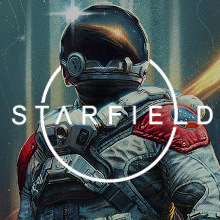
![Parasite Mutant Review [Demo] | Chasing the Ghost of Square Enix Past](https://img.game8.co/4380957/c56b9e6b4b577bc34dc3a380f7700a8f.jpeg/show)






















