How to Fix Failed to Create Save Game Error

The Failed to Create Save Game prevents Starfield from creating a save file in your computer. Read on to learn how to prevent the bug from occurring, an explanation of this bug, and more!
List of Contents
How to Fix Failed to Create Save Game Error
| All Fixes | |
|---|---|
| Disable Controlled Folder Access | Allow Starfield Through Controlled Folder Access |
| Disable OneDrive Sync | - |
Fix 1: Disable Controlled Folder Access in Windows Security
- Access Virus & Threat Protection
- Click Manage Settings
- Select Manage and Controlled Folder Access
- Disable Controlled Folder Access
Access Virus & Threat Protection
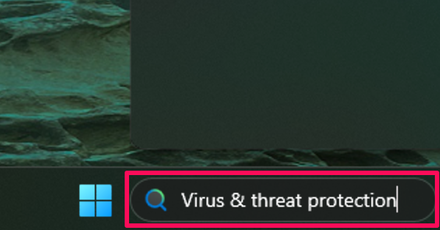
According to a Steam user in the Starfield Steam forums, a solution to fix this error is to disable the Controlled folder access setting in Windows Security.
First, search for the Virus & threat protection in the search box. Then, simply open the app.
Click Manage Settings
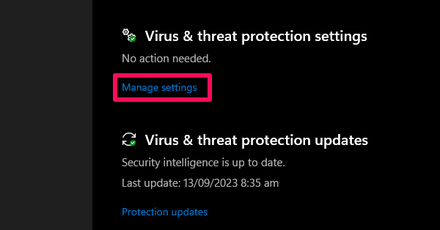
Select Manage Settings after the menu for Virus & threat protection pops up.
Select Manage and Controlled Folder Access
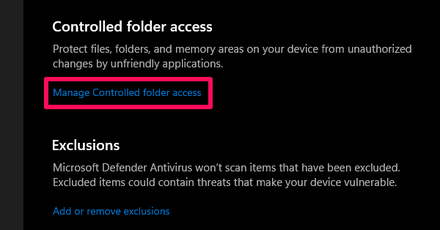
Select Manage and Controlled folder access to see your settings against Ransomware attacks
Disable Controlled Folder Access
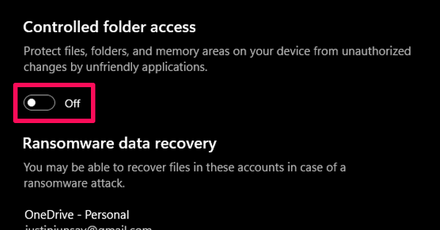
Finally, toggle the Controlled folder access setting to Off in order to completely disable the feature.
Fix 2: Allow Starfield.exe through Controlled Folder Access
- Open Virus & Threat Protection
- Select Manage Settings
- Click Manage and Controlled Folder Access
- Select Allow an App
- Allow Starfield.exe
Open Virus & Threat Protection
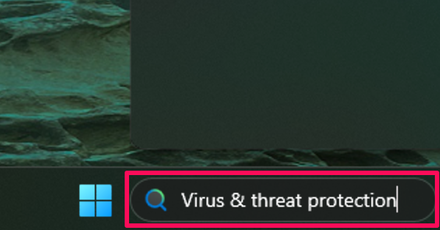
If you do not want to turn off Controlled Folder Access completely, you can allow Starfield.exe through it as an exception.
On Windows, search for Virus & threat protection in the search box. Then, simply open the app.
Select Manage Settings
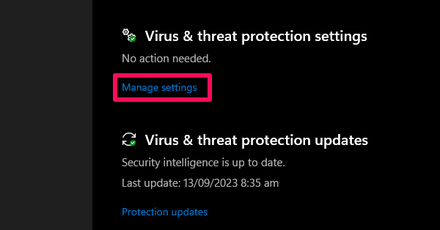
After the menu for Virus & threat protection pops up, select Manage Settings.
Click Manage and Controlled Folder Access
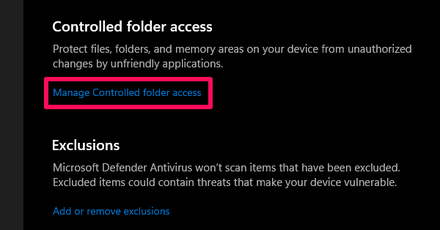
Then, select Manage and Controlled folder access to see your settings regarding Ransomware protection.
Select Allow an App
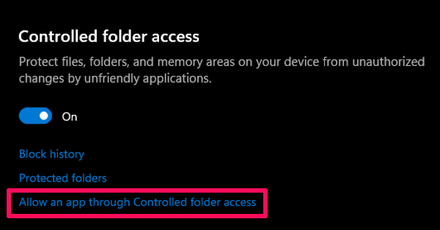
If your Controlled folder access is On, select Allow an app through the Controlled folder access. Click Yes when prompted by the User Account Control popup window.
Allow Starfield.exe
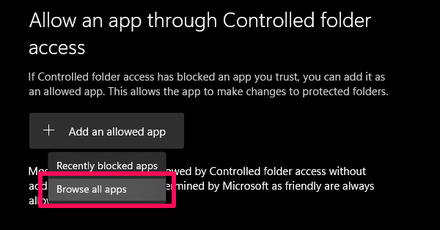
Navigate to the folder where you installed the Starfield.exe application and click Open. If done correctly, Starfield.exe should appear on the Allow an app through the Controlled folder access menu.
The walkthrough team has not encountered this bug and cannot confirm it at this time. If this fix has worked for you or if you have an alternative fix, you're welcome to share it in the comment section!
Fix 3: Disable OneDrive Sync on Your Documents Folder
Click the OneDrive Icon
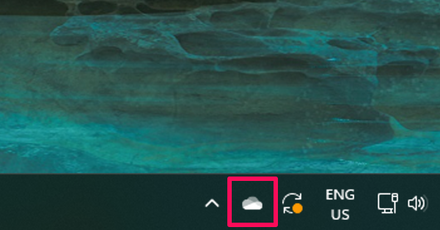
According to this Redditor, disabling OneDrive Sync on your Documents folder can also fix the bug.
To do this, you need to first open OneDrive by clicking the icon shown in the image above.
Open the Settings Menu
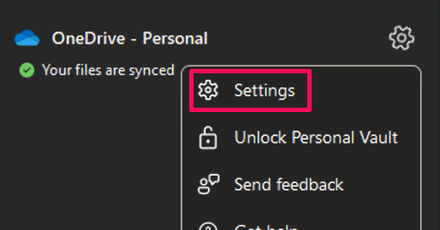
Click the gear icon at the top right of the OneDrive panel. Then, choose the Settings option.
Manage Your Backups

After that, select the Sync and backup tab and then click the Manage backup option.
Turn Off Syncing
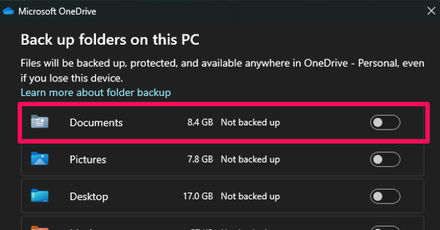
Turn off syncing for the Documents folder. It should now be toggled off as shown in the image above. Finally, apply the changes you made by clicking the Save changes button.
Do note that this fix and the ones above were done in Windows 11, the steps may be different for other versions of Windows!
Failed to Create Save Game Error Causes
Error Caused By Controlled Folder Access
This issue prevents the Starfield game application from creating a save file in the Documents folder of your computer.
This is likely due to the controlled folder access setting toggled on in Windows Security which protects your computer from potential ransomware attacks. However, this setting also blocks applications such as Starfield from creating a save file.
Error Caused By OneDrive Sync
The issue may occur if OneDrive Sync is enabled because Starfield creates a folder in the Documents folder to save your files. When OneDrive is on, it will modify the path to the Documents Folder, which will cause some issues when you save!
Starfield Related Guides
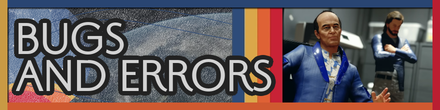
All Bugs, Glitches, and Known Issues
List of Bugs, Glitches, and Issues
| List of Bugs, Glitches, and Issues | |
|---|---|
| Low FPS Performance Issue | Failed to Create Save Game |
| Headless Character Bug | Puddle Glitch Explained |
| Lookup Failed | - |
Comment
Does not work. Can't save or open inventory.
Author
How to Fix Failed to Create Save Game Error
improvement survey
01/2026
improving Game8's site?

Your answers will help us to improve our website.
Note: Please be sure not to enter any kind of personal information into your response.

We hope you continue to make use of Game8.
Rankings
- We could not find the message board you were looking for.
Gaming News
Popular Games

Genshin Impact Walkthrough & Guides Wiki

Zenless Zone Zero Walkthrough & Guides Wiki

Umamusume: Pretty Derby Walkthrough & Guides Wiki

Clair Obscur: Expedition 33 Walkthrough & Guides Wiki

Wuthering Waves Walkthrough & Guides Wiki

Digimon Story: Time Stranger Walkthrough & Guides Wiki

Pokemon Legends: Z-A Walkthrough & Guides Wiki

Where Winds Meet Walkthrough & Guides Wiki

Pokemon TCG Pocket (PTCGP) Strategies & Guides Wiki

Monster Hunter Wilds Walkthrough & Guides Wiki
Recommended Games

Fire Emblem Heroes (FEH) Walkthrough & Guides Wiki

Diablo 4: Vessel of Hatred Walkthrough & Guides Wiki

Yu-Gi-Oh! Master Duel Walkthrough & Guides Wiki

Super Smash Bros. Ultimate Walkthrough & Guides Wiki

Elden Ring Shadow of the Erdtree Walkthrough & Guides Wiki

Monster Hunter World Walkthrough & Guides Wiki

Pokemon Brilliant Diamond and Shining Pearl (BDSP) Walkthrough & Guides Wiki

The Legend of Zelda: Tears of the Kingdom Walkthrough & Guides Wiki

Persona 3 Reload Walkthrough & Guides Wiki

Cyberpunk 2077: Ultimate Edition Walkthrough & Guides Wiki
All rights reserved
© 2023 Bethesda Softworks LLC, a ZeniMax Media company. Trademarks belong to their respective owners. All Rights Reserved.
The copyrights of videos of games used in our content and other intellectual property rights belong to the provider of the game.
The contents we provide on this site were created personally by members of the Game8 editorial department.
We refuse the right to reuse or repost content taken without our permission such as data or images to other sites.



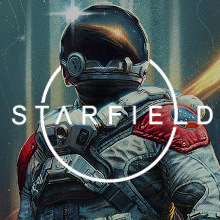
![Parasite Mutant Review [Demo] | Chasing the Ghost of Square Enix Past](https://img.game8.co/4380957/c56b9e6b4b577bc34dc3a380f7700a8f.jpeg/show)























I debug on PC - game pass ver. The file containers.index in save dir has fake size limit. Game off - delete containers.index Move large amount of older save folders/files to your backup. Start game - sync error - keep local containers.index file Will be fixed for quite a while Recommend turning off all autosave features until they fix. Deleting saves in-game or manually is not updating containers.index properly.