How to Display FPS Counter
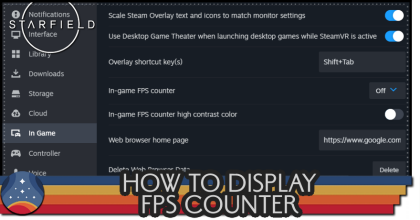
Checking your FPS when running Starfield is essential to see how the game performs. Learn how to display the FPS counter on your device!
How to Display FPS Counter on the Xbox App
Launch Xbox Game Bar
Launch Xbox Game Bar on your PC by pressing Windows + G keys simultaneously or by searching it on the search bar.
Select the Performance Tab
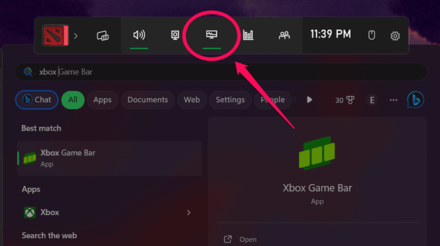
Click on Performance Tab if it's not selected yet. The Performance Tab's icon looks like a monitor.
Select FPS and Pin the Tab
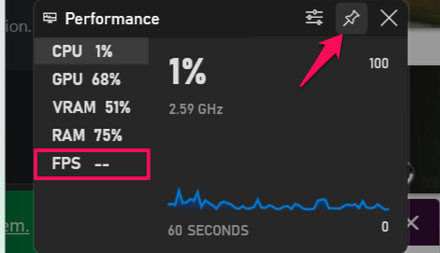
On the Performance screen, select FPS and click the Pin icon on the top right of the menu. This will show it as an overlay when playing Starfield so you can see how many FPS you're getting.
How to Display FPS Counter on Steam
Open Steam and Go to Settings
Open Steam if it wasn't already. Click Steam on the top right to show a drop down list, and click Settings.
Select the In Game Tab
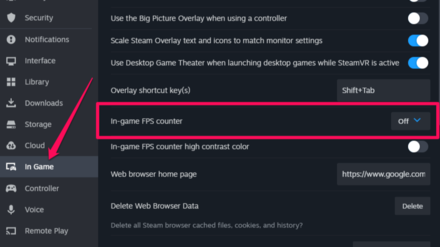
On the side bar, select the In Game tab, and you'll find theIn-game FPS counter in it.
Change In-Game FPS Counter Settings
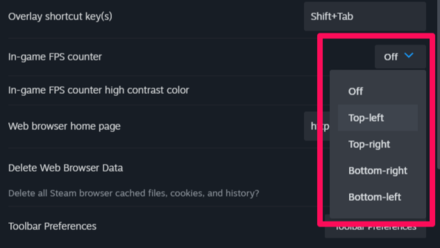
By default, the FPS counter is turned off. Expand the drop down and select on which corner of your screen do you want to see the FPS counter.
You can also toggle the In-game FPS counter high contrast color on or off if you want to see the FPS counter better during bright scenarios in-game.
Starfield Related Guides
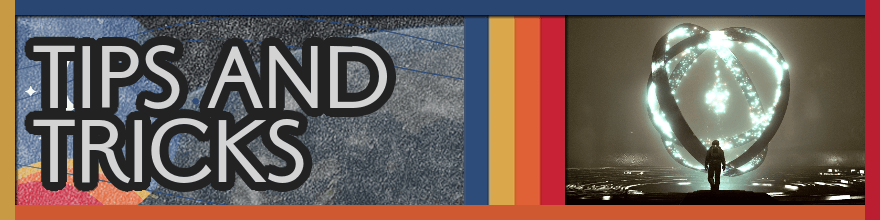
All Tips and Tricks
Author
How to Display FPS Counter
improvement survey
01/2026
improving Game8's site?

Your answers will help us to improve our website.
Note: Please be sure not to enter any kind of personal information into your response.

We hope you continue to make use of Game8.
Rankings
- We could not find the message board you were looking for.
Gaming News
Popular Games

Genshin Impact Walkthrough & Guides Wiki

Zenless Zone Zero Walkthrough & Guides Wiki

Umamusume: Pretty Derby Walkthrough & Guides Wiki

Clair Obscur: Expedition 33 Walkthrough & Guides Wiki

Wuthering Waves Walkthrough & Guides Wiki

Digimon Story: Time Stranger Walkthrough & Guides Wiki

Pokemon Legends: Z-A Walkthrough & Guides Wiki

Where Winds Meet Walkthrough & Guides Wiki

Pokemon TCG Pocket (PTCGP) Strategies & Guides Wiki

Monster Hunter Wilds Walkthrough & Guides Wiki
Recommended Games

Fire Emblem Heroes (FEH) Walkthrough & Guides Wiki

Pokemon Brilliant Diamond and Shining Pearl (BDSP) Walkthrough & Guides Wiki

Diablo 4: Vessel of Hatred Walkthrough & Guides Wiki

Yu-Gi-Oh! Master Duel Walkthrough & Guides Wiki

Super Smash Bros. Ultimate Walkthrough & Guides Wiki

Elden Ring Shadow of the Erdtree Walkthrough & Guides Wiki

Monster Hunter World Walkthrough & Guides Wiki

The Legend of Zelda: Tears of the Kingdom Walkthrough & Guides Wiki

Persona 3 Reload Walkthrough & Guides Wiki

Cyberpunk 2077: Ultimate Edition Walkthrough & Guides Wiki
All rights reserved
© 2023 Bethesda Softworks LLC, a ZeniMax Media company. Trademarks belong to their respective owners. All Rights Reserved.
The copyrights of videos of games used in our content and other intellectual property rights belong to the provider of the game.
The contents we provide on this site were created personally by members of the Game8 editorial department.
We refuse the right to reuse or repost content taken without our permission such as data or images to other sites.



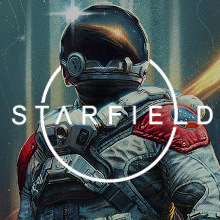
![Warhammer 40K Rogue Trader [Switch 2] Review | Not Fit For The Omnissiah's Favor Just Yet](https://img.game8.co/4380722/f4be6f849139a9f521a11f76363d4900.png/show)























No tutorial for Xbox series x?