How to Use Photo Mode

Photo Mode in Starfield lets you take different in-game photos for commemorative moments. Learn how to use and access photo mode, and the different settings to enhance your photo!
List of Contents
How to Use Photo Mode in Starfield
Take Cinematic Photos

Accessing Photo Mode will freeze everything in the game, making scenes perfect for a photoshoot!
After configuring the settings, you can take the photo with a quick press of the A button.
Photos Saved in the Photo Gallery
Photos you took in Photo Mode will be saved in the Photo Gallery, which you can access by going to the system menu. Open a photo and take a screenshot if you want to save it on your device.
Toggle Settings and Preferences
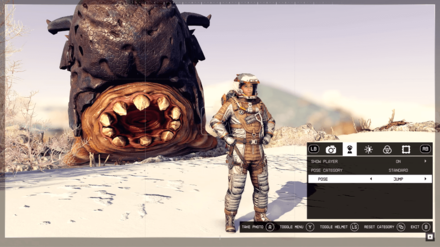
Starfield's Photo Mode is quite comprehensive when it comes to customization. You can choose whether or not the photo includes your character, different poses for you, brightness levels, color filters, and more.
Camera
| Settings |
|---|
| Camera Type |
| Field of View |
| Camera Roll |
| Depth of Field |
| Strength |
| Near Start |
This setting adjusts the camera position, the camera's field of view, its orientation, and how strong the sharpness is.
Player
| Settings |
|---|
| Show Player |
| Pose Category |
| Pose |
This setting gives the player character poses, or if the player character is shown in the picture. This is not available when you access photo mode while piloting a ship.
Adjustment
| Settings |
|---|
| Brightness |
| Saturation |
| Contrast |
This adjusts the brightness, saturation, and contrast of the scene.
Filters
| Settings |
|---|
| Filter |
| Filter Intensity |
| Vignette Intensity |
| Texture Category |
| Texture |
| Texture Intensity |
You can apply and adjust filters to suit your preferences for a cinematic shot.
Frame
| Settings |
|---|
| Frame Category |
| Frame |
You can apply frames as a finishing touch if you want to add more elements in the photo.
How to Access Photo Mode
Press RS to Enter Photo Mode

Open your hand scanner while exploring and press the RS button to enter photo mode.
From the System Menu
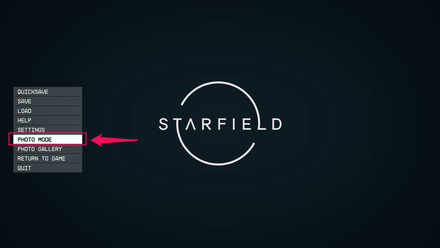
You can access Photo Mode in the system menu from when you pause the game.
Starfield Related Guides
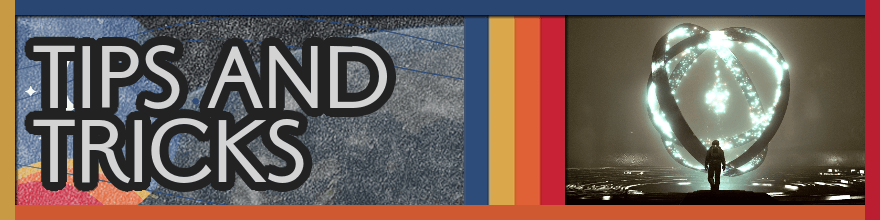
All Tips and Tricks
Comment
Author
How to Use Photo Mode
improvement survey
01/2026
improving Game8's site?

Your answers will help us to improve our website.
Note: Please be sure not to enter any kind of personal information into your response.

We hope you continue to make use of Game8.
Rankings
- We could not find the message board you were looking for.
Gaming News
Popular Games

Genshin Impact Walkthrough & Guides Wiki

Zenless Zone Zero Walkthrough & Guides Wiki

Umamusume: Pretty Derby Walkthrough & Guides Wiki

Clair Obscur: Expedition 33 Walkthrough & Guides Wiki

Wuthering Waves Walkthrough & Guides Wiki

Digimon Story: Time Stranger Walkthrough & Guides Wiki

Pokemon Legends: Z-A Walkthrough & Guides Wiki

Where Winds Meet Walkthrough & Guides Wiki

Pokemon TCG Pocket (PTCGP) Strategies & Guides Wiki

Monster Hunter Wilds Walkthrough & Guides Wiki
Recommended Games

Fire Emblem Heroes (FEH) Walkthrough & Guides Wiki

Diablo 4: Vessel of Hatred Walkthrough & Guides Wiki

Yu-Gi-Oh! Master Duel Walkthrough & Guides Wiki

Super Smash Bros. Ultimate Walkthrough & Guides Wiki

Elden Ring Shadow of the Erdtree Walkthrough & Guides Wiki

Monster Hunter World Walkthrough & Guides Wiki

Pokemon Brilliant Diamond and Shining Pearl (BDSP) Walkthrough & Guides Wiki

The Legend of Zelda: Tears of the Kingdom Walkthrough & Guides Wiki

Persona 3 Reload Walkthrough & Guides Wiki

Cyberpunk 2077: Ultimate Edition Walkthrough & Guides Wiki
All rights reserved
© 2023 Bethesda Softworks LLC, a ZeniMax Media company. Trademarks belong to their respective owners. All Rights Reserved.
The copyrights of videos of games used in our content and other intellectual property rights belong to the provider of the game.
The contents we provide on this site were created personally by members of the Game8 editorial department.
We refuse the right to reuse or repost content taken without our permission such as data or images to other sites.



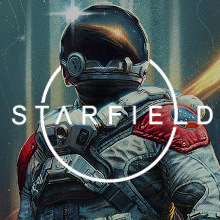
![Parasite Mutant Review [Demo] | Chasing the Ghost of Square Enix Past](https://img.game8.co/4380957/c56b9e6b4b577bc34dc3a380f7700a8f.jpeg/show)






















