Language Options and How to Change Language
Selecting the Language for Starfield depends on what platform you play it on. Read on to check how to change the Language in Starfield and what languages it supports.
How to Change Language
| How to Change Language |
|---|
Edit the Starfield.ini Game File for Xbox PC Users
| Notice! |
|---|
| Game8 cannot ensure the safety of your game files and cannot accept any liability for damage to a device or files from editing game files. We highly encourage you to back up the files before you make changes. Edit these files at your own risk. |
This method only changes the Interface and Subtitle Language Settings of the game.
This method is a workaround to change the game's language settings and involves editing a game file. Please back up the game files that you plan on editing.
Open the Starfield Installation Settings Through the Xbox App
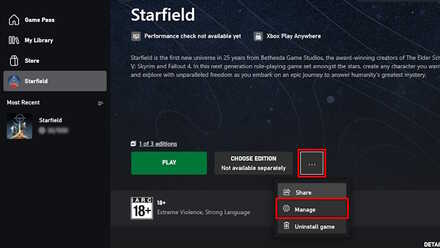
Access the installation settings in the Xbox PC App by clicking the three-dot icons on the Starfield game page. Then click manage.
Find the Starfield Installation Directory
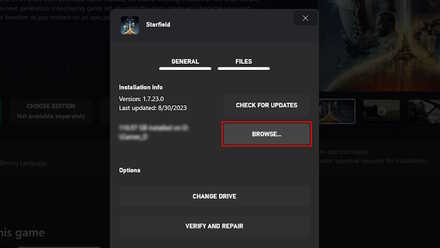
From the "Manage" menu, click on the Files tab and click "Browse..." .
Open the Starfield.ini File Located Within the Folders
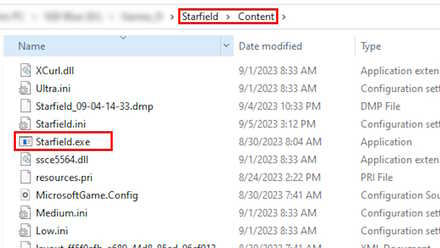
Open the Starfield folder and then the Content folder. You should be able to see the Starfield.ini file. Open the file with the text editor of your choice. The Notepad app should be enough.
Add the Line That Changes the Game's Language
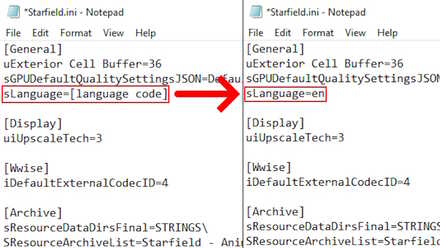
Within the Starfield.ini file, add a new line under [General] and type sLanguage=(language code), where the language code would be the corresponding language code for a supported language in the game.
To check what languages are supported in Starfield and their language codes, check the Languages Supported in Starfield section in this article
Languages Supported in Starfield
Save the Changes and Launch the Game

Save the changes to Starfield.ini and launch Starfield. The game should now launch with your preferred Language in the interface and subtitles.
Change Your PC System Language for PC Xbox Users
To change both the Interface and Audio Language for PC Xbox users, change your PC's system language to your preferred Language that the game supports.
Microsoft Support: Change display language
Change Game Language Properties for Steam Users
Find Starfield's Game Options and Click Properties
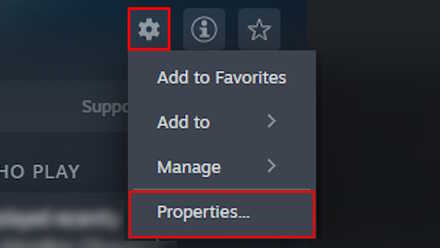
On your Starfields Steam directory screen, click the cog icon to the far right. Alternatively, right-click Starfield in your game directory list to the side of the Library page of Steam.
Select Your Preferred Language
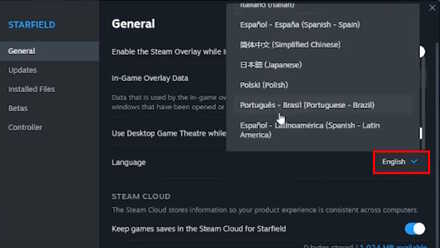
In the General tab, press the Language drop-down button and select your preferred Language.
Wait for the Audio Files Update
Wait for Steam to finish a short update on the game to download the required audio language files.
Change Xbox System Language Settings for Xbox Users
To gain access to other language settings in Starfield, you have to change your device's system language settings to your preferred Language supported by the game.
Official Xbox Support: Xbox Locales FAQ
Languages Supported in Starfield
| Language | Language Code | Subtitle and Interface Support | Audio Support |
|---|---|---|---|
| English | en | ✅ | ✅ |
| Chinese (Simplified, China) | zhhans | ✅ | ❌ |
| French | fr | ✅ | ✅ |
| German | de | ✅ | ✅ |
| Italian | it | ✅ | ❌ |
| Japanese | jp | ✅ | ✅ |
| Polish | pl | ✅ | ❌ |
| Portuguese (Brazil) | ptbr | ✅ | ❌ |
| Spanish (Spain) | es | ✅ | ✅ |
Starfield Related Guides
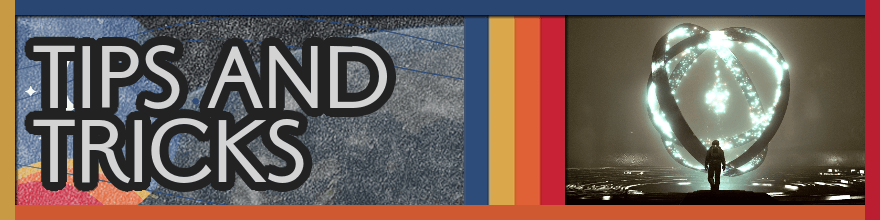
All Tips and Tricks
Author
Language Options and How to Change Language
improvement survey
01/2026
improving Game8's site?

Your answers will help us to improve our website.
Note: Please be sure not to enter any kind of personal information into your response.

We hope you continue to make use of Game8.
Rankings
- We could not find the message board you were looking for.
Gaming News
Popular Games

Genshin Impact Walkthrough & Guides Wiki

Zenless Zone Zero Walkthrough & Guides Wiki

Umamusume: Pretty Derby Walkthrough & Guides Wiki

Clair Obscur: Expedition 33 Walkthrough & Guides Wiki

Wuthering Waves Walkthrough & Guides Wiki

Digimon Story: Time Stranger Walkthrough & Guides Wiki

Pokemon Legends: Z-A Walkthrough & Guides Wiki

Where Winds Meet Walkthrough & Guides Wiki

Pokemon TCG Pocket (PTCGP) Strategies & Guides Wiki

Monster Hunter Wilds Walkthrough & Guides Wiki
Recommended Games

Fire Emblem Heroes (FEH) Walkthrough & Guides Wiki

Diablo 4: Vessel of Hatred Walkthrough & Guides Wiki

Yu-Gi-Oh! Master Duel Walkthrough & Guides Wiki

Super Smash Bros. Ultimate Walkthrough & Guides Wiki

Elden Ring Shadow of the Erdtree Walkthrough & Guides Wiki

Monster Hunter World Walkthrough & Guides Wiki

Pokemon Brilliant Diamond and Shining Pearl (BDSP) Walkthrough & Guides Wiki

The Legend of Zelda: Tears of the Kingdom Walkthrough & Guides Wiki

Persona 3 Reload Walkthrough & Guides Wiki

Cyberpunk 2077: Ultimate Edition Walkthrough & Guides Wiki
All rights reserved
© 2023 Bethesda Softworks LLC, a ZeniMax Media company. Trademarks belong to their respective owners. All Rights Reserved.
The copyrights of videos of games used in our content and other intellectual property rights belong to the provider of the game.
The contents we provide on this site were created personally by members of the Game8 editorial department.
We refuse the right to reuse or repost content taken without our permission such as data or images to other sites.



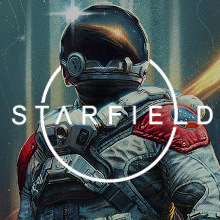
![Parasite Mutant Review [Demo] | Chasing the Ghost of Square Enix Past](https://img.game8.co/4380957/c56b9e6b4b577bc34dc3a380f7700a8f.jpeg/show)























Thank you a lot!