Sunbreak Camera Guide: How to Use Photo Mode
★ All Title Updates now available for ALL PLATFORMS!
┗ Title Update 4 | Title Update 5 | Bonus Update
┗ Check out all our Best Builds For Every Weapon!
┗ TU4 Monsters: Velkhana | Risen C.G. Valstrax
┗ TU5 Monsters: Amatsu | Risen Shagaru Magala
┗ Bonus Update Monster: Primordial Malzeno

The Camera can be used to take pictures in Monster Hunter Rise (MH Rise): Sunbreak! Read on to learn more about how to take pictures in Photo Mode, how to take selfies, and all the other Camera features!
List of Contents
What is the Camera?

The Camera has a similar function as the Surveyor Set in Monster Hunter World. Using the Camera, you can take pictures of flora and fauna, as well as anything your heart desires within the different locales in Monster Hunter Rise.
How to Use the Camera and Take Pictures
Finding the Camera

The Camera can be accessed through either your custom radial menu shortcuts or the action menu. It can be found within the same menu as the other actions you can take while perusing Kamura VIllage.
Taking a Picture

Within the HUD, you can see the buttons on the lower right side which indicate Controls while in Photo Mode. Above the controls is the total amount of space you have left in your Gallery as well the total amount of pictures you can still take!
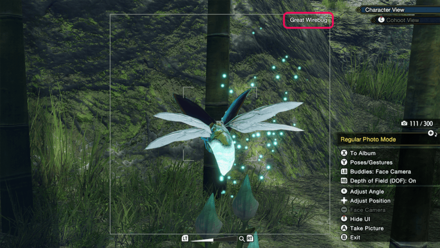
The hollow square by the center is the Capture Field which will be the only thing included if you take your picture. If you're taking photos of Endemic Life or Monsters, their name should appear on the upper right corner of the field. Below the capture field is the Zoom function and the top rightmost corner will let you know your current POV.
Taking a Selfie
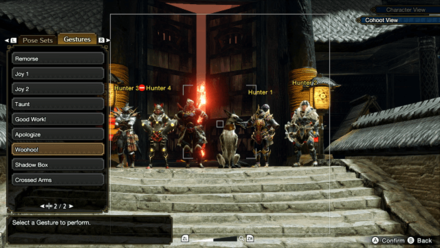
You can take a selfie or group selfie with the help of your Cohoot buddy! Just change from Character View to Cohoot View in the Camera Controls. While in Cohoot View, you can do various gestures and poses before taking a picture.
Changing Camera View
| First-person POV | Cohoot View POV |
|---|---|
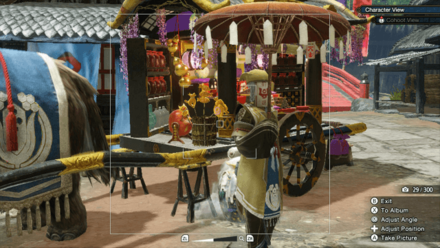 |
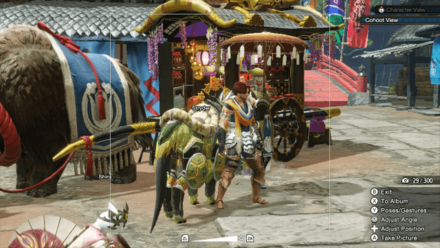 |
You can switch between the Character View which is a first-person POV or the Cohoot View for selfies.
| Cohoot View Controls | |
|---|---|
| Switch | |
| PlayStation | |
| Xbox | |
| PC | |
Camera Controls
Nintendo Switch
| Function | Button |
|---|---|
| Cohoot View | |
| Exit | |
| To Album | |
| Adjust Angle | |
| Adjust Position | D-Pad |
| Take Picture | |
| Zoom In | |
| Zoom Out |
PS4 and PS5
| Function | Button |
|---|---|
| Cohoot View | |
| Exit | |
| To Album | |
| Adjust Angle | |
| Adjust Position | D-Pad |
| Take Picture | |
| Zoom In | |
| Zoom Out |
Xbox
| Function | Button |
|---|---|
| Cohoot View | |
| Exit | |
| To Album | |
| Adjust Angle | |
| Adjust Position | D-Pad |
| Take Picture | |
| Zoom In | |
| Zoom Out |
PC
| Function | Button |
|---|---|
| Cohoot View | |
| Exit | |
| To Album | X |
| Adjust Angle | Move Mouse |
| Adjust Position | Arrow Keys |
| Take Picture | F |
| Zoom In | C |
| Zoom Out | Z |
Viewing Images

You can access your album of images in-game through the Photoshoot mode or using the Hunter's Notes. The pictures should also appear in your console's gallery. Photos taken with the Steam version can be found in the ScreenShots folder in your game's install directory.
Additional Camera Features
Features for All Consoles
New camera features were added with Version 10 of Monster Hunter Rise for all platforms! Check the tables below to see the controls.
Hide UI Feature
| Hide UI Feature | |
|---|---|
 |
|
| Controller | Controls |
| Switch | |
| PS4 / PS5 | |
| Xbox | |
| PC | Ctrl |
Buddies: Face Camera
| Buddies: Face Camera | |
|---|---|
 |
|
| Controller | Controls |
| Switch | |
| PS4 / PS5 | |
| Xbox | |
| PC | Q |
Face Camera
| Face Camera | |
|---|---|
 |
|
| Controller | Controls |
| Switch | |
| PS4 / PS5 | |
| Xbox | |
| PC | Tab |
Detailed Mode Camera Features
There are even more camera features for the PC, PlayStation, and Xbox versions! Add snazzy filters to make your photos look unique. Check the table below to see the controls.
Depth of Field
| Depth of Field | |
|---|---|
 |
|
| Controller | Controls |
| PS4 / PS5 | |
| Xbox | |
| PC | E |
Detailed Photo Mode
| Controller | Controls |
|---|---|
| PS4 / PS5 |  |
| Xbox | |
| PC | T |
Detailed Photo Mode automatically enables Depth of Field and allows for finer adjustments for focus and blur range. This is also where you'll find the various filters.
Focus
| Depth of Field Focus | |
|---|---|
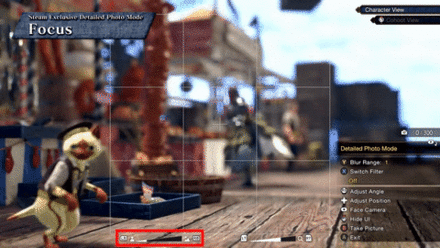 |
|
| Controller | Controls |
| PS4 / PS5 | |
| Xbox | |
| PC | Q and E |
Blur Range
| Depth of Field Blur Range | |
|---|---|
 |
|
| Controller | Controls |
| PS4 / PS5 | |
| Xbox | |
| PC | X |
Switch Filter
| Switch Filter | |
|---|---|
 ・Black & White ・Black & White (Cinema-style)  ・Sepia ・Sepia (Cinema-style)  ・Japanese style ・Warring Lands-style   |
|
| Controller | Controls |
| PS4 / PS5 | |
| Xbox | |
| PC | G |
Why Take Pictures?
Used to Accomplish Requests

For certain Request Side Quests, such as Endemic Life: Rock Lizard, the hunter is tasked to use the Camera to take pictures, in this case of the Rock Lizard Endemic Life.
Certain in-game rewards require the completion of Requests, so be sure to register the Camera to your Radial Menu to be ready to take a picture when you need it!
List of Requests Requiring Photographs
| Request | Condition and Rewards |
|---|---|
| Endemic Life: Rock Lizard | Take a picture of a Rock Lizard
・ Great Wirebugs |
| Boom-Boom, Bombadgy! | Take a picture of a Bombadgy letting out gas
・ Grass Flute I (Design) |
| ArZZZZzzzzuros | Take a picture of a sleeping Arzuros
・ Teddybear I (Design) |
| Flying Billboards | Take a picture of a Cohoot
・ The Stealth Woof (Cohoot Outfit) |
| Cutesy Crab Pose? | Take a picture of a Daimyo Hermitaur's claws
・ 6 Great Wirebugs |
| Tacky Photo | Take a picture of Garangolm's elemental arms
・ 8 Great Wirebugs |
| Giant in the Frost Islands? | Photograph a Monksnail
・ Monksnail Hat (Layered Armor) |
| In Cahoots for Cohoot Pics | Photograph 3 Cohoots in Elgado
・ Cohoot Mask (Layered Armor) |
Requests Guide and List of Requests
Complete Endemic Life Awards
 Copper Ecologist's Award Copper Ecologist's Award |
Take a picture of every type of Hunting Helper |
 Silver Ecologist's Award Silver Ecologist's Award |
Take a picture of every Rare Creature |
 Gold Ecologist's Award Gold Ecologist's Award |
Take a picture of every Endemic Life |
 Natural Picture Frame Natural Picture Frame |
Take photos of all new Endemic Life found in Sunbreak. |
The Copper, Silver, and Gold Ecologist Awards and the Natural Picture Frame require you to take photos of every type of Endemic Life in the game. Not only that, you'll also need to take pictures of Rare Creatures to register them on your Hunter Notes!
Spice Up Your Guild Card and Notes

Taking aesthetic images can greatly enhance the look of your Guild Card. You can even change the displayed picture for Monsters and Endemic Life that you've snapped!
Monster Hunter Rise Related Guides
Author
Sunbreak Camera Guide: How to Use Photo Mode
improvement survey
01/2026
improving Game8's site?

Your answers will help us to improve our website.
Note: Please be sure not to enter any kind of personal information into your response.

We hope you continue to make use of Game8.
Rankings
- We could not find the message board you were looking for.
Gaming News
Popular Games

Genshin Impact Walkthrough & Guides Wiki

Zenless Zone Zero Walkthrough & Guides Wiki

Umamusume: Pretty Derby Walkthrough & Guides Wiki

Clair Obscur: Expedition 33 Walkthrough & Guides Wiki

Wuthering Waves Walkthrough & Guides Wiki

Digimon Story: Time Stranger Walkthrough & Guides Wiki

Pokemon Legends: Z-A Walkthrough & Guides Wiki

Where Winds Meet Walkthrough & Guides Wiki

Pokemon TCG Pocket (PTCGP) Strategies & Guides Wiki

Monster Hunter Wilds Walkthrough & Guides Wiki
Recommended Games

Fire Emblem Heroes (FEH) Walkthrough & Guides Wiki

Diablo 4: Vessel of Hatred Walkthrough & Guides Wiki

Yu-Gi-Oh! Master Duel Walkthrough & Guides Wiki

Super Smash Bros. Ultimate Walkthrough & Guides Wiki

Elden Ring Shadow of the Erdtree Walkthrough & Guides Wiki

Monster Hunter World Walkthrough & Guides Wiki

Pokemon Brilliant Diamond and Shining Pearl (BDSP) Walkthrough & Guides Wiki

The Legend of Zelda: Tears of the Kingdom Walkthrough & Guides Wiki

Persona 3 Reload Walkthrough & Guides Wiki

Cyberpunk 2077: Ultimate Edition Walkthrough & Guides Wiki
All rights reserved
©CAPCOM CO., LTD. ALL RIGHTS RESERVED.
The copyrights of videos of games used in our content and other intellectual property rights belong to the provider of the game.
The contents we provide on this site were created personally by members of the Game8 editorial department.
We refuse the right to reuse or repost content taken without our permission such as data or images to other sites.




























