Open Beta Black Screen Fix
★ Title Update 4: Lumenhymn | AT Jin Dahaad
☆ Ver 1.04 Patch Notes | TU4 Weapon Changes
★ Gogmazios: Armor | Gogmazios Weapons
☆ Omega Planetes | Savage Omega | Builds vs Omega
★ Armor Set Search updated for TU4
☆ HR50+ Builds | Tier List | Weapon Guides
The black screen error can be fixed by turning off the upscaling in Monster Hunter Wilds. Learn more about the black screen error and how to turn off upscaling here!
How to Fix Black Screen
Turn Off Upscaling
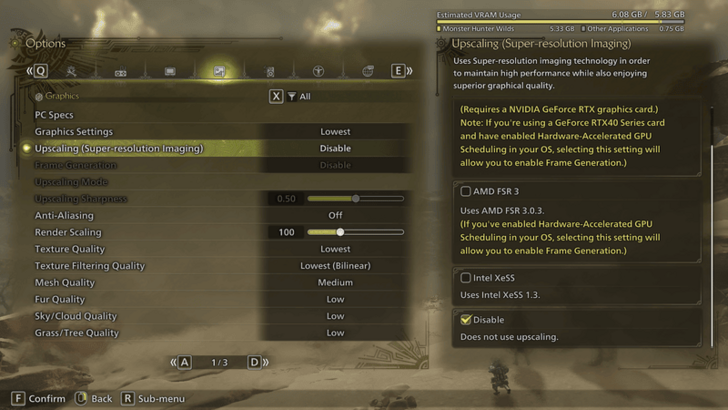
To fix this bug, you'll need to disable the Upscaling option in the Settings. It's best to do this in the Start Menu so that you don't experience this bug once you're in-game.
How to Turn Off Upscaling
To do this, you'll simply need to head to the first page of the Graphics Options in the Settings menu and select "Disable" under "Upscaling (Super-resolution Imaging)".
What is the Black Screen Error?
Common Error for PC Users
This bug is a common issue experienced by PC players either due to the player's hardware or because there's an issue with the Graphics Settings. For Monster Hunter Wilds open beta, this can be simply fixed by turning off Upscaling in the Graphics Options.
Monster Hunter Wilds Related News
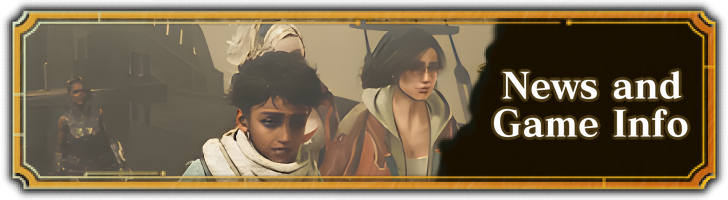
Title Updates
*Expected dates for US time zones; releases for European and Asian time zones will come the following day.
Latest Patch Notes
| Update 1.040.00.00 | |
|---|---|
|
December 16, 2025 ・Title Update 4 Release. ・Several general and weapon balance adjustments (all 14 weapons). ・Bug fixes and performance improvements. ・Skill adjustments. |
|
| Update 1.030.01.00 | Update 1.030.00.00 |
| Update 1.021.03.00 | Update 1.021.02.00 |
| Update 1.021.01.00 | Update 1.020.02.00 |
| Update 1.020.01.00 | Update 1.020.00.00 |
| ▶︎ All Patch Notes and Updates | |
Events & Collaborations
| Always Available | |
|---|---|
| Street Fighter 6 Collab | CAPCOM ID Registration Bonus |
Game Information
Pre-Release News and FAQ
Bugs and Error Codes
Comment
Author
Open Beta Black Screen Fix
Rankings
Gaming News
Popular Games

Genshin Impact Walkthrough & Guides Wiki

Zenless Zone Zero Walkthrough & Guides Wiki

Umamusume: Pretty Derby Walkthrough & Guides Wiki

Clair Obscur: Expedition 33 Walkthrough & Guides Wiki

Wuthering Waves Walkthrough & Guides Wiki

Digimon Story: Time Stranger Walkthrough & Guides Wiki

Pokemon Legends: Z-A Walkthrough & Guides Wiki

Where Winds Meet Walkthrough & Guides Wiki

Pokemon TCG Pocket (PTCGP) Strategies & Guides Wiki

Monster Hunter Wilds Walkthrough & Guides Wiki
Recommended Games

Fire Emblem Heroes (FEH) Walkthrough & Guides Wiki

Pokemon Brilliant Diamond and Shining Pearl (BDSP) Walkthrough & Guides Wiki

Diablo 4: Vessel of Hatred Walkthrough & Guides Wiki

Yu-Gi-Oh! Master Duel Walkthrough & Guides Wiki

Super Smash Bros. Ultimate Walkthrough & Guides Wiki

Elden Ring Shadow of the Erdtree Walkthrough & Guides Wiki

Monster Hunter World Walkthrough & Guides Wiki

The Legend of Zelda: Tears of the Kingdom Walkthrough & Guides Wiki

Persona 3 Reload Walkthrough & Guides Wiki

Cyberpunk 2077: Ultimate Edition Walkthrough & Guides Wiki
All rights reserved
©CAPCOM
The copyrights of videos of games used in our content and other intellectual property rights belong to the provider of the game.
The contents we provide on this site were created personally by members of the Game8 editorial department.
We refuse the right to reuse or repost content taken without our permission such as data or images to other sites.






![Warhammer 40K Rogue Trader [Switch 2] Review | Not Fit For The Omnissiah's Favor Just Yet](https://img.game8.co/4380722/f4be6f849139a9f521a11f76363d4900.png/show)





















