How to Use the SOS Flare
★ Title Update 4: Lumenhymn | AT Jin Dahaad
☆ Ver 1.04 Patch Notes | TU4 Weapon Changes
★ Gogmazios: Armor | Gogmazios Weapons
☆ Omega Planetes | Savage Omega | Builds vs Omega
★ Armor Set Search updated for TU4
☆ HR50+ Builds | Tier List | Weapon Guides
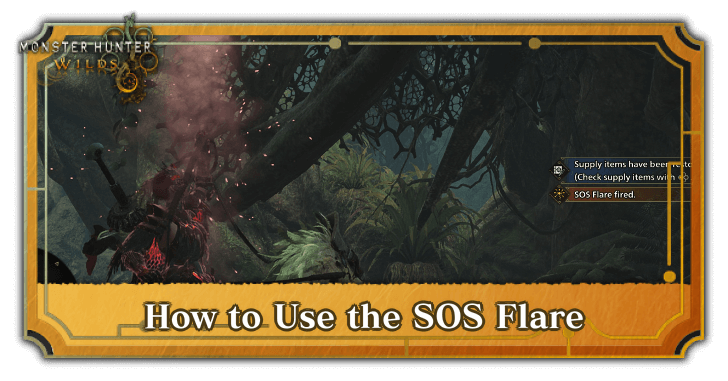
The SOS Flare allows players to ask for support from other players in Monster Hunter Wilds. See how you can use the SOS Flare, what they do, when you can use them, and what Support Hunters are.
List of Contents
How to Use the SOS Flare
Use from Radial Menu
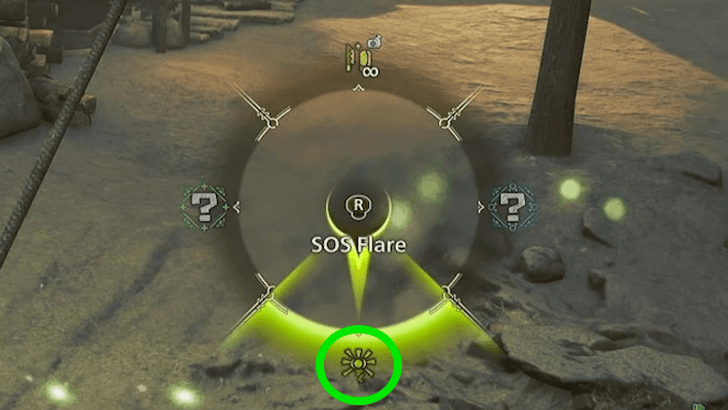
| Command | PS5 | Xbox | PC |
|---|---|---|---|
| Open Shortcuts + Access Radial Menu + Equip item |
|||
| Use selected item | |||
| Change category |
To use the SOS Flare, you must open your radial menu and select the SOS Flare. After confirming that you want to use an SOS Flare, your character will shoot one into the sky. The call for help will not work if the animation is interrupted before the flare is shot.
You can customize where on the radial menu you want the SOS Flare option to be in later on.
How to Use and Customize the Radial Menu
What Does the SOS Flare Do?
Ask Hunters to Help with Quest

Using an SOS Flare allows up to three players to join your Hunt. After accepting your call for help, they will be able to join your ongoing Quest. You can also respond to the SOS requests of other players.
Once all the slots in your party is filled, your SOS request will stop, preventing new players from joining (players will still be able to join if anyone leaves, even if you don't fire another SOS Flare).
How to Play Multiplayer with Friends
PlayStation and Xbox Online Subscription Required
Do note that players on the PS5 and Xbox consoles need an online subscription to invite random players upon sending an SOS Flare.
Support Hunters Will Help While Waiting
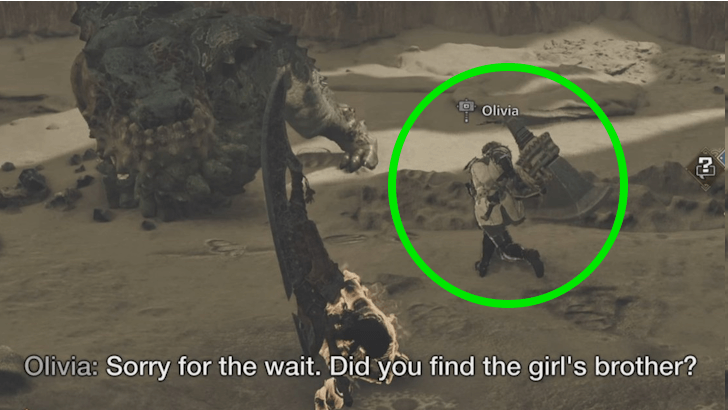
While waiting for other players to arrive, Support Hunters will arrive to help you in your quest. Support Hunters are AI-controlled hunters that, much like other players, will track down whatever you are hunting, and help take it down.
Once players start to join your quest, the Support Hunters will leave to make space for them.
How to Bring Support Hunters in Quests
You Can Change Who Joins Your Quest
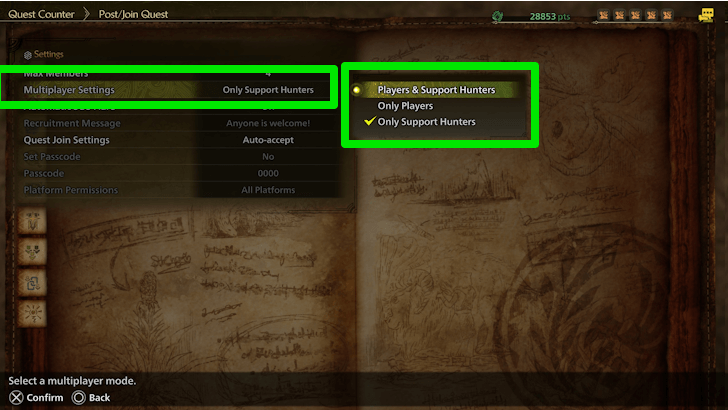
You can limit who can join your quest via the SOS Flare. By talking to Alma and selecting Settings, you can choose if only Players, Support Hunters, or both can answer your request for help.
The SOS Flare Can Be Automatically Fired
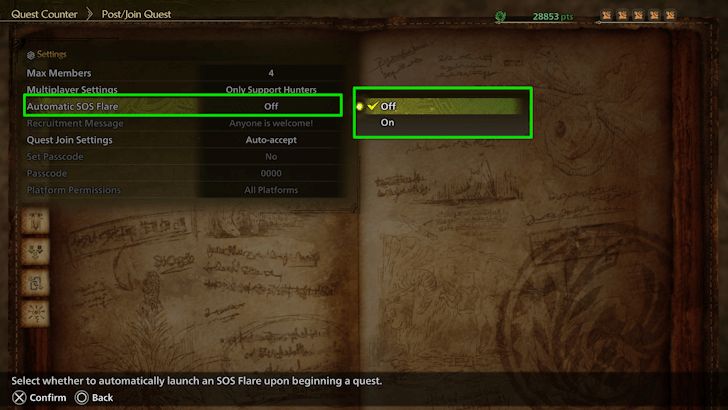
You can also set your SOS Flare to be fired automatically upon entering a quest. Simply talk to Alma and select Settings to turn the setting on or off
When Can You Use the SOS Flare?
Available Immediately
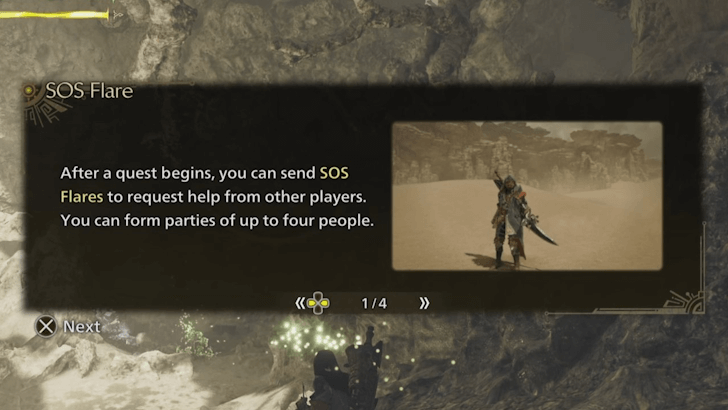
You can use your SOS Flares as soon as a Quest starts. That means you can either call for help at the start of the Quest, or later on when you are having a hard time.
Using your SOS Flare is optional, so don't feel pressured to use them every time.
Can Be Used Even in Online Singleplayer
Even if you are in Online Singleplayer, you can use the SOS Flare to ask for help. This will temporarily deactivate Online Singleplayer. Once you finish the quest or head back from it, you will automatically return to Online Singleplayer.
Monster Hunter Wilds Related Guides

All Game Mechanics Guides
Comment
Author
How to Use the SOS Flare
improvement survey
01/2026
improving Game8's site?

Your answers will help us to improve our website.
Note: Please be sure not to enter any kind of personal information into your response.

We hope you continue to make use of Game8.
Rankings
- We could not find the message board you were looking for.
Gaming News
Popular Games

Genshin Impact Walkthrough & Guides Wiki

Zenless Zone Zero Walkthrough & Guides Wiki

Umamusume: Pretty Derby Walkthrough & Guides Wiki

Clair Obscur: Expedition 33 Walkthrough & Guides Wiki

Wuthering Waves Walkthrough & Guides Wiki

Digimon Story: Time Stranger Walkthrough & Guides Wiki

Pokemon Legends: Z-A Walkthrough & Guides Wiki

Where Winds Meet Walkthrough & Guides Wiki

Pokemon TCG Pocket (PTCGP) Strategies & Guides Wiki

Monster Hunter Wilds Walkthrough & Guides Wiki
Recommended Games

Fire Emblem Heroes (FEH) Walkthrough & Guides Wiki

Diablo 4: Vessel of Hatred Walkthrough & Guides Wiki

Yu-Gi-Oh! Master Duel Walkthrough & Guides Wiki

Super Smash Bros. Ultimate Walkthrough & Guides Wiki

Elden Ring Shadow of the Erdtree Walkthrough & Guides Wiki

Monster Hunter World Walkthrough & Guides Wiki

Pokemon Brilliant Diamond and Shining Pearl (BDSP) Walkthrough & Guides Wiki

The Legend of Zelda: Tears of the Kingdom Walkthrough & Guides Wiki

Persona 3 Reload Walkthrough & Guides Wiki

Cyberpunk 2077: Ultimate Edition Walkthrough & Guides Wiki
All rights reserved
©CAPCOM
The copyrights of videos of games used in our content and other intellectual property rights belong to the provider of the game.
The contents we provide on this site were created personally by members of the Game8 editorial department.
We refuse the right to reuse or repost content taken without our permission such as data or images to other sites.




![Parasite Mutant Review [Demo] | Chasing the Ghost of Square Enix Past](https://img.game8.co/4380957/c56b9e6b4b577bc34dc3a380f7700a8f.jpeg/show)





















