How to Increase FPS
★ Title Update 4: Lumenhymn | AT Jin Dahaad
☆ Ver 1.04 Patch Notes | TU4 Weapon Changes
★ Gogmazios: Armor | Gogmazios Weapons
☆ Omega Planetes | Savage Omega | Builds vs Omega
★ Armor Set Search updated for TU4
☆ HR50+ Builds | Tier List | Weapon Guides
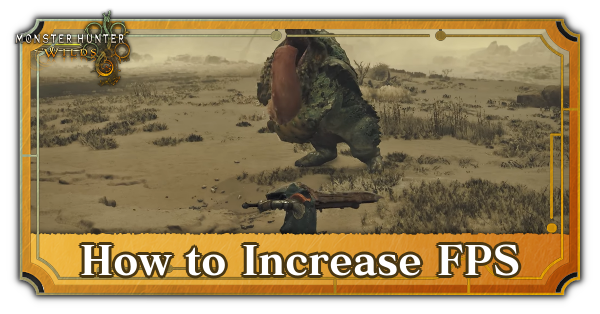
A guide on how to increase FPS in Monster Hunter Wilds. Read on to see the target FPS for each platform, the frame rate from previous Monster Hunter games, and an explanation of frame rate (FPS) in this guide.
List of Contents
Frame Rate Update (December 19, 2024)
Frame Rate Performance for Each Platform Has Been Revealed
| Console & Resolutions | Frame Rate |
|---|---|
| PS5 Prioritize Graphics (3840x2160/3072x1728) |
30 FPS |
| PS5 Prioritize Framerate (3840x2160/1920x1080) |
60 FPS |
| Xbox Series X Prioritize Graphics (3840x2160/3072x1728) |
30 FPS |
| Xbox Series X Prioritize Framerate (3840x2160/1920x1080) |
60 FPS |
| Xbox Series S (1920x1080) |
30 FPS |
| PC (Steam) | Varies dependent on hardware and settings |
The Pre-Launch Community Update livestream has revealed the target frame rate for PS5, Xbox, and PC.
On PS5 and Xbox, the frame rate is expected to improve overall compared to the beta test. On PC, the game is likely playable even with a graphics card with lower specs than the recommended ones.
There are also plans to implement a benchmark tool before the game's release in order for players to test if they can run the game.
How to Increase FPS
Enable Upscaling on PC
| Upscaling Settings | |
|---|---|
| Upscaling Super Resolution Technology | AMD FSR3 |
| Frame Generation | On |
To increase the FPS on the PC, it is recommended to change the upscaling settings to AMD FSR3 and turning on Frame Generation. If you have an NVIDIA graphics card, you can use NVIDIA DLSS instead.
Afterimaging Will Be Fixed at Launch
It was revealed in the Pre-Launch Community Update in the livestream that the afterimaging noise that occurs when setting the upscaling settings to AMD FSR3 and turning on frame generation will be fixed in the full version.
Pre-Launch Community Update Summary
Choose Prioritize Frame Rate in the PS5 and Xbox Versions
If you are playing on the PS5 or Xbox Series X, you can change the settings to Prioritize Frame Rate at the Options menu. Note that the FPS on the original PS5 goes up to about 40-50 FPS and the resolution drops significantly.
Reduce the Resolution
You can improve FPS further by lowering the image quality on the Options menu. However, lowering this graphics setting too much may impair your experience, so it is recommended to adjust the quality to a level that does not bother you.
Change the Monitor Settings
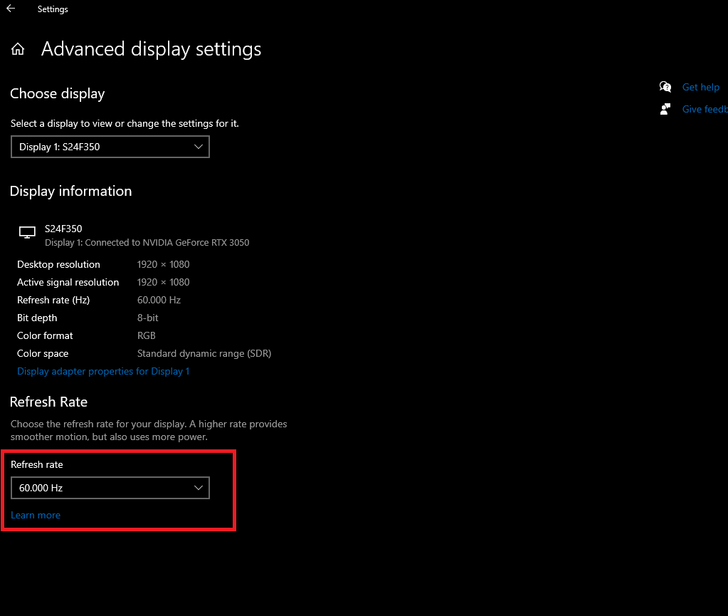
If you have a monitor that can output 144Hz, make sure to change its refresh rate settings as it may not auto-adjust by default.
On PC, type Advance display settings on the search bar and click the dropdown on the Refresh Rate section to change it.
Upgrade Your PC
If the above methods do not improve the FPS, consider upgrading or buying a new PC. The recommended video card for the game is an RTX 4060, so it is recommended to get a PC with higher specs.
You can also check if your PC can meet the recommended specs for Monster Hunter Wilds by using their official benchmark tool!
Recommended Specs for Monster Hunter Wilds
| Resolution | 1080p (FHD) |
|---|---|
| Frame Rate | 60 FPS (with Frame Generation needed) |
| OS | Windows® 10 (64-BIT Required) |
| Processor |
Intel Core i5-11600K Intel Core i5-12400 AMD Ryzen 5 3600X AMD Ryzen 5 5500 |
| Memory | 16GB |
| Graphics Card |
NVIDIA GeForce RTX 2070 Super NVIDIA GeForce RTX 4060 AMD Radeon RX 6700XT |
| VRAM | 8GB |
| Storage | 140GB SSD |
| Additional Notes | SSD required. This game is expected to run at 1080p/60FPS (with Frame Generation enabled) under the "Medium" graphics setting. DirectStorage supported. |
PC Requirements and Recommended Specs
Frame Rate from Previous Monster Hunter Games
Monster Hunter World is Limited to 60 FPS
| Platform | FPS |
|---|---|
| PS4 | 30 FPS |
| PS4 Pro | 30-60 FPS |
| PS5 | 60 FPS |
| Xbox One | 30 FPS |
| Xbox Series X | 60 FPS |
| Xbox Series S | 60 FPS |
| PC | Over 60 FPS |
Monster Hunter World is playable at 30 FPS on the PS4, 60 FPS on the PS5, Xbox Series X and S. The PC version can reach over 60 FPS depending on the specs.
Monster Hunter Rise Can Reach 120 FPS in Some Platforms
| Platform | FPS |
|---|---|
| Switch | 30 FPS |
| PS4 | 30 FPS |
| PS4 Pro | 30-60 FPS |
| PS5 | 120 FPS |
| Xbox One | 30 FPS |
| Xbox Series X | 60 FPS |
| Xbox Series S | 60 FPS |
| PC | Over 60 FPS |
Monster Hunter Rise is playable at 30 FPS on the Switch, PS4, and Xbox One. It is playable at 60 FPS on PS4 Pro, Xbox Series X and S, and on PC. On PS5 and PC, it can reach 120 FPS.
What is Frame Rate (FPS)?
Number of Frames Per Second
Frame Rate indicates how many images can be displayed per second; the higher the frame rate, the smoother the image will appear.
Occassionaly Stutters at 30 FPS
30 FPS is the primary frame rate used on Switch. You can play a game without issues at this frame rate, but if you are used to playing at 60 FPS or higher, it will feel rough.
Smooth Experience at 60 FPS
60 FPS is the frame rate used by the PS5, although the PS4 can also achieve this at a varying degree. Playing a game at this frame rate gives you a smoother experience.
Play at 120-144 FPS for Shooter Games
Playing at 120-144 FPS leaves no afterimages and is important for PvP and first-person shooters. The PS5 Pro and PC can achieve this frame rate, provided that you also have a monitor that has a 120Hz or 144Hz refresh rate.
Monster Hunter Wilds Related Guides
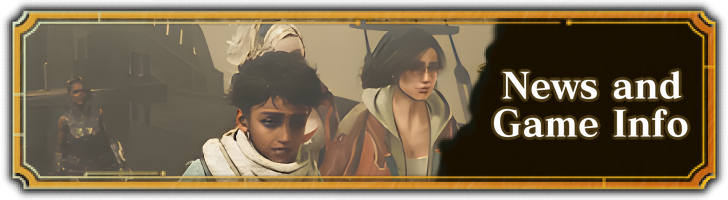
Title Updates
*Expected dates for US time zones; releases for European and Asian time zones will come the following day.
Latest Patch Notes
| Update 1.040.00.00 | |
|---|---|
|
December 16, 2025 ・Title Update 4 Release. ・Several general and weapon balance adjustments (all 14 weapons). ・Bug fixes and performance improvements. ・Skill adjustments. |
|
| Update 1.030.01.00 | Update 1.030.00.00 |
| Update 1.021.03.00 | Update 1.021.02.00 |
| Update 1.021.01.00 | Update 1.020.02.00 |
| Update 1.020.01.00 | Update 1.020.00.00 |
| ▶︎ All Patch Notes and Updates | |
Events & Collaborations
| Always Available | |
|---|---|
| Street Fighter 6 Collab | CAPCOM ID Registration Bonus |
Game Information
Pre-Release News and FAQ
Bugs and Error Codes
Comment
Author
How to Increase FPS
improvement survey
01/2026
improving Game8's site?

Your answers will help us to improve our website.
Note: Please be sure not to enter any kind of personal information into your response.

We hope you continue to make use of Game8.
Rankings
- We could not find the message board you were looking for.
Gaming News
Popular Games

Genshin Impact Walkthrough & Guides Wiki

Zenless Zone Zero Walkthrough & Guides Wiki

Umamusume: Pretty Derby Walkthrough & Guides Wiki

Clair Obscur: Expedition 33 Walkthrough & Guides Wiki

Wuthering Waves Walkthrough & Guides Wiki

Digimon Story: Time Stranger Walkthrough & Guides Wiki

Pokemon Legends: Z-A Walkthrough & Guides Wiki

Where Winds Meet Walkthrough & Guides Wiki

Pokemon TCG Pocket (PTCGP) Strategies & Guides Wiki

Monster Hunter Wilds Walkthrough & Guides Wiki
Recommended Games

Fire Emblem Heroes (FEH) Walkthrough & Guides Wiki

Diablo 4: Vessel of Hatred Walkthrough & Guides Wiki

Yu-Gi-Oh! Master Duel Walkthrough & Guides Wiki

Super Smash Bros. Ultimate Walkthrough & Guides Wiki

Elden Ring Shadow of the Erdtree Walkthrough & Guides Wiki

Monster Hunter World Walkthrough & Guides Wiki

Pokemon Brilliant Diamond and Shining Pearl (BDSP) Walkthrough & Guides Wiki

The Legend of Zelda: Tears of the Kingdom Walkthrough & Guides Wiki

Persona 3 Reload Walkthrough & Guides Wiki

Cyberpunk 2077: Ultimate Edition Walkthrough & Guides Wiki
All rights reserved
©CAPCOM
The copyrights of videos of games used in our content and other intellectual property rights belong to the provider of the game.
The contents we provide on this site were created personally by members of the Game8 editorial department.
We refuse the right to reuse or repost content taken without our permission such as data or images to other sites.






![Warhammer 40K Rogue Trader [Switch 2] Review | Not Fit For The Omnissiah's Favor Just Yet](https://img.game8.co/4380722/f4be6f849139a9f521a11f76363d4900.png/show)





















