How to Use and Customize the Radial Menu
★ Title Update 4: Lumenhymn | AT Jin Dahaad
☆ Ver 1.04 Patch Notes | TU4 Weapon Changes
★ Gogmazios: Armor | Gogmazios Weapons
☆ Omega Planetes | Savage Omega | Builds vs Omega
★ Armor Set Search updated for TU4
☆ HR50+ Builds | Tier List | Weapon Guides
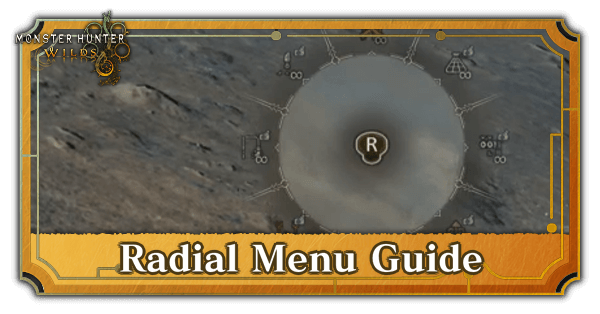
The Radial Menu in Monster Hunter Wilds is a useful tool that can serve various purposes. Learn how to use the Radial Menu and how to customize it here!
List of Contents
How to Use the Radial Menu
Radial Menu Controls
| Command | PS5 | Xbox | PC |
|---|---|---|---|
| Open Shortcuts + Access Radial Menu + Equip item |
|||
| Use selected item | |||
| Change category |
The Radial Menu can be brought up whenever you access your shortcuts. It will automatically be up and can easily be accessed by using your controller's right stick or your mouse.
Release the shortcuts button to equip the item, or either press the right stick or scroll wheel to use the highlighted item immediately. The menu can be segregated into categories, which can be accessed using the D-Pad or scroll wheel.
How to Customize the Radial Menu
Go to the Items and Equipment Section of the Pause Menu

Try to pause the game as you normally would in any other game. While this may not actually pause Monster Hunter Wilds, it will bring up the Pause Menu wherein you can change several of the game's settings.
Go to the Items and Equipment section and select Customize Radial Menu.
Customize the Radial Menu to Your Liking
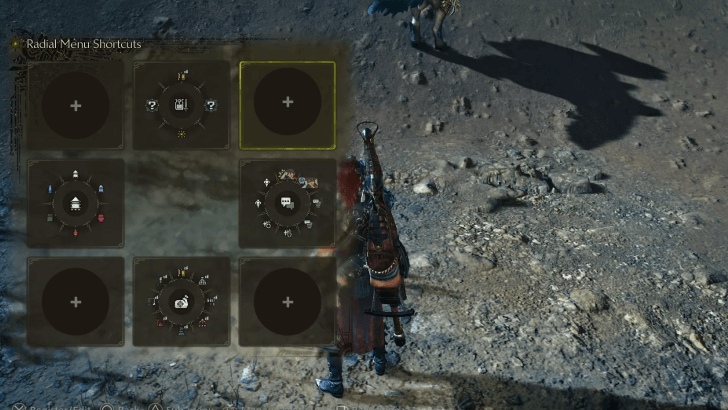
From there, you can select which category you wish to modify. You can either choose to modify existing ones or create new ones by selecting the empty radial menus.
You can choose to put in whatever fits your playstyle, ranging from items to food to tools and even chat messages and gestures.
Customize The Menu According to Your Playstyle

The Radial Menu isn't restricted to only one category. If you find yourself using a specific item more often than the others, and one gesture and one tool just the same, you may put all of them in the same wheel.
That way, you can keep that Radial Menu up and have access to all of your staples as immediately as possible!
Monster Hunter Wilds Related Guides
All Tips and Tricks Guides
Comment
Author
How to Use and Customize the Radial Menu
improvement survey
01/2026
improving Game8's site?

Your answers will help us to improve our website.
Note: Please be sure not to enter any kind of personal information into your response.

We hope you continue to make use of Game8.
Rankings
Gaming News
Popular Games

Genshin Impact Walkthrough & Guides Wiki

Zenless Zone Zero Walkthrough & Guides Wiki

Umamusume: Pretty Derby Walkthrough & Guides Wiki

Clair Obscur: Expedition 33 Walkthrough & Guides Wiki

Wuthering Waves Walkthrough & Guides Wiki

Digimon Story: Time Stranger Walkthrough & Guides Wiki

Pokemon Legends: Z-A Walkthrough & Guides Wiki

Where Winds Meet Walkthrough & Guides Wiki

Pokemon TCG Pocket (PTCGP) Strategies & Guides Wiki

Monster Hunter Wilds Walkthrough & Guides Wiki
Recommended Games

Fire Emblem Heroes (FEH) Walkthrough & Guides Wiki

Diablo 4: Vessel of Hatred Walkthrough & Guides Wiki

Yu-Gi-Oh! Master Duel Walkthrough & Guides Wiki

Super Smash Bros. Ultimate Walkthrough & Guides Wiki

Elden Ring Shadow of the Erdtree Walkthrough & Guides Wiki

Monster Hunter World Walkthrough & Guides Wiki

Pokemon Brilliant Diamond and Shining Pearl (BDSP) Walkthrough & Guides Wiki

The Legend of Zelda: Tears of the Kingdom Walkthrough & Guides Wiki

Persona 3 Reload Walkthrough & Guides Wiki

Cyberpunk 2077: Ultimate Edition Walkthrough & Guides Wiki
All rights reserved
©CAPCOM
The copyrights of videos of games used in our content and other intellectual property rights belong to the provider of the game.
The contents we provide on this site were created personally by members of the Game8 editorial department.
We refuse the right to reuse or repost content taken without our permission such as data or images to other sites.





![Parasite Mutant Review [Demo] | Chasing the Ghost of Square Enix Past](https://img.game8.co/4380957/c56b9e6b4b577bc34dc3a380f7700a8f.jpeg/show)





















