Controller Support for PC and Mobile
◆ Hot: Luna 4 Livestream, Luna 4 Codes
◆ 6.2: Durin, Jahoda, Venti, Varesa, Xilonen, 6.2 Codes
◆ Hexerei: Razor, Sucrose, Klee, Albedo, Mona, Fischl
◆ Events: Marvelous Merchandise, Memories of the Moon
◆ Future: 6.3 Luna 4, Columbina, Zibai, Illuga

Controllers are only supported for the PC and iOS Versions of Genshin Impact. Check here for how to set up Bluetooth and USB Controllers for Genshin Impact on PC and Mobile, news about controller support for Android, and info on what controllers are supported.
List of Contents
Are Controllers Supported for PC?
PC Controller Support Available
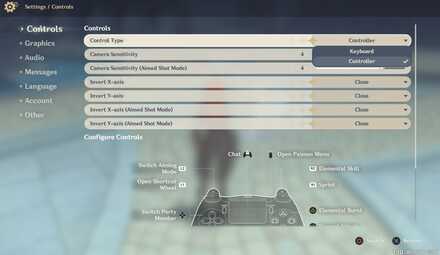
Controllers such as PS4 and Xbox Controllers can be used natively for the PC version of Genshin Impact. Simply go to Settings and change the Control Type from Keyboard to Controller!
Benefits of Using Controllers in Genshin Impact's PC Version
Buttons are Easier and Closer to Press
Controllers have the advantage of keeping important keys close to your fingers, letting you execute actions faster. You also have better control with moving, thanks to the analog sticks.
Are Controllers Supported for Mobile?
iOS Controller Support Available
Controllers are now supported for the Genshin's iOS version. This new addition was made available from the Version 1.3 update!
The following controllers are supported on iOS:
| Supported Controllers - iOS |
|---|
| Xbox Wireless Controller (Bluetooth Version) Xbox Elite Wireless Controller Series 2 PlayStation DualShock 4 Wireless Controller Other Bluetooth Wireless Controllers designed for iOS. |
Android Controller Support Available
Controllers are now supported for the Genshin's Android version. This new addition was made available from the Version 5.5 update!
The following controllers are supported on Android:
| Supported Controllers - Android | Required OS Version |
|---|---|
| DualSense Wireless Controller | Android 12.0 and above |
| DUALSHOCK Wireless Controller | Android 10.0 and above |
| Xbox Wireless Controller (Bluetooth Version) | Android 9.0 and above |
| Xbox Elite Wireless Controller Series 2 | Android 9.0 and above |
How to Set Up Controllers in Genshin Impact
Via USB Cable
Your controller needs to be plugged into your PC's USB port for it to be recognized. Here's how to set up the controller
- Plug the controller's USB cable into your PC or laptop's USB port.
- Launch Genshin Impact and open the Settings page by pressing the Esc key.
- Go to Controls, click the drop down menu on Control Type and select Controller.
Via Bluetooth Connection
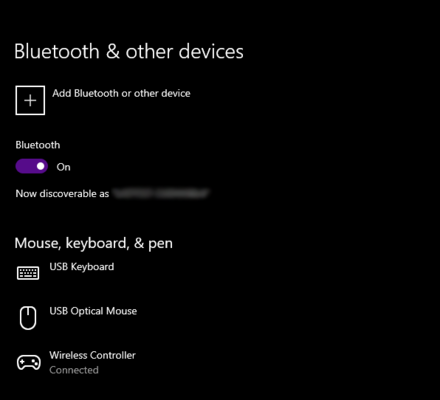
If you are using Windows 10, open the Start Menu and go to Bluetooth and Other Devices Settings, then switch on your Bluetooth connection.
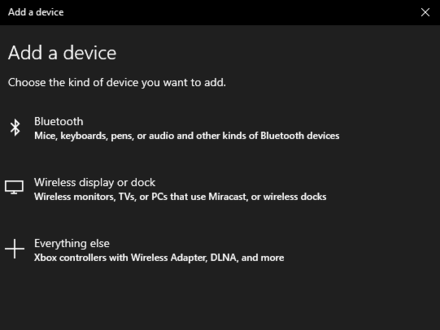
Click Add Bluetooth or other Device, select Bluetooth and then click Wireless Controller. Make sure that your wireless controller is turned on and discoverable.
When you launch Genshin Impact, go to Controls, click the drop down menu on Control Type and select Controller.
iOS Controller Set Up
Once your controller is connected either via USB or Bluetooth, simply open the Settings Menu, go to Controls, click the drop down menu on Control Type and select Controller.
Genshin Impact Related Guides
All News and Game Info

Other News and Game Info
Comment
you can try to click repair and it works for me. the controller button appears. or try repair integrity
Author
Controller Support for PC and Mobile
improvement survey
01/2026
improving Game8's site?

Your answers will help us to improve our website.
Note: Please be sure not to enter any kind of personal information into your response.

We hope you continue to make use of Game8.
Rankings
Gaming News
Popular Games

Genshin Impact Walkthrough & Guides Wiki

Zenless Zone Zero Walkthrough & Guides Wiki

Umamusume: Pretty Derby Walkthrough & Guides Wiki

Clair Obscur: Expedition 33 Walkthrough & Guides Wiki

Wuthering Waves Walkthrough & Guides Wiki

Digimon Story: Time Stranger Walkthrough & Guides Wiki

Pokemon Legends: Z-A Walkthrough & Guides Wiki

Where Winds Meet Walkthrough & Guides Wiki

Pokemon TCG Pocket (PTCGP) Strategies & Guides Wiki

Monster Hunter Wilds Walkthrough & Guides Wiki
Recommended Games

Fire Emblem Heroes (FEH) Walkthrough & Guides Wiki

Diablo 4: Vessel of Hatred Walkthrough & Guides Wiki

Yu-Gi-Oh! Master Duel Walkthrough & Guides Wiki

Super Smash Bros. Ultimate Walkthrough & Guides Wiki

Elden Ring Shadow of the Erdtree Walkthrough & Guides Wiki

Monster Hunter World Walkthrough & Guides Wiki

Pokemon Brilliant Diamond and Shining Pearl (BDSP) Walkthrough & Guides Wiki

The Legend of Zelda: Tears of the Kingdom Walkthrough & Guides Wiki

Persona 3 Reload Walkthrough & Guides Wiki

Cyberpunk 2077: Ultimate Edition Walkthrough & Guides Wiki
All rights reserved
Copyright© 2012-2024 HoYoverse — COGNOSPHERE. All Rights Reserved.
The copyrights of videos of games used in our content and other intellectual property rights belong to the provider of the game.
The contents we provide on this site were created personally by members of the Game8 editorial department.
We refuse the right to reuse or repost content taken without our permission such as data or images to other sites.




![Parasite Mutant Review [Demo] | Chasing the Ghost of Square Enix Past](https://img.game8.co/4380957/c56b9e6b4b577bc34dc3a380f7700a8f.jpeg/show)






















This article is out of date as Android does indeed have controller support as of patch 5.4.