List of Controls
◆ Current: Luna 4 Maintenance
◆ Hot: Version 6.3 - Luna 4 Contents, Luna 4 Codes
◆ Builds: Columbina, Zibai, Illuga, Ineffa, Neuvillette
◆ Nod-Krai: 6.3 World Quests, Lunoculus Locations
◆ Future: Lantern Rite 2026, Free Liyue 4-Star
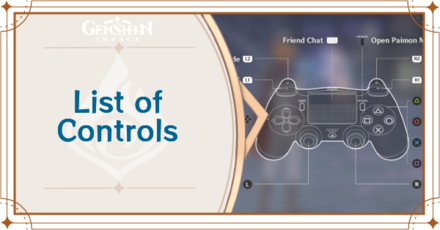
The controls of Genshin Impact make use of keyboard and controllers for PC, DualShock controllers for PS4 and PS, and the touchscreen for mobile. Learn more about the Genshin Impact's keyboard and mouse, and controller configuration for Android and iOS, PC, and PS4 and PS5 in this guide!
List of Contents
List of Keyboard and Controller Settings
Basic Controls for Controller and Keyboard
Default Controls
| Function | Controller | Keyboard/Mouse |
|---|---|---|
| Move Character | WASD | |
| Rotate Camera | Rotate Mouse | |
| Jump | Spacebar | |
| Normal Attack | Left Mouse Button | |
| Elemental Burst | Q | |
| Elemental Skill | E | |
| Pick Up/Interact | F | |
| Sprint | Right Mouse Button or Left Shift | |
| Open Shortcut Wheel | Tab | |
| Switch Aiming Mode | R | |
| Switch Party Member 1 | 1 | |
| Switch Party Member 2 | 2 | |
| Switch Party Member 3 | 3 | |
| Switch Party Member 4 | 4 | |
| Reset Camera | Middle Mouse Button | |
| Friend Chat | Enter | |
| Open Paimon Menu | Esc |
Additional Settings for Keyboard
While Menu and other miscellaneous commands in Controllers can be executed with combinations of certain buttons, the keyboard can execute more actions in a single key.
Additional Functions in Keyboard
| Function | Keyboard/Mouse |
|---|---|
| Switch Walk/Run | Right Ctrl |
| Switch Party Member 5 | 5 |
| Drop (while climbing) | X |
| Quick-Use Gadget | Z |
| Interaction in Certain Gameplay Modes | T |
| Open Inventory | B |
| Open Character Screen | C |
| Open Map | M |
| Open Adventurer Handbook Screen | F1 |
| Open Co-Op Screen | F2 |
| Open Wish Screen | F3 |
| Open Battle Pass Screen | F4 |
| Open the Events Menu | F5 |
| Open the Adeptal Mirror (inside Serenitea Pot) | F6 |
| Open the Furnishing Screen (inside Serenitea Pot) | F7 |
Bow Aiming With Keyboard and Mouse

Aiming with the bow on the PC version can be activated by pressing R, or by holding the Left Mouse Button to aim. You can then fire your bow by pressing the Left Mouse Button while on Aim Mode, or letting go when holding the Left Mouse Button.
Bow Aiming With Controller

A bow user's aiming mode on the PC version can be activated by pressing L2, and using the R Stick to aim. You can shoot by pressing O.
Navigate with X and O in Controller
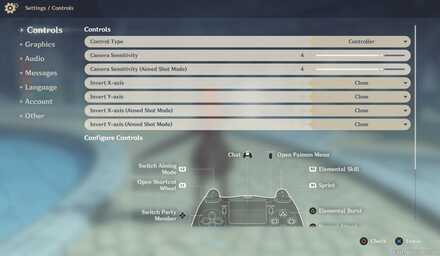
When navigating the Genshn Impact menu with a PS4 controller, press O to accept and X to go back.
PC Controller Support
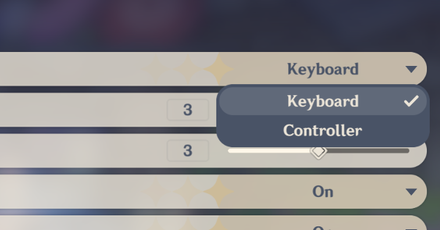
The PC version of Genshin Impact supports controllers! You can change your control settings by plugging in your controller and changing the Control Type from Keyboard to Controller in Settings.
Mobile (Android and iOS) Controls and Settings
Touchscreen Controls
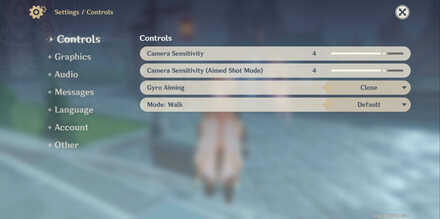
Genshin Impact's mobile version for Android and iOS uses touchscreen commands for moving, adjusting the camera, and for combat. The sensitivity of the camera can be adjusted in the Settings menu.
Movement Controls in Mobile
Moving Your Character

For basic movement, a virtual joystick on the lower left of the screen lets character run across any direction.
Drag or Pinch to Rotate Camera

The camera can also be rotated by tapping and dragging on an empty part of the screen. You can also zoom in and out by pinching the screen with 2 fingers.
Drag to Sprint

Players can dash and sprint using the Evade button on the lower right of the screen, but keep in mind that sprinting also consumes stamina. Depleted Stamina will replenish over a short period of time.
Tap to Jump

Players can also jump by tapping the Jump button. This also allows you to climb walls, but keep in mind that Climbing also consumes Stamina.
Move Up to Climb or Swim

Move to a wall then drag your joystick up. If you lose stamina while climbing, you will automatically drop from the wall.
For swimming, simply move into the water and drag the joystick in any direction you want to swim. You can also tap the icon on the lower right to swim faster, but keep in mind that this also depletes stamina.
Combat Controls in Mobile
Tap to Use Normal Attack

Basic attacks can be executed by tapping the Attack button, an icon with the crossed swords design. Tapping this repeatedly allows the character to attack in succession.
Tap to Use Skill or Burst

Each character also has Elemental Skills and Elemental Burststhat can be used in combat. The icons show up when facing an enemy, allowing players to unleash special attacks. This icon can also be held down for stronger attacks.
Hold to Use Hold-Version of Elemental Skill

Unleash your Elemental Burst by tapping on the Element-colored skill beside tcommand. This allows you to unleash a stronger version of your Elemental Skill on foes.
Bow Aiming With Controller

Using a bow user's aiming mode also lets you fire more precise shots on foes. To activate this ability, simply tap the aim icon and drag the camera with your finger. Then tap the Attack icon to shoot.
Interaction Controls in Mobile
Interact With Objects By Tapping

Special commands will appear on your screen when you get close to elements you can interact with. These include unlocking Teleport Waypoints located across the map.
Pick Up Items By Tapping

You can also pick up items, like materials and restorative items, along the way. Simply move close to an item, and tap the icon to pick it up.
Genshin Impact Related Guides
All News and Game Info

Other News and Game Info
Author
List of Controls
improvement survey
01/2026
improving Game8's site?

Your answers will help us to improve our website.
Note: Please be sure not to enter any kind of personal information into your response.

We hope you continue to make use of Game8.
Rankings
Gaming News
Popular Games

Genshin Impact Walkthrough & Guides Wiki

Zenless Zone Zero Walkthrough & Guides Wiki

Umamusume: Pretty Derby Walkthrough & Guides Wiki

Clair Obscur: Expedition 33 Walkthrough & Guides Wiki

Wuthering Waves Walkthrough & Guides Wiki

Digimon Story: Time Stranger Walkthrough & Guides Wiki

Pokemon Legends: Z-A Walkthrough & Guides Wiki

Where Winds Meet Walkthrough & Guides Wiki

Pokemon TCG Pocket (PTCGP) Strategies & Guides Wiki

Monster Hunter Wilds Walkthrough & Guides Wiki
Recommended Games

Fire Emblem Heroes (FEH) Walkthrough & Guides Wiki

Diablo 4: Vessel of Hatred Walkthrough & Guides Wiki

Yu-Gi-Oh! Master Duel Walkthrough & Guides Wiki

Super Smash Bros. Ultimate Walkthrough & Guides Wiki

Elden Ring Shadow of the Erdtree Walkthrough & Guides Wiki

Monster Hunter World Walkthrough & Guides Wiki

Pokemon Brilliant Diamond and Shining Pearl (BDSP) Walkthrough & Guides Wiki

The Legend of Zelda: Tears of the Kingdom Walkthrough & Guides Wiki

Persona 3 Reload Walkthrough & Guides Wiki

Cyberpunk 2077: Ultimate Edition Walkthrough & Guides Wiki
All rights reserved
Copyright© 2012-2024 HoYoverse — COGNOSPHERE. All Rights Reserved.
The copyrights of videos of games used in our content and other intellectual property rights belong to the provider of the game.
The contents we provide on this site were created personally by members of the Game8 editorial department.
We refuse the right to reuse or repost content taken without our permission such as data or images to other sites.



























can you update and add the controls for xbox?