How to Get and Use the Y-Comm
★ Tier List / Doubles Tier List / Movesets / Rental Teams
✬ Pokemon HOME Dex Completion Shiny Rewards:
┗ Meloetta | Manaphy | Enamorus | Keldeo | Meltan
☆ Competitive Battle Guide
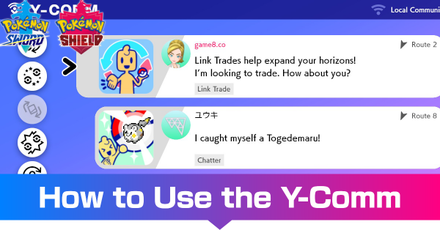
This is a page guide on the Y-Comm feature in the games Pokemon Sword and Shield. Read on to learn about how to use the Y-Comm both local and online and what features are available in the Y-Comm.
List of Contents
What is the Y-Comm?
Y-Comm is a feature in Pokemon Sword and Shield that enables players to enjoy several optional game features, such as battling, trading, and exchanging League Cards by connecting locally or online.
Note that you must have a Nintendo Switch Online account to use the Y-Comm online. This is not required for using Local Connection.
How to Unlock the Y-Comm

The Y-Comm is unlocked early in the game, but not at the very beginning, so you'll need to progress through the initial stages to start trading and battling online. You will receive the Y-Comm together with the Dynamax Band at Professor Magnolia's house on Route 2.
As soon as you receive the Y-Comm, icons will start appearing on the left side of the screen detailing events in your area, such as players requesting trades, players inviting others to join a Max Raid Battle, and others.
For the exact steps for proceeding through the game up through receiving the Y-Comm, check our guide on how to get all three starter Pokemon.
How to Get All Starters
How Does Y-Comm Work?

Once you've unlocked it, accesing the Y-Comm is easy. Follow the steps for a basic guide to the Y-Comm.
| How to Use the Y-Comm | |
|---|---|
| 1 | Press the Y button to Access the Y-Comm. |
| 2 | Press the + button to connect to the internet. On the other hand, you do not need to connect to the internet when using Local Connection. |
| 3 | Select the feature you want to access. |
| 4 | Press A to confirm. |
| 5 | Press B to quit. |
When broadcasting to anyone that you want to trade pokemon, you cannot look for a link battle partner at the same time. In other words, you can only do one broadcast at a time.
Differences between Local and Online Connection

If you are trying to connect locally and you have friends around to do trade, battle, or do a Max Raid Battle with, you won't have to wait long for the device to find the other player. However, finding a partner online can take a while and depends on the quality of your internet connection.
Accessible Features in Y-Comm

The Y-Comm is a feature that serves as a gateway to using several other features. The buttons on the left side of the Y-Comm menu show the options accessible by the player, while the Stamps on the right side show activities and invitations from other players.
When connected to the internet, more Stamps will appear from other random players. To view more stamps, press X to load new Stamps, and the Search Stamps feature to filter to Stamps for a certain activity or to only your Nintendo Switch friends.
| Available Features in the Y-Comm | ||
|---|---|---|
| Feature | Description | |
| Link Trade | This feature gives you the ability to trade Pokemon with friends or other trainers. You will be able to see the Pokemon the other trainer wants to trade with you and decide if you will accept it or not. | |
| Surprise Trade | This feature also allows you to trade Pokemon. However, it's a mystery as to who you will connect with, and what Pokemon the other trainer will send you. | |
| Swap Cards | This feature allows you to swap League Cards with other players. | |
| Link Battle | This feature allows you to battle with your friends online or locally. | |
| Profile | This feature gives you the ability to change the profile picture which represents your character on Y-Comm stamps. | |
| Search Stamps | This feature allows you to filter the stamps displaying on the Y-Comm, and can be used to search for Friends' activities or certain categories of stamps. | |
Link Trade
Link Trade allows players to trade Pokemon, either inviting a specific player using a Link Code or by waiting to be paired with a random player.
| How to Trade Pokemon | |
|---|---|
| 1 | Select Link Trade in the Y-Comm. |
| 2 | Choose to start trading with anyone or Set a Link Code to trade with a friend. |
| 3 | Select the Pokemon you want to trade to your partner. |
| 4 | You will be showed the Pokemon your partner has chosen to trade to you. You can view its stats, and accept or reject the trade. |
| 5 | If you both accept the trade, the two Pokemon will be exchanged. |
| 5 | If one of you rejects the trade, the other can try again to choose a different Pokemon to trade. Otherwise, you can cancel the trade. |
How to Trade With Friends Locally and Online
Surprise Trade
Surprise Trade, as the name suggests, will require you to give a pokemon up for trade, and the game will set you up automatically with a randomly selected partner. You can't confirm the Pokemon you will receive before starting the trade. The pokemon you will receive will depend on your luck and the kindness of the player on the other side.
| How to Surprise Trade | |
|---|---|
| 1 | Select Surprise Trade in the Y-Comm. |
| 2 | Choose a Pokemon to trade. |
| 3 | Play the game while you wait for the trade to be completed automatically with a random player. |
| 4 | You'll be notified that the trade was completed. Check the Y-Comm to see what Pokemon you received. |
League Card Exchange

When you create your League Card, you can swap it with other players. And to do this, you need to access Swap Cards
feature in Y-Comm.
| How to Trade Cards | |
|---|---|
| 1 | Select Swap Cards in the Y-Comm. |
| 2 | Choose to start trading with anyone or Set a Link Code to trade with a friend. |
| 3 | Trade either locally or online. If you want to exhcnage cards within the area, use locally or trade with anyone from around the world online. |
If you did not already know, you can customize your League Card to your liking. Before trading cards, you might want to change the appearance of your card.
How to Customize Your League Card
Link Battle

Link Battle is a pokemon battle between you against your friend or a complete stranger. You can battle agaisnt any player with this feature.
| How to Link Battle | |
|---|---|
| 1 | Select Link Battle. |
| 2 | Choose to start the battle with a random player, or Set a Link Code to battle against a friend. |
| 3 | Battle against other players either locally or online. |
Pokemon Sword and Shield Related Links
Beginner Tips and Guides

Author
How to Get and Use the Y-Comm
improvement survey
01/2026
improving Game8's site?

Your answers will help us to improve our website.
Note: Please be sure not to enter any kind of personal information into your response.

We hope you continue to make use of Game8.
Rankings
- We could not find the message board you were looking for.
Gaming News
Popular Games

Genshin Impact Walkthrough & Guides Wiki

Zenless Zone Zero Walkthrough & Guides Wiki

Umamusume: Pretty Derby Walkthrough & Guides Wiki

Clair Obscur: Expedition 33 Walkthrough & Guides Wiki

Wuthering Waves Walkthrough & Guides Wiki

Digimon Story: Time Stranger Walkthrough & Guides Wiki

Pokemon Legends: Z-A Walkthrough & Guides Wiki

Where Winds Meet Walkthrough & Guides Wiki

Pokemon TCG Pocket (PTCGP) Strategies & Guides Wiki

Monster Hunter Wilds Walkthrough & Guides Wiki
Recommended Games

Fire Emblem Heroes (FEH) Walkthrough & Guides Wiki

Pokemon Brilliant Diamond and Shining Pearl (BDSP) Walkthrough & Guides Wiki

Diablo 4: Vessel of Hatred Walkthrough & Guides Wiki

Yu-Gi-Oh! Master Duel Walkthrough & Guides Wiki

Super Smash Bros. Ultimate Walkthrough & Guides Wiki

Elden Ring Shadow of the Erdtree Walkthrough & Guides Wiki

Monster Hunter World Walkthrough & Guides Wiki

The Legend of Zelda: Tears of the Kingdom Walkthrough & Guides Wiki

Persona 3 Reload Walkthrough & Guides Wiki

Cyberpunk 2077: Ultimate Edition Walkthrough & Guides Wiki
All rights reserved
©2019 Pokémon. ©1995-2019 Nintendo/Creatures Inc. /GAME FREAK inc.
The copyrights of videos of games used in our content and other intellectual property rights belong to the provider of the game.
The contents we provide on this site were created personally by members of the Game8 editorial department.
We refuse the right to reuse or repost content taken without our permission such as data or images to other sites.




![Warhammer 40K Rogue Trader [Switch 2] Review | Not Fit For The Omnissiah's Favor Just Yet](https://img.game8.co/4380722/f4be6f849139a9f521a11f76363d4900.png/show)






















