How to Battle and Trade with Friends
★ Tier List / Doubles Tier List / Movesets / Rental Teams
✬ Pokemon HOME Dex Completion Shiny Rewards:
┗ Meloetta | Manaphy | Enamorus | Keldeo | Meltan
☆ Competitive Battle Guide

You can easily trade Pokemon or battle with friends in Pokemon Sword and Shield using the Y-Comm. Read on to learn how to use Link Codes to trade and battle both locally and online.
List of Contents
How to Trade with Friends
Pokemon Link Trade
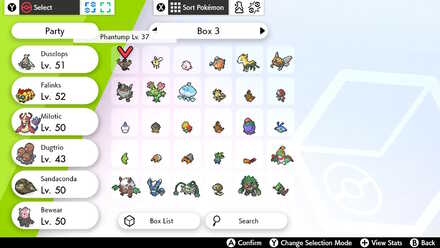
Players can trade Pokemon with friends or other players all over the world either locally or online. By using the Link Code feature, you can ensure that you will connect to the correct trainer. However, note that if another unrelated trainer enters the same Link Code at the same time, you might accidentally enter a trade with the wrong player. This is particularly likely to happen online, so be sure to use a unique combination of numbers.
| How to Trade Using Y-Comm | |
|---|---|
| 1 | Press Y to Access Y-Comm. |
| 2 | Press + to connect to the internet, if you wish to do online trade. You do not need to connect to the internet to trade locally. |
| 3 | To trade Pokemon with friends, select Link Trade. |
| 4 | Both parties should select Set Link Code and enter the same code. After a while, the trade will begin. |
| 5 | Press A to select a Pokemon to trade. You'll be able to see what Pokemon your friend will trade before starting, so be sure to check its Stats, Moves and Abilities. |
| 6 | Press B to cancel if you don't want to agree to the trade. |
Swap Cards

In addition to traditional Pokemon trading, players are able to exchange their League Cards as well. For players who've spent some time crafting a professional League Card, or are hoping to get the card of a high-ranking competitive player, you'll definitely need to use this feature.
To trade League Cards with another player, you'll need to access the Swap Cards
feature in YY Network and set a Link Code that you and the other player agree on.
How to Customize Your League Card
How to Battle With Friends
Link Battle

Players can use the Link Battle feature to have a Pokemon battle with a specific player locally or online. As long as yourself and a partner agree on a Link Code, and are both connected to the internet, you can battle with a player anywhere in the world.
| How to Start a Link Battle | |
|---|---|
| 1 | Press Y to access the Y-Comm. |
| 2 | Select Link Battle. |
| 3 | Both parties should select Set Link Code and enter the same code. After a while, the battle will begin. |
| 4 | Choose Single, Double or Multi Battle. |
| 5 | Start the battle. |
Types of Link Battles
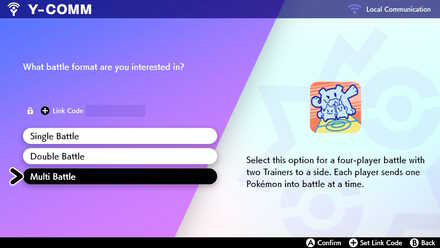
You can choose among the three types of link battles: Single battle for a one-on-one battle, Double for a one-on-one battle that both can use two pokemon, and Multi for a four players battle with two players on each side.
Pokemon Sword and Shield Related Links
Beginner Tips and Guides

Author
How to Battle and Trade with Friends
improvement survey
01/2026
improving Game8's site?

Your answers will help us to improve our website.
Note: Please be sure not to enter any kind of personal information into your response.

We hope you continue to make use of Game8.
Rankings
Gaming News
Popular Games

Genshin Impact Walkthrough & Guides Wiki

Zenless Zone Zero Walkthrough & Guides Wiki

Umamusume: Pretty Derby Walkthrough & Guides Wiki

Clair Obscur: Expedition 33 Walkthrough & Guides Wiki

Wuthering Waves Walkthrough & Guides Wiki

Digimon Story: Time Stranger Walkthrough & Guides Wiki

Pokemon Legends: Z-A Walkthrough & Guides Wiki

Where Winds Meet Walkthrough & Guides Wiki

Pokemon TCG Pocket (PTCGP) Strategies & Guides Wiki

Monster Hunter Wilds Walkthrough & Guides Wiki
Recommended Games

Fire Emblem Heroes (FEH) Walkthrough & Guides Wiki

Diablo 4: Vessel of Hatred Walkthrough & Guides Wiki

Yu-Gi-Oh! Master Duel Walkthrough & Guides Wiki

Super Smash Bros. Ultimate Walkthrough & Guides Wiki

Elden Ring Shadow of the Erdtree Walkthrough & Guides Wiki

Monster Hunter World Walkthrough & Guides Wiki

Pokemon Brilliant Diamond and Shining Pearl (BDSP) Walkthrough & Guides Wiki

The Legend of Zelda: Tears of the Kingdom Walkthrough & Guides Wiki

Persona 3 Reload Walkthrough & Guides Wiki

Cyberpunk 2077: Ultimate Edition Walkthrough & Guides Wiki
All rights reserved
©2019 Pokémon. ©1995-2019 Nintendo/Creatures Inc. /GAME FREAK inc.
The copyrights of videos of games used in our content and other intellectual property rights belong to the provider of the game.
The contents we provide on this site were created personally by members of the Game8 editorial department.
We refuse the right to reuse or repost content taken without our permission such as data or images to other sites.




![Warhammer 40K Rogue Trader [Switch 2] Review | Not Fit For The Omnissiah's Favor Just Yet](https://img.game8.co/4380722/f4be6f849139a9f521a11f76363d4900.png/show)






















