How to Add Friends
★ Tier List / Doubles Tier List / Movesets / Rental Teams
✬ Pokemon HOME Dex Completion Shiny Rewards:
┗ Meloetta | Manaphy | Enamorus | Keldeo | Meltan
☆ Competitive Battle Guide
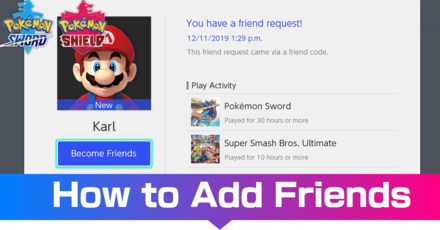
This guide will demonstrate how to add friends on your Nintendo Switch and how you can connect with your Nintendo Switch friends in Pokemon Sword and Shield.
List of Contents
Adding Friends
Pokemon Sword and Shield has no friends feature within the game itself, but you can use your Nintendo Switch Profile to add friends, which can be accessed indirectly within Pokemon Sword and Shield's Y-Comm feature.
Accessing Nintendo Switch Friends In-Game
Priority of Stamps in Y-Comm
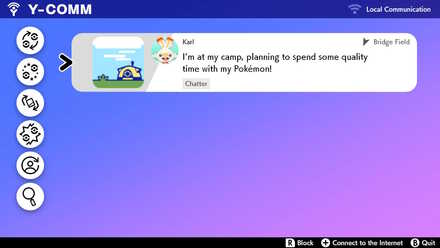
When you or your friend sent a request in Y-comm for Link Trade, Link Battle, Max Raid Battle, Camping, or League Card Swap, your friends and your stamps will be prioritized in notifying you or your friends. While stamps from random online players will sometimes have a hard time showing up, stamps made by friends have a much higher chance of showing up on your feed. This will make it easier to join your friends in trading, battling, swapping cards, camping and doing Max Raid Battles.
Be reminded that you need a Nintendo Online Subscription in the case that you want to be notified on an online session. Otherwise, your friends' stamps will only appear when connected over Local Connection.
How to Receive and Send Friend Requests
Go to the Nintendo Switch Home Menu
Go to the Nintendo Switch home page; if you are in-game, press the Home Button to go back to the Home Menu of the Nintendo Switch.
Go to your Profile
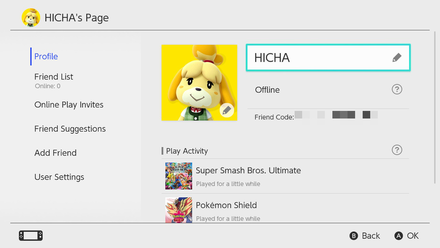
Go to your profile by selecting the icon at the top left corner of the screen and go to the user tab under the Profile menu.
Friend Code
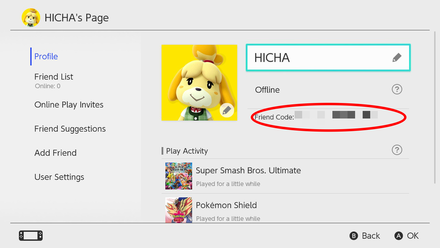
Under the user tab you will see your Friend Code. This code must then be given to your friend so he/she can add you as a friend.
Locally

You can add your friends who are near you by picking the Add Locally option in the Add a Friend section in the profile menu. Both you and your friend should select the same image for you to find each others' profile.
Finding Old Playmates
You can send friend requests to players with whom you have played previously. Simply go to the Add a Friend tab and choose Search for Users you Played With. In the menu you will see players who you have played with previously and will be able to send a friend request to users of your choice.
How to Accept Friend Requests
Accept Friend Requests by Friend Code
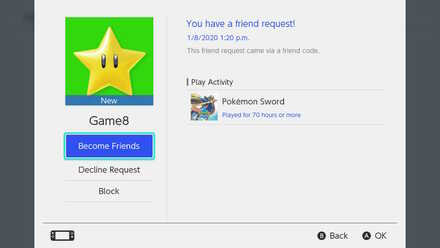
Go to the Add a Friend tab in the Profile menu and select the received friend request, then accept the friend request of your partner to become friends.
Accept Friend Requests Locally

Select the profile of your friend from the available choices of people who chose the same image for adding locally. You and your friend will need to choose each other for the friend request to go through. Be reminded that you will need to connect to the internet for the request to be finalized.
Related Links
Beginner Tips and Guides

Comment
5071 1958 0416 I play sword/shield and scarlet/violet
Author
Rankings
- We could not find the message board you were looking for.
Gaming News
Popular Games

Genshin Impact Walkthrough & Guides Wiki

Zenless Zone Zero Walkthrough & Guides Wiki

Umamusume: Pretty Derby Walkthrough & Guides Wiki

Clair Obscur: Expedition 33 Walkthrough & Guides Wiki

Wuthering Waves Walkthrough & Guides Wiki

Digimon Story: Time Stranger Walkthrough & Guides Wiki

Pokemon Legends: Z-A Walkthrough & Guides Wiki

Where Winds Meet Walkthrough & Guides Wiki

Pokemon TCG Pocket (PTCGP) Strategies & Guides Wiki

Monster Hunter Wilds Walkthrough & Guides Wiki
Recommended Games

Fire Emblem Heroes (FEH) Walkthrough & Guides Wiki

Pokemon Brilliant Diamond and Shining Pearl (BDSP) Walkthrough & Guides Wiki

Diablo 4: Vessel of Hatred Walkthrough & Guides Wiki

Yu-Gi-Oh! Master Duel Walkthrough & Guides Wiki

Super Smash Bros. Ultimate Walkthrough & Guides Wiki

Elden Ring Shadow of the Erdtree Walkthrough & Guides Wiki

Monster Hunter World Walkthrough & Guides Wiki

The Legend of Zelda: Tears of the Kingdom Walkthrough & Guides Wiki

Persona 3 Reload Walkthrough & Guides Wiki

Cyberpunk 2077: Ultimate Edition Walkthrough & Guides Wiki
All rights reserved
©2019 Pokémon. ©1995-2019 Nintendo/Creatures Inc. /GAME FREAK inc.
The copyrights of videos of games used in our content and other intellectual property rights belong to the provider of the game.
The contents we provide on this site were created personally by members of the Game8 editorial department.
We refuse the right to reuse or repost content taken without our permission such as data or images to other sites.




![Warhammer 40K Rogue Trader [Switch 2] Review | Not Fit For The Omnissiah's Favor Just Yet](https://img.game8.co/4380722/f4be6f849139a9f521a11f76363d4900.png/show)























I added you as a friend anonymous