How to Max Raid With Friends
★ Tier List / Doubles Tier List / Movesets / Rental Teams
✬ Pokemon HOME Dex Completion Shiny Rewards:
┗ Meloetta | Manaphy | Enamorus | Keldeo | Meltan
☆ Competitive Battle Guide

This guide will show you how to invite your friends to join you in Max Raid Battles in the games Pokemon Sword and Shield. Read on to find out how to set a link code to do Raid Battles with your friends.
List of Contents
What are Max Raid Battles?

Max Raid Battles is a new feature in Pokemon Sword and Shield where you fight Dynamax Pokemon for big rewards and sometimes even catch Gigantamax Pokemon.
Usually, you're fighting together with NPCs or random online players, but when taking down a permanently Dynamaxed foe, you'll need to strategize together to decide who will Dynamax and successfully catch the Pokemon, so doing Raid Battles together with friends is the best way to ensure a successful battle.
What are Max Raid Battles?
How to Start a Max Raid with Friends
Start any Max Raid Battle

First, a Host must find a Max Raid Battle at a Den in the Wild Area.
Start a Max Raid Battle by going in a Den wiith a Pillar of Light or by using a Wishing Piece on a Den to initiate a Max Raid Battle.
Set Link Code (Optional)

If you want only your friends to join the battle, you should set a link code and give the code to your friends, to serve as a password they can use to enter your Max Raid. To set the link code, tap the + button on the joycon controller and enter the desired Link Code you want for the Max Raid Battle room. Any four-digit number will work.
Select 'Invite Others'

Select the 'Invite Others' option to allow other players to see your Max Raid Battle from the Y-Comm. Be reminded that there is a time limit for the room, so don't spend too much time dilly-dallying before starting the battle!
Get ready for the battle

Get ready for the battle by choosing a Pokemon with a strong type matchup for the Max Raid Battle. Strategize and communicate with your friends on how you will defeat the Pokemon.
How to Win Max Raid Battles
Wait for other players to join and get ready
When the Host selects 'Ready to Battle', the battle will start regardless of how many players have joined. If less than 4 players have joined, the other slots will be filled by NPC players.
Start the Battle

Have fun and enjoy playing with your friends of up to 4 players and join forces in defeating the Dynamax or Gigantamax Pokemon at hand.
How to Join a Friend's Max Raid
You can join a Max Raid Battle initiated by a friend at any time when you're not already in a battle. You don't even need to be in the Wild Area yourself to join another player's Max Raid Battle.
Go to the Y-comm Menu
Go to the Y-comm menu by tapping the X button on the joycon controller. This will bring you to the menu where you can find the Max Raid Battle.
Find the Max Raid Battle

After your friend hosting the battle chooses 'Invite Others', their stamp will appear on the menu. Press X to refresh the available stamps if it hasn't appeared yet. By selecting this stamp, you can join in the Max Raid Battle they've found, even if you aren't in the Wild Area.
Select Start Challenge

Select the Start challenge button to join the room of your friends Max Raid Battle. If your friend set a Link Code, you'll need to enter the code that was given to you by your friend for you to join the Max Raid Battle. If you've entered the Link Code correctly, you'll be able to enter the battle and Max Raid together with your friends!
How to Max Raid With Friends Online
Add your Friends from the Switch menu

Add your friends on your Nintendo Switch account by getting their Friend Code and searching for them. This will allow your friends to use the Search Stamps feature on the Y-Comm to find a Max Raid Battle you're hosting more easily.
Go to Y-Comm and connect to the internet
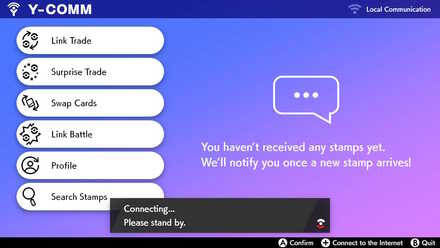
Go to the Y-comm menu by tapping X on your joycon controller and press the + button to connect to the internet.
Go to Search Stamps
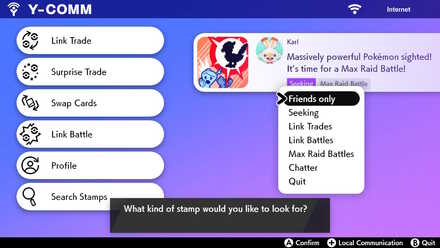
After the Host has initiated a Max Raid Battle and chosen 'Invite Others', other players will be able to find the battle using the Search Stamps feature. On the Y-Comm menu, select 'Search Stamps' and choose 'Friends only'. This will allow you to filter all the results to those of users who have become Friends with your Nintendo Switch account.
Join the Max Raid Battle

Look for the stamp of your Host friend's Max Raid Battle in the Menu and select it.
Max Raid with Friends Information
- If possible, using the Local Connection is recommended, as it is easier to connect and find your friend within the Y-comm.
- There is not invitation feature in the Y-comm; the only way you can help your friends join your Max Raid is to give them the same link code you have set to your Max Raid Battle room.
- A subscription to Nintendo Online is needed if you want to do a Max Raid Battle over an internet connection.
Related Links
Beginner Tips and Guides

Author
How to Max Raid With Friends
Rankings
- We could not find the message board you were looking for.
Gaming News
Popular Games

Genshin Impact Walkthrough & Guides Wiki

Zenless Zone Zero Walkthrough & Guides Wiki

Umamusume: Pretty Derby Walkthrough & Guides Wiki

Clair Obscur: Expedition 33 Walkthrough & Guides Wiki

Wuthering Waves Walkthrough & Guides Wiki

Digimon Story: Time Stranger Walkthrough & Guides Wiki

Pokemon Legends: Z-A Walkthrough & Guides Wiki

Where Winds Meet Walkthrough & Guides Wiki

Pokemon TCG Pocket (PTCGP) Strategies & Guides Wiki

Monster Hunter Wilds Walkthrough & Guides Wiki
Recommended Games

Fire Emblem Heroes (FEH) Walkthrough & Guides Wiki

Pokemon Brilliant Diamond and Shining Pearl (BDSP) Walkthrough & Guides Wiki

Diablo 4: Vessel of Hatred Walkthrough & Guides Wiki

Yu-Gi-Oh! Master Duel Walkthrough & Guides Wiki

Super Smash Bros. Ultimate Walkthrough & Guides Wiki

Elden Ring Shadow of the Erdtree Walkthrough & Guides Wiki

Monster Hunter World Walkthrough & Guides Wiki

The Legend of Zelda: Tears of the Kingdom Walkthrough & Guides Wiki

Persona 3 Reload Walkthrough & Guides Wiki

Cyberpunk 2077: Ultimate Edition Walkthrough & Guides Wiki
All rights reserved
©2019 Pokémon. ©1995-2019 Nintendo/Creatures Inc. /GAME FREAK inc.
The copyrights of videos of games used in our content and other intellectual property rights belong to the provider of the game.
The contents we provide on this site were created personally by members of the Game8 editorial department.
We refuse the right to reuse or repost content taken without our permission such as data or images to other sites.




![Warhammer 40K Rogue Trader [Switch 2] Review | Not Fit For The Omnissiah's Favor Just Yet](https://img.game8.co/4380722/f4be6f849139a9f521a11f76363d4900.png/show)


![Animal Crossing: New Horizons Review [Switch 2 First Impressions] | New Horizons For a New Generation](https://img.game8.co/4385884/a908aab7ee788da594b0869c36b5f7f4.png/thumb)



















