How to Fix Connection and Login Error
☆ New Pokemon: Meowth
★ Popular Pages: Upcoming Pokemon | Tier List
☆ Latest Patch: Version 1.21.1.7
★ Latest News
☆ Current Seasons: Ranked S32 | Battle Pass S37
★ Join Game8's Pokemon Discord Server!

This is a guide on fixing connection issues and login errors in Pokemon UNITE for Nintendo Switch and Mobile. Read on to learn how to fix sign-in problems, insufficient storage errors, network errors, and what to do when the game is not working properly!
List of Contents
How to Fix Connection and Login Errors
| Fix Connection and Login Errors |
|---|
Restart App or Device
A simple fix to do when the game is not working properly is to restart either the app or the device you are using. This will allow any system-related issues to refresh and go back to its original state, eliminating potential connection and network errors.
| How to Restart Nintendo Switch | |
|---|---|
| 1 | Press and hold the power button until the Power Menu appears.  |
| 2 | Select Power Options, then choose Restart. 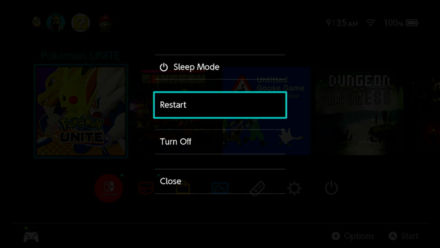 |
| 3 | Wait for the console to restart. You can now proceed to launch the game. 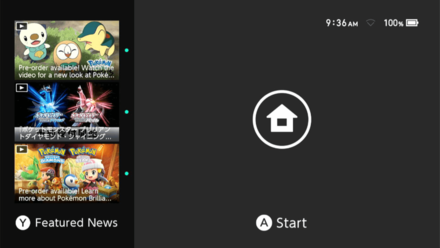 |
Update App and Device to the Latest Version
Generally, apps and devices should be updated to their latest versions to get the best performance possible. Doing this also helps prevent you from encountering possible network errors that can disrupt gameplay. Updates can include new features, bug fixes, or various game changes required to launch the app.
| Update Pokemon UNITE App | |
|---|---|
| 1 | Place the cursor on the app in the home screen and press the 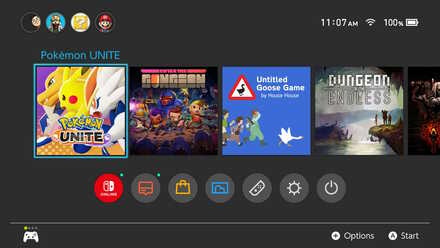 |
| 2 | Select Software Update → Via the Internet. (Make sure you are connected to the internet) 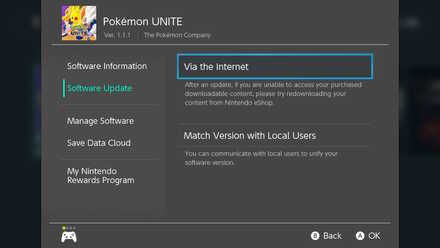 |
| 3 | Select Ok if the app is already updated. 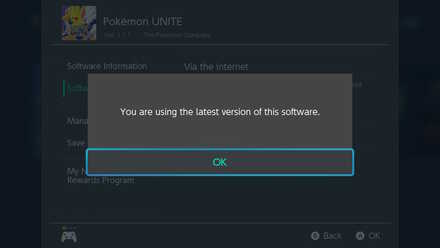 |
| Update System Software | |
| 1 | Select System Settings in the home screen. 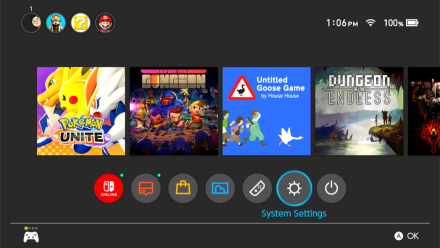
|
| 2 | Scroll all the way down to the System tab, then select System Update. 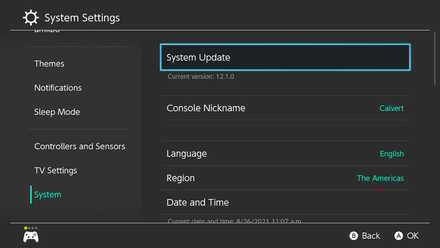 |
| 3 | If an update is available, the console will restart to install the update. Otherwise, Press the 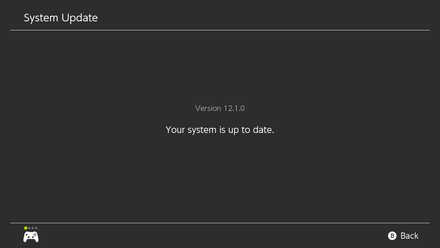 |
Have Enough Storage Space

Always check first if your device has enough storage space before you play the game or download game updates. Since Pokemon UNITE is an online game, it may need to download additional data in the background as you play. Having insufficient storage may result in an error.
Clear the Game's Cache

If you are able to reach the Start Screen, you can clear the game's cache. This removes all temporary files that accumulate over time and makes the game not work properly. Do this regularly if you want to get the smoothest experience.
Note that clearing the cache forces you to re-download the latest game update. This may take a while depending on how fast your internet connection is.
How to Fix Download Error
Archive and Re-download the Software
Archiving the software is essentially uninstalling and reinstalling the game, but without the hassle of going back to the eShop and looking for the app in your download list. Do not worry, archiving the software does not delete your save data.
| 1 |  From the Home Screen, go to Pokemon UNITE and press the plus button (+). |
|---|---|
| 2 | 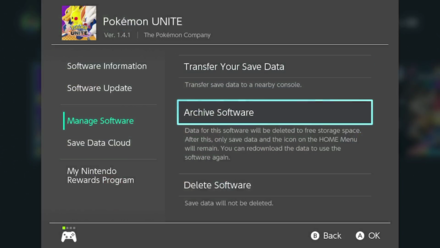 Go to Manage Software and choose Archive Software. |
| 3 |  Choose Archive to confirm. |
| 4 | 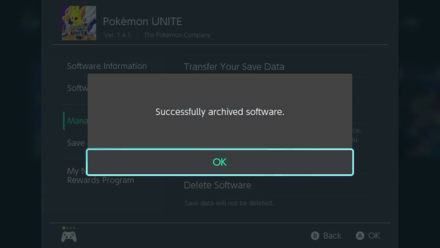 Press OK when archive is complete. |
| 5 | 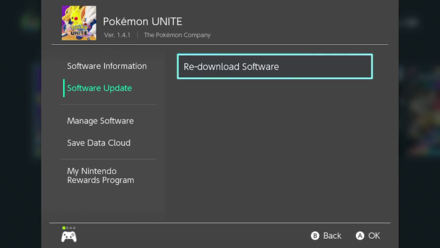 Go to Software Update and choose Redownload Software. |
| 6 | 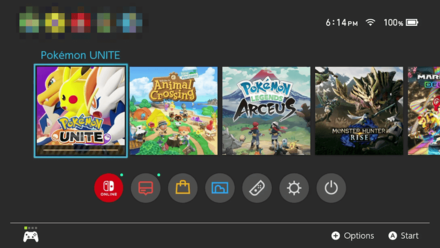 Go back to HOME then wait for your software to redownload then re-open. |
Fixes Insufficient Storage Error

During the release of Version 1.4.1.7, Nintendo Switch users have encountered an error, which claimed that their device did not have enough space for the update. This prevented them from downloading the new update and getting in the game. Before the issue was fixed, Archiving the Software was a temporary solution to get around this error. Keep this in mind the next time the game is not working because of this error.
How to Improve Internet Connection
| Improve Internet Connection |
|---|
Stay Close to Connection Source

Like most online devices, your device's connection will be dependent on its proximity to the internet source. Since Pokemon UNITE is an online game, it requires an internet connection at all times. If you experience slowdowns or drops due to a weak connection, try moving closer to your router. Additionally, make sure that there are no walls between you and your router to help strengthen your connection.
Choose the Right Wi-Fi Frequency

| 2.4GHz | 5GHz | |
|---|---|---|
| Range | Large coverage area. | Small coverage area. |
| Speed | Slow data rate. | Fast data rate. |
When your router supports it, you will be able to choose which frequency to connect to when using a wireless connection. If your device is located near the router and does not get moved around, it is best to use the 5GHz frequency to take advantage of higher speeds. Otherwise, use the 2.4GHz frequency if you are far away from your router. Knowing which frequency to choose ensures you are getting the best connection over Wi-Fi possible.
Use a Wired Connection

Generally, using a wired connection is better than a Wi-Fi connection because of the better speeds and stability. Though your device will have to be tethered to your router with an ethernet cable, it is still worth it for getting a reliable connection, especially when playing competitive Ranked Matches.
LAN Adapter Compatibility (Nintendo Switch)
If you do not have a Nintendo Switch that has a LAN port, you will need to buy a separate LAN adapter to plug in the dock. Take note that not all LAN adapters are compatible with the Nintendo Switch. It is best to purchase Nintendo's Official LAN Adapter for the best compatibility and performance.
Turn Off Airplane Mode

Ensure that Airplane Mode is turned off in your device's settings. Having this setting ticked on may interfere with communication with the game's servers or prevent the device from connecting to the internet entirely.
How to Check Connection Strength
Check Connection During Gameplay

| Connection | Strength |
|---|---|
| 3 Bars (Green) | Excellent |
| 2 Bars (Orange) | Good |
| 1 Bar (Red) | Bad |
During gameplay, you can check your connection strength at the top left side of the screen. Having a low connection means that you will be susceptible to lag or, in the worst case, getting dropped out of the match completely. This may occur if you are far from your router, the wireless signal strength is weak, or if the router is turned off.
Connection Speed Test

You can also check your connection strength by running a Connection Test on your device. Although these tests are effective estimations, they give you an idea of how strong your connection is in your current condition.
Currently, there is no official minimum or recommended internet speed requirement for Pokemon UNITE. However, it is generally advised to have a high download and upload speed as much as possible to avoid any slowdowns and disconnections while playing.
What are Connection Errors?
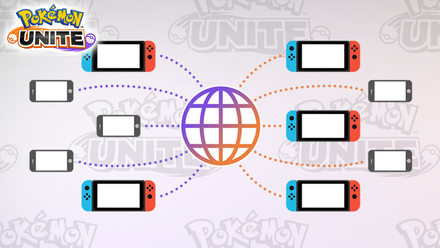
Connection or network errors are errors that impede the communication between a person's device and the internet. In online games like Pokemon UNITE, a connection error means something is preventing the device from establishing a stable connection to the game's servers.
| Common Error Messages |
|---|
| Log-in Error "A log-in error occured. Please restart the game." |
Errors are Caused by Weak Internet Connection

The most common cause of connection errors is a weak internet connection or no internet connection at all. In this case, restarting the router can fix the connection error. If the problem persists, try checking for loose cables and attaching them properly. Otherwise, you can contact your Internet Service Provider for further assistance.
Errors Occur When Server is Down

A server is a system that allows online multiplayer games to function properly. If Pokemon UNITE's servers are down or under maintenance, there is nothing people can do but wait for them to come back up. When the majority of users encounter connection issues, it is usually a problem on the server's end.
Server Status: Maintenance Schedules and End Times
Pokemon UNITE Related Guides

Updates and Patch Notes
Version 1.21
| Version 1.21 Patch Notes List | |
|---|---|
| Version 1.21.1.2 (December 4, 2025) |
Version 1.21.1.7 (December 25, 2025) |
Version 1.20
| Version 1.20 Patch Notes List | |
|---|---|
| Version 1.20.1.2 (September 4, 2025) |
Version 1.20.1.5 (September 20, 2025) |
| Version 1.20.2.7 (September 25, 2025) |
Version 1.20.3.10 (October 22, 2025) |
| Version 1.20.3.11 (November 13, 2025) |
- |
Version 1.19
| Version 1.19 Patch Notes List | |
|---|---|
| Version 1.19.1.2 (June 5, 2025) |
Version 1.19.1.4 (June 27, 2025) |
| Version 1.19.2.6 (July 18, 2025) |
Version 1.19.2.8 (July 31, 2025) |
| Version 1.19.2.11 (August 19, 2025) |
- |
Version 1.18
| Version 1.18 Patch Notes List | |
|---|---|
| Version 1.18.1.2 (February 27, 2025) |
Version 1.18.1.3 (March 13, 2025) |
| Version 1.18.1.4 (March 19, 2025) |
Version 1.18.2.5 (April 17, 2025) |
| Version 1.18.2.6 (April 24, 2025) |
Version 1.18.2.7 (May 15, 2025) |
Version 1.17
| Version 1.17 Patch Notes List | |
|---|---|
| Version 1.17.1.2 (December 5, 2024) |
Version 1.17.1.5 (December 16, 2024) |
| Version 1.17.1.6 (December 26, 2024) |
Version 1.17.2.8 (January 16, 2025) |
| Version 1.17.2.10 (February 6, 2025) |
Version 1.17.2.11 (February 13, 2025) |
Version 1.16
| Version 1.16 Patch Notes List | |
|---|---|
| Version 1.16.1.2 (September 5, 2024) |
Version 1.16.1.4 (September 27, 2024) |
| Version 1.16.2.6 (October 17, 2024) |
Version 1.16.2.7 (October 19, 2024) |
| Version 1.16.2.8 (November 1, 2024) |
Version 1.16.2.9 (November 21, 2024) |
Version 1.15
| Version 1.15 Patch Notes List | |
|---|---|
| Version 1.15.1.2 (July 16, 2024) |
Version 1.15.1.3 (July 25, 2024) |
| Version 1.15.1.5 (July 31, 2024) |
Version 1.15.1.7 (Aug. 22, 2024) |
Version 1.14
| Version 1.14 Patch Notes List | |
|---|---|
| Version 1.14.1.2 (February 27, 2024) |
Version 1.14.1.4 (March 12, 2024) |
| Version 1.14.1.5 (April 16, 2024) |
Version 1.14.1.6 (May 13, 2024) |
| Version 1.14.2.8 (June 6, 2024) |
Version 1.14.2.9 (June 13, 2024) |
| Version 1.14.2.10 (June 19, 2024) |
- |
Version 1.13
| Version 1.13 Patch Notes List | |
|---|---|
| Version 1.13.1.2 (December 5, 2023) |
Version 1.13.1.3 (December 12, 2023) |
| Version 1.13.1.4 (January 9, 2024) |
Version 1.13.1.5 (January 15, 2024) |
| Version 1.13.1.6 (February 22, 2024) |
- |
Version 1.12
| Version 1.12 Patch Notes List | |
|---|---|
| Version 1.12.1.2 (September 7, 2023) |
Version 1.12.1.3 (September 14, 2023) |
| Version 1.12.1.4 (October 18, 2023) |
Version 1.12.1.6 (November 13, 2023) |
Version 1.11
| Version 1.11 Patch Notes List | |
|---|---|
| Version 1.11.1.3 (July 18, 2023) | Version 1.11.1.4 (July 22, 2023) |
| Version 1.11.1.7 (August 7, 2023) | Version 1.11.1.8 (August 15, 2023) |
Version 1.10
| Version 1.10 Patch Notes List | |
|---|---|
| Version 1.10.1.2 (June 8, 2023) | Version 1.10.1.3 (June 15, 2023) |
| Version 1.10.1.4 (June 26, 2023) | Version 1.10.1.5 (July 3, 2023) |
Version 1.9
| Version 1.9 Patch Notes List | |
|---|---|
| Version 1.9.1.2 (February 27, 2023) | Version 1.9.1.3 (March 3, 2023) |
| Version 1.9.1.4 (March 8, 2023) | Version 1.9.1.5 (April 4, 2023) |
| Version 1.9.2.6 (April 13, 2023) | Version 1.9.2.8 (May 11, 2023) |
| Version 1.9.2.9 (May 16, 2023) | - |
Version 1.8
| Version 1.8 Patch Notes List | |
|---|---|
| Version 1.8.1.2 (December 1, 2022) | Version 1.8.1.3 (December 8, 2022) |
| Version 1.8.1.4 (December 22, 2022) | Version 1.8.1.5 (January 11, 2023) |
| Version 1.8.1.6 (January 31, 2023) | Version 1.8.1.7 (February 14, 2023) |
Version 1.7
| Version 1.7 Patch Notes LIst | |
|---|---|
| Version 1.7.1.2 (September 2, 2022) | Version 1.7.1.3 (September 5, 2022) |
| Version 1.7.1.4 (September 9, 2022) | Version 1.7.1.5 (September 16, 2022) |
| Version 1.7.1.7 (September 28, 2022) | Version 1.7.1.8 (October 13, 2022) |
| Version 1.7.1.9 (October 27, 2022) | Version 1.7.1.11 (November 16, 2022) |
Version 1.6
| Version 1.6 Patch Notes List | |
|---|---|
| Version 1.6.1.2 (July 21, 2022) | Version 1.6.1.3 (July 27, 2022) |
| Version 1.6.1.4 (August 4, 2022) | -- |
Version 1.5
| Version 1.5 Patch Notes List | |
|---|---|
| Version 1.5.1.2 (April 28, 2022) | Version 1.5.1.3 (May 6, 2022) |
| Version 1.5.1.4 (May 16, 2022) | Version 1.5.1.5 (May 16, 2022) |
| Version 1.5.1.6 (May 30, 2022) | Version 1.5.2.7 (June 20, 2022) |
| Version 1.5.2.8 (June 30, 2022) | --- |
Version 1.4
| Version 1.4 Patch Notes List | |
|---|---|
| Version 1.4.1.2 (January 20, 2022) | Version 1.4.1.3 (January 26, 2022) |
| Version 1.4.1.4 (February 24, 2022) | Version 1.4.1.6 (March 11, 2022) |
| Version 1.4.1.7 (March 14, 2022) | Version 1.4.1.8 (March 17, 2022) |
| Version 1.4.1.9 (March 18, 2022) | Version 1.4.1.10 (March 28, 2022) |
Version 1.3
| Version 1.3 Patch Notes List | |
|---|---|
| Version 1.3.1.2 (December 9, 2021) | Version 1.3.1.4 (December 10, 2021) |
| Version 1.3.1.6 (December 14, 2021) | Version 1.3.1.7 (December 20, 2021) |
| Version 1.3.1.8 (December 28, 2021) | --- |
Version 1.2
| Version 1.2 Patch Notes List | |
|---|---|
| Version 1.2.1.3 (September 22, 2021) | Version 1.2.1.4 (September 27, 2021) |
| Version 1.2.1.5 (September 29, 2021) | Version 1.2.1.6 (October 08, 2021) |
| Version 1.2.1.7 (October 13, 2021) | Version 1.2.1.8 (October 20, 2021) |
| Version 1.2.1.10 (October 26, 2021) | Version 1.2.1.11 (November 10, 2021) |
| Version 1.2.1.12 (November 16, 2021) | Version 1.2.1.13 (November 18, 2021) |
| Version 1.2.1.14 (November 30, 2021) | --- |
Version 1.1
| Version 1.1 Patch Notes List | |
|---|---|
| Version 1.1.1.3 (July 28, 2021) | Version 1.1.1.4 (August 4, 2021) |
| Version 1.1.1.5 (August 6, 2021) | Version 1.1.1.6 (August 18, 2021) |
| Version 1.1.1.7 (September 1, 2021) | Version 1.1.1.8 (September 8, 2021) |
-
![]()
Meowth Best Builds & GuideNEW
Updated 1/12/2026
Check out Meowth's guide for the best builds!
-
![]()
Version 1.21.1.7
Updated 12/25/2025
Lots of changes and updates!
-
![]()
Mega Charizard Y Best Builds
Updated 1/7/2026
Check out Mega Gyarados' best builds!
-
![]()
Mega Gyarados Best Builds
Updated 1/7/2026
Check out Mega Gyarados' best builds!
-
![]()
Mega Evolutions
Updated 1/4/2026
More Mega evolutions are coming!
-
![]()
Ranked Season 32
Updated 12/9/2025
Climb the ranks once again!
-
![]()
Battle Pass Season 37
Updated 1/11/2026
Get exclusive holower for Suicune!
-
![]()
Pokemon Tier List
Updated 1/13/2026
Check out our updated tier list!
Pokemon Release Information
Comment
"FOR THOSE STUCK, OR HAVING LOGIN ISSUES" Make sure you have a Wi-Fi connection on your switch to play games in your home, then set up a hotspot on your phone, use the hotspot connection on your switch to get into the game past the title screen, then once you get to the screen where it's your trainer and your favorited Pokemon standing next to each other, then turn the hotspot off on your phone, and then it should reconnect to your home internet it may ask you to "retry" do that.
Author
How to Fix Connection and Login Error
improvement survey
01/2026
improving Game8's site?

Your answers will help us to improve our website.
Note: Please be sure not to enter any kind of personal information into your response.

We hope you continue to make use of Game8.
Rankings
- We could not find the message board you were looking for.
Gaming News
Popular Games

Genshin Impact Walkthrough & Guides Wiki

Zenless Zone Zero Walkthrough & Guides Wiki

Umamusume: Pretty Derby Walkthrough & Guides Wiki

Clair Obscur: Expedition 33 Walkthrough & Guides Wiki

Wuthering Waves Walkthrough & Guides Wiki

Digimon Story: Time Stranger Walkthrough & Guides Wiki

Pokemon Legends: Z-A Walkthrough & Guides Wiki

Where Winds Meet Walkthrough & Guides Wiki

Pokemon TCG Pocket (PTCGP) Strategies & Guides Wiki

Monster Hunter Wilds Walkthrough & Guides Wiki
Recommended Games

Fire Emblem Heroes (FEH) Walkthrough & Guides Wiki

Diablo 4: Vessel of Hatred Walkthrough & Guides Wiki

Yu-Gi-Oh! Master Duel Walkthrough & Guides Wiki

Super Smash Bros. Ultimate Walkthrough & Guides Wiki

Elden Ring Shadow of the Erdtree Walkthrough & Guides Wiki

Monster Hunter World Walkthrough & Guides Wiki

Pokemon Brilliant Diamond and Shining Pearl (BDSP) Walkthrough & Guides Wiki

The Legend of Zelda: Tears of the Kingdom Walkthrough & Guides Wiki

Persona 3 Reload Walkthrough & Guides Wiki

Cyberpunk 2077: Ultimate Edition Walkthrough & Guides Wiki
All rights reserved
©2021 Pokémon. ©1995–2021 Nintendo / Creatures Inc. / GAME FREAK inc.
©2021 Tencent.
The copyrights of videos of games used in our content and other intellectual property rights belong to the provider of the game.
The contents we provide on this site were created personally by members of the Game8 editorial department.
We refuse the right to reuse or repost content taken without our permission such as data or images to other sites.












![Warhammer 40K Rogue Trader [Switch 2] Review | Not Fit For The Omnissiah's Favor Just Yet](https://img.game8.co/4380722/f4be6f849139a9f521a11f76363d4900.png/show)























Hahah uninstalled this bs so fast. Seemed nice. Maybe when i have gigs of wifi speed.