List of Settings and Best Settings to Use
☆ New Pokemon: Meowth
★ Popular Pages: Upcoming Pokemon | Tier List
☆ Latest Patch: Version 1.21.1.7
★ Latest News
☆ Current Seasons: Ranked S32 | Battle Pass S37
★ Join Game8's Pokemon Discord Server!

Being able to change your Settings is a feature in Pokemon UNITE. Navigating the Settings Menu and choosing the best settings will be easier with our full English guide.
List of Contents
How to Change Settings
Access Settings from the Menu

Open the Trainer Menu found on the Main Menu and then select the Settings tab.
You may also access the Settings Menu while in-game.
Best Settings to Choose for Nintendo Switch
| Setting | Configuration |
|---|---|
| Frame rate | High |
| Opponent Lock-On Priority | Lowest Remaining HP(Value) |
| Attack Controls | Advanced Controls |
| Automatic Basic Attacks | Off |
| Boosted Attack Guage | On |
| Lock-On Icon | On |
| Scoring Controls | Press Button |
| Camera Follows Moves | On |
| Move Aim Follows Direction | On |
| Move Aim Snaps to Nearby Targets | On |
| Minimap Position | Top Left of Screen (Default) |
| Move Learning Controls | Single Button |
| Camera Sensitivity: Minimap Hidden |
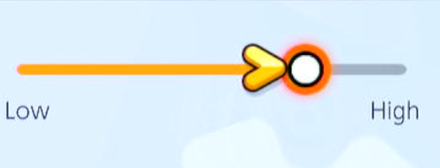 |
| Camera Sensitivity: Minimap Shown |
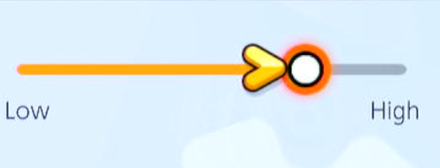 |
| Aim Assist | Smart Assist |
| Aim Assist: Valid Angle (Directional Moves) |
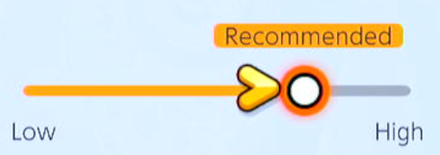 |
| Aim Assist: Invalid Angle (Directional Moves) |
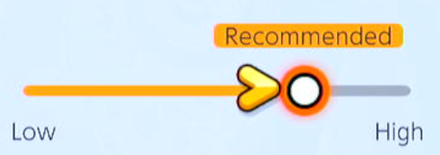 |
| Aim Assist: Valid Angle (Ground-Targeted Moves) |
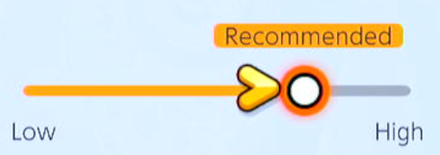 |
| Aim Assist: Invalid Angle (Ground-Targeted Moves) |
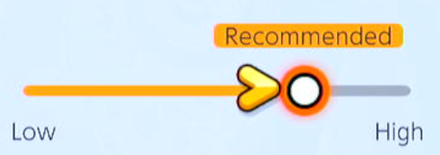 |
The table above is a summary of the settings we recommend using. Other settings can remain as their default.
Best Frame Rate Setting

Choose High Option
Choosing Low or Medium locks the game speed to a steady 30 frames per second, while choosing high targets 60 frames per second. Although the high option sometimes dip in performance when fights get too cluttered, we still recommend that you set the game's frame rate to the highest setting to get the smoothest gameplay as possible. The higher the frame rate, the more responsive your inputs are.
Note: Playing with a high framerate means your device will need more power to sustain the game speed. This will certainly have an impact on your device's battery life as you play the game.
Best Lock-On Priority Setting

Choose Lowest Remaining HP (Value)
Beginners can run into frustration with the lock-on system not targeting the intended Pokemon, but the Settings menu allows for a high degree of variation. We recommend choosing Lowest Remaining HP (Value) as it helps you focus down on the weakest enemy.
Best Attack Controls Settings
Choose Advanced Controls

Turn Off Automatic Basic Attacks
When this setting is turned on, your Pokemon will automatically move to and attack the opponent it dealt damage once, taking away your control over your Pokemon. It is recommended to turn this setting off as there is a possibility the your Pokemon will get out of position when it advances to attack the opponent.
Turn On the Boosted Attack Gauge

Each Pokemon's Basic Attack turns into a Boosted Attack after a certain number of attacks. Turning this setting on allows you to see if your next attack is boosted without having to mentally count when it will be ready.
This helps make it easier to set up combos with your boosted attacks, and is especially useful for Pokemon with crippling boosted attacks such as Alolan Ninetales or Lucario.
Turn On Lock-On Icon

Best Scoring Controls

Choose Press Button
Scoring Guide: When to Score Goals
Best Move Controls
Turn On Camera Follows Moves
| On | Off |
|---|---|
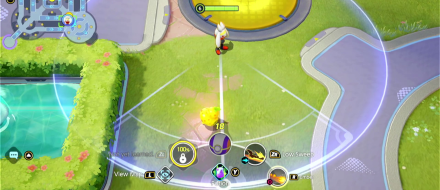 |
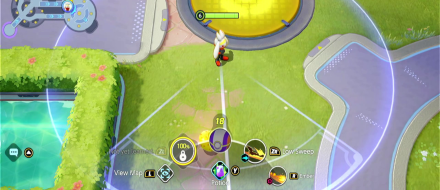 |
Turning on the Camera Follows Moves allows you to extend your view when your aim reaches beyond your screen. It will automatically adjust the camera to that part of the screen, showing you more information on where the move will hit.
Turn On Move Aim Follows Move Direction

When turned on, you can aim your move in the direction of where your Pokemon is facing, so you don't have to specify the direction of the move with the stick even while you are moving. This is extremely useful when you want to use your Pokemon's Dash moves to get out of dangerous situations instead of using it for offense.
Turn On Move Aim Snaps to Nearby Targets
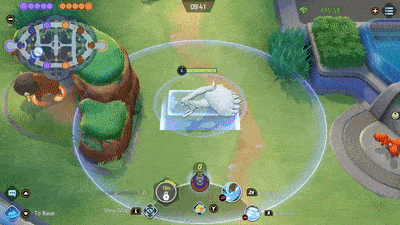
Turning this on will allow your moves to automatically target a nearby opponent when you press it, as long as it is within your range. This helps you save a bit of time as you do not have to manually target your moves.
Best Minimap Position

The Minimap Position setting lets you change your minimap's position on the screen.
Choose Top Left of Screen (Default)
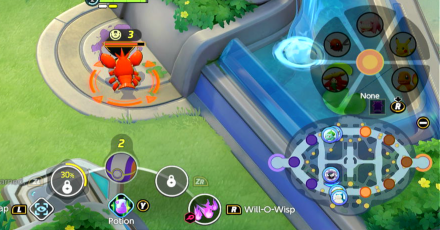
Generally, you can pick whatever minimap position you like. However, if you have the Lock-On Icon setting turned on, we recommend leaving the default at the top left of the screen. When the aiming icon is turned on, the map is displayed below the aiming icon, making the right side a little harder to see.
Best Move Learning Control

The Move Learning Controls setting lets you change how you learn moves, it is only applicable in Nintendo Switch.
Choose Single Button
Button Combination: |
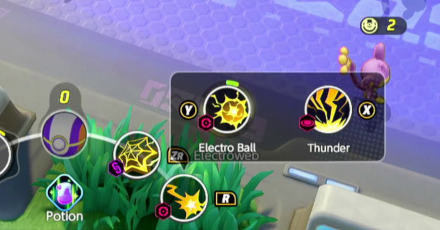 |
|---|---|
Single Button:
|
 |
Best Camera Sensitivity

High as Possible
How to Move the Camera and Best Timing
Best Aim Assist Setting

Turning on Aim Assist will make it easier to target opposing Pokemon, so players will want to change these to align with the recommended settings for each.
Choose Smart Assist
Targeting and Aim Assist: How to Aim Well
Best Settings to Choose for Mobile
| Setting | Configuration |
|---|---|
| Graphics Quality | Recommended |
| Frame rate | High |
| Opponent Lock-On Priority | Lowest Remaining HP(Value) |
| Attack Controls | Advanced Controls |
| Automatic Basic Attacks | Off |
| Lock-On Icon | On |
| Move Aim Settings | Movement |
| In-Motion Pursuit Mode | Off |
| Scoring Controls | Hold Button Down |
| Pokemon Move Controls | Slide Away |
| Move Panel Sensitivity | 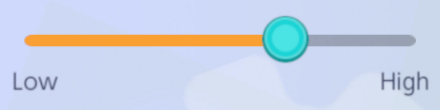 |
| Camera Follows Moves | On |
| Move Aime Follows Movement Direction | On |
| Move Aim Snaps to Nearby Targets | On |
| Camera Movement | Slide |
| Camera Sensitivity | 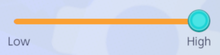
|
Best Display Settings
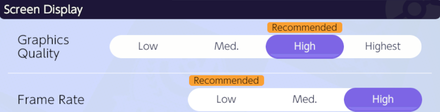
The graphics of the game can become quite demanding on the higher settings. If you plan on playing long sessions, we recommend playing either in the Recommended setting or one setting below it.
This is because heating can be an issue you experience on your phone, and it's not worth for the trade off in graphic fidelity.
However, we still recommend playing in High FPS settings for a smooth and responsive gameplay. This is one settings that you shouldn't skimp out on.
Best Lock-On Priority Setting

The Opponent Lock-On Priority setting lets you change which targets to prioritize when attacking and using moves.
Choose Lowest Remaining HP (Value)
Same with our recommendation for the Switch, we recommend going with the Lowest Remain HP (Value) option. Doing this ensures that you don't run into the issue of the game targeting a tanky Pokemon but with a low HP percentage, or just targeting the nearest Pokemon.
Note that this is only the first layer of the target priority system. The other settings like choosing specifically which Pokemon you want to target will override this function.
Best Basic Control Settings
Use Advanced Controls

They key difference between the Basic and Advanced controls is the addition of a dedicated button that you can tap to attack Wild Pokemon.
This is useful when trying to steal Wild Pokemon from an enemy.
Turn Off Automatic Basic Attacks
This purpose of this function is self-explanatory. You will want to to turn this off to prevent your Pokemon being put into a bad position, like for example when you want to run away from a Pokemon.
Turn on Lock-On Icon
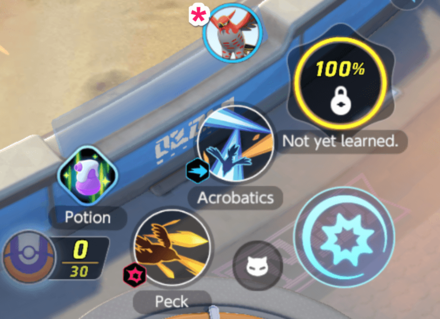
This function will make an icon of the nearby enemy Pokemon appear on your interface.
Tapping this button will make your Pokemon Target the enemy selected Pokemon and do Basic Attacks.
This function will be needed if you have Move Aim Settings set to Icon.
Set Move Aim Settings to Movement
The main difference between the Movement Panel and Icon for this setting is that you will need to hold and drag your finger towards the enemy Icon that you want to use a Melee Move on.
This requires fast movement, and is especially troublesome for your Move 1 that's near the bottom of the screen. For the most part, you can accomplish this same feature of targeting specific Pokemon with more precise movement.
Only get this if you know you have fast reflexes.
Turn Off In-Motion Pursuit Mode
Same with Auto Attacking, you will also want to turn this off to prevent getting yourself in bad positions.
Best Pokemon Move Controls
Use Slide Away for Move Canceling (Mobile Only)
| Slide to Icon | Slide Away |
|---|---|
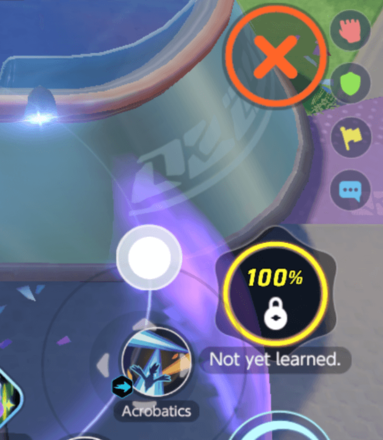 |
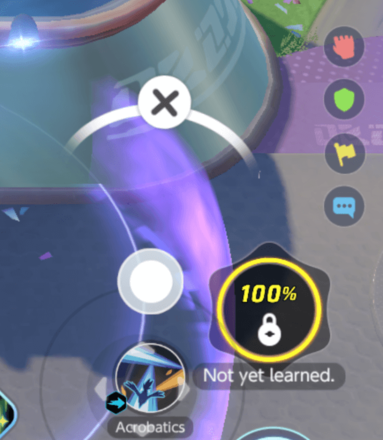 |
The difference of the two is the distance between the red X icon to cancel and the white one.
For all moves, you will need to slide your finger towards the X icon to cancel. For Slide Away, you will only need to slide towards the white X symbol that is based on the distance of the move.
The distance difference to cancel the move alone is enough to convince us that the Slide Away function is superior.
Use Camera Follows Moves
| On | Off |
|---|---|
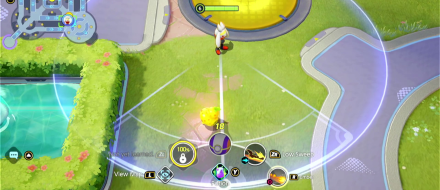 |
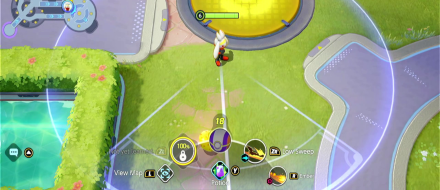 |
Same with the switch version, turning this option on will give you a further field of view which is very important for long range moves.
Use Move Aim Follows Movement Direction
While holding down on a skill and not moving, the direction of where your move will come out will depend on where your Pokemon is facing.
This can be important for Dash type moves to either get in or out quick.
Use Move Aim Snaps to Nearby Targets
Holding down a move while a Wild or Enemy Pokemon is near will make the move target the Pokemon immediately.
This can help moves come out faster if the move is guaranteed to hit anyways.
Note that you can always swap targets by adjusting your finger while holding down the move.
Best Camera Settings
Use Slide for Camera Movement
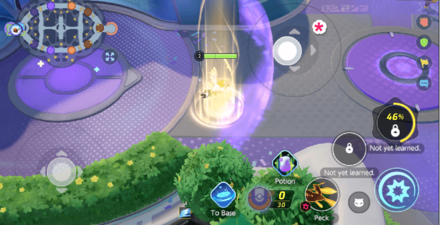
Putting this setting on Movement Panel, as shown in the image above, will spawn a sort of D-Pad similar to the movement pad on the screen when you hold down and drag your finger across the screen.
This option is too slow, even in the highest camera sensitivity settings, so we recommend turning the function to Slide instead.
List of Settings
Below are all of the available settings to change on the six panels of the Settings menu in Pokemon UNITE.
System Settings
| Setting | Options |
|---|---|
| Graphics Quality* | Low, Medium, High, Highest |
| Framerate | Low, Medium, High |
| Language Setting | Chinese (Simplified) Japanese English Korean Chinese (Traditional) French German Spanish Italian |
| View Fashion Items with Trainer Motions | On / Off |
| Vibrate Function | On / Off |
| Display Text Chat | On / Off |
| Display Voice Chat Settings | On / Off |
| Hide other players' Training names | On / Off |
| Tracking | On / Off |
| Clorblind Support (makes player and opposing teams easier to distinguish) | On / Off |
Settings marked with an asterisk (*) can only be found on the mobile version of the game.
Control Settings
| Setting | Options |
|---|---|
| Opponent Lock-On Priority | Target enemies with: Low HP %, Low HP Value, Closest Range |
| Attack Controls | Add a dedicated attack wild Pokemon Button or not |
| Attack Controls | A Button to attack all foes, A button to attack opponents / B button to attack wild Pokemon |
| Automatic Basic Attacks | On / Off |
| Boosted Attack Gauge | On / Off |
| Lock-On Icon | On / Off |
| In-Motion Pursuit Distance | Standard / Close-range |
| In-Motion Pursuit Mode | On / Off |
| Scoring Controls | Hold the button / Tap the button |
| Move Canceling Controls* | Slice to Icon / Slide Away |
| Move camera to follow moves | On / Off |
| Camera Follows Moves | On / Off |
| Move Aim Follows Movemen Directiont | On / Off |
| Minimap position | Top-left / Bottom-right |
| Move Learning Controls | Pre-select / Select with button |
| Camera Sensitivity | When Mini-map hidden (Low-High), When Mini-map displayed (Low-High) |
| Aim Assist** | Smart / Sensitive / Off |
| Aim Assist: Valid Angle (Directional Moves)** | Low - High |
| Aim Assist: Invalid Angle (Directional Moves)** | Low - High |
| Aim Assist: Valid Distance (Ground-Targeted Moves)** | Low - High |
| Aim Assist Invalid Distance (Ground-Targeted Moves)** | Low - High |
Settings marked with an asterisk (*) can only be found on the mobile version of the game. items with two asterisks (**) can only be found on the Switch version of the game
Audio Settings
| Setting | Options |
|---|---|
| BGM Volume | Low - High |
| Sound Effects | On / Off |
| Sound Effect Volume | Low - High |
| Voice | On / Off |
| Voice Volume | Low - High |
Privacy Settings

| Setting | Options |
|---|---|
| Online Status | Online / Temporarily Invisible / Always Invisible |
| Allow Spectating | On / Off |
| Nintendo Account | On / Off |
| Become Anonymous | On / Off |
| Decline invitations to form a team from players that aren't on your friends list | On / Off |
| Hide Trainer Info | On / Off |
| Hide Lobby ID | On / Off |
| Show Friendship Points | On / Off |
| Data Usage* | On / Off |
Settings marked with an asterisk (*) can only be found on the mobile version of the game. items with two asterisks (**) can only be found on the Switch version of the game
Button Settings

This screen allows players to view all controls for the game and change the control options. Though the control scheme is already good, you can still customize almost all key bindings to your liking.
List of Controls and How to Remap Controls
Account Settings

This screen allows players to link their Nintendo Account and Pokemon Trainer's Club account to the game. This will most likely be used for transferring account progress through Cross-Progression when the game releases on mobile platforms on September 22, 2021.
Pokemon UNITE Related Guides

Strategy Guides
Farming and Currency Guides
Author
List of Settings and Best Settings to Use
improvement survey
01/2026
improving Game8's site?

Your answers will help us to improve our website.
Note: Please be sure not to enter any kind of personal information into your response.

We hope you continue to make use of Game8.
Rankings
- We could not find the message board you were looking for.
Gaming News
Popular Games

Genshin Impact Walkthrough & Guides Wiki

Zenless Zone Zero Walkthrough & Guides Wiki

Umamusume: Pretty Derby Walkthrough & Guides Wiki

Clair Obscur: Expedition 33 Walkthrough & Guides Wiki

Wuthering Waves Walkthrough & Guides Wiki

Digimon Story: Time Stranger Walkthrough & Guides Wiki

Pokemon Legends: Z-A Walkthrough & Guides Wiki

Where Winds Meet Walkthrough & Guides Wiki

Pokemon TCG Pocket (PTCGP) Strategies & Guides Wiki

Monster Hunter Wilds Walkthrough & Guides Wiki
Recommended Games

Fire Emblem Heroes (FEH) Walkthrough & Guides Wiki

Diablo 4: Vessel of Hatred Walkthrough & Guides Wiki

Yu-Gi-Oh! Master Duel Walkthrough & Guides Wiki

Super Smash Bros. Ultimate Walkthrough & Guides Wiki

Elden Ring Shadow of the Erdtree Walkthrough & Guides Wiki

Monster Hunter World Walkthrough & Guides Wiki

Pokemon Brilliant Diamond and Shining Pearl (BDSP) Walkthrough & Guides Wiki

The Legend of Zelda: Tears of the Kingdom Walkthrough & Guides Wiki

Persona 3 Reload Walkthrough & Guides Wiki

Cyberpunk 2077: Ultimate Edition Walkthrough & Guides Wiki
All rights reserved
©2021 Pokémon. ©1995–2021 Nintendo / Creatures Inc. / GAME FREAK inc.
©2021 Tencent.
The copyrights of videos of games used in our content and other intellectual property rights belong to the provider of the game.
The contents we provide on this site were created personally by members of the Game8 editorial department.
We refuse the right to reuse or repost content taken without our permission such as data or images to other sites.
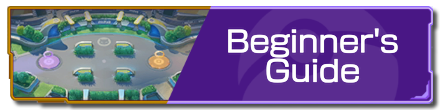 Beginner's Guide
Beginner's Guide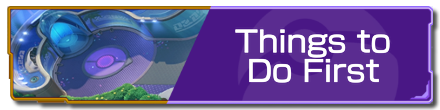 Things To Do First
Things To Do First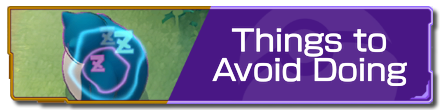 Things To Avoid Doing
Things To Avoid Doing Best Starter Pokemon
Best Starter Pokemon Best Pokemon for Beginners
Best Pokemon for Beginners Best Team Comps
Best Team Comps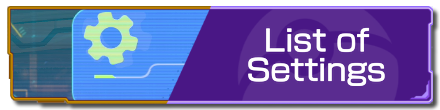 List of Settings and Best Settings
List of Settings and Best Settings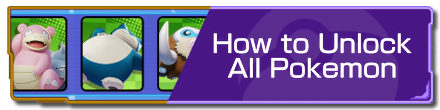 How to Unlock All Pokemon
How to Unlock All Pokemon Best Goal Timing: When to Score
Best Goal Timing: When to Score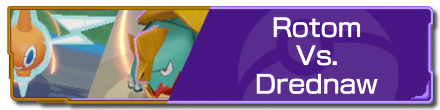 Rotom Vs. Drednaw
Rotom Vs. Drednaw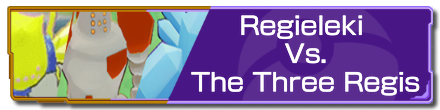 Regieleki Vs. The Three Regis
Regieleki Vs. The Three Regis How to Level Up Your Pokemon: EXP Farming
How to Level Up Your Pokemon: EXP Farming Country and Region Guide
Country and Region Guide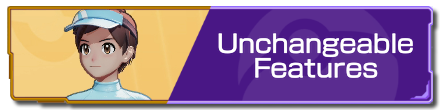 Unchangeable Features
Unchangeable Features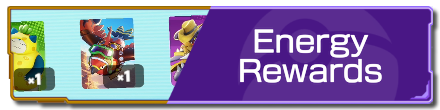 Energy Rewards Gacha
Energy Rewards Gacha How to Defend Goals
How to Defend Goals Targeting and Aim Assist
Targeting and Aim Assist Best Farming Routes
Best Farming Routes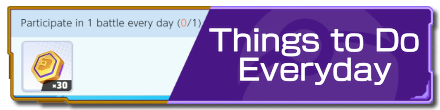 Things to Do Everyday
Things to Do Everyday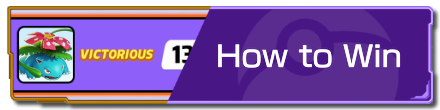 How to Win: Tips and Strategies
How to Win: Tips and Strategies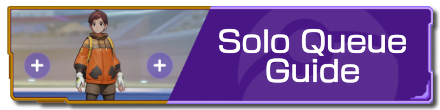 Reach Master Rank: Solo Queue Guide
Reach Master Rank: Solo Queue Guide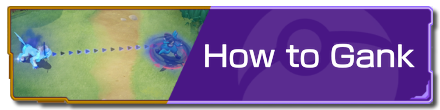 Ganking Guide: How to Gank
Ganking Guide: How to Gank Tri-Lane Guide
Tri-Lane Guide Pumpkin Box Guide
Pumpkin Box Guide 7-Day Max Grade Trial Card Guide
7-Day Max Grade Trial Card Guide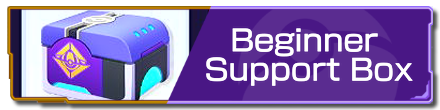 Beginner Support Box
Beginner Support Box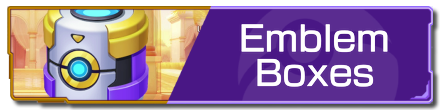 Emblem Boxes Guide
Emblem Boxes Guide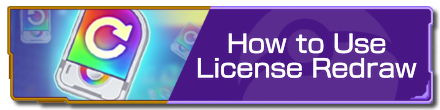 License Redraw Guide
License Redraw Guide Rank Protection Card Guide
Rank Protection Card Guide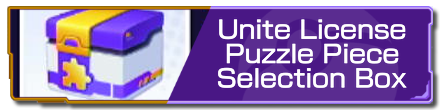 Unite License Puzzle Piece Selection Box
Unite License Puzzle Piece Selection Box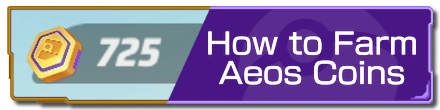 How to Farm Aeos Coins
How to Farm Aeos Coins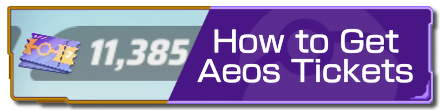 How to Get Aeos Tickets
How to Get Aeos Tickets How to Get Fashion Tickets
How to Get Fashion Tickets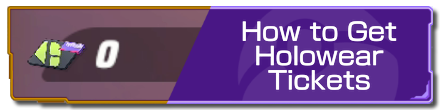 How to Get Holowear Tickets
How to Get Holowear Tickets How to Farm Aeos Energy
How to Farm Aeos Energy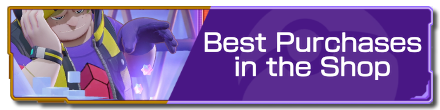 Best Purchases in the Shop
Best Purchases in the Shop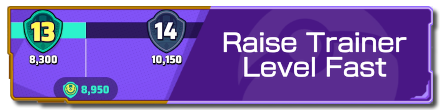 How to Raise Trainer Level Fast
How to Raise Trainer Level Fast What to Spend Aeos Coins On
What to Spend Aeos Coins On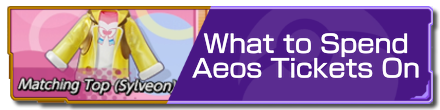 What to Spend Aeos Tickets On
What to Spend Aeos Tickets On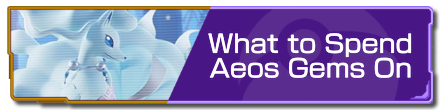 What to Spend Aeos Gems On
What to Spend Aeos Gems On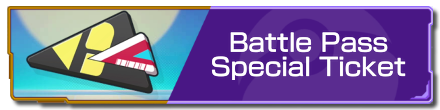 Battle Pass Special Tickets
Battle Pass Special Tickets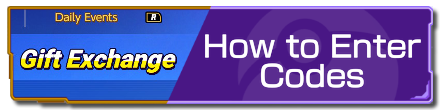 How to Enter Codes
How to Enter Codes



![Warhammer 40K Rogue Trader [Switch 2] Review | Not Fit For The Omnissiah's Favor Just Yet](https://img.game8.co/4380722/f4be6f849139a9f521a11f76363d4900.png/show)






















