How to Add and Invite Friends
☆ New Pokemon: Meowth
★ Popular Pages: Upcoming Pokemon | Tier List
☆ Latest Patch: Version 1.21.1.7
★ Latest News
☆ Current Seasons: Ranked S32 | Battle Pass S37
★ Join Game8's Pokemon Discord Server!
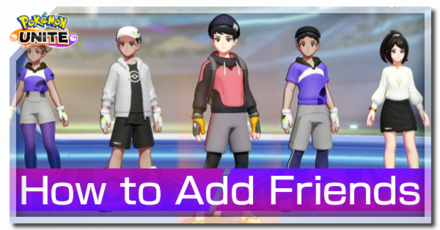
Want to play Pokemon UNITE with friends and family? Read this guide to learn how to add friends, how to invite and play with friends, how to find your trainer ID for the Nintendo Switch and Mobile, and more! Experience the fun and joy of playing with friends and family!
List of Contents
Visit our Friend Request Board!

If you are looking to play with fellow Trainers who also use our guides, you can check out our Friend Request Board! For all other discussions about Pokemon UNITE, feel free to check out all our message boards in this link.
How to Add Friends on Mobile
| Add Friends on Mobile |
|---|
| Using Trainer ID |
| Using QR Code |
| Use Nearby Share |
| Send Friend Request After a Match |
Add Friends Using Trainer ID
| Add Friends Using Trainer ID | |
|---|---|
| 1 | In the Main Menu, go to the Trainer Menu. Then, select Friends.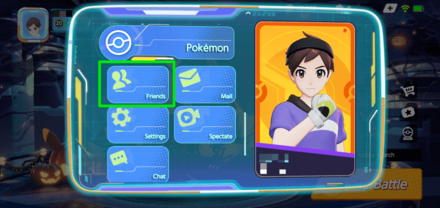 |
| 2 | Click Friend Search. Then input the Trainer Code.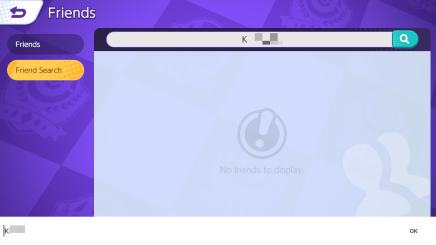 |
| 3 | Press the Magnifying Glass button and the Trainer you are looking for will pop up. Add the trainer by pressing the purple silhouette icon with a + symbol next to it.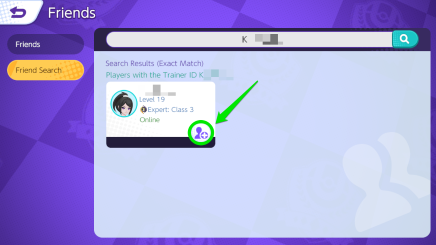 |
| 4 | A prompt will pop up, confirming that the friend request has been sent.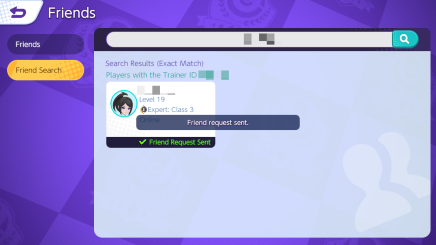 |
Add Friends Using QR
| Add Friends Using QR Scanner (Only Works for Mobile) | |
|---|---|
| 1 | In the Main Menu, go to the Trainer Menu. Then, select Friends.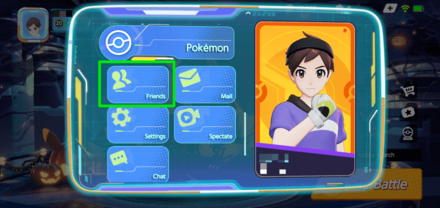 |
| 2 | Go to Friend Search, then tap the QR Scanner icon beside the input bar.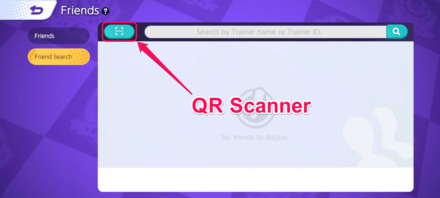 |
| 2.1 | If a prompt appears asking your permission to access your phone's camera, select any of the allow options. You can select While using this app to always allow Pokemon UNITE to access your camera when needed. 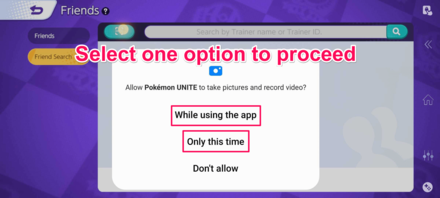 |
| 3 | Simply scan the QR code of a player. It should look like the image below. (We've intentionally blurred some parts of the image) 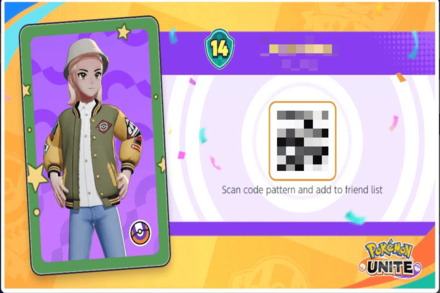 |
Generate Your QR Code
| How to Generate Your Profile's QR Code (Only Works for Mobile) | |
|---|---|
| 1 | In the Main Menu, go to the Trainer Menu. Then, tap on your Trainer Profile.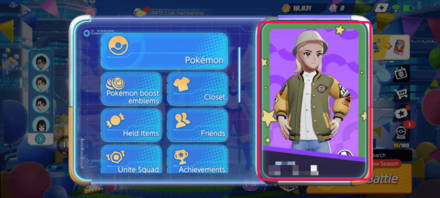 |
| 2 | Tap on the QR Code icon.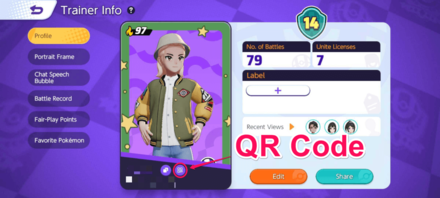 |
| 3 | You can now share this image for other players to add you as a friend using via QR. (We've intentionally blurred some parts of the image) 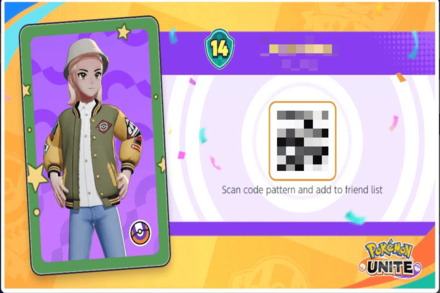 |
Use Nearby Share
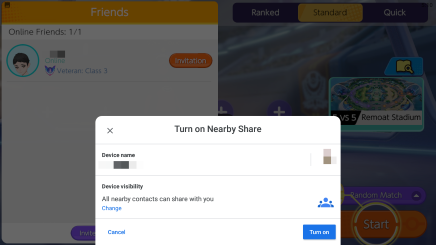
Playing with people connected to the same internet connection is also an option on Mobile! You just have to connect via Bluetooth or the local wifi you are using. From there you can initiate a Local Area Network or LAN and play with other trainers connected to the same connection.
Send Friend Request After a Match

Similar to the Nintendo Switch, you can also send friend requests to other trainers you played within the results screen after a match. Firstly, you need to select the purple menu icon at the bottom right corner of the screen to bring up the match details. Then, on the Overview tab, simply tap on the friend request icon beside the player you want to add.
A message prompt will show up, confirming that you have successfully added the trainer. If it doesn't pop up immediately, perhaps your device has run in some connectivity issues.
New Way to Add Friends After a Match
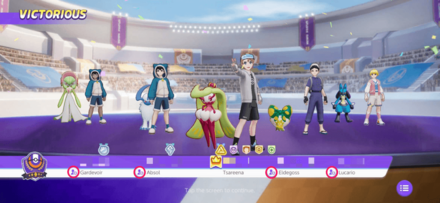
You can now also send friend requests to your teammates in the victory screen. Just tap the add friend icon on top of the player to send a request.
How to Add Friends on Nintendo Switch
| Add Friends on Nintendo Switch |
|---|
| Using Trainer ID |
| Add Existing Nintendo Switch Friends |
| Send Friend Request After a Match |
Add Friends Using Trainer ID
| Add Friends Using Trainer ID | |
|---|---|
| 1 | In the Main Menu, Press ZL to access the sidebar. Then, select Friends.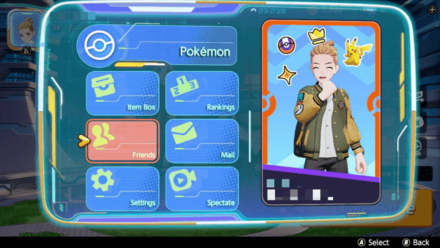 |
| 2 | Go one option down to Friend Search. Then Press X.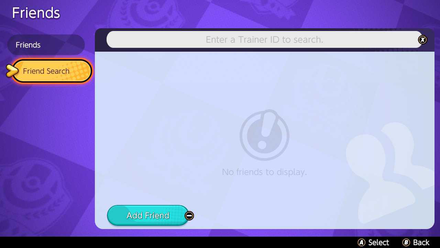
|
| 3 | Enter the Trainer ID of the player you want to add then select OK.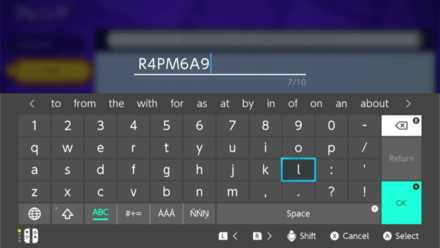
|
| 4 | Select the trainer, then click Add Friend.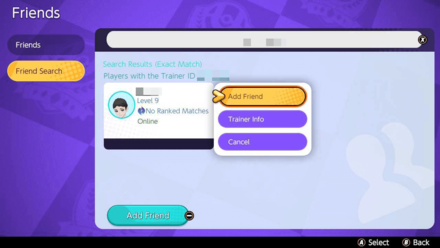
|
Add Existing Nintendo Switch Friends
| Add Nintendo Switch Friends | |
|---|---|
| 1 | In the Main Menu, Press ZL to access the sidebar. Then, select Friends.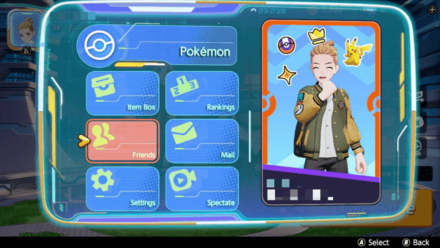 |
| 2 | Go one option down to Friend Search. Then Press X.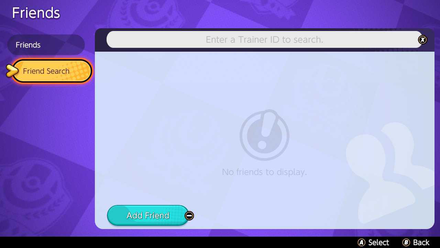
|
| 3 | Press the - button to bring up all your Nintendo Switch friends who have a Pokemon UNITE account.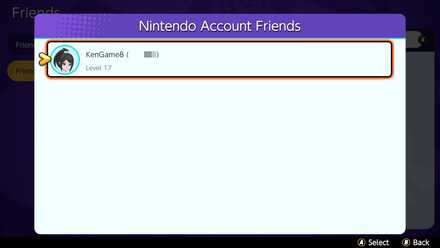
|
| 4 | Select the trainer, then click Add Friend.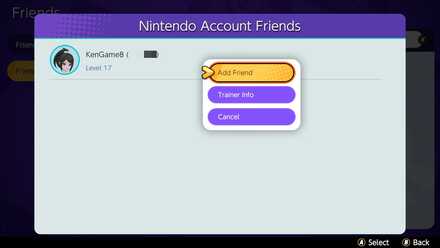
|
Send Friend Request After a Match
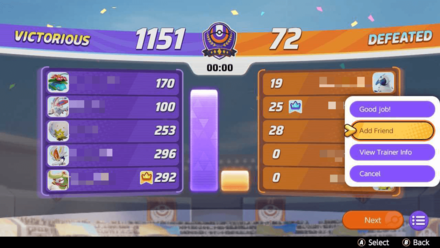
You can also send friend requests to the trainers you played within the results screen after the match. Simply select the player you wish to add as a friend and select Add Friend to send a request. If you want to keep playing with a trainer, send them a friend request!
New Way to Add Friends After a Match
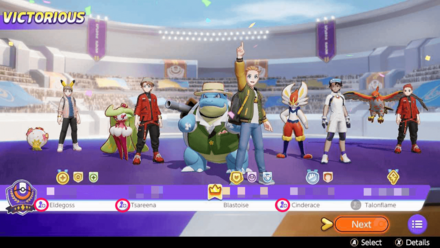
You can now also send friend requests to your teammates in the victory screen. Just select the add friend icon beside the player to send a request.
How to Find Trainer ID
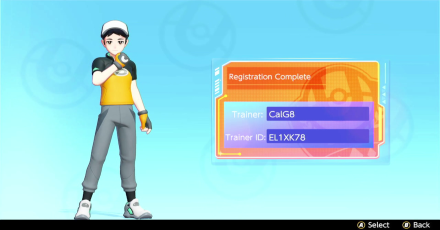
Each player will get a unique 7-character code called the Trainer ID after creating their Pokemon UNITE account. It is used to add trainers in-game.
How to Find Trainer ID in Mobile
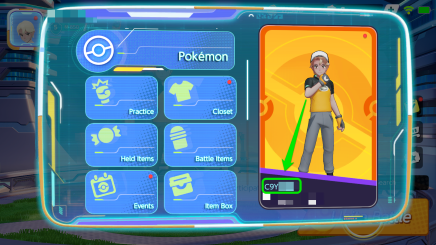
Clicking your icon from the Main Menu leads you to the Trainer Menu. From there, on the right side is your trainer profile. On the bottom left is where you can find your Trainer ID! Send this to friends and other Trainers who want to add you.
How to Find Trainer ID in Nintendo Switch
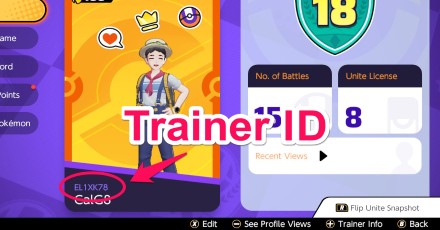
To view your Trainer ID, press the L button in the main menu to access your Trainer Information. Your Trainer ID is the combination of numbers and letters above your name.
How to Invite Friends
How to Invite Friends on Mobile
| Steps | |
|---|---|
| 1 | Enter a Lobby.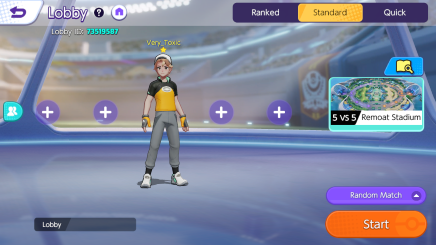 |
| 2 | Choose a game mode.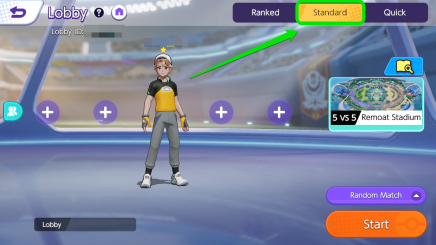 |
| 3 | Click the + icon or the two person symbol on the left. 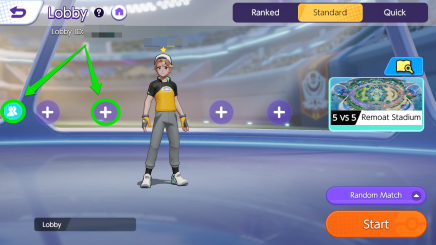 |
| 4 | A menu will pop up, showing all you friends. Select a player, then select Invitation. An invitation will be sent to your friend.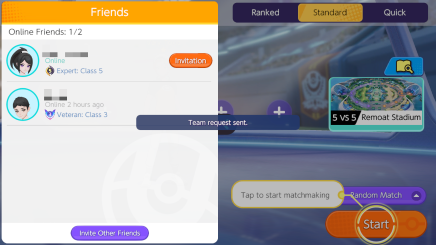 |
How to Invite Friends on the Nintendo Switch
| Steps | |
|---|---|
| 1 | Go into the lobby. |
| 2 | Choose a game mode.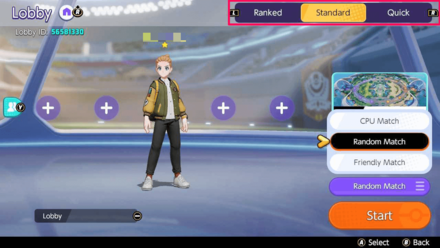 |
| 3 | Select any of the plus icons. Then, select Invite Friend. 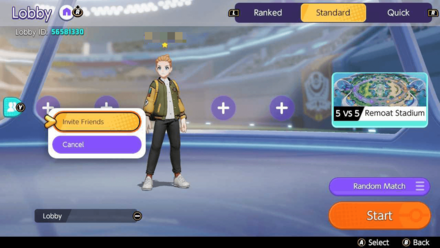 |
| 4 | A menu will show listing all you friends. Select a player, then select Invitation. An invitation will be sent to your friend.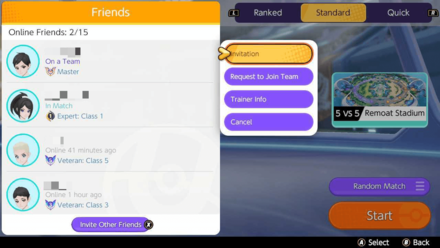 |
Everyone Must Unlock the Game Mode
| Game Mode | Availability |
|---|---|
| Standard Battle | Available from the start. |
| Ranked Match | Unlocked at Trainer Level 6 and above. |
| Quick Battle | Unlocked at Trainer Level 8 and above. |
You cannot invite your friends to a Ranked Match nor Quick Battle if they have not unlocked those modes yet. Standard Battle is the only mode that you and your friends can join together immediately. It is best to raise your trainer level fast to unlock all modes.
Trainer Level: How to Raise Fast
Use the Lobby ID

You can join a match even if you are not friends with the host by asking for the 8-digit Lobby ID of their match. Once obtained, you can enter the lobby ID in the Lobby Search on the home screen.
How to Play Online Multiplayer
How to View All Friends
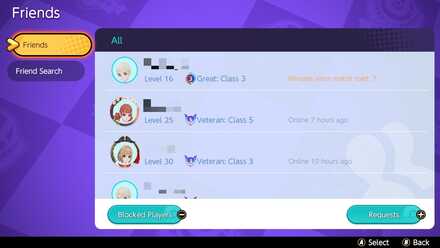
You can view all the players you added in the Friends menu. You can also see their current level, and if they are online, offline, or currently in a match.
500 Friend Limit
Each player can only add up to 500 trainers to their friends list. It is a high number, so feel free to send friend requests to other trainers you want to play with!
Pokemon UNITE Related Guides
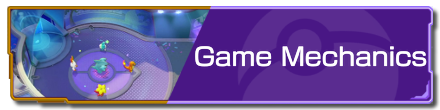
Game Modes and Rules
Gameplay Manual Guides
Game Setup Guides
Author
How to Add and Invite Friends
Rankings
- We could not find the message board you were looking for.
Gaming News
Popular Games

Genshin Impact Walkthrough & Guides Wiki

Zenless Zone Zero Walkthrough & Guides Wiki

Umamusume: Pretty Derby Walkthrough & Guides Wiki

Clair Obscur: Expedition 33 Walkthrough & Guides Wiki

Wuthering Waves Walkthrough & Guides Wiki

Digimon Story: Time Stranger Walkthrough & Guides Wiki

Pokemon Legends: Z-A Walkthrough & Guides Wiki

Where Winds Meet Walkthrough & Guides Wiki

Pokemon TCG Pocket (PTCGP) Strategies & Guides Wiki

Monster Hunter Wilds Walkthrough & Guides Wiki
Recommended Games

Fire Emblem Heroes (FEH) Walkthrough & Guides Wiki

Pokemon Brilliant Diamond and Shining Pearl (BDSP) Walkthrough & Guides Wiki

Diablo 4: Vessel of Hatred Walkthrough & Guides Wiki

Yu-Gi-Oh! Master Duel Walkthrough & Guides Wiki

Super Smash Bros. Ultimate Walkthrough & Guides Wiki

Elden Ring Shadow of the Erdtree Walkthrough & Guides Wiki

Monster Hunter World Walkthrough & Guides Wiki

The Legend of Zelda: Tears of the Kingdom Walkthrough & Guides Wiki

Persona 3 Reload Walkthrough & Guides Wiki

Cyberpunk 2077: Ultimate Edition Walkthrough & Guides Wiki
All rights reserved
©2021 Pokémon. ©1995–2021 Nintendo / Creatures Inc. / GAME FREAK inc.
©2021 Tencent.
The copyrights of videos of games used in our content and other intellectual property rights belong to the provider of the game.
The contents we provide on this site were created personally by members of the Game8 editorial department.
We refuse the right to reuse or repost content taken without our permission such as data or images to other sites.
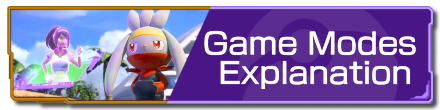 Game Modes Explanation
Game Modes Explanation Match Types Explanation
Match Types Explanation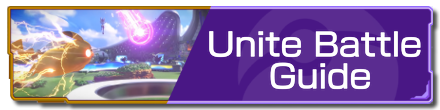 Unite Battle Guide
Unite Battle Guide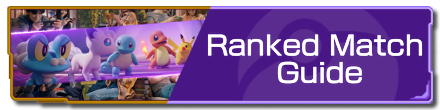 Ranked Match Guide
Ranked Match Guide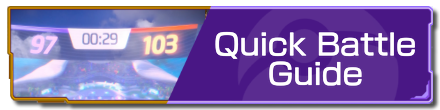 Quick Battle Guide
Quick Battle Guide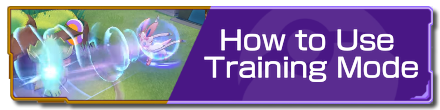 How to Use Training Mode
How to Use Training Mode Fair Play Points Guide
Fair Play Points Guide Can Players Use the Same Pokemon?
Can Players Use the Same Pokemon?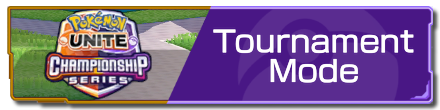 Tournament Mode Guide
Tournament Mode Guide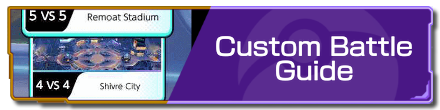 Custom Battle Guide
Custom Battle Guide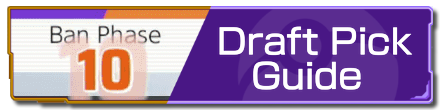 Draft Pick Guide
Draft Pick Guide Full-Fury Battles Guide
Full-Fury Battles Guide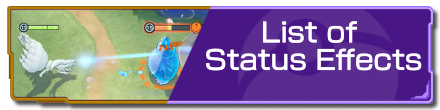 List of Status Effects
List of Status Effects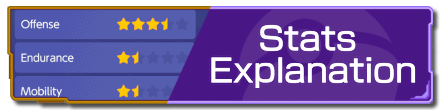 Stats Explanation
Stats Explanation How to Upgrade Items
How to Upgrade Items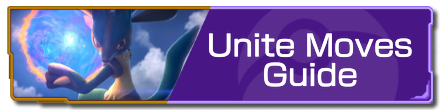 Unite Moves Guide
Unite Moves Guide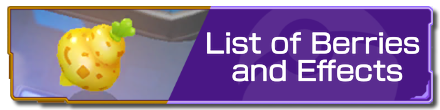 List of Berries and Effects
List of Berries and Effects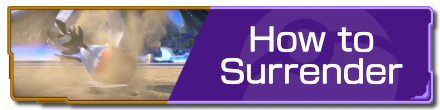 How To Surrender
How To Surrender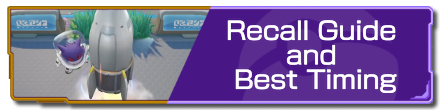 Recall Guide and Best Timing
Recall Guide and Best Timing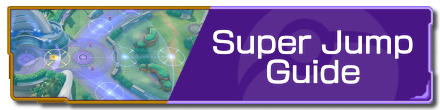 Super Jump Guide
Super Jump Guide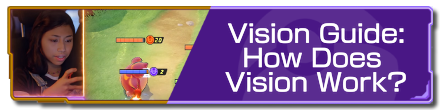 Vision Guide: How Does Vision Work?
Vision Guide: How Does Vision Work?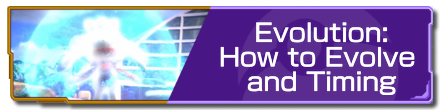 Evolution: How to Evolve and Timing
Evolution: How to Evolve and Timing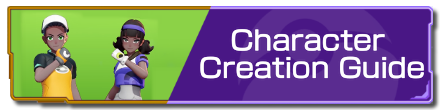 Character Creation Guide
Character Creation Guide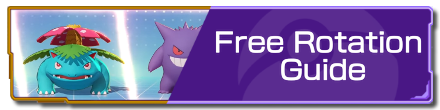 Free Rotation Guide
Free Rotation Guide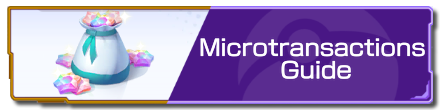 Microtransactions Guide
Microtransactions Guide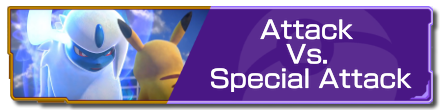 Attack Vs. Special Attack
Attack Vs. Special Attack Badge Guide and Explanation
Badge Guide and Explanation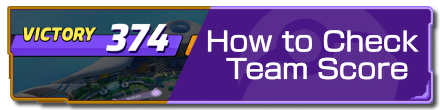 How to Check Team Score
How to Check Team Score How to Check Leaderboard
How to Check Leaderboard Tutorial Missions: Access and Rewards
Tutorial Missions: Access and Rewards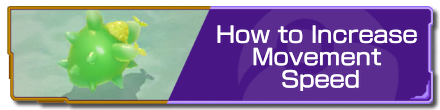 How to Increase Movement Speed
How to Increase Movement Speed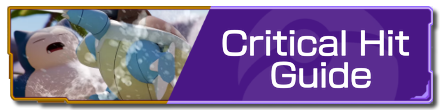 Critical Hit Guide
Critical Hit Guide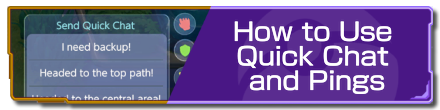 How to Use Quick Chat and Pings
How to Use Quick Chat and Pings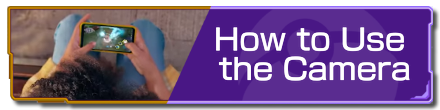 How to Use the Camera
How to Use the Camera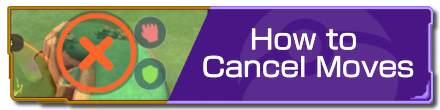 How to Cancel Moves
How to Cancel Moves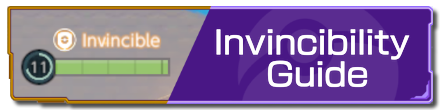 Invincibility Guide
Invincibility Guide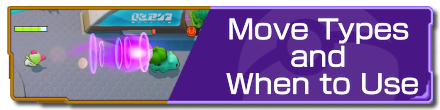 Move Types and When to Use
Move Types and When to Use Grass Guide: How Does Grass Work?
Grass Guide: How Does Grass Work? Boosted Attacks Guide
Boosted Attacks Guide How to Recover HP
How to Recover HP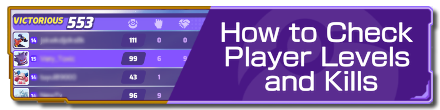 How to Check Player Levels and Kills
How to Check Player Levels and Kills List of Hidden Mechanics
List of Hidden Mechanics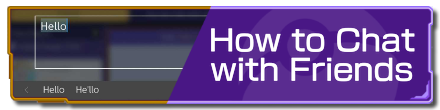 How to Chat with Friends
How to Chat with Friends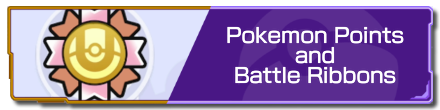 Pokemon Points and Battle Ribbons
Pokemon Points and Battle Ribbons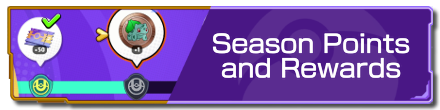 Season Points and Rewards
Season Points and Rewards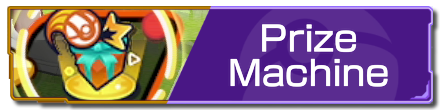 Prize Machine
Prize Machine List of Controls
List of Controls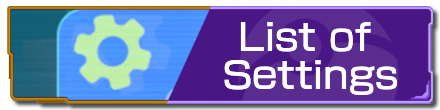 List of Settings
List of Settings How to Change Your Name
How to Change Your Name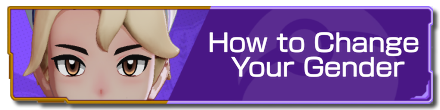 How to Change Your Gender
How to Change Your Gender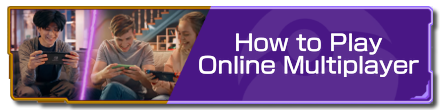 How to Play Online Multiplayer
How to Play Online Multiplayer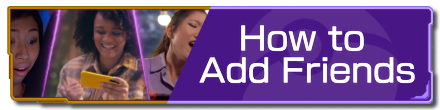 How to Add Friends
How to Add Friends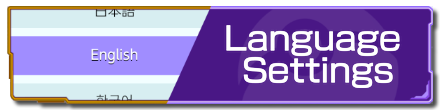 Language Settings
Language Settings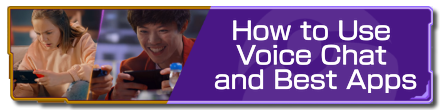 How to Use Voice Chat and Best Apps
How to Use Voice Chat and Best Apps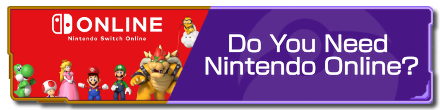 Do You Need Nintendo Online?
Do You Need Nintendo Online? Server Reset Time
Server Reset Time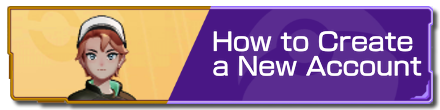 How to Create a New Account
How to Create a New Account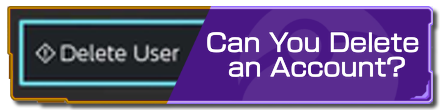 Can You Delete an Account?
Can You Delete an Account?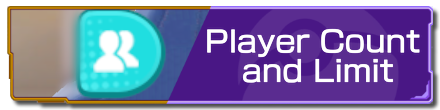 Player Count and Limit
Player Count and Limit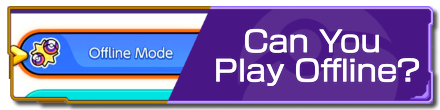 Can You Play Offline?
Can You Play Offline? How to Reduce Lag
How to Reduce Lag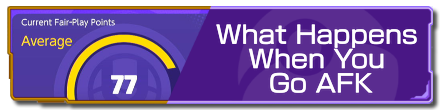 What Happens When You Go AFK
What Happens When You Go AFK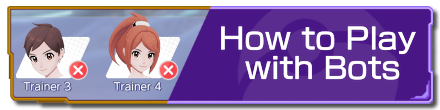 How to Play with Bots
How to Play with Bots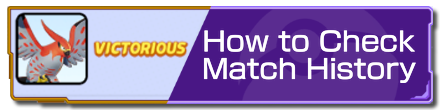 How to Check Match History
How to Check Match History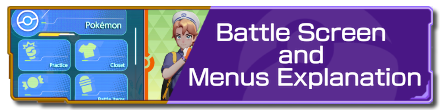 Battle Screen and Menus Explanation
Battle Screen and Menus Explanation Spectator Mode
Spectator Mode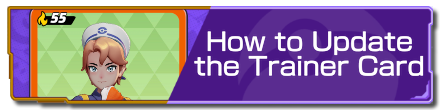 How to Update the Trainer Card
How to Update the Trainer Card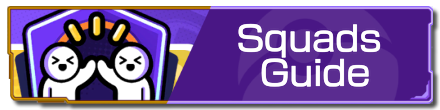 Squads Guide
Squads Guide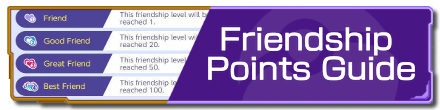 Friendship Points Guide
Friendship Points Guide



![Warhammer 40K Rogue Trader [Switch 2] Review | Not Fit For The Omnissiah's Favor Just Yet](https://img.game8.co/4380722/f4be6f849139a9f521a11f76363d4900.png/show)
![Animal Crossing: New Horizons Review [Switch 2 First Impressions] | New Horizons For a New Generation](https://img.game8.co/4385884/a908aab7ee788da594b0869c36b5f7f4.png/thumb)






















The 500 friends limit is simply not true. It's 200 and always has been. If 500, please share how