How to Use Quick Chat and Pings
☆ New Pokemon: Meowth
★ Popular Pages: Upcoming Pokemon | Tier List
☆ Latest Patch: Version 1.21.1.7
★ Latest News
☆ Current Seasons: Ranked S32 | Battle Pass S37
★ Join Game8's Pokemon Discord Server!

Quick chats are a great way for players to communicate with their team instantly. This is a guide on the quick chat and ping mechanic in Pokemon UNITE for the Nintendo Switch and Mobile. Read on to learn how to use quick chat and pings, when to use them, and more!
List of Contents
Newest Quick Chat Additions!
Recent Quick Chat Update
Pokemon Unite has come out with an update for the Quick Chat system!
You can now replace the pre-set quick chat pings with a wide variety of options for Attacking, Defending, and general Communication.
Quick Chat Replacements

The newest addition for Quick Chat replacements are listed below as follows;
| Defense | Attack | Communication |
|---|---|---|
| Defend our goal zone! | Knock out the opposing team's Pokemon. | I need backup! |
| Lets wait for our allies! | Let me take the lead. | Headed to the top path! |
| Wait a sec. | Let's hide! | Headed to the central area |
| Watch out for surprise attacks! | Let's set up an ambush. | Headed to the bottom path! |
| Let's protect our allies! | Let's fight together | Thanks! |
| Leave defense to me! | --- | You can do it! |
| --- | --- | Let's retreat! |
| --- | --- | We're outnumbered. Avoid fighting! |
| --- | --- | Watch out |
| --- | --- | Help me! |
| --- | --- | Let's gather at the top path! |
| --- | --- | Let's gather at the bottom path! |
| --- | --- | Please let me level up first! |
How to Use Quick Chat
There are a total of 8 Quick Chat Prompts players can use to communicate with their teammates. Using them will send an alert to your teammates, notifying them of your current position on the map.
Mobile Quick Chat Controls
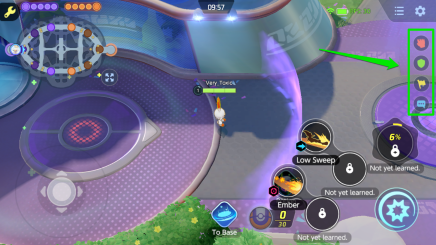
| How to Use Icon Quick Chat | |
|---|---|
| Press the icon for the quick ping you want to use. Press the Speech Bubble icon to use quick chat to open more prompts. |
|
Mobile Icon Quick Chat
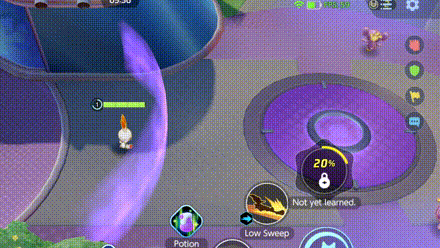
Select and drag the Speech Bubble icon to your Pokemon's move or Battle Item to alert your teammates that it is still in cooldown or ready to use. You can also drag the icon to your Aeos Energy pool to alert the team of how much Energy you have.
Nintendo Switch Quick Chat Controls

| How to Use Quick Chat | |
|---|---|
| 1 | Press the Up ( |
| 2 | ᆞUse the Right analog stick ( ᆞPress R or ZR to alert the team if your move is available. ᆞPress Y to alert the team of how many Aeos Energy you currently have. |
| 3 | Release the analog stick to select the prompt. |
Quick Chat Icon Prompts
| Icon | Prompt |
|---|---|

|
Retreat! |

|
Keep the Pressure On! |

|
Gather Here! |
The three icons at the top of the quick chat wheel offer essential communication for the whole team. They have a distinct color and an assigned symbol, which players can easily recognize while in the heat of battle. Generally, they are key prompts that players would often use in competitive games.
Quick Chat Basic Prompts
| Quick Chat Basic Prompts | |
|---|---|
| I Need Backup! | |
| Headed to: Top / Central Area / Bottom Path | |
| Unite Move Ready to Go! |
The remaining prompts are more straightforward. They are mainly used to notify your allies where you are or where you are headed on the map. Moreover, it can inform the team of any available Unite Moves, which is good to know before clashing with the opponent!
How to Use Map Pings
Pings offer more specific prompts compared to a quick chat. They are used to alert the team on certain areas of the map and are especially helpful in rallying teammates when fighting taking on Objective Pokemon. Keep in mind that giving out a ping takes more time compared to using quick chats.
Map Pings Controls
Mobile Map Pings

| How to Ping on Mobile | |
|---|---|
| 1 | Click on the Minimap for it to expand. |
| 2 | Click the location, goal, enemy, etc. that you want to ping |
| 3 | It should automatically reflect and the ping will push through. |
Nintendo Switch Map Pings

| How to Ping On Nintendo Switch | |
|---|---|
| 1 | Press the Minus ( |
| 2 | Use the Right analog stick ( |
| 3 | Press the A ( |
Map Pings Icon Prompts
| Pointer Location | Prompt |
|---|---|
| This Pokemon needs backup! | |
| Let's attack this Pokemon! | |
| Defend our Goal Zone! | |
| Score some goals! | |
| Let's defeat this Pokemon together! | |
| Selecting anything else. | Check it out! |
When to Use Quick Chat and Pings
Getting Into Position
| Prompt | When to Use |
|---|---|
 Gather here Gather here |
ᆞWhen you want to take a Wild Pokemon objective.
ᆞWhen you want to go for a full team attack at your location. ᆞWhen you want to score points together at a specific Goal Zone. |
| Headed to top/central area/bottom! | ᆞNotifying the team where you are going.
ᆞWhen coming in to give support or do a gank. |
| ᆞWhen a teammate is alone in a lane. | |
| ᆞWhen you see an unprotected allied Goalo Zone. | |
| ᆞUse to rally teammates to capture Objective Pokemon. |
Fighting Opponents
| Prompt | When to Use |
|---|---|
 Keep the pressure on Keep the pressure on |
ᆞInforms teammates that you want to maintain a push.
ᆞ When you want to score points together at a specific Goal Zone. |
| Unite Move ready to go! | ᆞA way to tell your teammates that you are ready for a clash. |
| ᆞWhen you want your team to focus attacking a specific opponent. | |
| ᆞTargeting a specific enemy Goal Zone | |
| Check it out! | ᆞPoint out enemies hiding in the tall grass. |
| Move is ready to go! | ᆞTell your teammates that you Pokemon's move is available for the fight. |
Losing a Fight
| Prompt | When to Use |
|---|---|
 Retreat Retreat |
ᆞWhen you know you cannot win the fight.
ᆞWhen your team is coming to save you but you know it is not worth it. ᆞ When you feel that the team is over extending. |
| I need backup | ᆞWhen you need support fighting enemies
ᆞWhen you want help trying to score a goal. |
Quick Chat and Pings Tips
Pre-Match Lobby Quick Chat

A quick chat is also available while in the character select screen. This set of quick chats can range from simple greetings like hello to game-specific information like what lane or role you plan to take.
Mobile Pre-Match Lobby Quick Chat

| Input | Click the Quick button to bring up the quick chat menu. |
|---|
Nintendo Switch Pre-Match Lobby Quick Chat

| Input | Press the ( |
|---|
Quick Chat 5 Second Interval

After making a quick chat or ping, you will have to wait for 5 seconds before you can make another. This is likely to prevent this mechanic from being spammed. So, be careful with giving out prompts as you may confuse your teammates!
Quick Chat Has Local Translation

For both in-game and pre-game lobby quick chats, the game will automatically translate the prompt into the user's local language settings.
What are Quick Chat and Pings?

Quick chats and pings are a fast and easy way to communicate with your team. They can range from telling your team to fall back from a losing fight to asking them to explore certain parts of the map. All quick chats and pings you make are only seen by your teammates.
Pokemon UNITE Related Guides
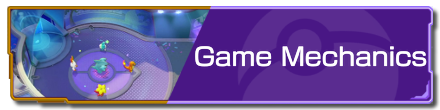
Game Modes and Rules
Gameplay Manual Guides
Game Setup Guides
Comment
You could drag the chat bubble button to your skills / balls to inform your teammate about the cooldown / how many balls you currently have
Author
How to Use Quick Chat and Pings
Rankings
- We could not find the message board you were looking for.
Gaming News
Popular Games

Genshin Impact Walkthrough & Guides Wiki

Zenless Zone Zero Walkthrough & Guides Wiki

Umamusume: Pretty Derby Walkthrough & Guides Wiki

Clair Obscur: Expedition 33 Walkthrough & Guides Wiki

Wuthering Waves Walkthrough & Guides Wiki

Digimon Story: Time Stranger Walkthrough & Guides Wiki

Pokemon Legends: Z-A Walkthrough & Guides Wiki

Where Winds Meet Walkthrough & Guides Wiki

Pokemon TCG Pocket (PTCGP) Strategies & Guides Wiki

Monster Hunter Wilds Walkthrough & Guides Wiki
Recommended Games

Fire Emblem Heroes (FEH) Walkthrough & Guides Wiki

Pokemon Brilliant Diamond and Shining Pearl (BDSP) Walkthrough & Guides Wiki

Diablo 4: Vessel of Hatred Walkthrough & Guides Wiki

Yu-Gi-Oh! Master Duel Walkthrough & Guides Wiki

Super Smash Bros. Ultimate Walkthrough & Guides Wiki

Elden Ring Shadow of the Erdtree Walkthrough & Guides Wiki

Monster Hunter World Walkthrough & Guides Wiki

The Legend of Zelda: Tears of the Kingdom Walkthrough & Guides Wiki

Persona 3 Reload Walkthrough & Guides Wiki

Cyberpunk 2077: Ultimate Edition Walkthrough & Guides Wiki
All rights reserved
©2021 Pokémon. ©1995–2021 Nintendo / Creatures Inc. / GAME FREAK inc.
©2021 Tencent.
The copyrights of videos of games used in our content and other intellectual property rights belong to the provider of the game.
The contents we provide on this site were created personally by members of the Game8 editorial department.
We refuse the right to reuse or repost content taken without our permission such as data or images to other sites.
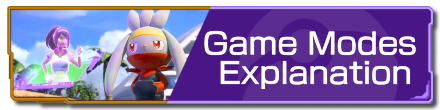 Game Modes Explanation
Game Modes Explanation Match Types Explanation
Match Types Explanation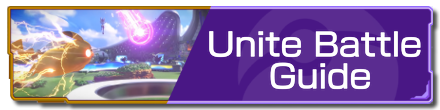 Unite Battle Guide
Unite Battle Guide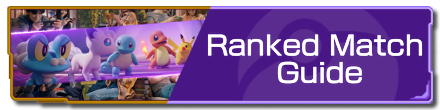 Ranked Match Guide
Ranked Match Guide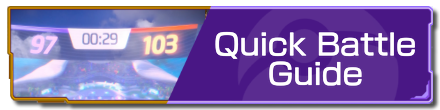 Quick Battle Guide
Quick Battle Guide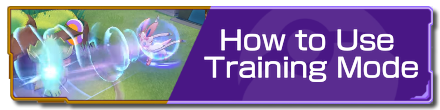 How to Use Training Mode
How to Use Training Mode Fair Play Points Guide
Fair Play Points Guide Can Players Use the Same Pokemon?
Can Players Use the Same Pokemon?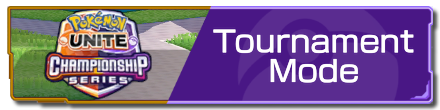 Tournament Mode Guide
Tournament Mode Guide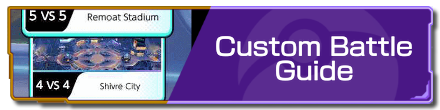 Custom Battle Guide
Custom Battle Guide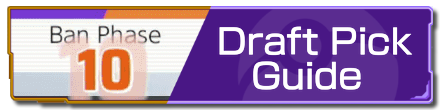 Draft Pick Guide
Draft Pick Guide Full-Fury Battles Guide
Full-Fury Battles Guide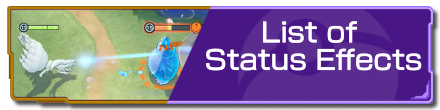 List of Status Effects
List of Status Effects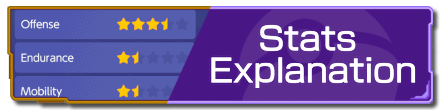 Stats Explanation
Stats Explanation How to Upgrade Items
How to Upgrade Items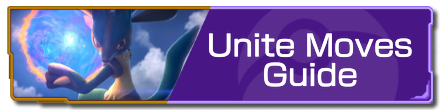 Unite Moves Guide
Unite Moves Guide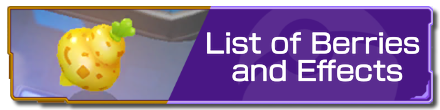 List of Berries and Effects
List of Berries and Effects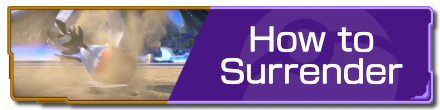 How To Surrender
How To Surrender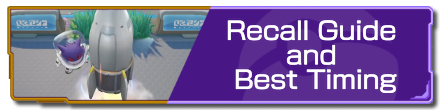 Recall Guide and Best Timing
Recall Guide and Best Timing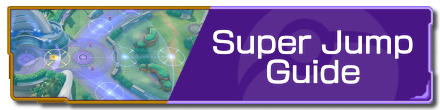 Super Jump Guide
Super Jump Guide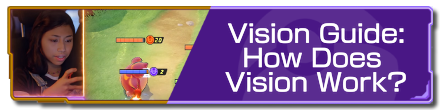 Vision Guide: How Does Vision Work?
Vision Guide: How Does Vision Work?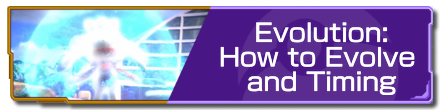 Evolution: How to Evolve and Timing
Evolution: How to Evolve and Timing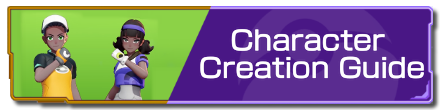 Character Creation Guide
Character Creation Guide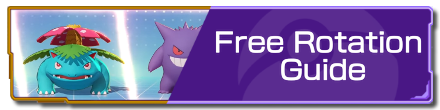 Free Rotation Guide
Free Rotation Guide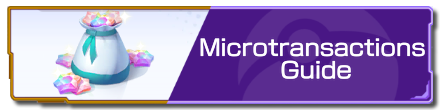 Microtransactions Guide
Microtransactions Guide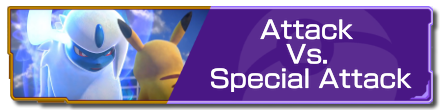 Attack Vs. Special Attack
Attack Vs. Special Attack Badge Guide and Explanation
Badge Guide and Explanation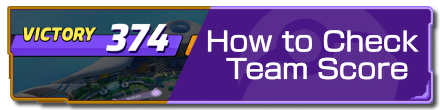 How to Check Team Score
How to Check Team Score How to Check Leaderboard
How to Check Leaderboard Tutorial Missions: Access and Rewards
Tutorial Missions: Access and Rewards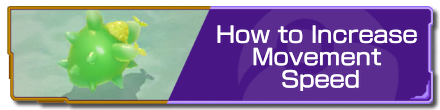 How to Increase Movement Speed
How to Increase Movement Speed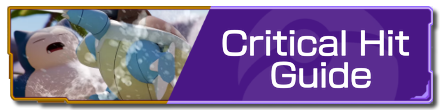 Critical Hit Guide
Critical Hit Guide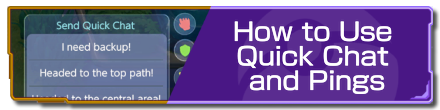 How to Use Quick Chat and Pings
How to Use Quick Chat and Pings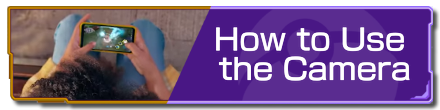 How to Use the Camera
How to Use the Camera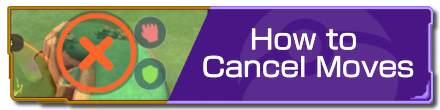 How to Cancel Moves
How to Cancel Moves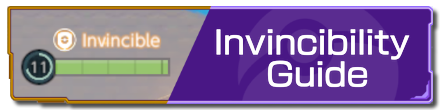 Invincibility Guide
Invincibility Guide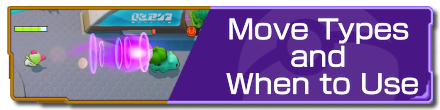 Move Types and When to Use
Move Types and When to Use Grass Guide: How Does Grass Work?
Grass Guide: How Does Grass Work? Boosted Attacks Guide
Boosted Attacks Guide How to Recover HP
How to Recover HP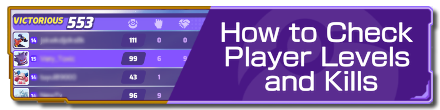 How to Check Player Levels and Kills
How to Check Player Levels and Kills List of Hidden Mechanics
List of Hidden Mechanics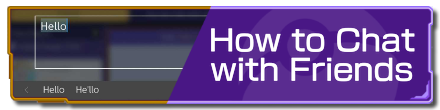 How to Chat with Friends
How to Chat with Friends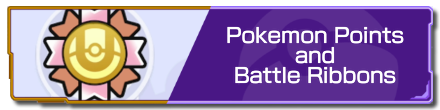 Pokemon Points and Battle Ribbons
Pokemon Points and Battle Ribbons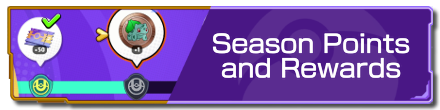 Season Points and Rewards
Season Points and Rewards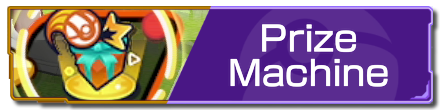 Prize Machine
Prize Machine List of Controls
List of Controls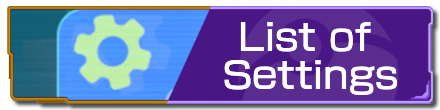 List of Settings
List of Settings How to Change Your Name
How to Change Your Name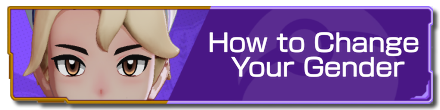 How to Change Your Gender
How to Change Your Gender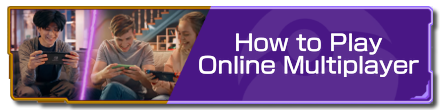 How to Play Online Multiplayer
How to Play Online Multiplayer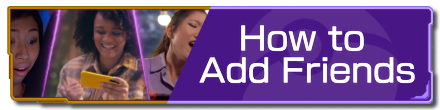 How to Add Friends
How to Add Friends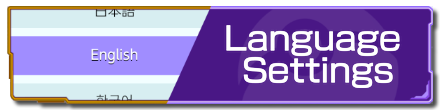 Language Settings
Language Settings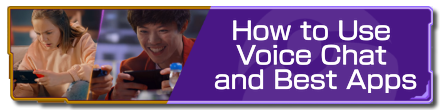 How to Use Voice Chat and Best Apps
How to Use Voice Chat and Best Apps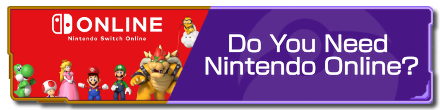 Do You Need Nintendo Online?
Do You Need Nintendo Online? Server Reset Time
Server Reset Time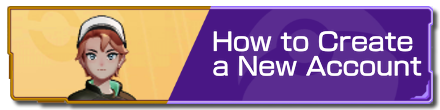 How to Create a New Account
How to Create a New Account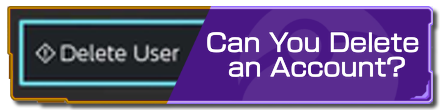 Can You Delete an Account?
Can You Delete an Account?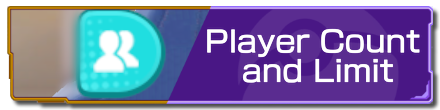 Player Count and Limit
Player Count and Limit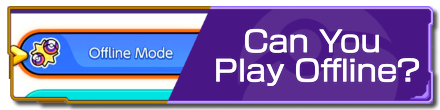 Can You Play Offline?
Can You Play Offline? How to Reduce Lag
How to Reduce Lag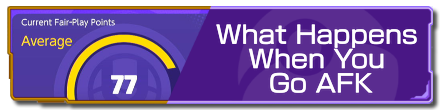 What Happens When You Go AFK
What Happens When You Go AFK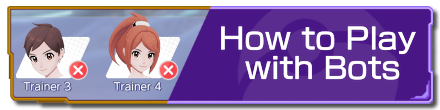 How to Play with Bots
How to Play with Bots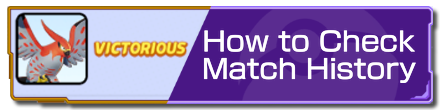 How to Check Match History
How to Check Match History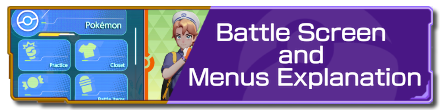 Battle Screen and Menus Explanation
Battle Screen and Menus Explanation Spectator Mode
Spectator Mode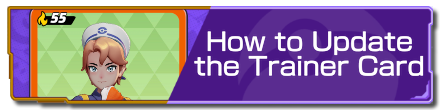 How to Update the Trainer Card
How to Update the Trainer Card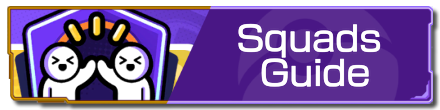 Squads Guide
Squads Guide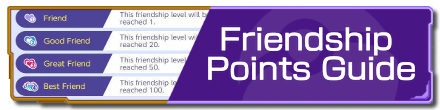 Friendship Points Guide
Friendship Points Guide



























Hi! We appreciate your comment. We've updated the page and added your suggestion.