List of Controls and How to Change Control Mapping
☆ New Pokemon: Meowth
★ Popular Pages: Upcoming Pokemon | Tier List
☆ Latest Patch: Version 1.21.1.7
★ Latest News
☆ Current Seasons: Ranked S32 | Battle Pass S37
★ Join Game8's Pokemon Discord Server!

Are you new to Pokemon UNITE and is confused with the controls? This is a guide to the controls for Pokemon UNITE on the Nintendo Switch and Mobile. Learn all the controls for Pokemon UNITE in our complete guide, and learn how to change the control settings and mapping to match your playstyle!
List of Contents
How to Change Control Settings and Remap Controls (Nintendo Switch)

It is possible to change the in-game control mapping easily via the Settings menu. Unfortunately, the remapping is somewhat limited, as players are only given a select list of options for each button, but it does allow for variation to match the player's preferences.
| 1 | Go to the Trainer Menu from the Home Screen. |
|---|---|
| 2 | Select the Settings Tab. |
| 3 | Choose Button Settings, to pull up a list of buttons. |
| 4 | Select the button you wish to remap and press A. You'll be able to check a list of available move options for this button. |
List of Control Settings (Nintendo Switch)

The full list of English controls for Pokemon UNITE on the Nintendo Switch can be seen above.
Explanation of Each Move (Left Side)
| Initial Button | Description |
|---|---|
| Unite Move An Ultimate move which Pokemon gain access to at specific levels (varies per Pokemon). |
|
| View Arena Hold and use the right stick to pan your camera around you. |
|
| Minimap ON/OFF Toggles the minimap between a small view and a large overlay. |
|
| Move Control your character. |
|
| Quick Chat Hold and use the right stick to select one of a set of easy phrases or announcements. |
|
| Move Select When reaching a certain level, you can pick one of two moves to learn. Use these buttons to select the move, or ignore it to choose the preset Auto-Selected move. |
|
| Warp to Start Hold for a few seconds to quickly warp to your base, from where you can do a super jump to any controlled goal. |
Explanation of Each Move (Right Side)

| Initial Button | Description |
|---|---|
| Move 1 & 2 Hold and release one of these buttons to execute one of the two moves currently learned. At the start of the match, pressing either ZR or R determines which of the two starting moves you will learn. |
|
| Open the Menu Allow you to choose options like exiting the match. |
|
| Attack The standard attack. Unlike special moves, it has no cooldown time. |
|
| Cancel Move While holding the ZR or R button, you can cancel the use of the move by pressing B. |
|
| Score When you have Aeos Energy and are standing in the opponents' goal zones, hold X to score a goal. |
|
| Battle Item Uses the Battle Item equipped before the start of the match. |
|
| Aim Move While holding ZR or R, use the right stick to aim your move. |
How to Change Control Settings and Remap Controls (Mobile)
Unfortunately, there is currently no way to change the layout of the buttons in-game.
However, there are a few quality of life changes you can choose in the Controls tab at the Setting Menu.
Changing Movement and Moves Area

You can choose to change the horizontal axis of where the movement and the moves are on the screen.
This can be useful for people who have their own way of gripping their phones or holding their tablets.
| 1 | Go to the Settings Menu found at the top right of your screen while in-game. |
|---|---|
| 2 | Go to the controls tab. |
| 3 | Go all the way down tap Adjust on the Panel Placement section . |
Mobile Battle Interface Explanation
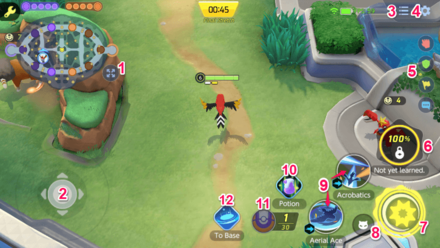
| 1 | This button will expand the minimap. |
|---|---|
| 2 | This is your movement interface. Press and hold within the cricle to move your Pokemon |
| 3 | This button will display the scoreboard. |
| 4 | Opens the Settings tab. This is also where you will find the option to surrender or quit the game if you are in a bot match. |
| 5 | The ping system in the game. Using any of these buttons will put a mark on your current position on the minimap. |
| 6 | Activates your Unite Move. |
| 7 | Tap to use your basic attacks. The icon will turn yellow if your next attack is a Boosted Attack |
| 8 | Only available if you have Advanced Controls enabled in the control settings. Clicking this will make your Pokemon attack the nearest Wild Pokemon |
| 9 | Your Pokemon Moves. You will need to drag your fingers while holding down on the screen to aim your Move. |
| 10 | This displays your equipped Battle Item. |
| 11 | This is your Score Goal Button. This will also display the maximum amount of Aeos Energy that you can carry. |
| 12 | Your Recall Button. Use this to teleport back to base |
Pokemon UNITE Related Guides
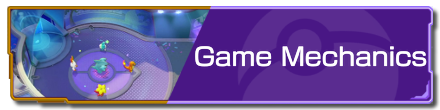
Game Modes and Rules
Gameplay Manual Guides
Game Setup Guides
Author
List of Controls and How to Change Control Mapping
improvement survey
01/2026
improving Game8's site?

Your answers will help us to improve our website.
Note: Please be sure not to enter any kind of personal information into your response.

We hope you continue to make use of Game8.
Rankings
- We could not find the message board you were looking for.
Gaming News
Popular Games

Genshin Impact Walkthrough & Guides Wiki

Zenless Zone Zero Walkthrough & Guides Wiki

Umamusume: Pretty Derby Walkthrough & Guides Wiki

Clair Obscur: Expedition 33 Walkthrough & Guides Wiki

Wuthering Waves Walkthrough & Guides Wiki

Digimon Story: Time Stranger Walkthrough & Guides Wiki

Pokemon Legends: Z-A Walkthrough & Guides Wiki

Where Winds Meet Walkthrough & Guides Wiki

Pokemon TCG Pocket (PTCGP) Strategies & Guides Wiki

Monster Hunter Wilds Walkthrough & Guides Wiki
Recommended Games

Fire Emblem Heroes (FEH) Walkthrough & Guides Wiki

Diablo 4: Vessel of Hatred Walkthrough & Guides Wiki

Yu-Gi-Oh! Master Duel Walkthrough & Guides Wiki

Super Smash Bros. Ultimate Walkthrough & Guides Wiki

Elden Ring Shadow of the Erdtree Walkthrough & Guides Wiki

Monster Hunter World Walkthrough & Guides Wiki

Pokemon Brilliant Diamond and Shining Pearl (BDSP) Walkthrough & Guides Wiki

The Legend of Zelda: Tears of the Kingdom Walkthrough & Guides Wiki

Persona 3 Reload Walkthrough & Guides Wiki

Cyberpunk 2077: Ultimate Edition Walkthrough & Guides Wiki
All rights reserved
©2021 Pokémon. ©1995–2021 Nintendo / Creatures Inc. / GAME FREAK inc.
©2021 Tencent.
The copyrights of videos of games used in our content and other intellectual property rights belong to the provider of the game.
The contents we provide on this site were created personally by members of the Game8 editorial department.
We refuse the right to reuse or repost content taken without our permission such as data or images to other sites.
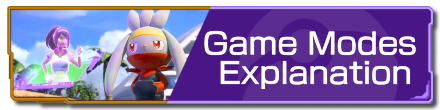 Game Modes Explanation
Game Modes Explanation Match Types Explanation
Match Types Explanation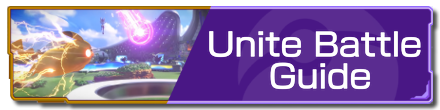 Unite Battle Guide
Unite Battle Guide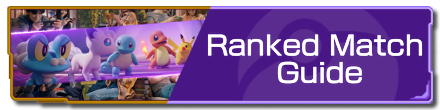 Ranked Match Guide
Ranked Match Guide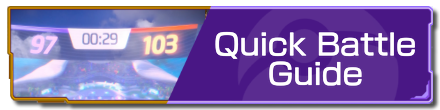 Quick Battle Guide
Quick Battle Guide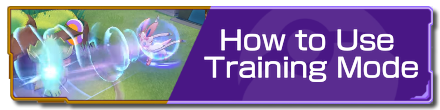 How to Use Training Mode
How to Use Training Mode Fair Play Points Guide
Fair Play Points Guide Can Players Use the Same Pokemon?
Can Players Use the Same Pokemon?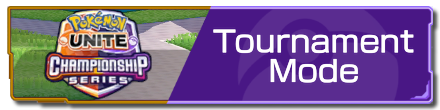 Tournament Mode Guide
Tournament Mode Guide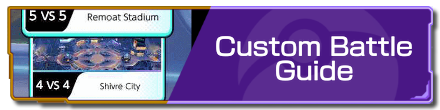 Custom Battle Guide
Custom Battle Guide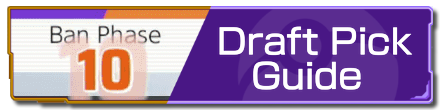 Draft Pick Guide
Draft Pick Guide Full-Fury Battles Guide
Full-Fury Battles Guide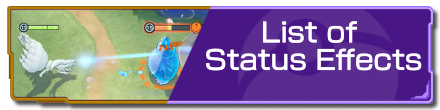 List of Status Effects
List of Status Effects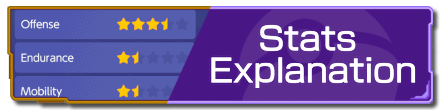 Stats Explanation
Stats Explanation How to Upgrade Items
How to Upgrade Items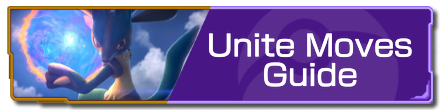 Unite Moves Guide
Unite Moves Guide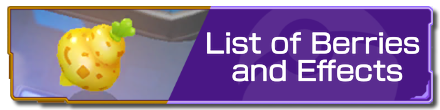 List of Berries and Effects
List of Berries and Effects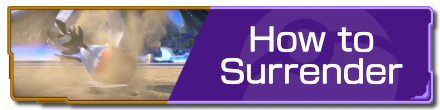 How To Surrender
How To Surrender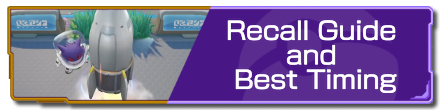 Recall Guide and Best Timing
Recall Guide and Best Timing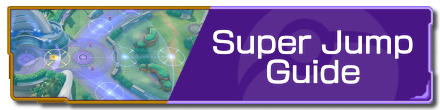 Super Jump Guide
Super Jump Guide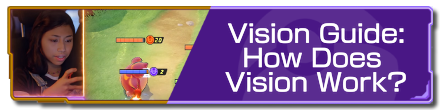 Vision Guide: How Does Vision Work?
Vision Guide: How Does Vision Work?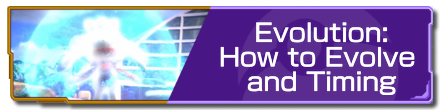 Evolution: How to Evolve and Timing
Evolution: How to Evolve and Timing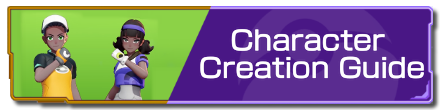 Character Creation Guide
Character Creation Guide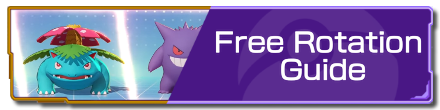 Free Rotation Guide
Free Rotation Guide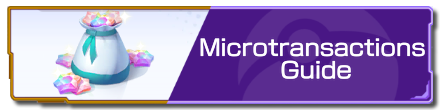 Microtransactions Guide
Microtransactions Guide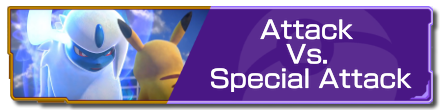 Attack Vs. Special Attack
Attack Vs. Special Attack Badge Guide and Explanation
Badge Guide and Explanation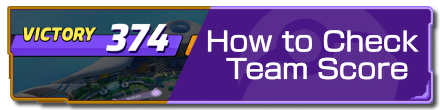 How to Check Team Score
How to Check Team Score How to Check Leaderboard
How to Check Leaderboard Tutorial Missions: Access and Rewards
Tutorial Missions: Access and Rewards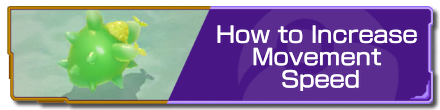 How to Increase Movement Speed
How to Increase Movement Speed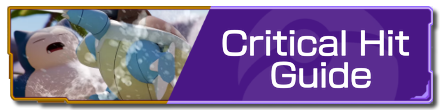 Critical Hit Guide
Critical Hit Guide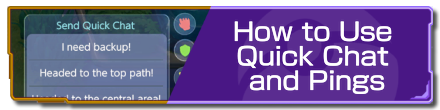 How to Use Quick Chat and Pings
How to Use Quick Chat and Pings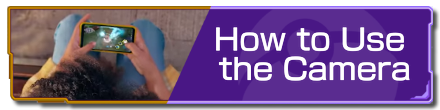 How to Use the Camera
How to Use the Camera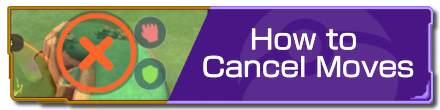 How to Cancel Moves
How to Cancel Moves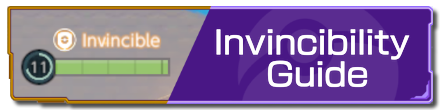 Invincibility Guide
Invincibility Guide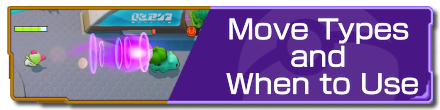 Move Types and When to Use
Move Types and When to Use Grass Guide: How Does Grass Work?
Grass Guide: How Does Grass Work? Boosted Attacks Guide
Boosted Attacks Guide How to Recover HP
How to Recover HP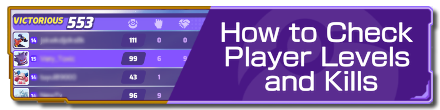 How to Check Player Levels and Kills
How to Check Player Levels and Kills List of Hidden Mechanics
List of Hidden Mechanics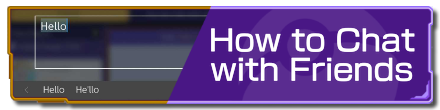 How to Chat with Friends
How to Chat with Friends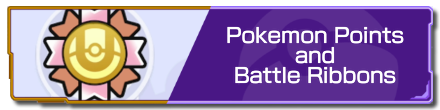 Pokemon Points and Battle Ribbons
Pokemon Points and Battle Ribbons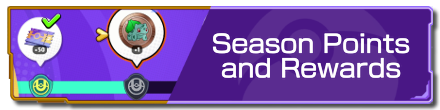 Season Points and Rewards
Season Points and Rewards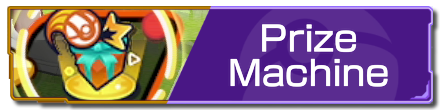 Prize Machine
Prize Machine List of Controls
List of Controls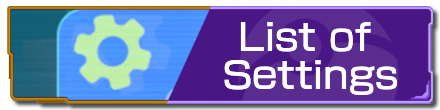 List of Settings
List of Settings How to Change Your Name
How to Change Your Name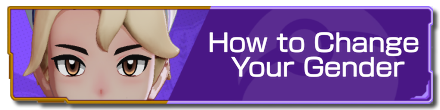 How to Change Your Gender
How to Change Your Gender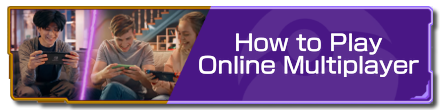 How to Play Online Multiplayer
How to Play Online Multiplayer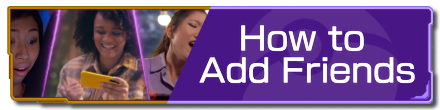 How to Add Friends
How to Add Friends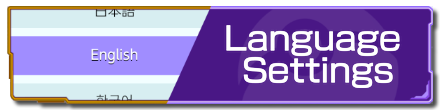 Language Settings
Language Settings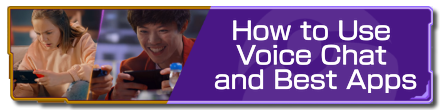 How to Use Voice Chat and Best Apps
How to Use Voice Chat and Best Apps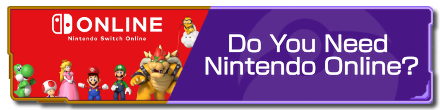 Do You Need Nintendo Online?
Do You Need Nintendo Online? Server Reset Time
Server Reset Time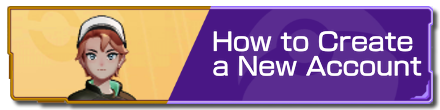 How to Create a New Account
How to Create a New Account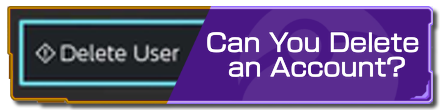 Can You Delete an Account?
Can You Delete an Account?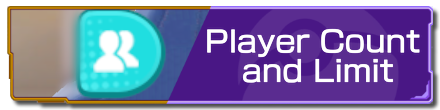 Player Count and Limit
Player Count and Limit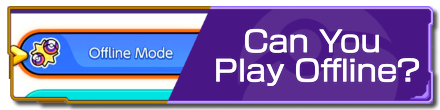 Can You Play Offline?
Can You Play Offline? How to Reduce Lag
How to Reduce Lag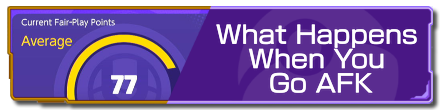 What Happens When You Go AFK
What Happens When You Go AFK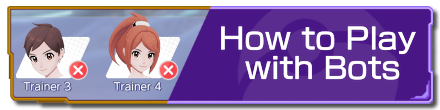 How to Play with Bots
How to Play with Bots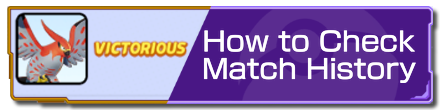 How to Check Match History
How to Check Match History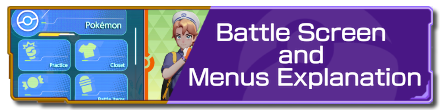 Battle Screen and Menus Explanation
Battle Screen and Menus Explanation Spectator Mode
Spectator Mode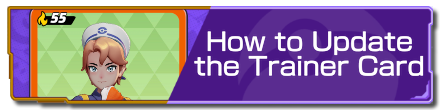 How to Update the Trainer Card
How to Update the Trainer Card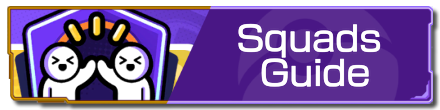 Squads Guide
Squads Guide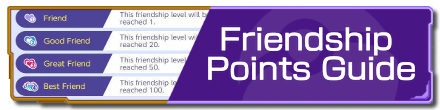 Friendship Points Guide
Friendship Points Guide


























