How to Move the Camera and Best Timing
☆ New Pokemon: Meowth
★ Popular Pages: Upcoming Pokemon | Tier List
☆ Latest Patch: Version 1.21.1.7
★ Latest News
☆ Current Seasons: Ranked S32 | Battle Pass S37
★ Join Game8's Pokemon Discord Server!
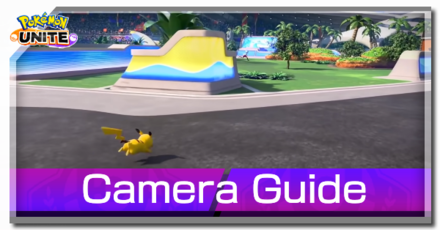
This is a guide on how to use the camera while in a match in Pokemon Unite. Read on to learn how to use the camera, when to use the camera, best camera settings, what is the camera and more!
List of Contents
How to Use the Camera
Camera Button Controls
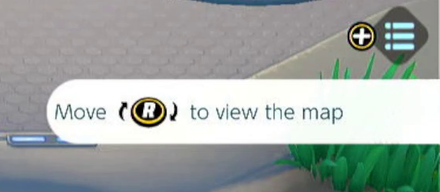
Icon Will Change While in Use
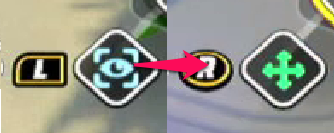
While pressing down on the camera button, the Eye Symbol will turn into a Directional Symbol. The button icon will also change to an analog stick, indicating that the camera is in use.
Camera Touch Controls
Another way to move the camera is to use touch controls. Simply press your finger down on the mini map and your view will automatically be brought to the location. Additionally, you can freely swipe anywhere in the mini map to quickly jump to different locations. Using this method is faster than the traditional button combination for camera controls.
Activates when Knocked Down
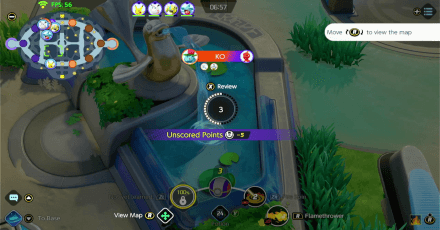
When to Use the Camera
Survey Lanes
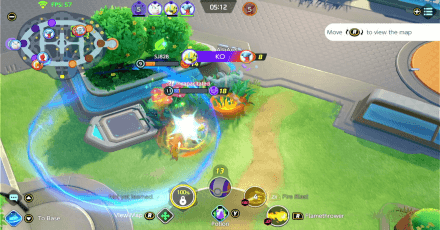
You can use the camera together with the mini-map to see the condition of your team's lanes. You can check important details like the health of Goal Zones, your teammate's current level, Wild Pokemon spawns, etc. Having these knowledge will help you make informed decisions on where you need to go.
Great for Setting Up Ganks
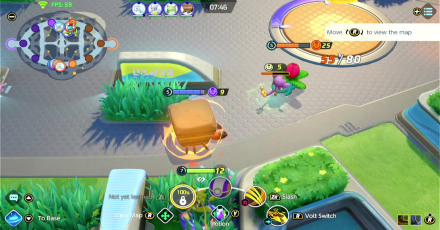
Take advantage of the extended view for setting up ganks on unsuspecting enemies. Makes sure your are hiding inside the tall grass and wait for the right moment to strike!
Check Objective Pokemon
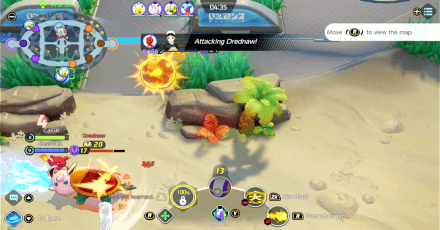
While battling it out in lanes, you can use the camera to keep the Objectives in check when you are near them. This is helpful in knowing whether opponents are pursuing Boss Pokemon.
Additionally, you can take advantage of the camera surveying your sorroundings when fighting Boss Pokemon to avoid getting ambushed by the enemy team.
Objectives Guide: When to Target Bosses
Best Camera Settings
Best Camera Sensitivity
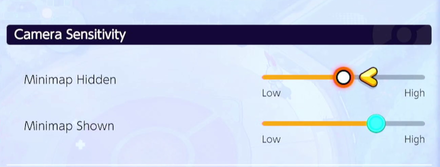
You can change how fast the camera moves in the Camera Sensitivity Section in the Controls tab of the Settings menu. It is recommended that you set it high enough while still maintaining full control for quick transitions.
Since you can only feel the difference during matches, you can test the values you set via the Practice Area and adjust it accordingly.
Turn on Camera Follows Moves
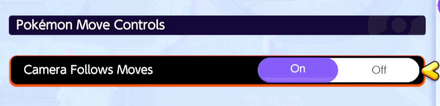
| On | Off |
|---|---|
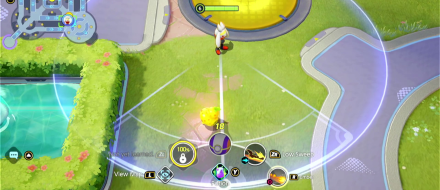 Enlarge Enlarge |
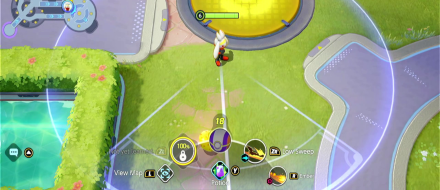 Enlarge Enlarge |
A useful camera is setting is turning on the Camera Follows Moves . This allows the camera to stretch outside your view so you can see where your moves are targeted off screen. Check out the differences below:
List of Settings and Best Settings to Use
Mini Map Position (Lower Right)
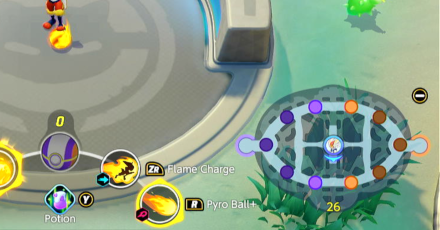
Setting the mini map at the lower right side of the screen is very useful if you heavily rely on using touch controls when using the camera. This allows you to continue controlling your Pokemon while navigating the map with your right thumb.
What is the Camera?
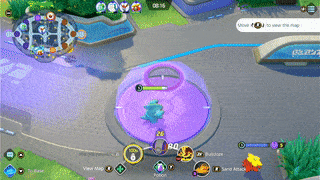
The camera is a game mechanic that allows the player to extend their view of the battlefield during matches. Use it to see parts of the map without actually going there.
No Range Limit
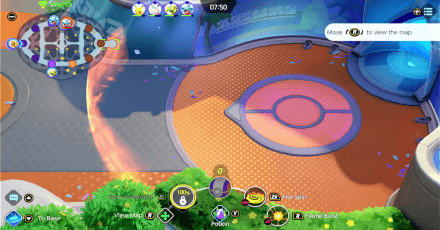
There is no limit to where you can move the camera. You can even use it to view the enemy's side of the map, though you will not see where your opponents are due to the vision mechanic.
Can Still Control Your Pokemon
It is important to note that you can still control your Pokemon while moving the camera. Use it to extend your view while going to certain areas of the map.
Pokemon UNITE Related Guides
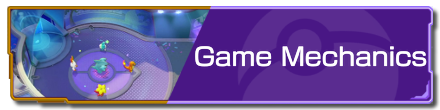
Game Modes and Rules
Gameplay Manual Guides
Game Setup Guides
Author
How to Move the Camera and Best Timing
improvement survey
01/2026
improving Game8's site?

Your answers will help us to improve our website.
Note: Please be sure not to enter any kind of personal information into your response.

We hope you continue to make use of Game8.
Rankings
- We could not find the message board you were looking for.
Gaming News
Popular Games

Genshin Impact Walkthrough & Guides Wiki

Zenless Zone Zero Walkthrough & Guides Wiki

Umamusume: Pretty Derby Walkthrough & Guides Wiki

Clair Obscur: Expedition 33 Walkthrough & Guides Wiki

Wuthering Waves Walkthrough & Guides Wiki

Digimon Story: Time Stranger Walkthrough & Guides Wiki

Pokemon Legends: Z-A Walkthrough & Guides Wiki

Where Winds Meet Walkthrough & Guides Wiki

Pokemon TCG Pocket (PTCGP) Strategies & Guides Wiki

Monster Hunter Wilds Walkthrough & Guides Wiki
Recommended Games

Fire Emblem Heroes (FEH) Walkthrough & Guides Wiki

Pokemon Brilliant Diamond and Shining Pearl (BDSP) Walkthrough & Guides Wiki

Diablo 4: Vessel of Hatred Walkthrough & Guides Wiki

Yu-Gi-Oh! Master Duel Walkthrough & Guides Wiki

Super Smash Bros. Ultimate Walkthrough & Guides Wiki

Elden Ring Shadow of the Erdtree Walkthrough & Guides Wiki

Monster Hunter World Walkthrough & Guides Wiki

The Legend of Zelda: Tears of the Kingdom Walkthrough & Guides Wiki

Persona 3 Reload Walkthrough & Guides Wiki

Cyberpunk 2077: Ultimate Edition Walkthrough & Guides Wiki
All rights reserved
©2021 Pokémon. ©1995–2021 Nintendo / Creatures Inc. / GAME FREAK inc.
©2021 Tencent.
The copyrights of videos of games used in our content and other intellectual property rights belong to the provider of the game.
The contents we provide on this site were created personally by members of the Game8 editorial department.
We refuse the right to reuse or repost content taken without our permission such as data or images to other sites.
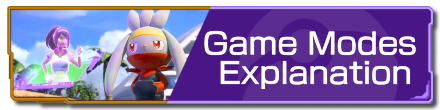 Game Modes Explanation
Game Modes Explanation Match Types Explanation
Match Types Explanation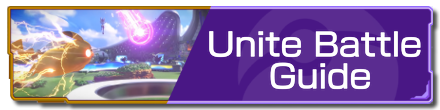 Unite Battle Guide
Unite Battle Guide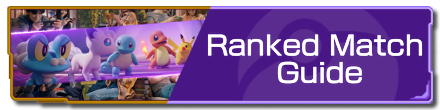 Ranked Match Guide
Ranked Match Guide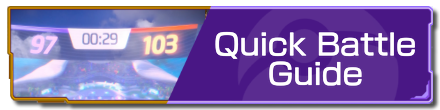 Quick Battle Guide
Quick Battle Guide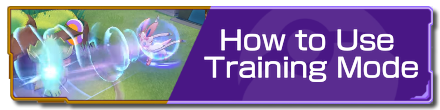 How to Use Training Mode
How to Use Training Mode Fair Play Points Guide
Fair Play Points Guide Can Players Use the Same Pokemon?
Can Players Use the Same Pokemon?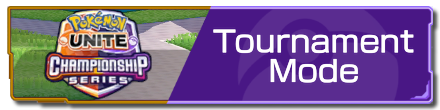 Tournament Mode Guide
Tournament Mode Guide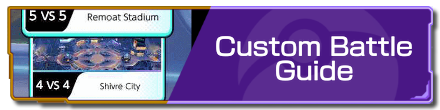 Custom Battle Guide
Custom Battle Guide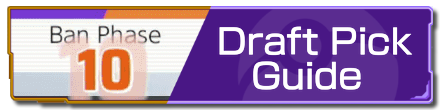 Draft Pick Guide
Draft Pick Guide Full-Fury Battles Guide
Full-Fury Battles Guide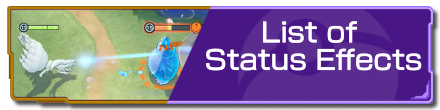 List of Status Effects
List of Status Effects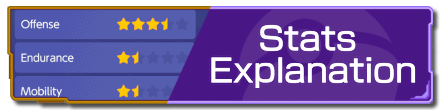 Stats Explanation
Stats Explanation How to Upgrade Items
How to Upgrade Items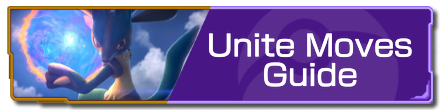 Unite Moves Guide
Unite Moves Guide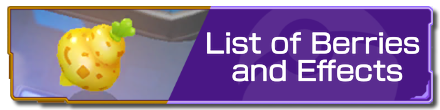 List of Berries and Effects
List of Berries and Effects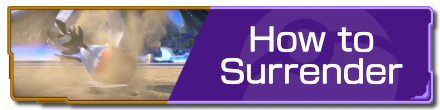 How To Surrender
How To Surrender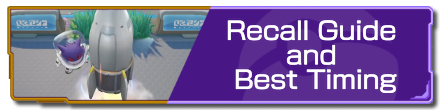 Recall Guide and Best Timing
Recall Guide and Best Timing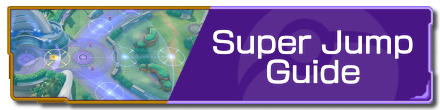 Super Jump Guide
Super Jump Guide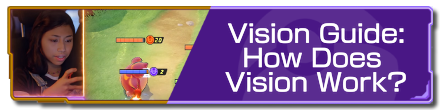 Vision Guide: How Does Vision Work?
Vision Guide: How Does Vision Work?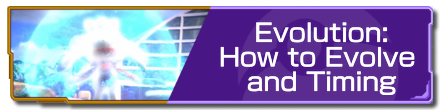 Evolution: How to Evolve and Timing
Evolution: How to Evolve and Timing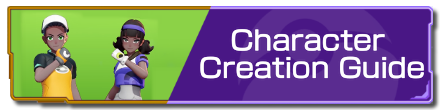 Character Creation Guide
Character Creation Guide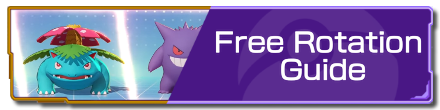 Free Rotation Guide
Free Rotation Guide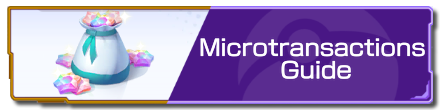 Microtransactions Guide
Microtransactions Guide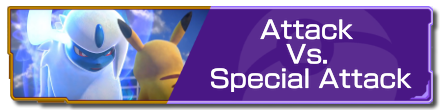 Attack Vs. Special Attack
Attack Vs. Special Attack Badge Guide and Explanation
Badge Guide and Explanation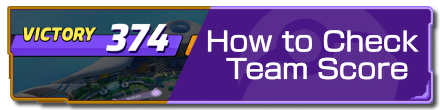 How to Check Team Score
How to Check Team Score How to Check Leaderboard
How to Check Leaderboard Tutorial Missions: Access and Rewards
Tutorial Missions: Access and Rewards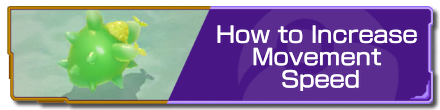 How to Increase Movement Speed
How to Increase Movement Speed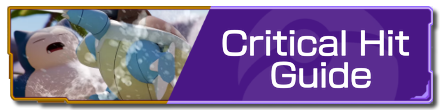 Critical Hit Guide
Critical Hit Guide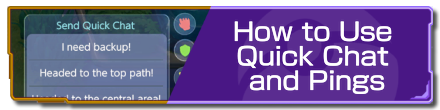 How to Use Quick Chat and Pings
How to Use Quick Chat and Pings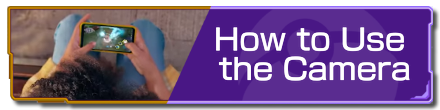 How to Use the Camera
How to Use the Camera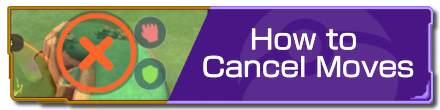 How to Cancel Moves
How to Cancel Moves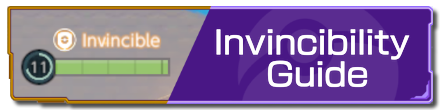 Invincibility Guide
Invincibility Guide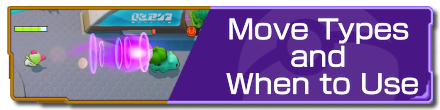 Move Types and When to Use
Move Types and When to Use Grass Guide: How Does Grass Work?
Grass Guide: How Does Grass Work? Boosted Attacks Guide
Boosted Attacks Guide How to Recover HP
How to Recover HP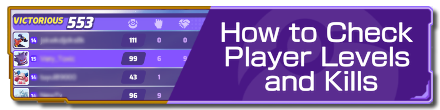 How to Check Player Levels and Kills
How to Check Player Levels and Kills List of Hidden Mechanics
List of Hidden Mechanics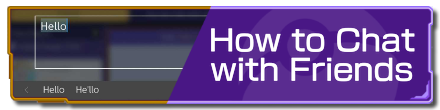 How to Chat with Friends
How to Chat with Friends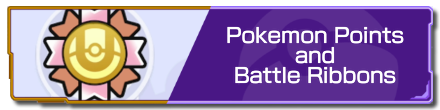 Pokemon Points and Battle Ribbons
Pokemon Points and Battle Ribbons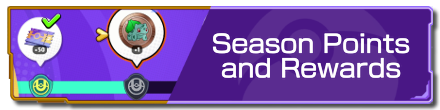 Season Points and Rewards
Season Points and Rewards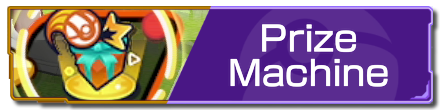 Prize Machine
Prize Machine List of Controls
List of Controls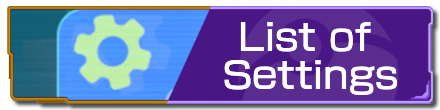 List of Settings
List of Settings How to Change Your Name
How to Change Your Name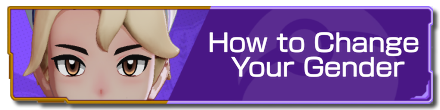 How to Change Your Gender
How to Change Your Gender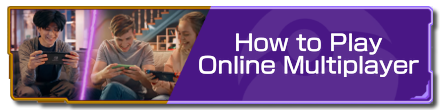 How to Play Online Multiplayer
How to Play Online Multiplayer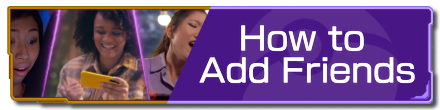 How to Add Friends
How to Add Friends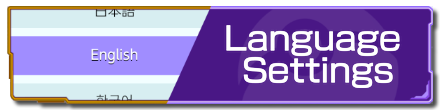 Language Settings
Language Settings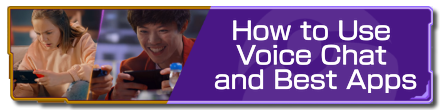 How to Use Voice Chat and Best Apps
How to Use Voice Chat and Best Apps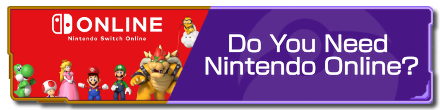 Do You Need Nintendo Online?
Do You Need Nintendo Online? Server Reset Time
Server Reset Time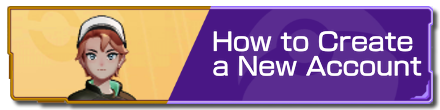 How to Create a New Account
How to Create a New Account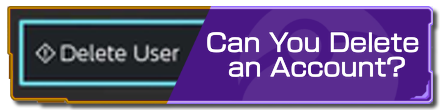 Can You Delete an Account?
Can You Delete an Account?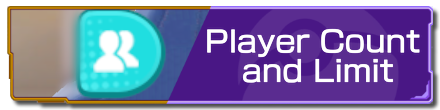 Player Count and Limit
Player Count and Limit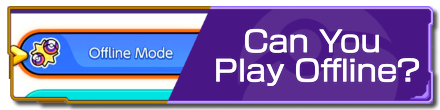 Can You Play Offline?
Can You Play Offline? How to Reduce Lag
How to Reduce Lag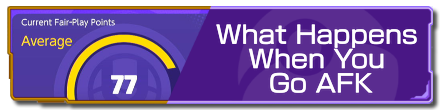 What Happens When You Go AFK
What Happens When You Go AFK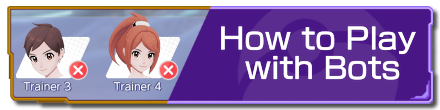 How to Play with Bots
How to Play with Bots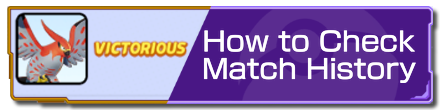 How to Check Match History
How to Check Match History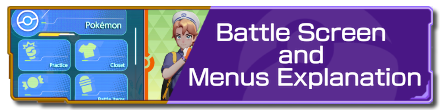 Battle Screen and Menus Explanation
Battle Screen and Menus Explanation Spectator Mode
Spectator Mode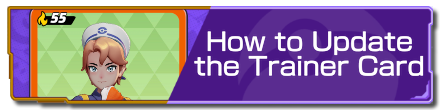 How to Update the Trainer Card
How to Update the Trainer Card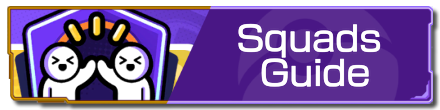 Squads Guide
Squads Guide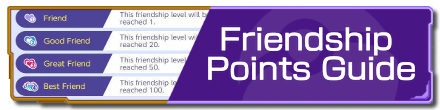 Friendship Points Guide
Friendship Points Guide



![Warhammer 40K Rogue Trader [Switch 2] Review | Not Fit For The Omnissiah's Favor Just Yet](https://img.game8.co/4380722/f4be6f849139a9f521a11f76363d4900.png/show)






















