How to Use Voice Chat for Nintendo Switch and Mobile
☆ New Pokemon: Meowth
★ Popular Pages: Upcoming Pokemon | Tier List
☆ Latest Patch: Version 1.21.1.7
★ Latest News
☆ Current Seasons: Ranked S32 | Battle Pass S37
★ Join Game8's Pokemon Discord Server!

Communication plays an important role in winning a game in Pokemon UNITE. Luckily, the game has a Voice Chat option for players. This is a guide on how to use the in-game voice chat in Pokemon UNITE for the Nintendo Switch and Mobile. Read on to learn how to use voice chat, the best apps for voice chat, and more!
List of Contents
Voice Chat Requirements
Unlock at Trainer Level 6
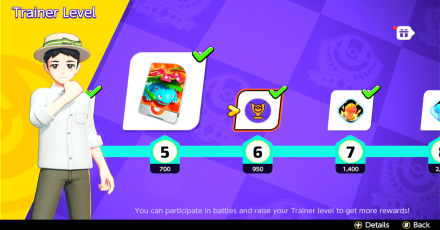
Players must reach trainer level 6 before they can enable voice chat in the settings. Reaching this trainer level also unlocks Ranked Matches, which is perfect for voice chat!
Trainer Level: How to Get Battle Points Fast
Headphones with Microphone Required

You will need a compatible pair of headphones with a built-in microphone to use the Voice Chat feature. As long as your Nintendo Switch or mobile device recognizes the headphones you plugged in, you should be able to turn on the voice chat feature through the in-game settings.
How to Use Voice Chat
Turn on Voice Chat for Nintendo Switch Step-by-Step
| Turn on Voice Chat in the Settings | |
|---|---|
| 1 | While in the home screen, press X to access the side menu |
| 2 | Go to the System Settings, then turn on Voice Chat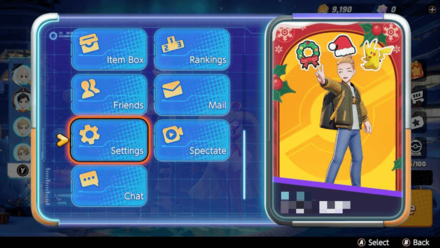 |
| 3 | Go to the Audio Tab, then turn on Voice Chat. 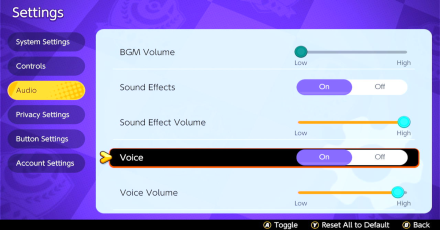 |
| Turn on Voice Chat During Battle | |
| 1 | Press + button to open the menu.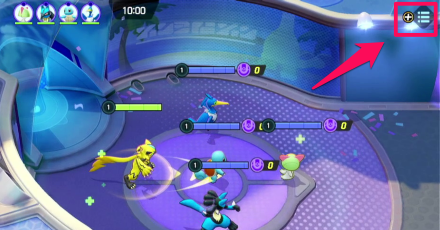 |
| 2 | Press - button to open Settings.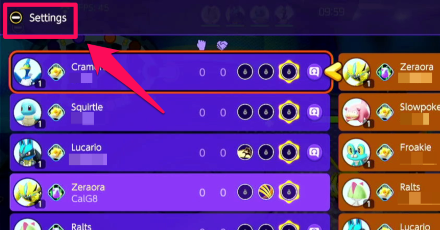 |
| 3 | Go down to Voice Chat Settings, then turn on Voice Chat.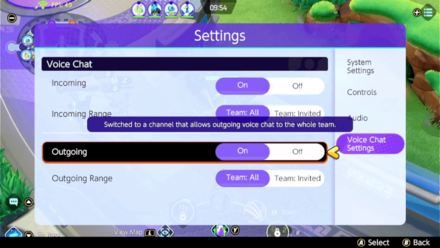 |
| 4 | If it is your first time turning on the Voice Chat feature, you will need to accept the Chat Terms of Use before you can use it.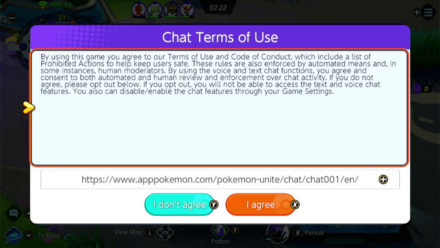 |
Turn on Voice Chat for Mobile Step-by-Step
| Turn on Voice Chat in the Settings | |
|---|---|
| 1 | While in the home screen, head to your Trainer Menu and choose settings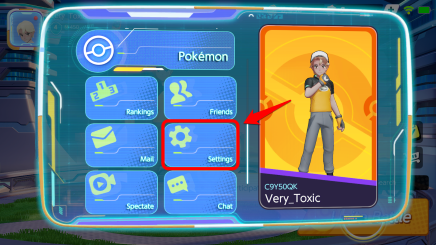 |
| 2 | Choose the System Settings option, scroll down, and toggle your Voice Chat to either on or off.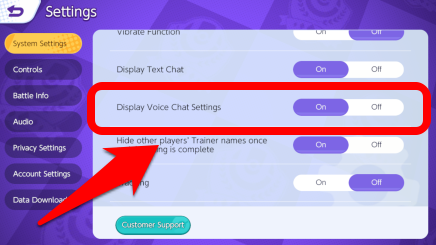 |
| Turn on Voice Chat During Battle | |
| 1 | Press the Microphone icon found next to your mini-map to access Mobile voice output Settings. |
| 2 | Press the Headphone icon found next to your mini-map to access Mobile voice chat input settings.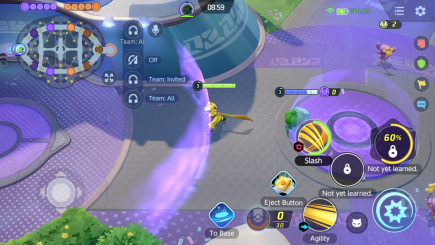 |
| 3 | If it is your first time turning on the Voice Chat feature, you will need to accept the Chat Terms of Use before you can use it.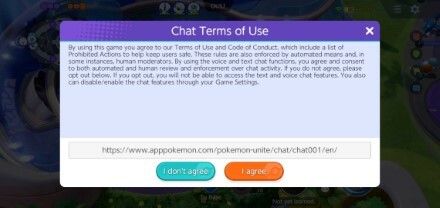 |
| 3 | Make sure to enable the game to acces your microphone! |
Voice Chat Settings
| Incoming | Outgoing | |
|---|---|---|
| Team: All | Hear all teammates. | Talk to all teammates. |
| Team: Invited | Hear all invited friends only. | Talk to invited friends only. |
Must Use Headphones Before Changing
You can only turn on the Voice Chat settings while you have headphones plugged in your device. If a player uses headphones that does not have a microphone, they can only turn on the Incoming option to hear their teammate's voices.
Must be Reactivated Every Match
Unlike other settings, Voice Chat settings do not save and must be turned on every match. We suspect that this is the reason why most players do not use Voice Chat, since it might waste a bit of time setting it up every game.
Can Mute Teammates

Players can mute individual teammates by going to the Battle Record screen and selecting their chat icon. This allows players to choose who they want to talk to without completely muting everyone.
If you get partnered up with a misbehaving teammate, you can report them by choosing Report Inappropriate Chat. We are uncertain what happens when a player is reported this way, but we know that it is best not to be on the receiving end of it.
Best Apps for Voice Chat
| Voice Chat Apps | |
|---|---|
| App | Notes |
 Discord Discord |
Rating: ★★★★★ |
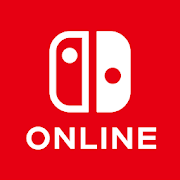 Nintendo Switch Online Nintendo Switch Online |
Rating: N/A There is no news yet if Pokemon UNITE's voice chat is supported via the Nintendo Switch Online app. |
Players can also utilize third party apps that support voice chat to better communicate with their team. While there are many voice chat apps available for multiple platforms, there are only a handful apps that gamers trust and enjoy the most.
How to Use Discord

Download Discord
| IOS (Mobile) | Android (Mobile) | PC |
|---|---|---|
| ▶ App Store | ▶ Google Play | ▶ Official Website |
Download the Discord app using one of the links above. We recommend using the mobile versions for better portability.
Create a Server
| 1 | 2 |
|---|---|
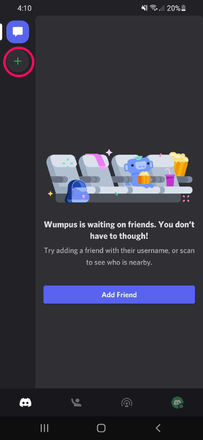 In the app, select the + symbol on the left. |
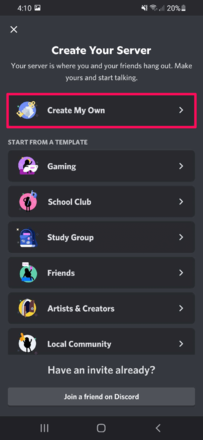 Select Create My Own. (Any option is okay) |
| 3 | 4 |
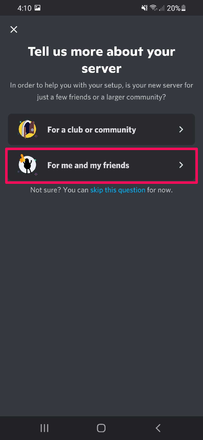 Select For me and my friends. (Any option is okay). |
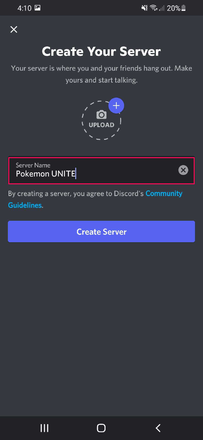 Give the server a name like Pokemon UNITE. |
Invite Friends or Join a Server
| Invite Friends to the Server | |
|---|---|
| 1 | 2 |
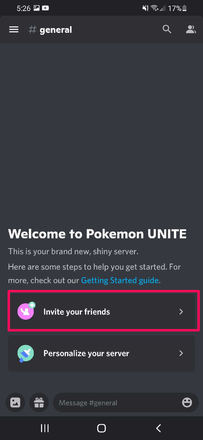 In the server page, select Invite your friends. |
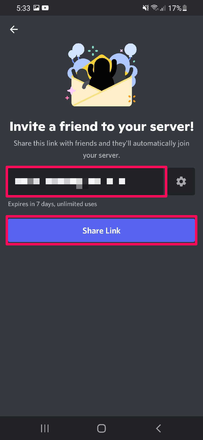 Share the Invite Link to your friends. |
| Join a Friend's Server | |
| 1 | 2 |
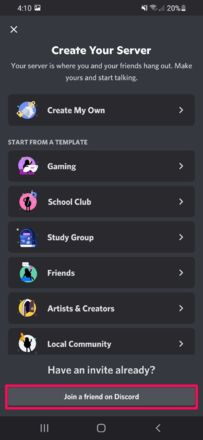 In the create your server page, select Join a friend on Discord. |
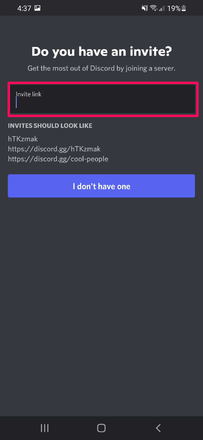 Enter the invite link to join the server. |
Talk on Voice Channel
| 1 | 2 |
|---|---|
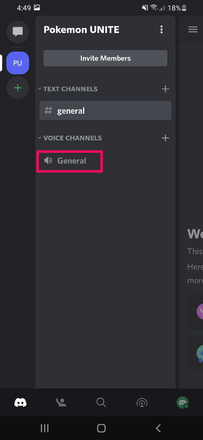 Select the General voice channel. |
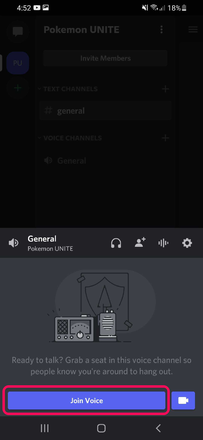 Press the Join Voice button. |
Voice Call Controls
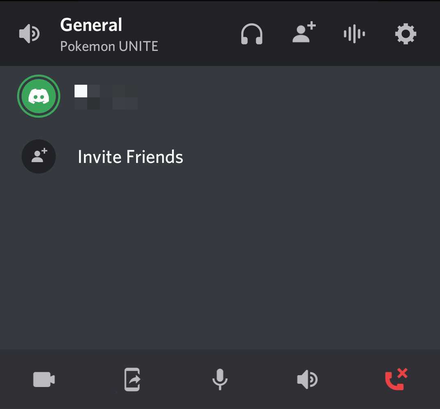
| Voice Call Control List | |
|---|---|
| Control | Description |
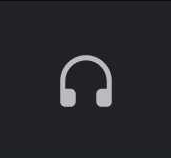 Deafen Deafen |
Prevents users from hearing anything. |
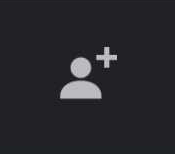 Invite Friend Invite Friend |
Invites a friend to the server. |
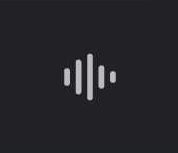 Noise Suppression Noise Suppression |
Filters background noise. |
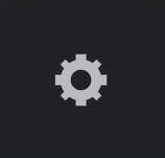 Settings Settings |
Opens voice call settings menu. |
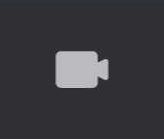 Toggle Camera Toggle Camera |
Enables or disables the use of camera. |
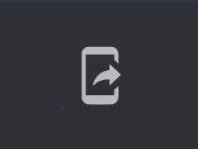 Record/Cast Record/Cast |
Records all conversation and camera. |
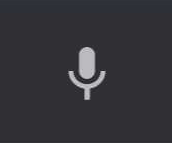 Mute Mute |
Disables user's mic. |
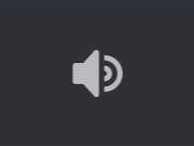 Audio Output Audio Output |
Selects where the audio output goes through. |
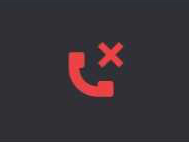 Leave Leave |
Leaves the voice call conversation. |
During a voice call, there are useful controls to know. Deafen prevents users from hearing anything. Mute prevents users from talking via the mic. Leave exits the call conversation.
Pokemon UNITE Related Guides
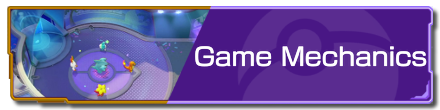
Game Modes and Rules
Gameplay Manual Guides
Game Setup Guides
Author
How to Use Voice Chat for Nintendo Switch and Mobile
improvement survey
01/2026
improving Game8's site?

Your answers will help us to improve our website.
Note: Please be sure not to enter any kind of personal information into your response.

We hope you continue to make use of Game8.
Rankings
- We could not find the message board you were looking for.
Gaming News
Popular Games

Genshin Impact Walkthrough & Guides Wiki

Zenless Zone Zero Walkthrough & Guides Wiki

Umamusume: Pretty Derby Walkthrough & Guides Wiki

Clair Obscur: Expedition 33 Walkthrough & Guides Wiki

Wuthering Waves Walkthrough & Guides Wiki

Digimon Story: Time Stranger Walkthrough & Guides Wiki

Pokemon Legends: Z-A Walkthrough & Guides Wiki

Where Winds Meet Walkthrough & Guides Wiki

Pokemon TCG Pocket (PTCGP) Strategies & Guides Wiki

Monster Hunter Wilds Walkthrough & Guides Wiki
Recommended Games

Fire Emblem Heroes (FEH) Walkthrough & Guides Wiki

Diablo 4: Vessel of Hatred Walkthrough & Guides Wiki

Yu-Gi-Oh! Master Duel Walkthrough & Guides Wiki

Super Smash Bros. Ultimate Walkthrough & Guides Wiki

Elden Ring Shadow of the Erdtree Walkthrough & Guides Wiki

Monster Hunter World Walkthrough & Guides Wiki

Pokemon Brilliant Diamond and Shining Pearl (BDSP) Walkthrough & Guides Wiki

The Legend of Zelda: Tears of the Kingdom Walkthrough & Guides Wiki

Persona 3 Reload Walkthrough & Guides Wiki

Cyberpunk 2077: Ultimate Edition Walkthrough & Guides Wiki
All rights reserved
©2021 Pokémon. ©1995–2021 Nintendo / Creatures Inc. / GAME FREAK inc.
©2021 Tencent.
The copyrights of videos of games used in our content and other intellectual property rights belong to the provider of the game.
The contents we provide on this site were created personally by members of the Game8 editorial department.
We refuse the right to reuse or repost content taken without our permission such as data or images to other sites.
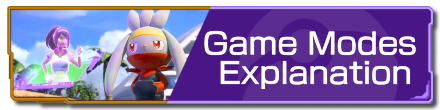 Game Modes Explanation
Game Modes Explanation Match Types Explanation
Match Types Explanation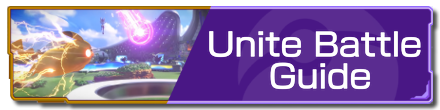 Unite Battle Guide
Unite Battle Guide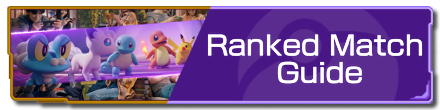 Ranked Match Guide
Ranked Match Guide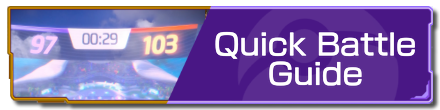 Quick Battle Guide
Quick Battle Guide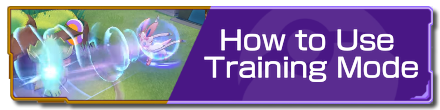 How to Use Training Mode
How to Use Training Mode Fair Play Points Guide
Fair Play Points Guide Can Players Use the Same Pokemon?
Can Players Use the Same Pokemon?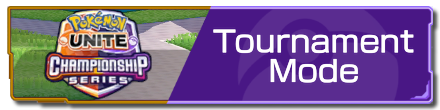 Tournament Mode Guide
Tournament Mode Guide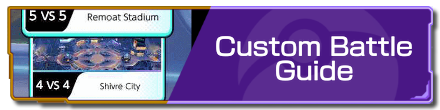 Custom Battle Guide
Custom Battle Guide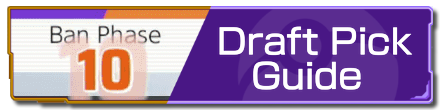 Draft Pick Guide
Draft Pick Guide Full-Fury Battles Guide
Full-Fury Battles Guide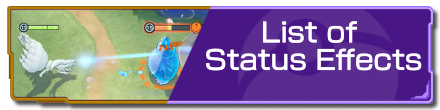 List of Status Effects
List of Status Effects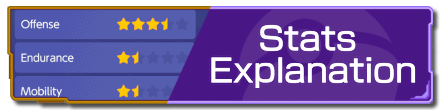 Stats Explanation
Stats Explanation How to Upgrade Items
How to Upgrade Items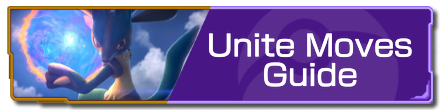 Unite Moves Guide
Unite Moves Guide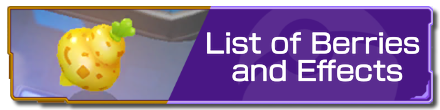 List of Berries and Effects
List of Berries and Effects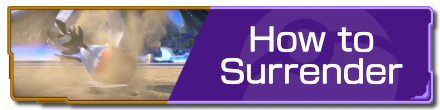 How To Surrender
How To Surrender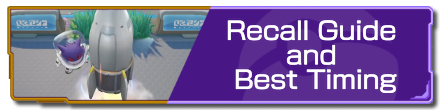 Recall Guide and Best Timing
Recall Guide and Best Timing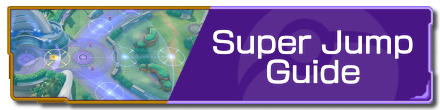 Super Jump Guide
Super Jump Guide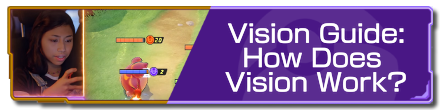 Vision Guide: How Does Vision Work?
Vision Guide: How Does Vision Work?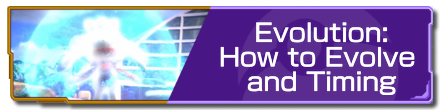 Evolution: How to Evolve and Timing
Evolution: How to Evolve and Timing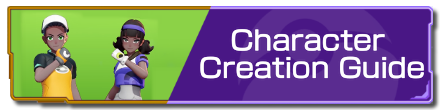 Character Creation Guide
Character Creation Guide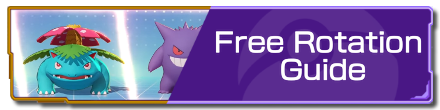 Free Rotation Guide
Free Rotation Guide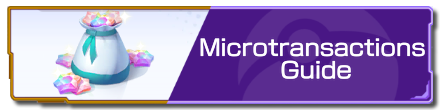 Microtransactions Guide
Microtransactions Guide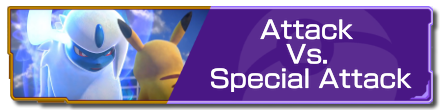 Attack Vs. Special Attack
Attack Vs. Special Attack Badge Guide and Explanation
Badge Guide and Explanation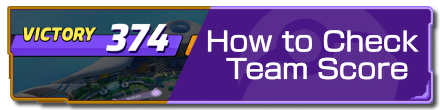 How to Check Team Score
How to Check Team Score How to Check Leaderboard
How to Check Leaderboard Tutorial Missions: Access and Rewards
Tutorial Missions: Access and Rewards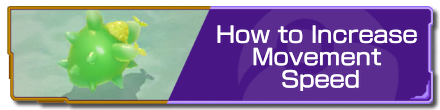 How to Increase Movement Speed
How to Increase Movement Speed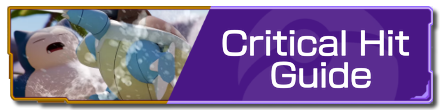 Critical Hit Guide
Critical Hit Guide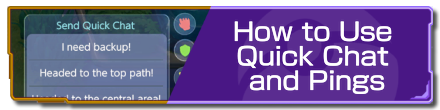 How to Use Quick Chat and Pings
How to Use Quick Chat and Pings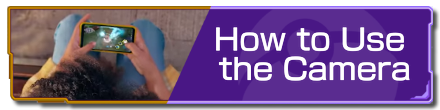 How to Use the Camera
How to Use the Camera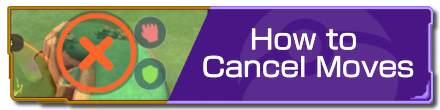 How to Cancel Moves
How to Cancel Moves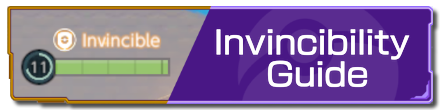 Invincibility Guide
Invincibility Guide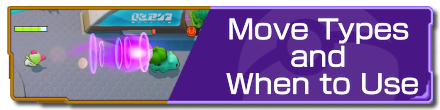 Move Types and When to Use
Move Types and When to Use Grass Guide: How Does Grass Work?
Grass Guide: How Does Grass Work? Boosted Attacks Guide
Boosted Attacks Guide How to Recover HP
How to Recover HP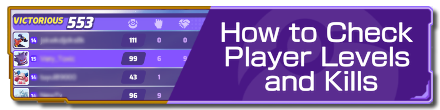 How to Check Player Levels and Kills
How to Check Player Levels and Kills List of Hidden Mechanics
List of Hidden Mechanics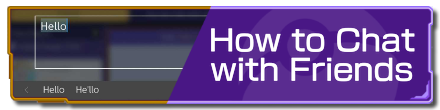 How to Chat with Friends
How to Chat with Friends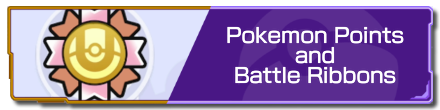 Pokemon Points and Battle Ribbons
Pokemon Points and Battle Ribbons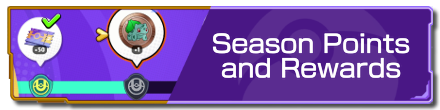 Season Points and Rewards
Season Points and Rewards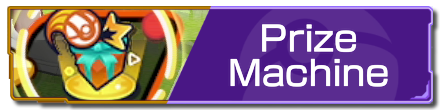 Prize Machine
Prize Machine List of Controls
List of Controls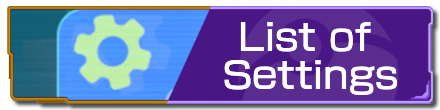 List of Settings
List of Settings How to Change Your Name
How to Change Your Name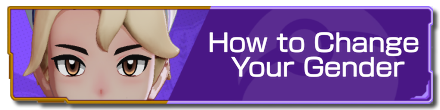 How to Change Your Gender
How to Change Your Gender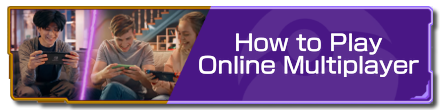 How to Play Online Multiplayer
How to Play Online Multiplayer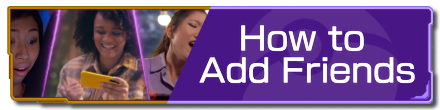 How to Add Friends
How to Add Friends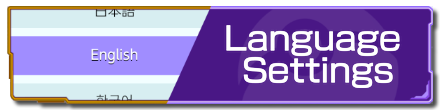 Language Settings
Language Settings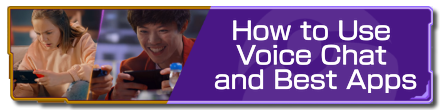 How to Use Voice Chat and Best Apps
How to Use Voice Chat and Best Apps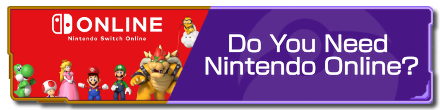 Do You Need Nintendo Online?
Do You Need Nintendo Online? Server Reset Time
Server Reset Time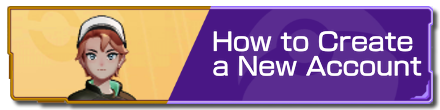 How to Create a New Account
How to Create a New Account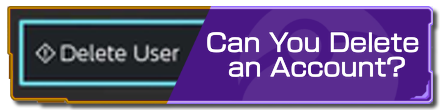 Can You Delete an Account?
Can You Delete an Account?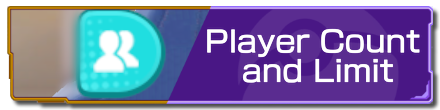 Player Count and Limit
Player Count and Limit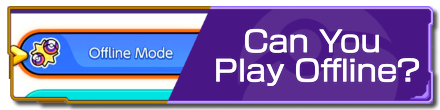 Can You Play Offline?
Can You Play Offline? How to Reduce Lag
How to Reduce Lag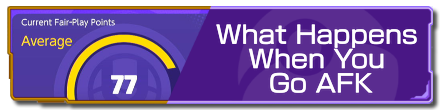 What Happens When You Go AFK
What Happens When You Go AFK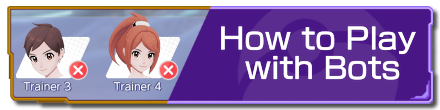 How to Play with Bots
How to Play with Bots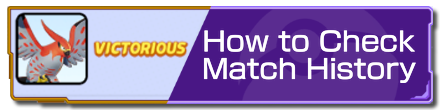 How to Check Match History
How to Check Match History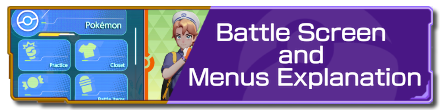 Battle Screen and Menus Explanation
Battle Screen and Menus Explanation Spectator Mode
Spectator Mode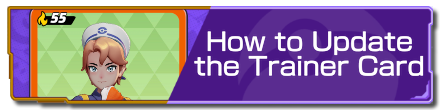 How to Update the Trainer Card
How to Update the Trainer Card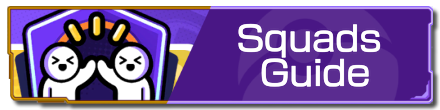 Squads Guide
Squads Guide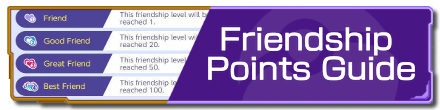 Friendship Points Guide
Friendship Points Guide



![Warhammer 40K Rogue Trader [Switch 2] Review | Not Fit For The Omnissiah's Favor Just Yet](https://img.game8.co/4380722/f4be6f849139a9f521a11f76363d4900.png/show)






















