How to Get Loot Filters on Console
NEW: 0.4.0c Patch | Stash Tab Sale
☆ Fate of the Vaal ▶︎ The Last of the Druids
┗ Bonded Mods | 0.4 Mystery Box
★ Druid: Class Overview | Builds
☆ NEW: Disciple of Varashta Ascendancy!
★ Best Class | Best Builds | Leveling Builds
Players can get item filters on consoles in Path of Exile 2 by going to PoE 1's official website, linking their console accounts, and downloading from the list of available loot filters. See a step-by-step tutorial on how to get loot filters on console below!
| Loot Filter Guides | |
|---|---|
| Best Loot Filters and How to Use | How to Get Loot Filters on Console |
List of Contents
How to Get Item Filters on Console
| Jump to a Section |
|---|
|
|
Log in to the Path of Exile's Website and Go to the Account Profile
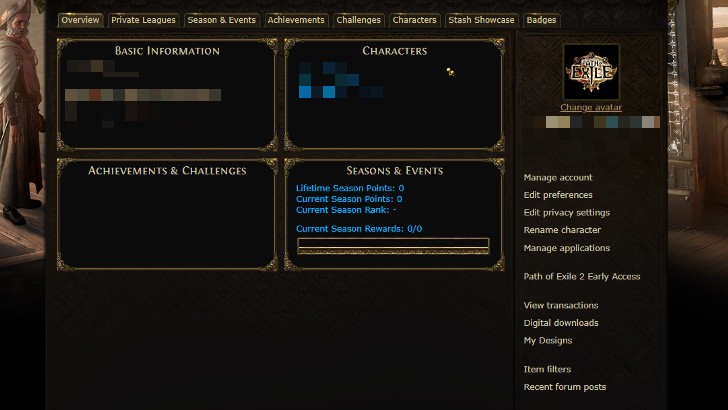
Go to Path of Exile's Official Website and log in to your account. Afterward, click on your account name at the upper right corner of the screen to go to your profile.
Path of Exile Official Website
Link Path of Exile Account to Console Account
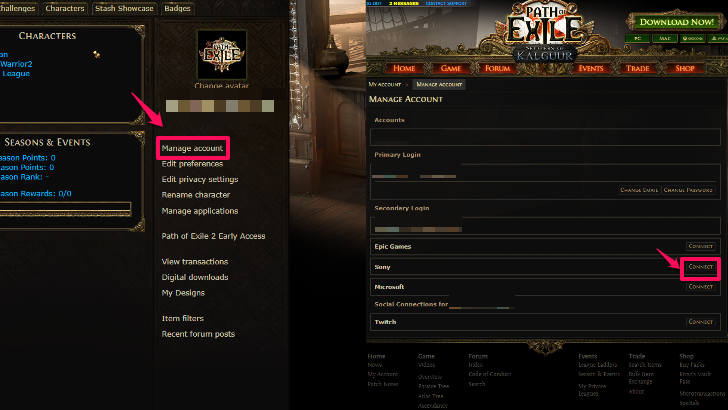
Before continuing, link your Path of Exile account to your console account. To do this, go to your account's profile and click the Manage Account button on the right panel.
Then, under the secondary login section, look for the type of account associated with your console (e.g., Sony for PlayStation Players) and click Connect. Proceed to log in to your console account and do all the proceeding steps.
Head to the Popular Item Filters Page and Choose a Loot Filter
After linking the console account, go back to the account profile, click on the Item Filters button at the bottom of the right panel, then the Item Filter Ladder hyperlink, and change the Game Type to PoE2 once in the Popular Item Filters page.
From here, choose and click on any of the listed loot filters and press the Follow button to be redirected to the loot filter's version history. Select the desired version and press the Follow button again to install it into your game.
NeverSink-2-SemiStrict Loot Filter is Recommended
If you are having trouble selecting a loot filter, you may use the NeverSink-2-SemiStrict loot filter, as it is considered one of the best and most widely used loot filters within the Path of Exile 2 community.
Open the Game and Activate the Loot Filter
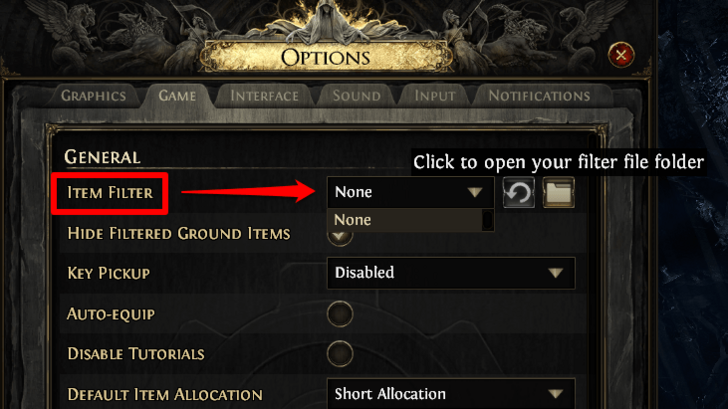
After following the loot filter, log in to the game, head into the Options, click on the Game tab, select the filter you followed from the dropdown menu next to Item Filter, and click Save. Doing so activates the loot filter.
Path of Exile 2 (PoE 2) Related Guides

Gameplay Mechanics
Game and Character Progression
Gear and Crafting
Stats and Skills Guides
FAQs and Other Guides
Author
How to Get Loot Filters on Console
Rankings
Gaming News
Popular Games

Genshin Impact Walkthrough & Guides Wiki

Umamusume: Pretty Derby Walkthrough & Guides Wiki

Where Winds Meet Walkthrough & Guides Wiki

Pokemon Legends: Z-A Walkthrough & Guides Wiki

Honkai: Star Rail Walkthrough & Guides Wiki

Wuthering Waves Walkthrough & Guides Wiki

Digimon Story: Time Stranger Walkthrough & Guides Wiki

Clair Obscur: Expedition 33 Walkthrough & Guides Wiki

Pokemon TCG Pocket (PTCGP) Strategies & Guides Wiki

Zenless Zone Zero Walkthrough & Guides Wiki
Recommended Games

Yu-Gi-Oh! Master Duel Walkthrough & Guides Wiki

Diablo 4: Vessel of Hatred Walkthrough & Guides Wiki

Fire Emblem Heroes (FEH) Walkthrough & Guides Wiki

Elden Ring Shadow of the Erdtree Walkthrough & Guides Wiki

Super Smash Bros. Ultimate Walkthrough & Guides Wiki

Monster Hunter World Walkthrough & Guides Wiki

Pokemon Brilliant Diamond and Shining Pearl (BDSP) Walkthrough & Guides Wiki

The Legend of Zelda: Tears of the Kingdom Walkthrough & Guides Wiki

Persona 3 Reload Walkthrough & Guides Wiki

Cyberpunk 2077: Ultimate Edition Walkthrough & Guides Wiki
All rights reserved
© 2010 - 2024 Grinding Gear Games
The copyrights of videos of games used in our content and other intellectual property rights belong to the provider of the game.
The contents we provide on this site were created personally by members of the Game8 editorial department.
We refuse the right to reuse or repost content taken without our permission such as data or images to other sites.




























Does not work unless you have EA on both PC and console. So no it is not working exactly.