How to Make Wooden Paths

Own the rustic look with wooden plank paths in Animal Crossing: New Horizons (ACNH). Read on to learn how you can create your own wooden path design using the Custom Design Editor, as well as see other wood path designs.
How to Create Wooden Paths
Resulting Look

This is how the wooden path design looks when completed. At first glance, it looks like it only uses 2 design slots, but it actually uses 3 custom design slots.
Steps to Create a Wooden Path
| 1 | 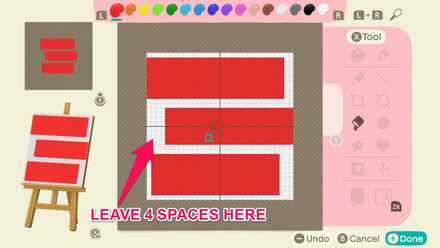 Enlarge EnlargeUsing red, draw 3 rectangles as the base of the planks. |
|---|---|
| 2 | 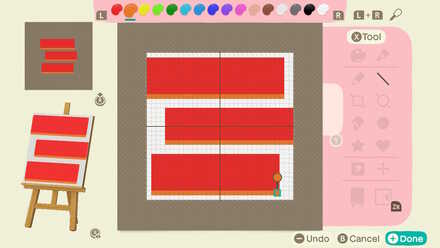 Enlarge EnlargeUse orange to draw lines at the bottom of the planks. |
| 3 | 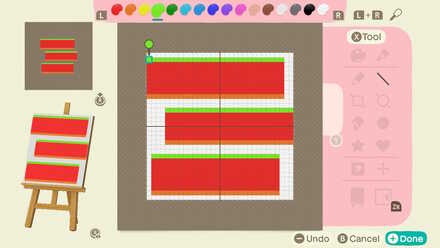 Enlarge EnlargeUse light green to draw lines at the top of the planks. |
| 4 | 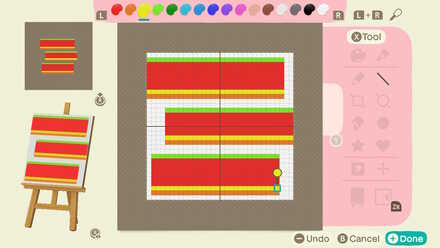 Enlarge EnlargeUse yellow to draw lines on top of the orange lines. |
| 5 | 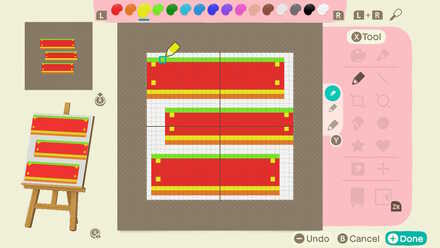 Enlarge EnlargeWith yellow, draw 2 dots on both sides of each planks to mimic stakes. The base planks are complete. |
| 6 | 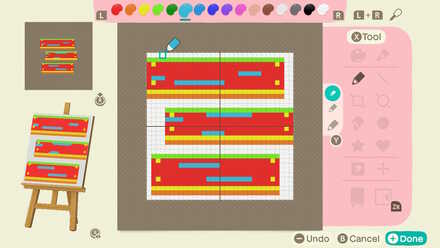 Enlarge EnlargeWe will start doing the wood grain. Feel free to design however you like. First, we will use light blue to draw lines. |
| 7 | 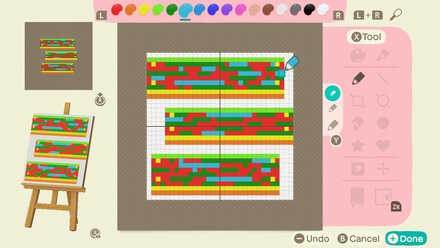 Enlarge EnlargeUse dark green to add more texture. |
| 8 | 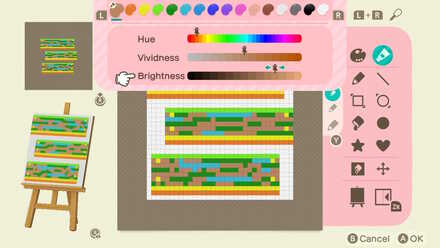 Enlarge EnlargeChange red to the main wood color. Hue: 3rd from the left Vividness: 8th from the right Brightness: 4th from the right |
| 9 | 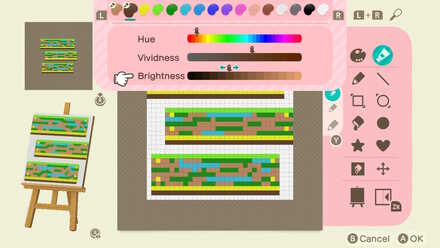 Enlarge EnlargeChange orange to the darkest shadow color. Hue: 3rd from the left Vividness: 7th from the right Brightness: 6th from the left |
| 10 | 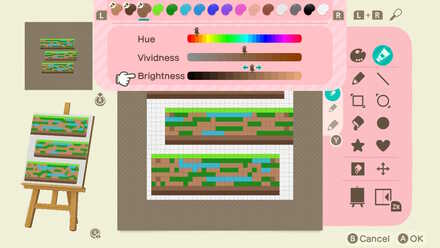 Enlarge EnlargeChange yellow to a mid-shadow color. Hue: 3rd from the left Vividness: 8th from the right Brightness: 7th from the right |
| 11 | 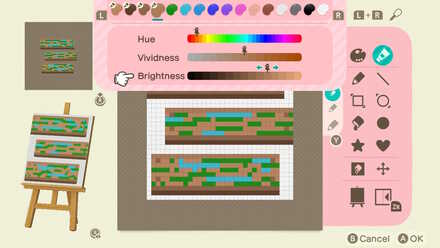 Enlarge EnlargeChange yellow-green to a highlight color. Hue: 3rd from the left Vividness: 8th from the right Brightness: 5th from the right |
| 12 | 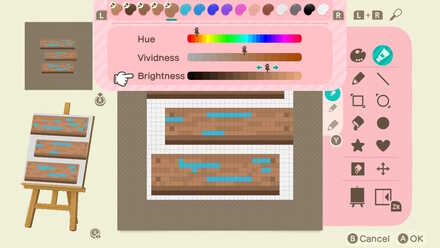 Enlarge EnlargeChange dark green's color. Hue: 3rd from the left Vividness: 8th from the right Brightness: 5th from the right |
| 13 | 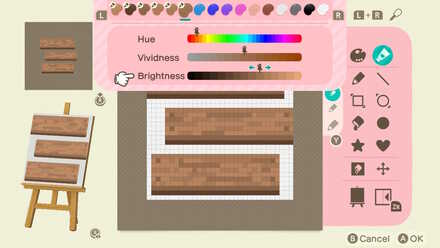 Enlarge EnlargeChange light blue's color. Hue: 3rd from the left Vividness: 8th from the left Brightness: 6th from the right |
| 14 | 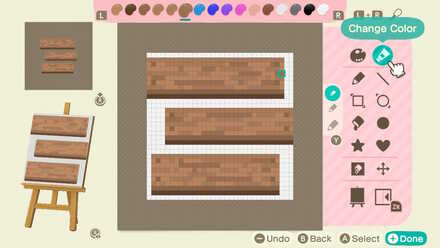 Enlarge EnlargeCheck if you are satisfied, and the first tile is completed! |
| 15 |  Enlarge EnlargeCopy the design. We will now make the second tile. |
| 16 | 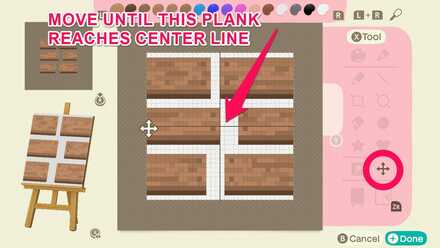 Enlarge EnlargeUsing the Move Design tool, we will move the design horizontally. |
| 17 | 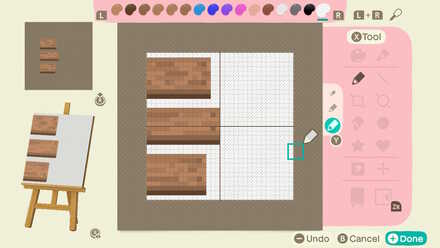 Enlarge EnlargeErase the right half, and the second tile is completed! |
| 18 |  Enlarge EnlargeDuplicate the first design again. We will edit the third tile. |
| 19 | 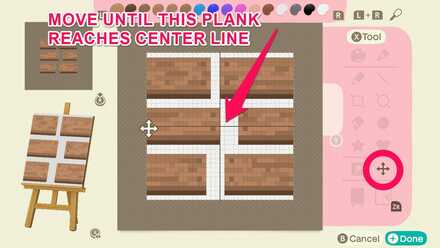 Enlarge EnlargeMove the design again horizontally. |
| 20 | 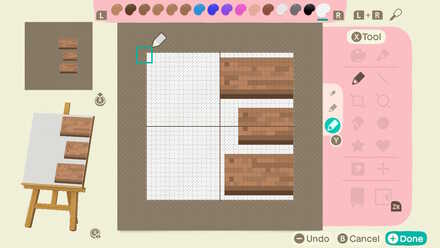 Enlarge EnlargeThis time, remove the left side. The third tile is complete! |
| 21 |  Enlarge EnlargeArrange them like this for a natural look! |
How to Change Colors on a Palette

| 1 | In the tools section, select Change Color. |
|---|---|
| 2 | Select a color with the L and R button and adjust the sliders as needed. |
How to Create Custom Designs & Use the Custom Design Pro Editor
How to Make Wooden Paths (Advanced)
Add Dents for a More Realistic Look
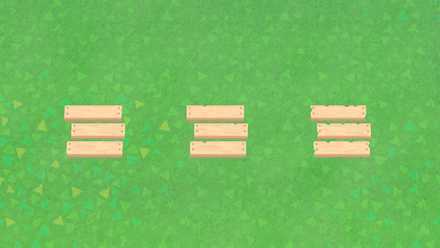
The wooden planks introduced in the section above are basic planks. If you want to go for more texture, add wear by adding dents.
Custom Design Editor Drawing
To do so, simply use the transparent option to cut off dots or sections of the planks. Do this while simultaneously looking at the preview on the bottom left side of the screen for best results.
Hachi's Wooden Path Designs
These are various wooden path designs created and shared by Hachi. Check out their Twitter to view more of theid custom design patterns!
Related Guides
Hand Picked Custom Designs
How to Make Custom Design Patterns
Best Dream Towns on the Web!
| Inspirational Dream Towns | |
|---|---|
 Top Dream Addresses and Dream Towns Top Dream Addresses and Dream Towns |
|
 Japanese-Themed Japanese-Themed |
 European-Themed European-Themed |
 Horror-Themed Horror-Themed |
 Nature-Themed Nature-Themed |
Share Your Own Designs!
| QR and Creator Code Sharing |
|---|
| Custom Design Share (281) |
| Dream Address Code Share Board (531) |
Custom Design Help
Author
How to Make Wooden Paths
Rankings
Gaming News
Popular Games

Genshin Impact Walkthrough & Guides Wiki

Zenless Zone Zero Walkthrough & Guides Wiki

Umamusume: Pretty Derby Walkthrough & Guides Wiki

Clair Obscur: Expedition 33 Walkthrough & Guides Wiki

Wuthering Waves Walkthrough & Guides Wiki

Digimon Story: Time Stranger Walkthrough & Guides Wiki

Pokemon Legends: Z-A Walkthrough & Guides Wiki

Where Winds Meet Walkthrough & Guides Wiki

Pokemon TCG Pocket (PTCGP) Strategies & Guides Wiki

Monster Hunter Wilds Walkthrough & Guides Wiki
Recommended Games

Fire Emblem Heroes (FEH) Walkthrough & Guides Wiki

Pokemon Brilliant Diamond and Shining Pearl (BDSP) Walkthrough & Guides Wiki

Diablo 4: Vessel of Hatred Walkthrough & Guides Wiki

Yu-Gi-Oh! Master Duel Walkthrough & Guides Wiki

Super Smash Bros. Ultimate Walkthrough & Guides Wiki

Elden Ring Shadow of the Erdtree Walkthrough & Guides Wiki

Monster Hunter World Walkthrough & Guides Wiki

The Legend of Zelda: Tears of the Kingdom Walkthrough & Guides Wiki

Persona 3 Reload Walkthrough & Guides Wiki

Cyberpunk 2077: Ultimate Edition Walkthrough & Guides Wiki
All rights reserved
©2020 Nintendo
The copyrights of videos of games used in our content and other intellectual property rights belong to the provider of the game.
The contents we provide on this site were created personally by members of the Game8 editorial department.
We refuse the right to reuse or repost content taken without our permission such as data or images to other sites.









 How to Make Custom Fireworks Designs
How to Make Custom Fireworks Designs How to Make Wooden Paths
How to Make Wooden Paths How to Make Brick Paths
How to Make Brick Paths How to Make Platforms
How to Make Platforms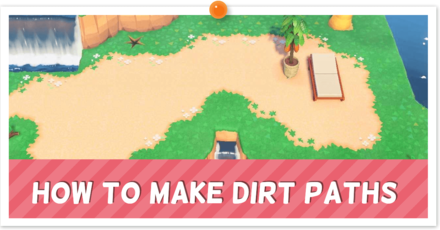 How to Make Dirt Paths | The Path
How to Make Dirt Paths | The Path How to Make Tatami Mats
How to Make Tatami Mats How to Make Seashell Paths
How to Make Seashell Paths How to Make Sweets Floor Designs
How to Make Sweets Floor Designs How to Make Flowerbeds
How to Make Flowerbeds How to Make Flower Patches
How to Make Flower Patches How to Make Tile Patterns
How to Make Tile Patterns How to Make Stepping Stones
How to Make Stepping Stones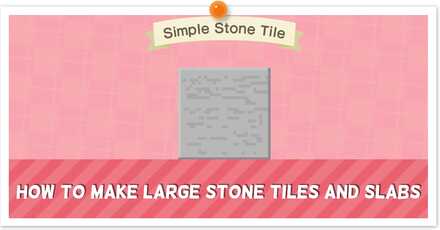 How to Make Large Stone Tiles and Slabs
How to Make Large Stone Tiles and Slabs



























hi more patterns for animal crosing