How to Use Custom Designs Patterns+

With the Custom Designs Patterns+ upgrade from Version 2.0, you can now use patterns as clothing, wallpaper, and flooring!
Learn how to use this new feature to use patterns as clothing, and decorate your walls and floors!
List of Contents
How to Use Custom Designs Patterns+

To use Sable's patterns as clothing or wallpaper, you first need to purchase the Custom Designs Patterns+ from the NookStop Terminal which you can buy for 1,800 Miles.
How to Wear Custom Design Patterns
| Steps | Directions |
|---|---|
| 1 | Open the Custom Designs Patterns+ Menu |
| 2 | Choose the Pattern You Want to Wear |
| 3 | Done! |
1. Open the Custom Designs Patterns+ Menu

Open the Custom Designs App on your NookPhone and press the + Button to access the Custom Designs Patterns+ menu.
2. Choose the Pattern You Want to Wear

Choose the pattern you want to wear and click on the Wear option to wear the pattern!
3. Done!

Done! Sable has a lot of design patterns to unlock and choose from, so make sure to try them all out!
How to Decorate Walls with Custom Design Patterns
| Steps | Directions |
|---|---|
| 1 | Enter Decorating Mode |
| 2 | Click on the Custom Design Icon |
| 3 | Open the Custom Designs Pattern+ Menu |
| 4 | Display the Pattern |
| 5 | Use Patterns as Accent Walls |
1. Enter Decorating Mode
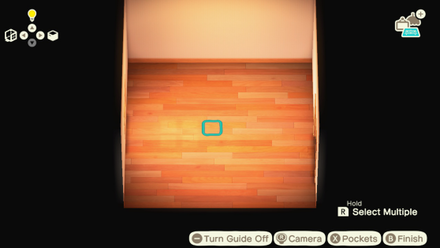
Head inside your house and enter Decorating Mode by pressing the down button on the D-Pad located on the left controller.
2. Click on the Custom Design Icon

Click on the left button on the D-Pad and navigate to the Wallpaper section. Click on the Pencil Icon to open up the Custom Designs Menu.
3. Open the Custom Designs Patterns+ Menu

Press the + Button to access the Custom Designs Patterns+ menu.
4. Display the Pattern

Choose the pattern you want to display and press the A Button to display it as wallpaper. You can also press the Y Button to rotate the pattern.
5. Use Patterns as Accent Walls

Highlight the pattern and press the X Button to display it as an Accent Wall.
You can accent each wall with different patterns; just make sure you're facing the right wall when adding the pattern!
How to Decorate Floors with Custom Design Patterns
| Steps | Directions |
|---|---|
| 1 | Enter Decorating Mode |
| 2 | Click on the Custom Design Icon |
| 3 | Open the Custom Designs Pattern+ Menu |
| 4 | Display the Pattern |
1. Enter Decorating Mode
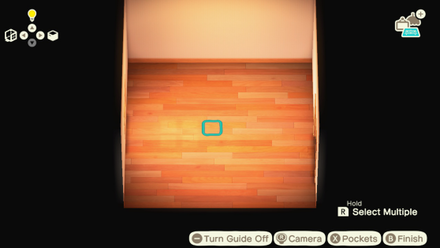
Head inside your house and enter Decorating Mode by pressing the down button on the D-Pad located on the left controller.
2. Click on the Custom Design Icon
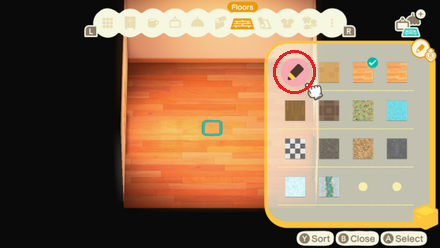
Click on the left button on the D-Pad and navigate to the Floors section. Click on the Pencil Icon to open up the Custom Designs Menu.
3. Open the Custom Designs Patterns+ Menu

Press the + Button to access the Custom Designs Patterns+ menu.
4. Display the Pattern
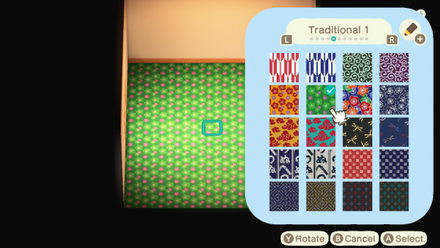
Choose the pattern you want to display and press the A Button to display it as flooring. You can also press the Y Button to rotate the pattern.
How to Get Custom Design Patterns+

To get the actual design patterns, you'll need to befriend Sable by visiting her at the Able Sisters everyday!
How to Get Custom Designs Patterns+
Related Guides

Gameplay Basics
Author
How to Use Custom Designs Patterns+
improvement survey
01/2026
improving Game8's site?

Your answers will help us to improve our website.
Note: Please be sure not to enter any kind of personal information into your response.

We hope you continue to make use of Game8.
Rankings
- We could not find the message board you were looking for.
Gaming News
Popular Games

Genshin Impact Walkthrough & Guides Wiki

Zenless Zone Zero Walkthrough & Guides Wiki

Umamusume: Pretty Derby Walkthrough & Guides Wiki

Clair Obscur: Expedition 33 Walkthrough & Guides Wiki

Wuthering Waves Walkthrough & Guides Wiki

Digimon Story: Time Stranger Walkthrough & Guides Wiki

Pokemon Legends: Z-A Walkthrough & Guides Wiki

Where Winds Meet Walkthrough & Guides Wiki

Pokemon TCG Pocket (PTCGP) Strategies & Guides Wiki

Monster Hunter Wilds Walkthrough & Guides Wiki
Recommended Games

Fire Emblem Heroes (FEH) Walkthrough & Guides Wiki

Diablo 4: Vessel of Hatred Walkthrough & Guides Wiki

Yu-Gi-Oh! Master Duel Walkthrough & Guides Wiki

Super Smash Bros. Ultimate Walkthrough & Guides Wiki

Elden Ring Shadow of the Erdtree Walkthrough & Guides Wiki

Monster Hunter World Walkthrough & Guides Wiki

Pokemon Brilliant Diamond and Shining Pearl (BDSP) Walkthrough & Guides Wiki

The Legend of Zelda: Tears of the Kingdom Walkthrough & Guides Wiki

Persona 3 Reload Walkthrough & Guides Wiki

Cyberpunk 2077: Ultimate Edition Walkthrough & Guides Wiki
All rights reserved
©2020 Nintendo
The copyrights of videos of games used in our content and other intellectual property rights belong to the provider of the game.
The contents we provide on this site were created personally by members of the Game8 editorial department.
We refuse the right to reuse or repost content taken without our permission such as data or images to other sites.
 How to Know a Tool's Durability
How to Know a Tool's Durability What Happens When You Eat Fruit?
What Happens When You Eat Fruit?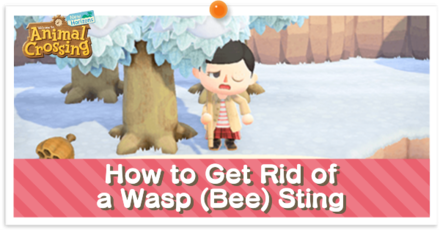 How to Get Rid of a Bee Sting
How to Get Rid of a Bee Sting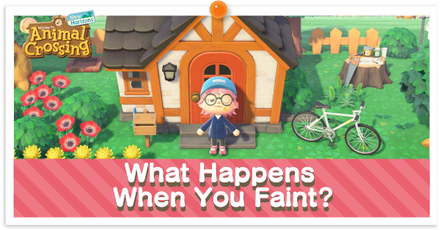 What Happens When You Faint?
What Happens When You Faint? When Does a New Day Start?
When Does a New Day Start?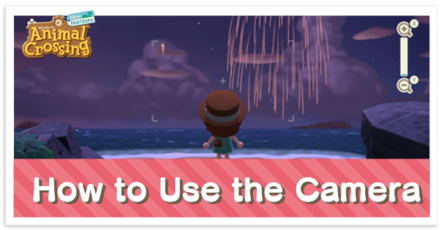 How to Use the Camera
How to Use the Camera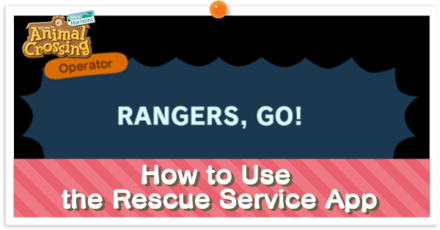 How to Use the Rescue Service
How to Use the Rescue Service How to Add Best Friends
How to Add Best Friends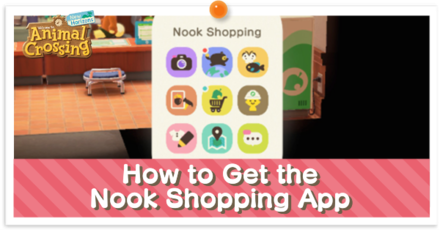 How to Get the Nook Shopping App
How to Get the Nook Shopping App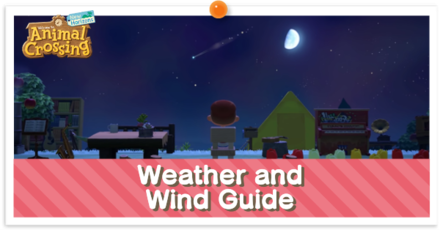 Wind and Weather Guide
Wind and Weather Guide How and When to See Aurora Borealis
How and When to See Aurora Borealis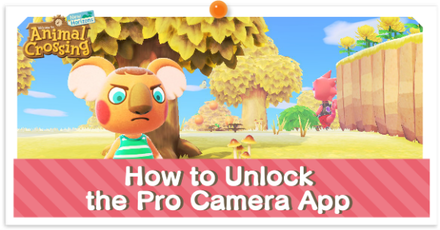 How to Unlock the Pro Camera App
How to Unlock the Pro Camera App How to use Custom Designs Patterns+
How to use Custom Designs Patterns+



![Warhammer 40K Rogue Trader [Switch 2] Review | Not Fit For The Omnissiah's Favor Just Yet](https://img.game8.co/4380722/f4be6f849139a9f521a11f76363d4900.png/show)






















