How to Use the Custom Design Pro Editor
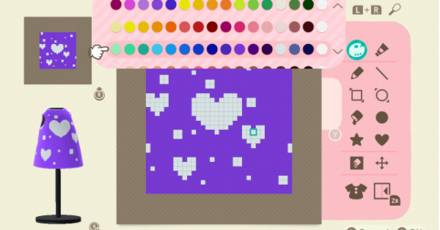
Learn how to use the Custom Design Editor, as well as how to unlock the features on the Pro Editor upgrade in Animal Crossing: New Horizons (ACNH) for the Nintendo Switch. Read on to see how you can use and display your personal work on your character and on your island!
How to Use the Custom Design Editor
Open the App On Your NookPhone
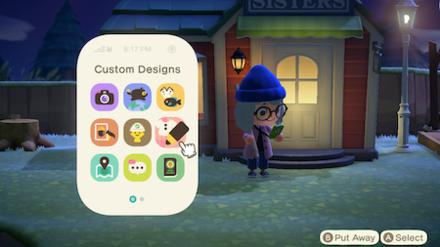
You can create custom designs using the Custom Designs app on your NookPhone. This app is available from the start of the game.
Select a Slot to Save Your Design to
Keep in mind what you're making a design for
The design will look better if you specifically create it for an item: is it for a shirt, or face paint?
| Top | Face Paint | Canvas | Floor* |
|---|---|---|---|
 |
 |
 |
 |
You can preview what it looks like on the specific item by selecting Swap Preview on the toolbar.
If you use the Custom Design Pro Editor, you will select a type of clothing to create a design for.
*Floor preview added on the ver 1.4.0 update.
Play Around with Colors
| There are 15 palettes to choose from, and each palette has 16 different colors. Changing the color palette affects current colors on the canvas. |
|
| You can rotate through the colors by pressing the L & R buttons. | |
| To select a specific color on the canvas, point the cursor at the color and press the L & R buttons at the same time. | |
| Customize colors from a palette. Only availble with the Custom Design Pro Editor upgrade. |
Try Out All the Drawing Tools
| Drawing Tools | |
|---|---|
| Pointer used for freehand drawing. Size is changeable. | |
| Draw a line from point A to point B. | |
| Draw a rectangle outline from point A to point B. | |
| Draw a circle outline from point A to point B. | |
| Change the color of a group of pixels to a different color. | |
| Draws a circle with fill and outline. Size is changeable. | |
| Draws a star with fill and outline. Size is changeable. | |
| Draws a star with fill and outline. Size is changeable. | |
Change tool sizes
Mess around by adjusting the sizes. You can change the sizes of the pen and the stamps.
Utilize Other Tools
| Other Tools | |
|---|---|
| Fills the whole canvas with a single color. | |
| You can drag the design on the whole canvas by moving the left joystick. Note that you cannot undo this action. | |
| Swaps the current preview to top, face paint, and canvas. | |
| Press the ZR button turn on Mirror Mode. This allows you to draw on one side and it will be mirrored to the other side. The mirror is always vertical. | |
| You can undo or redo a single action by pressing the - button. | |
Name Your Design
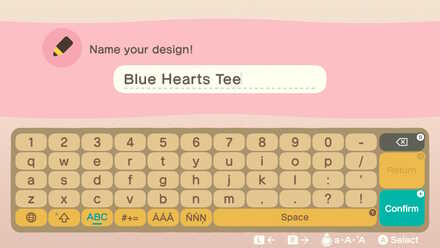
Give your design a name! This can be viewed by other players so remember to put a proper name!
Share Custom Designs Online
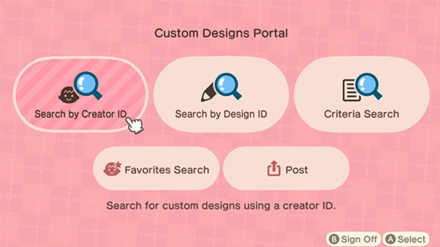
You can share custom designs online after unlocking the Able Sisters tailor shop.
You can also save other players' custom designs, as well as designs from previous Animal Crossing games by scanning QR codes. Check out our guide to learn more.
Custom Designs Portal - How to Share Custom Designs Online
Unlock the Custom Design Pro Editor
How to Unlock the Custom Pro Editor

You can unlock the Custom Pro Editor after upgrading to Nook Miles+. You can redeem it for 800 Nook Miles.
It is definitely worth unlocking if you want to show your creativity to the world!
| Unlocked Features |
|---|
What Should You Spend Nook Miles on First?
Create Designs for Different Types of Clothing
With Custom Design Pro Editor unlocked, you can create designs for a specific type of clothing.
| Custom Design Editor | Custom Design Pro Editor |
|---|---|
| Top Face Paint Canvas |
6 Types of Tops 6 Types of Dresses 3 Types of Hats |
Custom Design Pro Types of Clothing
 Tank top Tank top |
 Short-sleeve tee Short-sleeve tee |
 Long-sleeve dress shirt Long-sleeve dress shirt |
 Sweater Sweater |
 Hoodie Hoodie |
 Coat Coat |
 Sleeveless dress Sleeveless dress |
 Short-sleeve dress Short-sleeve dress |
 Long-sleeve dress Long-sleeve dress |
 Round dress Round dress |
 Balloon-hem dress Balloon-hem dress |
 Robe Robe |
 Brimmed cap Brimmed cap |
 Knit cap Knit cap |
 Brimmed hat Brimmed hat |
Customize Colors from Palettes

You can customize each color from a palette by selecting Change Color. You can adjust the hue, vividness, and brightness.
Customize Each Side of the Clothing
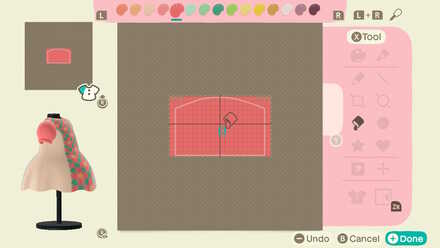
For each type of clothing you choose, you can design all the sides of the item including the front, left sleeve, right sleeve, and back sides.
Custom (PRO) Designs for Clothes
Related Guides
Hand Picked Custom Designs
How to Make Custom Design Patterns
Best Dream Towns on the Web!
| Inspirational Dream Towns | |
|---|---|
 Top Dream Addresses and Dream Towns Top Dream Addresses and Dream Towns |
|
 Japanese-Themed Japanese-Themed |
 European-Themed European-Themed |
 Horror-Themed Horror-Themed |
 Nature-Themed Nature-Themed |
Share Your Own Designs!
| QR and Creator Code Sharing |
|---|
| Custom Design Share (281) |
| Dream Address Code Share Board (531) |
Custom Design Help
| Other Custom Design Guides |
|---|
| How to Use the Custom Design Pro Editor |
| How to Share Custom Designs Online |
| How to Use and Erase Face Paint |
| How to Customize Your Furniture, Phone, and Tools |
| List of Items Customizable with Custom Designs |
Author
How to Use the Custom Design Pro Editor
improvement survey
01/2026
improving Game8's site?

Your answers will help us to improve our website.
Note: Please be sure not to enter any kind of personal information into your response.

We hope you continue to make use of Game8.
Rankings
Gaming News
Popular Games

Genshin Impact Walkthrough & Guides Wiki

Zenless Zone Zero Walkthrough & Guides Wiki

Umamusume: Pretty Derby Walkthrough & Guides Wiki

Clair Obscur: Expedition 33 Walkthrough & Guides Wiki

Wuthering Waves Walkthrough & Guides Wiki

Digimon Story: Time Stranger Walkthrough & Guides Wiki

Pokemon Legends: Z-A Walkthrough & Guides Wiki

Where Winds Meet Walkthrough & Guides Wiki

Pokemon TCG Pocket (PTCGP) Strategies & Guides Wiki

Monster Hunter Wilds Walkthrough & Guides Wiki
Recommended Games

Fire Emblem Heroes (FEH) Walkthrough & Guides Wiki

Diablo 4: Vessel of Hatred Walkthrough & Guides Wiki

Yu-Gi-Oh! Master Duel Walkthrough & Guides Wiki

Super Smash Bros. Ultimate Walkthrough & Guides Wiki

Elden Ring Shadow of the Erdtree Walkthrough & Guides Wiki

Monster Hunter World Walkthrough & Guides Wiki

Pokemon Brilliant Diamond and Shining Pearl (BDSP) Walkthrough & Guides Wiki

The Legend of Zelda: Tears of the Kingdom Walkthrough & Guides Wiki

Persona 3 Reload Walkthrough & Guides Wiki

Cyberpunk 2077: Ultimate Edition Walkthrough & Guides Wiki
All rights reserved
©2020 Nintendo
The copyrights of videos of games used in our content and other intellectual property rights belong to the provider of the game.
The contents we provide on this site were created personally by members of the Game8 editorial department.
We refuse the right to reuse or repost content taken without our permission such as data or images to other sites.









 How to Make Custom Fireworks Designs
How to Make Custom Fireworks Designs How to Make Wooden Paths
How to Make Wooden Paths How to Make Brick Paths
How to Make Brick Paths How to Make Platforms
How to Make Platforms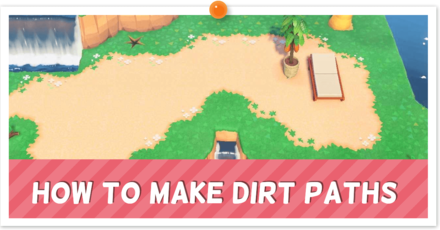 How to Make Dirt Paths | The Path
How to Make Dirt Paths | The Path How to Make Tatami Mats
How to Make Tatami Mats How to Make Seashell Paths
How to Make Seashell Paths How to Make Sweets Floor Designs
How to Make Sweets Floor Designs How to Make Flowerbeds
How to Make Flowerbeds How to Make Flower Patches
How to Make Flower Patches How to Make Tile Patterns
How to Make Tile Patterns How to Make Stepping Stones
How to Make Stepping Stones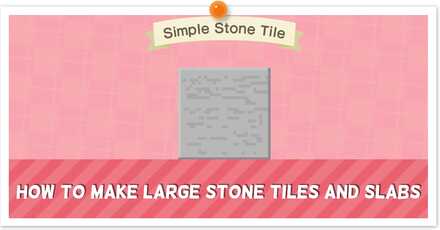 How to Make Large Stone Tiles and Slabs
How to Make Large Stone Tiles and Slabs



![Parasite Mutant Review [Demo] | Chasing the Ghost of Square Enix Past](https://img.game8.co/4380957/c56b9e6b4b577bc34dc3a380f7700a8f.jpeg/show)






















