How to Unlock the Room Sketch App
★ Update 3.0 and NS2 Editions are out now!
☆ Switch 2 Edition Features and Price
★ Find Kapp'n and start your new Hotel!
☆ New Villagers: Cece, Viche, Tulin, and Mineru!
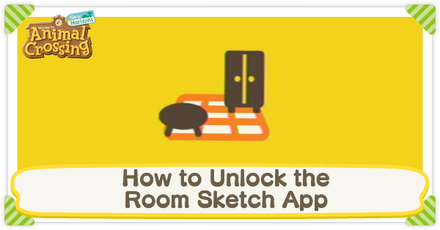
Need to sketch out a room design on the fly? The Room Sketch App in the Happy Home Paradise DLC lets you design a room and use it on a vacation home for later! Read on to learn how to unlock the Room Sketch App, how to use it, and more on our guide below!
List of Contents
What is the Room Sketch App?
|
|
App that Lets You Save Designs For Later Use
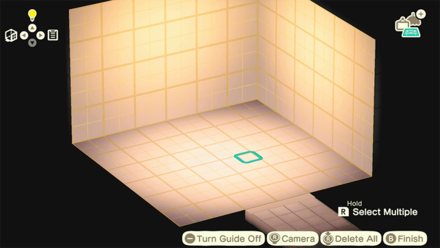
The Room Sketch app allows you to save a room and use it later when creating a vacation home for a villager. Its function is similar to the "Copy and Paste" feature in computers.
Room Sketch can be used for two-story homes
If you have a two-story vacation home, you can use the Room Sketch app to design both the first and second floors.
How to Build Two-Story Homes
How to Unlock the Room Sketch App

| Step | Directions |
|---|---|
| 1 | Talk to Wardell after completing the 33rd vacation home. |
| 2 | Go to the Paradise Planning office the day after. |
1. Talk to Wardell After Completing the 33rd Vacation Home
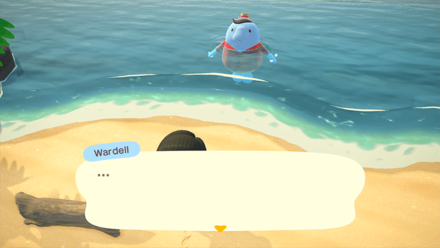
Continue completing at least 33 vacation homes until Lottie asks you to take a break. Find Wardell swimming in the water on the northern beach to trigger a cutscene.
2. Go to the Paradise Planning Office the Day After
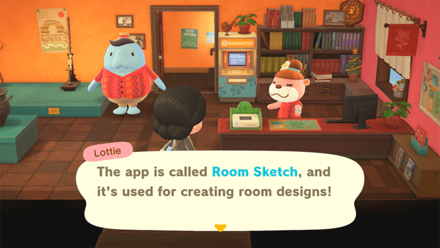
After talking to Wardell, wait until the next day or time travel and go to the Paradise Planning office. Lottie will automatically give you the Room Sketch App when entering the office.
How to Use the Room Sketch App

| Step | Directions |
|---|---|
| 1 | Press the ZL Button to start the app. |
| 2 | Design a room and press the B Button. |
| 3 | Select "Save and Quit". |
| 4 | Go to work and talk to a client. |
| 5 | Enter the vacation home and start the Room Sketch app. |
1. Press the ZL Button to Start the App
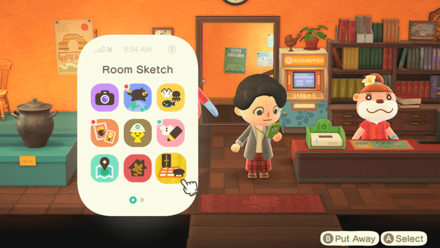
After obtaining the app, press the ZL button to launch the Room Sketch app.
2. Design a Room and Press the B Button

Create a room and press the B button to finish the design.
3. Select Save and Quit
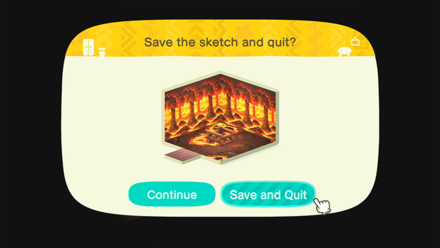
Select "Save and Quit" to save the design for later use.
4. Go to Work and Talk to a Client
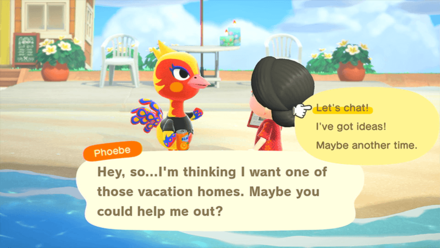
Talk to Lottie inside the office and go to work. Find a client on the beach and build a vacation home for them.
5. Enter the Vacation Home and Start the Room Sketch App
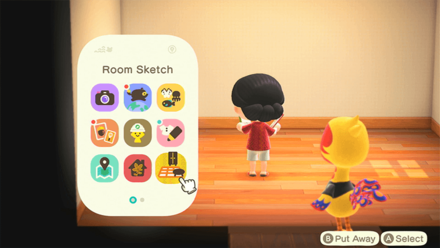 |
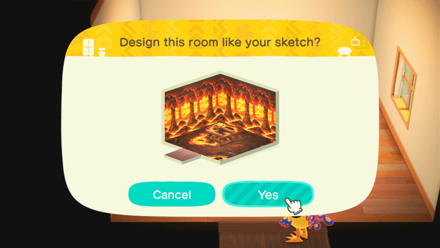 |
Enter the vacation home and start the Room Sketch app. Select "Yes" to place the saved room design in the vacation room.
Room Sketch can be used for two-story homes
If you have a two-story vacation home, you can use the Room Sketch app to design both the first and second floors.
How to Build Two-Story Homes
Room Sketch App Limitations
Only 1 Room Can Be Saved

You can only design and save one room in the Room Sketch app. You cannot create multiple rooms and save them for later use.
Limited Furniture Selection
| Furniture Usable in Room Sketch App |
|---|
|
|
In the Room Sketch app, you can only use furniture that you have obtained and furniture that you have ordered for work. Note that you cannot use furniture that you have never obtained in your own account.
Cannot Use for Exteriors and Facilities
 |
 |
You cannot use Room Sketch to place a saved design on the exterior of a vacation home or facilities. You can only use it in the interior of a vacation home.
List of Happy Home Paradise Facilities
Related Guides

All Happy Home Paradise DLC Info
All HHP DLC Guides
Author
How to Unlock the Room Sketch App
Rankings
Gaming News
Popular Games

Genshin Impact Walkthrough & Guides Wiki

Zenless Zone Zero Walkthrough & Guides Wiki

Umamusume: Pretty Derby Walkthrough & Guides Wiki

Clair Obscur: Expedition 33 Walkthrough & Guides Wiki

Wuthering Waves Walkthrough & Guides Wiki

Digimon Story: Time Stranger Walkthrough & Guides Wiki

Pokemon Legends: Z-A Walkthrough & Guides Wiki

Where Winds Meet Walkthrough & Guides Wiki

Pokemon TCG Pocket (PTCGP) Strategies & Guides Wiki

Monster Hunter Wilds Walkthrough & Guides Wiki
Recommended Games

Fire Emblem Heroes (FEH) Walkthrough & Guides Wiki

Pokemon Brilliant Diamond and Shining Pearl (BDSP) Walkthrough & Guides Wiki

Diablo 4: Vessel of Hatred Walkthrough & Guides Wiki

Yu-Gi-Oh! Master Duel Walkthrough & Guides Wiki

Super Smash Bros. Ultimate Walkthrough & Guides Wiki

Elden Ring Shadow of the Erdtree Walkthrough & Guides Wiki

Monster Hunter World Walkthrough & Guides Wiki

The Legend of Zelda: Tears of the Kingdom Walkthrough & Guides Wiki

Persona 3 Reload Walkthrough & Guides Wiki

Cyberpunk 2077: Ultimate Edition Walkthrough & Guides Wiki
All rights reserved
©2020 Nintendo
The copyrights of videos of games used in our content and other intellectual property rights belong to the provider of the game.
The contents we provide on this site were created personally by members of the Game8 editorial department.
We refuse the right to reuse or repost content taken without our permission such as data or images to other sites.
 A Beginner's Guide to Happy Home Paradise
A Beginner's Guide to Happy Home Paradise How to Design Vacation Homes
How to Design Vacation Homes List of Poki Furniture
List of Poki Furniture How to Get Poki
How to Get Poki How to Invite Villagers to Happy Home Paradise
How to Invite Villagers to Happy Home Paradise How to Remodel Villager Homes
How to Remodel Villager Homes How to use Amiibo in Happy Home Paradise
How to use Amiibo in Happy Home Paradise List of Design Skills
List of Design Skills How to Adjust Room Sizes
How to Adjust Room Sizes How to Create Partition Walls
How to Create Partition Walls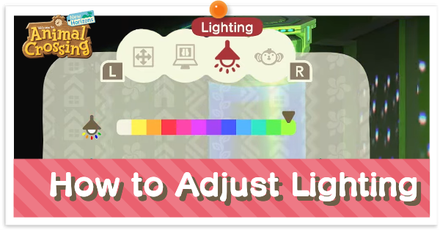 How to Adjust Lighting
How to Adjust Lighting How to Polish Furniture
How to Polish Furniture How to Use Soundscapes
How to Use Soundscapes How to Unlock the School
How to Unlock the School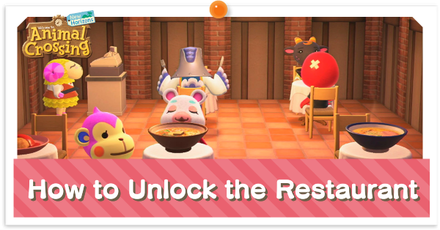 How to Unlock the Restaurant
How to Unlock the Restaurant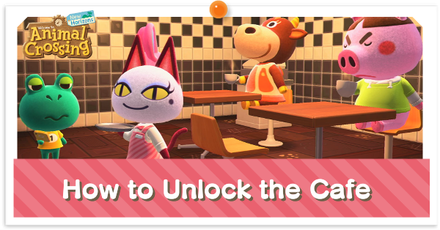 How to Unlock the Café
How to Unlock the Café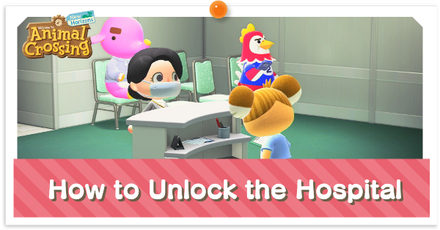 How to Unlock the Hospital
How to Unlock the Hospital How to Unlock the Apparel Shop
How to Unlock the Apparel Shop List of Happy Home Paradise Facilities
List of Happy Home Paradise Facilities What is the Villager Limit in Happy Home Paradise?
What is the Villager Limit in Happy Home Paradise? How to Unlock the Room Sketch App
How to Unlock the Room Sketch App How to Move Villagers in Happy Home Paradise
How to Move Villagers in Happy Home Paradise Guide to Designer Ranks in Happy Home Paradise
Guide to Designer Ranks in Happy Home Paradise




![Animal Crossing: New Horizons Review [Switch 2 First Impressions] | New Horizons For a New Generation](https://img.game8.co/4385884/a908aab7ee788da594b0869c36b5f7f4.png/thumb)






















I don't get how you get the app!