How to Use the Camera
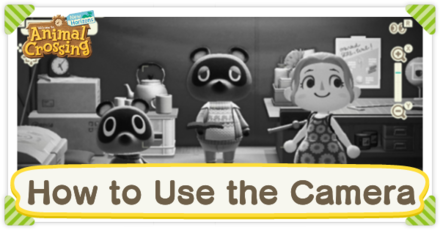
Say cheese! Learn how to snap the best photos with the Camera app on your NookPhone!
Read about the basic Camera controls, all Camera features, and how to use the it on your island and on Harv's Island: Photopia!
List of Contents
How to Use the Camera and Camera Controls
Open Up the NookPhone

Open your NookPhone and choose the Camera app to start taking pictures.
Camera Controls
| Button | Function |
|---|---|
| X Button / Y Button | Zoom in or Zoom out |
| R Button | Look at the Camera |
| L Button | Change Frame |
| ZR | Change Emote |
| ZL | Change Filter |
| Directional Buttons | Move Camera |
| + Button | Take Picture |
| B Button | Quit |
| *[Press] Right Control Stick | Hide Control Guide UI |
| **- Button | Switch Camera Modes |
*Feature added on the ver 1.4.0 update.
**Feature added on the ver 2.0.0 update.
Appears on the Switch System's Album
Photos taken using the NookPhone App will be saved to your Nintendo Switch album, so make sure you have enough space on your Switch!
You can also use a microSD card to add your extra storage to keep all your island memories!
ACNH - Nintendo Switch
System Requirements
How to Take Angled Shots
| Steps | Directions |
|---|---|
| 1 | Move the Mailbox |
| 2 | Choose your Scenery |
| 3 | Adjust the Height |
| 4 | Take a Screenshot |
| 5 | Crop the Picture |

When interacting with the mailbox and reading the mail, the view switches into a diagonal angle. To take angled shots, you need to take a screenshot before the mail appears on the screen when interacting with the mailbox.
1. Move the Mailbox
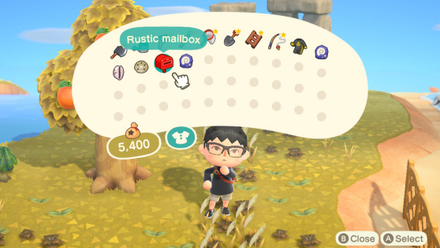
To start taking angled shots, you need to get the 4th house upgrade to unlock the mailbox customization. This also allows you to pick up and move the mailbox.
2. Choose your Scenery

Choose the scenery you want to take a shot of. Since villagers may simply walk out of view, it's best to take pictures of landscapes.
Alternatively, you can take pictures of villagers and special charcters while they sitting down or interacting with objects.
3. Adjust the Height

You can also adjust the height of the shot by using terraforming tools. Make a small cliff and place the mailbox on top to increase the height of the angled shot.
4. Take a Screenshot

Interact with the mailbox and quickly take a screenshot before the mail appears on the screen.
5. Crop the Picture

Save the screenshot on your smartphone or computer and crop out your character to complete your angled shot!
List of Camera Features
| 1 | Camera Modes |
|---|---|
| 2 | Zoom In and Out |
| 3 | Add Frames and Dates |
| 4 | Use Photo Filters |
| 5 | Use Reactions |
| 6 | Turn Off the Camera Interface |
Camera Modes
| Handheld Camera | Tripod Camera |
|---|---|
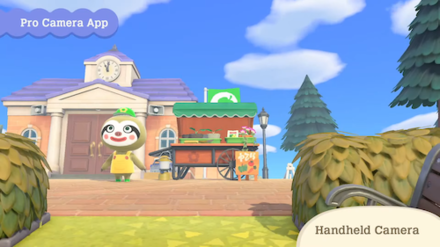 Enlarge Enlarge |
 Enlarge Enlarge |
Take first-person shots of your island's landscapes with the Handheld Camera mode or use the Tripod Camera mode and strike a pose with your favorite villagers!
These camera modes were added in the Version 2.0 Update!
How to Unlock the Pro Camera App
Zoom In and Out
Whether you want a close-up selfie or a birds-eye view, you can use the X and Y button to zoom in or zoom out.
| Zoom-In | Zoom-Out |
|---|---|
 Enlarge Enlarge |
 Enlarge Enlarge |
Frames and Dates
To add some flair to your photos, you can add various frames to your photo with the L button.
| With Frame added | With Frame and Date |
|---|---|
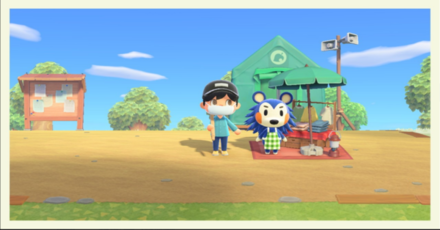 Enlarge Enlarge |
 Enlarge Enlarge |
| With Date added | With Cinema cropping |
 Enlarge Enlarge |
 Enlarge Enlarge |
Various Photo Filters
Experiment with various photo filters and give your pictures that extra pop by pressing the ZL button.
| Sharp | Pop |
|---|---|
 Enlarge Enlarge |
 Enlarge Enlarge |
| Soft | Dramatic |
 Enlarge Enlarge |
 Enlarge Enlarge |
| Film | Monochrome |
 Enlarge Enlarge |
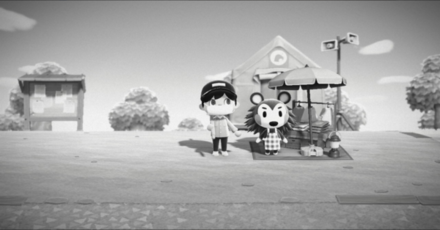 Enlarge Enlarge |
| Antique | Normal |
 Enlarge Enlarge |
 Enlarge Enlarge |
Use Reactions

You can choose a reaction to use for your character to show in the picture!
Full Reactions List | How to Unlock Reactions
Turn Off the Camera Interface
 Enlarge Enlarge |
 Enlarge Enlarge |
You can now remove the camera interface when using the camera app! SImply press down on the Right Stick once to remove it.
How to Use the Camera in Photopia
| Steps | Directions |
|---|---|
| 1 | Enter Decorating Mode |
| 2 | Summon Characters with amiibo |
| 3 | Decorate the Scenery |
| 4 | Use the Camera's Effects |
| 5 | Take the Shot! |

The camera has the same functions when used in Photopia, but you can take more personalized photos with your amiibo!
How to Unlock Harvey's Island and Photopia
1. Enter Decorating Mode
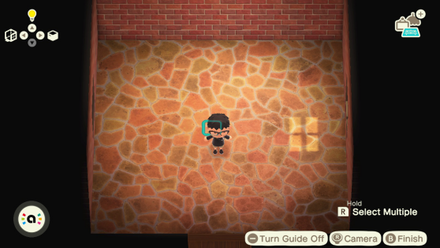
Enter Decorating Mode by pressing the ↓ Button on the D-Pad.
2. Summon Characters with amiibo
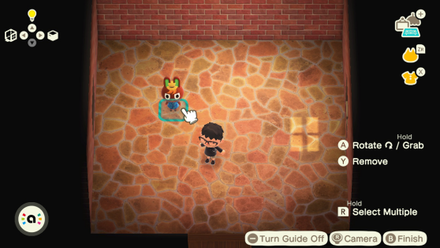
While in Decorating Mode, place your amiibo or amiibo cards on the right thumbstick to summon your favorite characters. You can also place your current villagers living in your island!
Note: Make sure to turn off Airplane Mode to us ethe amiibo function!
3. Decorate the Scenery
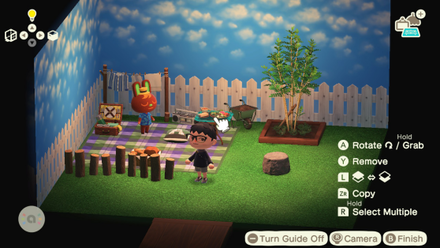
Decorate the scene with your amiibo and furniture! You can also change the flooring and wallpaper of the room, as well as adjust the lighting.
List of DIY Wallpaper, Flooring, and Rug Recipes
4. Use the Camera's Effects

Once you have the scene set up, use the camera's many effects such as adding frames and using different filters, or turn off the camera interface to take a more natural picture!
5. Take the Shot!

Once you're satisfied with the scenery and the effects, take the shot with the + Button!
Related Guides

Gameplay Basics
Comment
This is so fun! I love taking pictures and having it with filter gives it more flavor. <3
Author
How to Use the Camera
improvement survey
01/2026
improving Game8's site?

Your answers will help us to improve our website.
Note: Please be sure not to enter any kind of personal information into your response.

We hope you continue to make use of Game8.
Rankings
Gaming News
Popular Games

Genshin Impact Walkthrough & Guides Wiki

Zenless Zone Zero Walkthrough & Guides Wiki

Umamusume: Pretty Derby Walkthrough & Guides Wiki

Clair Obscur: Expedition 33 Walkthrough & Guides Wiki

Wuthering Waves Walkthrough & Guides Wiki

Digimon Story: Time Stranger Walkthrough & Guides Wiki

Pokemon Legends: Z-A Walkthrough & Guides Wiki

Where Winds Meet Walkthrough & Guides Wiki

Pokemon TCG Pocket (PTCGP) Strategies & Guides Wiki

Monster Hunter Wilds Walkthrough & Guides Wiki
Recommended Games

Fire Emblem Heroes (FEH) Walkthrough & Guides Wiki

Diablo 4: Vessel of Hatred Walkthrough & Guides Wiki

Yu-Gi-Oh! Master Duel Walkthrough & Guides Wiki

Super Smash Bros. Ultimate Walkthrough & Guides Wiki

Elden Ring Shadow of the Erdtree Walkthrough & Guides Wiki

Monster Hunter World Walkthrough & Guides Wiki

Pokemon Brilliant Diamond and Shining Pearl (BDSP) Walkthrough & Guides Wiki

The Legend of Zelda: Tears of the Kingdom Walkthrough & Guides Wiki

Persona 3 Reload Walkthrough & Guides Wiki

Cyberpunk 2077: Ultimate Edition Walkthrough & Guides Wiki
All rights reserved
©2020 Nintendo
The copyrights of videos of games used in our content and other intellectual property rights belong to the provider of the game.
The contents we provide on this site were created personally by members of the Game8 editorial department.
We refuse the right to reuse or repost content taken without our permission such as data or images to other sites.
 How to Know a Tool's Durability
How to Know a Tool's Durability What Happens When You Eat Fruit?
What Happens When You Eat Fruit?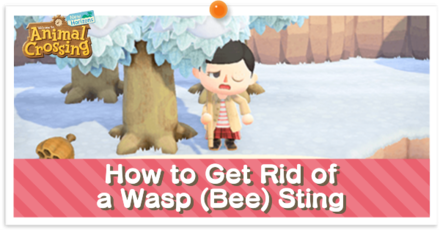 How to Get Rid of a Bee Sting
How to Get Rid of a Bee Sting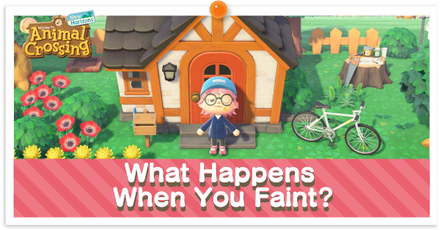 What Happens When You Faint?
What Happens When You Faint? When Does a New Day Start?
When Does a New Day Start?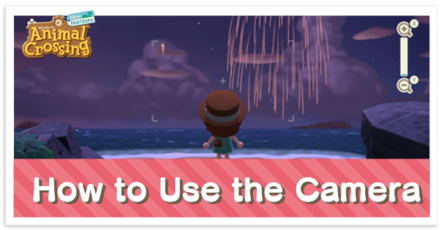 How to Use the Camera
How to Use the Camera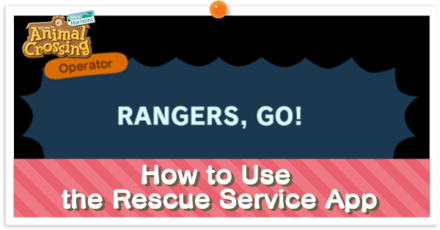 How to Use the Rescue Service
How to Use the Rescue Service How to Add Best Friends
How to Add Best Friends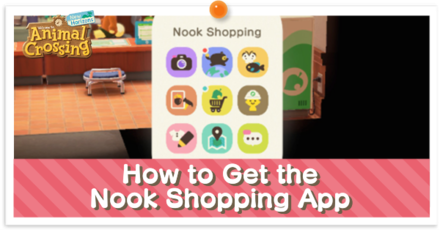 How to Get the Nook Shopping App
How to Get the Nook Shopping App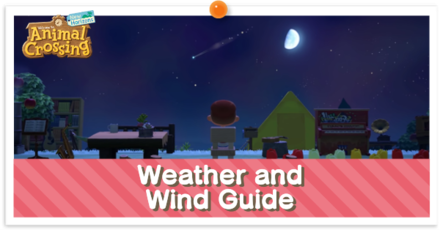 Wind and Weather Guide
Wind and Weather Guide How and When to See Aurora Borealis
How and When to See Aurora Borealis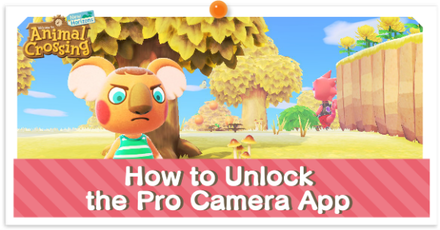 How to Unlock the Pro Camera App
How to Unlock the Pro Camera App How to use Custom Designs Patterns+
How to use Custom Designs Patterns+



![Warhammer 40K Rogue Trader [Switch 2] Review | Not Fit For The Omnissiah's Favor Just Yet](https://img.game8.co/4380722/f4be6f849139a9f521a11f76363d4900.png/show)























I think that's a great idea! We can share our photography skills here. haha