List of Controls
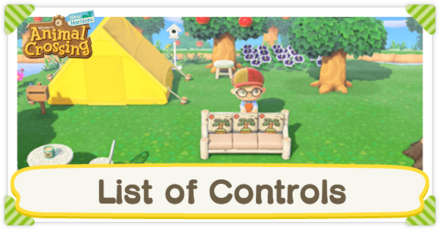
This guide lists down all the game controls in Animal Crossing: New Horizons (ACNH). Read on to see the basic and useful controls in the game.
List of Contents
List of Basic Controls
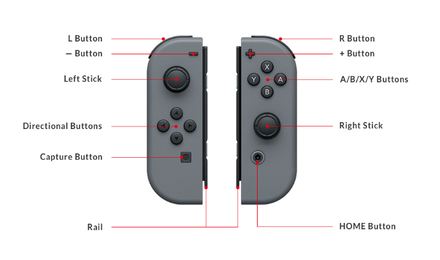
These are the basic controls for the entirety of the game in New Horizons.
These controls will differ depending on the mode. For example, there is a different set of controls when using the Camera, or Decorating Mode inside your home.
| Control | Action |
|---|---|
| A | Interact with characters and objects Use tool or item Move furniture (Press and hold A) |
| B | Cancel action |
| X | Open up pockets (Inventory) |
| Y | Pick up item |
| Left Control Stick | Move (Walk/Run) |
| Right Control Stick | Pan Camera (Outdoors) Rotate Camera (Indoors) |
| ZL | Use NookPhone |
| R | Chat with other players on the island |
| ZR | Use Reactions |
| ↑ | Open up the Tool Ring (Unlockable) |
| ← or → | Switch between tools |
| ↓ | Store tool |
| - | Save and quit game |
| + | Switch between permits (When using the Island Designer app) |
| Capture | Take a screenshot Capture the last 30-second gameplay (Press and hold the Capture button) |
Useful Controls for Gameplay
Switch Between Tools

| Control | Action |
|---|---|
| ↑ | Open up the Tool Ring (Unlockable) |
| ← or → | Switch between tools |
| ↓ | Store tool |
Use the ← and → directional buttons to easily switch between tools in the order inside your pocket. You can also press ↓ to quickly store a tool.
Get the Tool Ring ASAP!
The Tool Ring, as the game says, is essential to the game, as it lets you register up to 8 tools for easy access!
What Should You Spend Nook Miles on First? - Tool Ring: It's Essential
Interact with Item in Pockets

| Control | Action |
|---|---|
| X | Open up pockets (Inventory) |
| A | Use tool or item |
Each item has different functions; you can store items, eat fruits, wear flowers, and more!
Check out what you can do with an item by pressing X to open up your inventory, and browsing through your pocket using the left analog stick. Lastly, press A to select the item and see what you can do with them!
Pick up Items

| Control | Action |
|---|---|
| Y | Pick up Item |
If you see an item on the ground, or a piece of furniture, pick it up by pressing the Y button. This will be placed in your inventory.
If you don't have enough space, you will be asked if you want to swap it with another item in your inventory.
Rotate/Pan Camera

| Control | Action |
|---|---|
| Right Control Stick | Pan Camera (Outdoors) Rotate Camera (Indoors) |
Use right control stick outside to pan the camera so you can play from a ground level, or from a bird's eye view. You can use this to see shooting stars at night!
Indoors, you can rotate the camera instead to get a 180° view of a room.
How to Save Progress

| Control | Action |
|---|---|
| - | Save and Quit |
Safely save and quit your game using the - button. This will take you back to the main menu and is the only way to reliably save your game.
Use Reactions
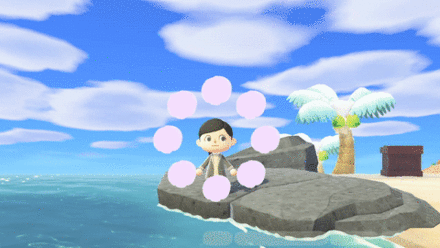
| Control | Action |
|---|---|
| ZR | Use Reactions |
Reactions are fun to use when talking to friends or when taking photos! Once you unlock the Reaction feature, press ZR to open up the Reactions list and use the Reactions you have registered.
You can also press the Y button to see all the Reactions you've learned for you to try!
How to Unlock Reactions
Chat With Other Players on the Island
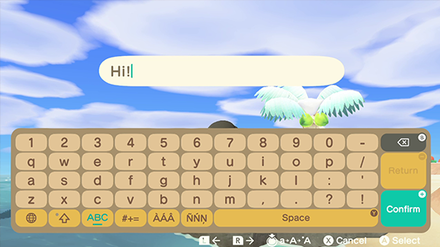
| Control | Action |
|---|---|
| R | Chat with other players on the island |
Chat with your friends by pressing R and typing out your message to them! If you miss it, you can always view messages sent through the Chat Log app from your NookPhone!
How to Use Tools
 Net Net |
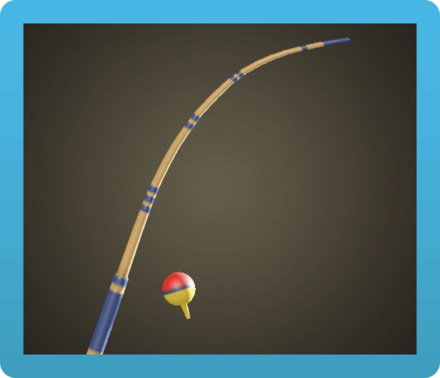 Fishing Rod Fishing Rod |
 Shovel Shovel |
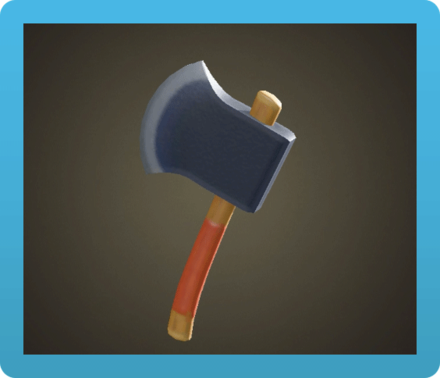 Axe Axe |
 Slingshot Slingshot |
 Ladder Ladder |
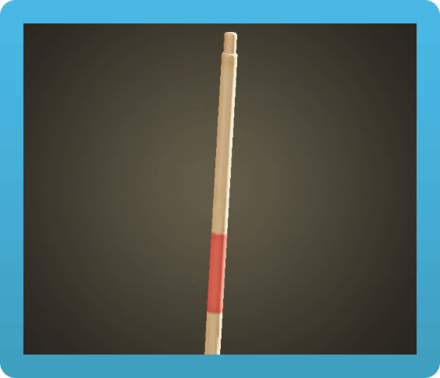 Vaulting Pole Vaulting Pole |
 Wand Wand |
How to Use a Net

Press A to while holding a net to catch a bug in front of you. However, most bugs disappear when startled, so you can also press and hold A to creep up slowly to a bug and release the button to swing your net.
List of Nets
How to Use a Fishing Rod

When you see a fish shadow in rivers or the sea, hold your fishing rod, and press A in front of the water to cast a line.
Once the fish gets your bait, press A again to reel it in and catch a fish!
List of Fishing Rods
Throw Fish Bait
You can also craft Fish Baits using Manila Clams to spawn fish. Throw bait in front of the water to attract fish.
How to Use a Shovel

Dig up buried items on the ground like fossils or mushrooms using a shovel. While holding a shovel, press A to dig up a hole.
Use a shovel to bury an item, or plant trees, bushes, and flowers, as well as hit or break rocks with it.
List of Shovels
How to Use an Axe

The axe is used to gather materials such as wood, softwood, and hardwood from trees. While holding an axe, press A to chop a tree in front of you.
Be careful, though! When hitting a tree 3 times with an axe, you will chop down the tree!
| Cannot chop trees | Can chop trees |
|---|---|
| Flimsy Axe | Axe |
| Stone Axe |
How to Use a Slingshot
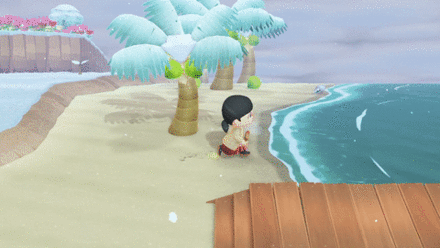
Use a slingshot to shoot down balloons and get presents! When you see a balloon floating by, take out your slingshot and press A to fire forward.
List of Slingshots
How to Use a Ladder

While holding a ladder, press A in front of a cliff to go up or down. This is pretty useful if you haven't built any inclines yet.
How to Get the Ladder | Ladder Recipe
How to Use a Vaulting Pole

A vaulting pole is extremely useful when crossing rivers that are not accessible by a bridge. To use it, simply hold the pole, and press A in front of the river to vault across.
How to Use a Wand

A new tool in New Horizons, you can use a wand to transform into outfits! Simply hold the wand and press A to view your registered outfits, and select one to transform into!
List of All Wands
Can Controls Be Changed?
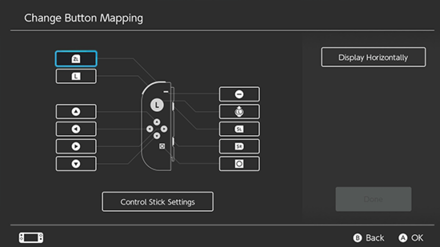
As of April 13, 2020, the Nintendo Switch V10.0.0 system update added the option to change your controller button mapping. You can see more of the update patch notes on Nintendo's official site.
How to Change Button Mapping
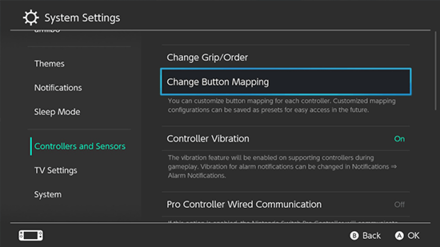
|
Related Guides

System Info
Author
improvement survey
01/2026
improving Game8's site?

Your answers will help us to improve our website.
Note: Please be sure not to enter any kind of personal information into your response.

We hope you continue to make use of Game8.
Rankings
Gaming News
Popular Games

Genshin Impact Walkthrough & Guides Wiki

Zenless Zone Zero Walkthrough & Guides Wiki

Umamusume: Pretty Derby Walkthrough & Guides Wiki

Clair Obscur: Expedition 33 Walkthrough & Guides Wiki

Wuthering Waves Walkthrough & Guides Wiki

Digimon Story: Time Stranger Walkthrough & Guides Wiki

Pokemon Legends: Z-A Walkthrough & Guides Wiki

Where Winds Meet Walkthrough & Guides Wiki

Pokemon TCG Pocket (PTCGP) Strategies & Guides Wiki

Monster Hunter Wilds Walkthrough & Guides Wiki
Recommended Games

Fire Emblem Heroes (FEH) Walkthrough & Guides Wiki

Diablo 4: Vessel of Hatred Walkthrough & Guides Wiki

Yu-Gi-Oh! Master Duel Walkthrough & Guides Wiki

Super Smash Bros. Ultimate Walkthrough & Guides Wiki

Elden Ring Shadow of the Erdtree Walkthrough & Guides Wiki

Monster Hunter World Walkthrough & Guides Wiki

Pokemon Brilliant Diamond and Shining Pearl (BDSP) Walkthrough & Guides Wiki

The Legend of Zelda: Tears of the Kingdom Walkthrough & Guides Wiki

Persona 3 Reload Walkthrough & Guides Wiki

Cyberpunk 2077: Ultimate Edition Walkthrough & Guides Wiki
All rights reserved
©2020 Nintendo
The copyrights of videos of games used in our content and other intellectual property rights belong to the provider of the game.
The contents we provide on this site were created personally by members of the Game8 editorial department.
We refuse the right to reuse or repost content taken without our permission such as data or images to other sites.
 Server Maintenance | How to Fix Errors
Server Maintenance | How to Fix Errors Island Backup and Restoration | How to Recover Save Data
Island Backup and Restoration | How to Recover Save Data How to Delete and Transfer Save Data
How to Delete and Transfer Save Data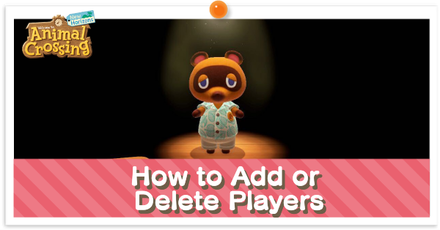 How to Add or Delete Players
How to Add or Delete Players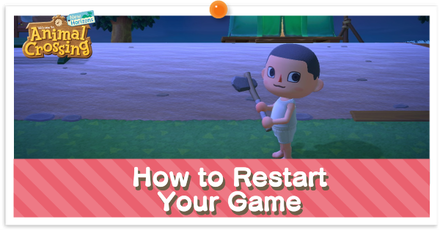 How to Restart Your Game
How to Restart Your Game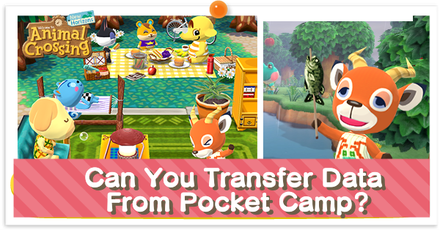 Can You Transfer Data From Pocket Camp?
Can You Transfer Data From Pocket Camp? NookLink Features
NookLink Features List of amiibos and Compatibility
List of amiibos and Compatibility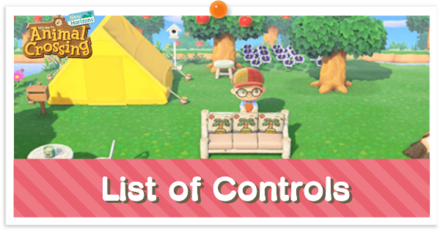 List of Controls
List of Controls The Language Setting
The Language Setting System Requirements
System Requirements Do You Need Nintendo Switch Online?
Do You Need Nintendo Switch Online? Island Transfer Tool Guide
Island Transfer Tool Guide



![Parasite Mutant Review [Demo] | Chasing the Ghost of Square Enix Past](https://img.game8.co/4380957/c56b9e6b4b577bc34dc3a380f7700a8f.jpeg/show)























i'm pressing the r button to see the stars but it always opens the chat, what can I do?