Designing Your House | How to Use Storage and Decorating Mode
★ Update 3.0 and NS2 Editions are out now!
☆ Switch 2 Edition Features and Price
★ Find Kapp'n and start your new Hotel!
☆ New Villagers: Cece, Viche, Tulin, and Mineru!

To enter decorating mode in Animal Crossing: New Horizons (ACNH), hold down the Down Button while inside your house. Read on to learn how to place and move furniture as well as how to use the storage and the decorating mode.
List of Contents
What Can You Do with Your House?
It is finally satisfying to see your house after upgrading from a tent. Now what should you do with your house?
| Click to jump to a section! | |
| Decorate with Furniture | Store Items |
| Upgrade for More Rooms | Change Up Your Look |
Decorate with Furniture

Collect furniture and other items to bring life to your home. From furniture to bugs and fish, you can display just abuot anything in your home!
Get furniture and other items by purchasing from Nook's Cranny or Nook Shopping.
Get Ranked by Happy Home Academy

Each week, the Happy Home Academy rates your home from your interior decorations. You will get gifts from them every time you rank up.
How to Raise Your Happy Home Academy (HHA) Rank
Earn Nook Miles with the Hoard Reward
You can earn Nook Miles based on the number of items in your house.
| Hoard Reward | ||
|---|---|---|
| Activity Summary | Miles | Titles |
| Place 5 pieces of furniture in your home. | 300 | Interior/Sort |
| Place 15 pieces of furniture in your home. | 1,000 | Tentative/Remodeler |
| Place 30 pieces of furniture in your home. | 2000 | Comparative/Sundires Fan |
| Place 100 pieces of furniture in your home. | 3000 | Assumed/Appliance Fan |
| Place 150 pieces of furniture in your home. | 5000 | Abounding/Interior-Design Fan |
Store Items
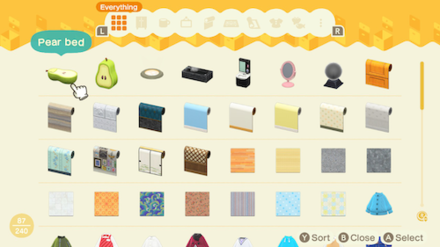
Gain access to your storage space after upgrading your tent to a house. The initial storage space can hold 80 items and increases with every house upgrade.
Earn Nook Miles with the Good Things in Store! Activity
Hoarding and storing tons of items will reward you Nook Miles, so as long as you still have space, fill that storage up!
| Good Things in Store! | ||
|---|---|---|
| Activity Summary | Miles | Titles |
| Have 20 items in your storage. | 300 | Overstuffed/Stylist |
| Have 50 items in your storage. | 1000 | Partially Obscured/Talent |
| Have 100 items in your storage. | 2000 | At-Capacity/Manager |
| Have 200 items in your storage. | 3000 | Self-Possessed/Coordinator |
| Have 300 items in your storage. | 5000 | Invulnerable/Life Hacker |
Upgrade for More Rooms

Pay your loans and keep upgrading your house to unlock more rooms for you to decorate. Click on our guide below to learn more about house upgrades!
How to Pay Off Your Loan and Upgrade Your Tent and House
Earn Nook Miles with the Dream House Activity
House loans may be a pain in the pocket, but the Nook Miles you get from it are rewarding.
| Dream House | ||
|---|---|---|
| Activity Summary | Miles | Titles |
| Upgrade your home once. | 500 | One-Room/Loner |
| Upgrade your home for the second time. | 1000 | Single-Occupant/Beginner |
| Upgrade your home for the 5th time. | 2000 | Homey/Sentiment |
| Upgrade your home for the 6th time. | 3000 | Second-Floor/Landlord |
| Upgrade your home for the 7th time. | 5000 | Basement/Backbone |
Earn Nook Miles with the Decorated Decorator Activity
By getting an S rank, you will unlock the Decorated Decorator activity from the Nook Mileage program.
| Decorated Decorator | ||
|---|---|---|
| Activity Summary | Miles | Titles |
| Get an S ranking from the Happy Home Academy. | 1000 | Happy/Overachiever |
Change Up Your Look
Change Your Face and Hair Using a Mirror or Vanity
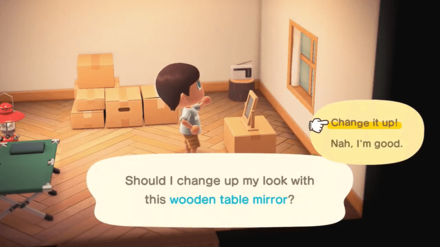
Use a mirror or a vanity to change your hair, face, or even add custom designs to your face.
Learn more through our detailed guide below.
How to Change Your Face and Hair
Change Your Outfit Using a Closet... or a Fridge?
Any furniture that serves as a storage space can be used to access your clothes to change your outfit. This includes dressers, closets, cabinets — and yes, even refrigerators!
How to Decorate Your House
| 1. | Place and Move Furniture |
| 2. | Select Your Wallpaper and Flooring |
| 3. | Adjust the Lighting |
| 4. | Access the Storage |
| 5. | Enter Decorating Mode |
Place and Move Furniture

Display items in your house by opening your pocket and placing the item on the floor. To move an item, hold down the A button to hold the object and move the left joystick to move or rotate the object.
You can also face the wall and hang items such as clothes, hats, and other furnishings.
Select Your Wallpaper and Flooring

You can purchase wallpaper and flooring at Nook's Cranny, or get ones from Saharah, a special visitor. You can even get rugs of all sizes from her!
Saharah's Rugs, Wallpaper, and Flooring
Adjust the Lighting

Set the mood of the room by adjusting the lights. You can choose between warm or cool light, or no lights at all by pressing the Up Arrow button.
 Enlarge Enlarge |
 Enlarge Enlarge |
 Enlarge Enlarge |
Access the Storage

Access the storage from inside of your house by pressing the Right Arrow button. To learn more about using the storage, check this section of the page.
Enter Decorating Mode

To decorate your house quickly, the decorating mode allows you to move items around the house easily. To enter decorating mode, press the Down Arrow button.
Learn more about using the decorating mode by checking this section of the page.
How to Use the Storage
Press the Right Arrow Button to Access the Storage
From inside your house, you can press the Right Arrow button to open up your storage. You can then see the items which are sorted by category and select them to place them in your pockets.
Put an Item to Storage from Your Pockets

To put an item in storage, open up your pockets while inside your house. Select the item by pressing A and choose Put in Storage.
How to Use the Decorating Mode
Press the Down Arrow to Enter Decorating Mode
Enter decorating mode by pressing the Down Arrow button.
Lights

| Up Arrow | Adjusts the lights to warm light, cool light, or no lights. |
|---|
Storage
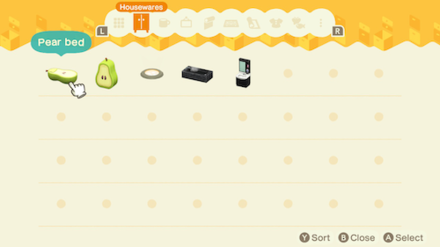
| Right Arrow | Opens up the storage and you can directly place items on the floor or on the wall. |
|---|
Pockets

| X Button | Opens up your pockets and you can place items inside the room. |
|---|
Camera

| Right Control Stick | Rotates the camera around the room. |
|---|
Switch View

| + Button | Switches between floor and wall access. |
|---|
Turn Guide Off

| - Button | Hides the guide. Press - to turn it back on. |
|---|
While Pointer is Hovering Over an Item
Grab Item

| A Button | Rotates the item. |
|---|---|
| A Button (Hold) | Grabs an item so you can move it around with the left joystick. Release to place item. |
| Y Button | Puts the item in storage. |
Switch Between Layers

| L Button | Switches between the item placed on the ground and the item placed on top of the previous items. |
|---|
Select Multiple Items

| R Button (Hold) | Drag with the left joystick and release to select the items. |
|---|
Related Guides

House and Storage
Author
Designing Your House | How to Use Storage and Decorating Mode
Rankings
Gaming News
Popular Games

Genshin Impact Walkthrough & Guides Wiki

Zenless Zone Zero Walkthrough & Guides Wiki

Umamusume: Pretty Derby Walkthrough & Guides Wiki

Clair Obscur: Expedition 33 Walkthrough & Guides Wiki

Wuthering Waves Walkthrough & Guides Wiki

Digimon Story: Time Stranger Walkthrough & Guides Wiki

Pokemon Legends: Z-A Walkthrough & Guides Wiki

Where Winds Meet Walkthrough & Guides Wiki

Pokemon TCG Pocket (PTCGP) Strategies & Guides Wiki

Monster Hunter Wilds Walkthrough & Guides Wiki
Recommended Games

Fire Emblem Heroes (FEH) Walkthrough & Guides Wiki

Pokemon Brilliant Diamond and Shining Pearl (BDSP) Walkthrough & Guides Wiki

Diablo 4: Vessel of Hatred Walkthrough & Guides Wiki

Yu-Gi-Oh! Master Duel Walkthrough & Guides Wiki

Super Smash Bros. Ultimate Walkthrough & Guides Wiki

Elden Ring Shadow of the Erdtree Walkthrough & Guides Wiki

Monster Hunter World Walkthrough & Guides Wiki

The Legend of Zelda: Tears of the Kingdom Walkthrough & Guides Wiki

Persona 3 Reload Walkthrough & Guides Wiki

Cyberpunk 2077: Ultimate Edition Walkthrough & Guides Wiki
All rights reserved
©2020 Nintendo
The copyrights of videos of games used in our content and other intellectual property rights belong to the provider of the game.
The contents we provide on this site were created personally by members of the Game8 editorial department.
We refuse the right to reuse or repost content taken without our permission such as data or images to other sites.
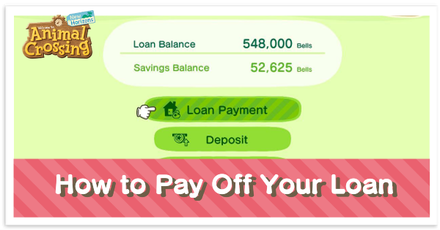 How to Pay Off Your Loan and Upgrade Your Tent and House
How to Pay Off Your Loan and Upgrade Your Tent and House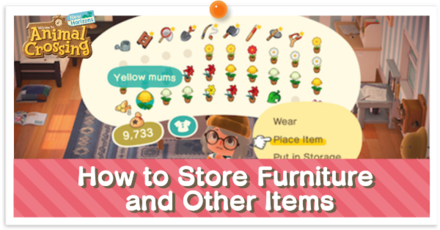 How to Store Furniture and Other Items
How to Store Furniture and Other Items How to Use Storage and Decorating Mode
How to Use Storage and Decorating Mode How to Raise Your Happy Home Academy (HHA) Rank
How to Raise Your Happy Home Academy (HHA) Rank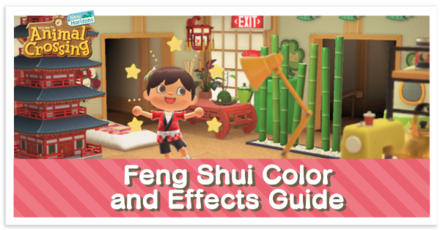 Feng Shui Color and Effect Guide
Feng Shui Color and Effect Guide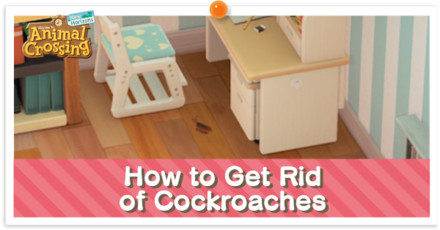 How to Get Rid of Cockroaches
How to Get Rid of Cockroaches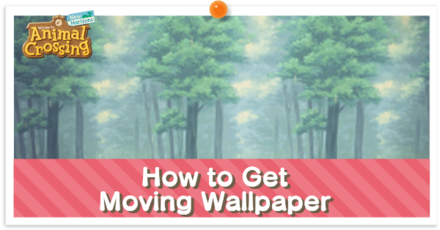 How to Get Moving Wallpaper
How to Get Moving Wallpaper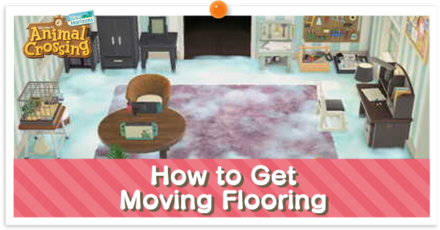 How to Get Moving Flooring
How to Get Moving Flooring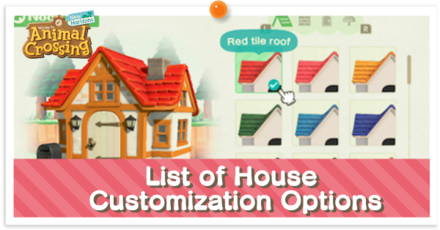 List of House Customization Options
List of House Customization Options All House Upgrades | How to Pay Off Your Loan
All House Upgrades | How to Pay Off Your Loan




![Animal Crossing: New Horizons Review [Switch 2 First Impressions] | New Horizons For a New Generation](https://img.game8.co/4385884/a908aab7ee788da594b0869c36b5f7f4.png/thumb)






















Thanks to this guide, my house is gonna be literally lit and on fayah playah. You guys gotta see it to believe!