Island Transfer Tool Guide | How to Transfer Islands to Another Switch
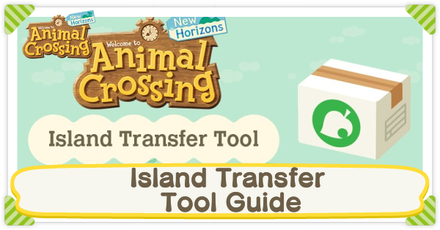
In Animal Crossing: New Horizons (ACNH), you can transfer your save data from one Nintendo Switch to another using the Island Transfer Tool.
To learn more about how to safely move your island and resident data to another Switch console, read on!
List of Contents
Save Data Transfer Explained
Introduced in Ver 1.6.0 Winter Update
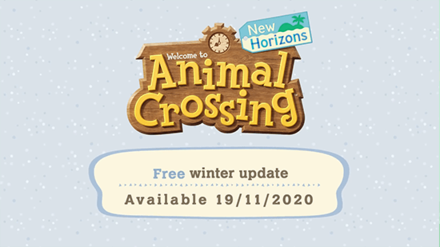
The Winter Update has introduced a way to transfer you save data to another Switch. This is useful for those who bought a new system but don't want to start a new island again.
Two Ways to Transfer Data
Moving the Island

This option allows you to move your entire island to another Nintendo Switch system. You need to download the Island Transfer Tool from the Nintendo eShop.
Moving the Residents

This option allows you to move player residents to another Nintendo Switch system. This is for people who shared a Switch before and now have their own console to start their own island.
*Resident Representatives cannot move to another Nintendo Switch system.
Things to Note When Moving Islands
Your game must be updated to Version 1.6.0

Transferring data is only available for Version 1.6.0 and above.
What can be transferred when moving islands?
Things needed to move islands
|
(Source of save data)
(Target of save data)
(Available for free on the Nintendo eShop)
(Nintendo Switch Online membership is not required) |
How to Move Islands
Steps to Move Islands
| 1 | Create a backup save data. |
|---|---|
| 2 | Transfer your User Data to the new Switch. |
| 3 | Link a Nintendo account. |
| 4 | Download the Island Transfer Tool. |
| 5 | Start the Island Transfer Tool. |
1. Backup Your Save Data
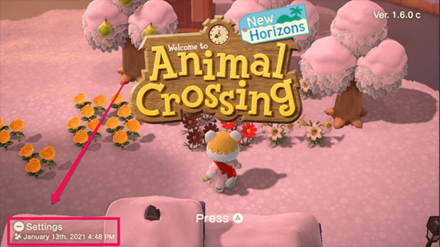
We recommend setting a backup of your island before using the Island Transfer Tool as data might be lost during the transfer process.
2. Transfer Your User Data to the New Switch
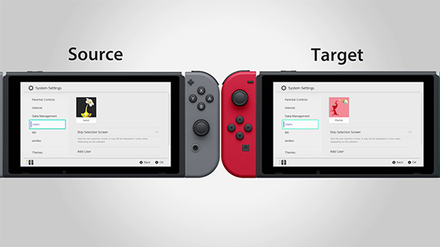
Move all user accounts from the main Switch unit to the destination unit. You cannot move multiple users at once, so repeat the process until all users have been transferred.
How to Transfer User Data and Accounts to Another Switch
3. Link a Nintendo Account
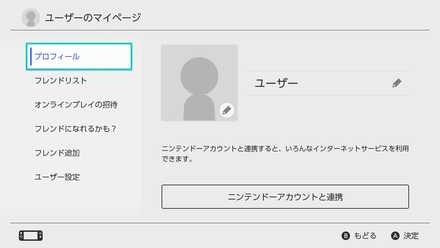
A new user will be added after the transfer is complete. Link any Nintendo Account to this user.
4. Download the Island Transfer Tool

On both Nintendo Switch units, download the Island Transfer Tool from the Nintendo eShop.
5. Start the Island Transfer Tool

Start the Island Transfer Tool on both Switch units. Follow the on-screen instructions and select if the Switch unit is the Target or the Source of the save data.
The nicknames of the Target Switch and Source Switch will be displayed. Confirm that all information is correct and start the transfer.
*Once the transfer is complete, saved data will be deleted from the Source Switch.
Things to Note When Moving Residents
Things That Will Carry Over
| Player Data |
・Player Name ・Birthday ・Appearance and Gender ・Reactions you have learned ・Wand Transformations ・Unlocked Hair Styles |
|---|---|
| Bells |
・Bells in possession (Wallet and ATM) ・Items in Home Storage ・NookPhone pattern ・Unlocked patterns |
| Home |
・House Upgrades ・House Exterior ・Wallpapers and Rugs ・Loan Balance ・Mailbox ・Customizations that are in progress |
| NookPhone |
・ Unlocked Apps ・ Passports ・ DIY Recipes ・ Critterpedia ・ Status of Custom Design PRO ・ Island Creator |
| Catalog |
・All items purchased and in possession |
| Nook Miles |
・All achieved milestones and current mileage |
Things That Will Not Carry Over
| Items |
・ Lost Items ・ "What Was This Again?" ・ Villager Quest Items ・ Treasures ・ Communicator Parts (will become Rusted Parts) ・ Communicator (will become Rusted Parts) ・ Wisp Spirit Piece ・ House Kits ・ Mailbox |
|---|---|
| Relocation Status |
・The cost of the relocation will be refunded to your bank account |
Things That Will Carry Over Once Conditions are Met
| Custom Designs |
・You can only carry over the Custom Designs if you become the Resident Representative on the Target Switch. |
|---|---|
| Best Friends List /
Custom Designs Creator ID |
・ Ensure that the Nintendo Account that was linked to that user is the same. |
How to Move Residents
Steps to Move Residents
| 1 | Transfer your User Data to the Target Switch. |
|---|---|
| 2 | Start the game on the Target Switch. |
| 3 | Move the resident from the Source Switch. |
| 4 | Start the transfer on the Target Switch. |
| 5 | Confirm the transfer on the Source Switch. |
1. Transfer Your User Data to the Target Switch

Move all user accounts from the main Switch unit to the destination unit. You cannot move multiple users at once, so repeat the process until all users have been transferred.
How to Transfer User Data and Accounts to Another Switch
2. Start the game on the Target Switch
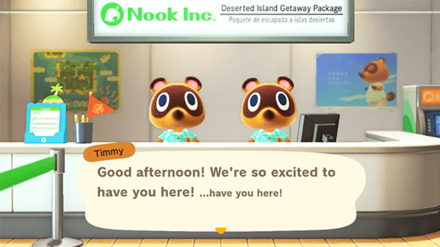
Open Animal Crossing: New Horizons on the Target Switch. Pick the user account of the resident who will move. When prompted by the Nook Twins, choose the Moving from another island
option.
3. Move the resident from the Source Switch
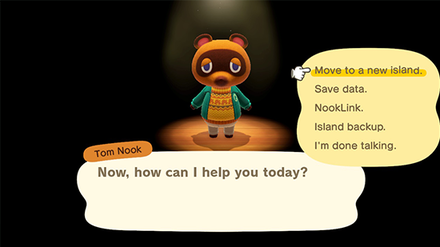
Open the game using the Resident Representative account on the Source Switch. Go the settings by pressing the Minus (-) button on the title screen.
Choose Move to a new island
and select the respective resident to move to the Target Switch. Follow Tom Nook's instructions and make sure that all information is correct.
4. Start the transfer on the Target Switch

You'll be notified on the Target Switch that a resident will be moving. The name of the island and resident from the Source Switch will be shown. Confirm if the info is correct and proceed with the transfer.
5. Confirm the transfer on the Source Switch

The name of the user on the Target Switch will be displayed on the Source Switch. Confirm the info and start the transfer.
If the Target unit doesn't have an Animal Crossing: New Horizons save data, the transferred resident will be the Resident Representative.
If you moved to a Target unit that has a save data, the transferred resident will be considered as a second player.
Related Guides

System Info
Author
Island Transfer Tool Guide | How to Transfer Islands to Another Switch
improvement survey
01/2026
improving Game8's site?

Your answers will help us to improve our website.
Note: Please be sure not to enter any kind of personal information into your response.

We hope you continue to make use of Game8.
Rankings
- We could not find the message board you were looking for.
Gaming News
Popular Games

Genshin Impact Walkthrough & Guides Wiki

Zenless Zone Zero Walkthrough & Guides Wiki

Umamusume: Pretty Derby Walkthrough & Guides Wiki

Clair Obscur: Expedition 33 Walkthrough & Guides Wiki

Wuthering Waves Walkthrough & Guides Wiki

Digimon Story: Time Stranger Walkthrough & Guides Wiki

Pokemon Legends: Z-A Walkthrough & Guides Wiki

Where Winds Meet Walkthrough & Guides Wiki

Pokemon TCG Pocket (PTCGP) Strategies & Guides Wiki

Monster Hunter Wilds Walkthrough & Guides Wiki
Recommended Games

Fire Emblem Heroes (FEH) Walkthrough & Guides Wiki

Diablo 4: Vessel of Hatred Walkthrough & Guides Wiki

Yu-Gi-Oh! Master Duel Walkthrough & Guides Wiki

Super Smash Bros. Ultimate Walkthrough & Guides Wiki

Elden Ring Shadow of the Erdtree Walkthrough & Guides Wiki

Monster Hunter World Walkthrough & Guides Wiki

Pokemon Brilliant Diamond and Shining Pearl (BDSP) Walkthrough & Guides Wiki

The Legend of Zelda: Tears of the Kingdom Walkthrough & Guides Wiki

Persona 3 Reload Walkthrough & Guides Wiki

Cyberpunk 2077: Ultimate Edition Walkthrough & Guides Wiki
All rights reserved
©2020 Nintendo
The copyrights of videos of games used in our content and other intellectual property rights belong to the provider of the game.
The contents we provide on this site were created personally by members of the Game8 editorial department.
We refuse the right to reuse or repost content taken without our permission such as data or images to other sites.
 Server Maintenance | How to Fix Errors
Server Maintenance | How to Fix Errors Island Backup and Restoration | How to Recover Save Data
Island Backup and Restoration | How to Recover Save Data How to Delete and Transfer Save Data
How to Delete and Transfer Save Data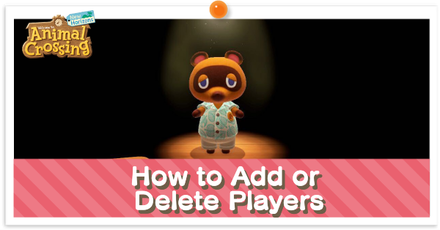 How to Add or Delete Players
How to Add or Delete Players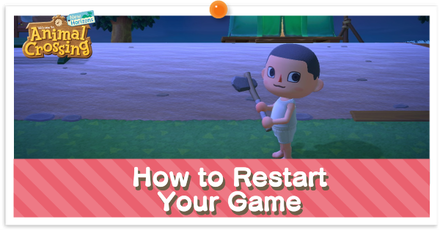 How to Restart Your Game
How to Restart Your Game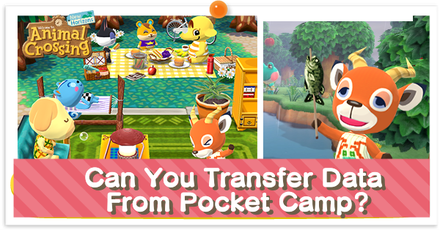 Can You Transfer Data From Pocket Camp?
Can You Transfer Data From Pocket Camp? NookLink Features
NookLink Features List of amiibos and Compatibility
List of amiibos and Compatibility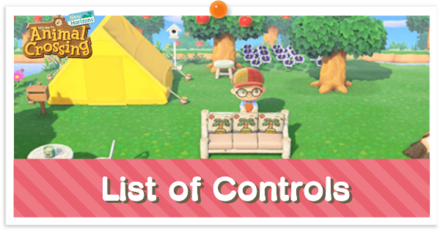 List of Controls
List of Controls The Language Setting
The Language Setting System Requirements
System Requirements Do You Need Nintendo Switch Online?
Do You Need Nintendo Switch Online? Island Transfer Tool Guide
Island Transfer Tool Guide



![Parasite Mutant Review [Demo] | Chasing the Ghost of Square Enix Past](https://img.game8.co/4380957/c56b9e6b4b577bc34dc3a380f7700a8f.jpeg/show)






















