Island Backup Restoration Service | How to Recover Island Save Data

In Animal Crossing: New Horizons, you can now finally backup and restore your save data! Learn how the Island Backup Restoration Service works, and to transfer your data and move your island with our guide below!
| Ver. 1.4 - Summer Update Links | |||
|---|---|---|---|
 Fireworks Show Fireworks Show |
 Firework Designs Firework Designs |
 Redd's Raffle Redd's Raffle |
|
 Luna the Tapir Luna the Tapir |
 Backup Service Backup Service |
 Dream Suite Dream Suite |
|
All Summer Update 2 Information
List of Contents
What is the Island Backup Service?
Restore Your Save Data In Case of Switch Loss or Damage

Starting from July 30, 2020, the new Island Backup Restoration Service will be available. It creates a back up for your Animal Crossing: New Horizons save data, via the Internet, and restore that save data if your Switch gets lost, stolen, or damaged.
Update the Game to Ver 1.4.0

Update your game to Ver 1.4.0 or later to use this service.
Requires Nintendo Switch Online Subscription

To use this service, you must have an active Nintendo Switch Online subscription, and your profile must be linked to a Nintendo Account.
Different from the Save Data Cloud Function
Take note the the Island Backup is different from the Save Data Cloud, which means you won't be able to access and redownload your save data on another Switch.
How to Backup Your Save Data
Steps to Backup Your Save Data
| 1 | Press the - button on the Title Screen. |
|---|---|
| 2 | Select Island Backup. |
| 3 | Enable Island Backup. |
| 4 | Island Backup Complete! Confirm changes at the title screen. |
1. Press the - button on the Title Screen

From the game title screen, press the – button to open the Settings. You can see on the lower left side of the title screen if backups are not set.
2. Select Island Backup
Setting

Select Island Backup from the selection menu that appears.
3. Enable Island Backup
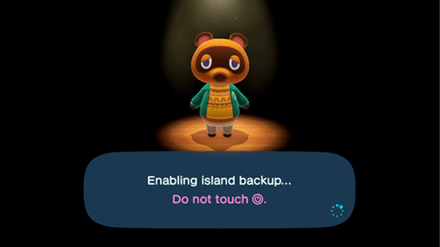
Enable Island Backup. Your game data will now be backed up regularly at times where you aren't playing but have your Switch connected to the internet.
4. Island Backup Complete!
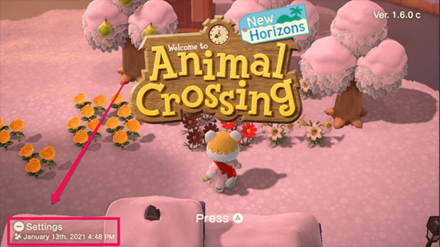
Island Backup is now enabled! The date and time of the most recent backup will be shown on the lower left side of the title screen.
How to Use Restoration Service
Save Data Cannot Be Restored at Your Own Will

Restoration Service is only applicable in the events of loss or damage to the Switch system. You won't be able to restore your save data as you like. A new or repaired Switch is required.
Cannot Be Used to Move Island Save Data!
The restoration service can't be used to move your save data to a new Switch. Please do not delete your save data even if you have backup data.
How to Restore Your Island Save Data
Steps to Restore Save Data
| 1 | Prepare a Switch that has no Animal Crossing: New Horizons save data. |
|---|---|
| 2 | Link your Nintendo account to your profile. |
| 3 | Launch the game using the profile with the linked account. |
| 4 | Press the - button immediately when the Nintendo logo appears on the top left corner of the screen. |
| 5 | Start data restoration. |
| 6 | Set up island backup on the Switch. |
1. Prepare a Switch that has no Save Data

To start, prepare a Switch system that has no Animal Crossing: New Horizons save data. If one already exists, please delete it first.
How to Delete and Transfer Save Data
2. Link Your Nintendo Account to Your Profile
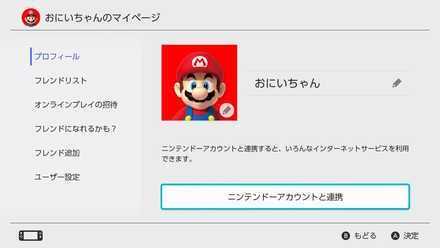
Next, connect the Nintendo Account which has the backup save data from your previous Switch.
Be sure that you have island backup enabled prior to restoration and that your account also has an active Nintendo Switch Online subscription.
3. Launch the Game Using the Profile

Start the game using the profile with the linked Nintendo Account.
4. Press the - Button When the Nintendo Logo Appears

When you start the game, immediately press the - button when the Nintendo logo appears on the top left corner of the screen. This will take you to the settings.
If Timmy and Tommy have already appeared, please close the game and retry from step 3.
5. Start Data Restoration

A message will appear, prompting you to start data restoration. Accept to download your backup save data.
6. Set Up Island Backup on the Switch

When island restoration successfully finishes, Tom Nook will appear and you can set up island backup on the new Switch.
Contact Nintendo Consumer Support
 Enlarge
EnlargeGoing to a repair center is advisable in the case of a damaged Switch. However, in the event of loss or theft, you can contact the Nintendo Consumer Support to restore your data.
How to Disable Island Backup

To turn off Island Backup, simply go to the Settings and choose to disable island backup and confirm.
Please take note that when you disable island backup, you won't be able to restore your data when your Switch gets lost or damaged.
How to Transfer Data to Another Switch (Moving Your Island)
Download the Island Transfer Tool
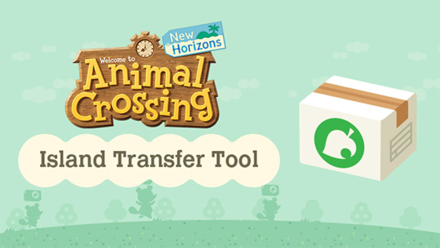
The Island Transfer Tool lets you transfer save data to another Switch. This service is useful for those who bought a new system but don't want to start a new island again. Click on our guide below to learn more!
Related Guides

System Info
Comment
Girl getchyo self outta there tf. Make a new island. Start fresh on the game and in life boo
Author
Island Backup Restoration Service | How to Recover Island Save Data
improvement survey
01/2026
improving Game8's site?

Your answers will help us to improve our website.
Note: Please be sure not to enter any kind of personal information into your response.

We hope you continue to make use of Game8.
Rankings
Gaming News
Popular Games

Genshin Impact Walkthrough & Guides Wiki

Zenless Zone Zero Walkthrough & Guides Wiki

Umamusume: Pretty Derby Walkthrough & Guides Wiki

Clair Obscur: Expedition 33 Walkthrough & Guides Wiki

Wuthering Waves Walkthrough & Guides Wiki

Digimon Story: Time Stranger Walkthrough & Guides Wiki

Pokemon Legends: Z-A Walkthrough & Guides Wiki

Where Winds Meet Walkthrough & Guides Wiki

Pokemon TCG Pocket (PTCGP) Strategies & Guides Wiki

Monster Hunter Wilds Walkthrough & Guides Wiki
Recommended Games

Fire Emblem Heroes (FEH) Walkthrough & Guides Wiki

Pokemon Brilliant Diamond and Shining Pearl (BDSP) Walkthrough & Guides Wiki

Diablo 4: Vessel of Hatred Walkthrough & Guides Wiki

Yu-Gi-Oh! Master Duel Walkthrough & Guides Wiki

Super Smash Bros. Ultimate Walkthrough & Guides Wiki

Elden Ring Shadow of the Erdtree Walkthrough & Guides Wiki

Monster Hunter World Walkthrough & Guides Wiki

The Legend of Zelda: Tears of the Kingdom Walkthrough & Guides Wiki

Persona 3 Reload Walkthrough & Guides Wiki

Cyberpunk 2077: Ultimate Edition Walkthrough & Guides Wiki
All rights reserved
©2020 Nintendo
The copyrights of videos of games used in our content and other intellectual property rights belong to the provider of the game.
The contents we provide on this site were created personally by members of the Game8 editorial department.
We refuse the right to reuse or repost content taken without our permission such as data or images to other sites.
 Server Maintenance | How to Fix Errors
Server Maintenance | How to Fix Errors Island Backup and Restoration | How to Recover Save Data
Island Backup and Restoration | How to Recover Save Data How to Delete and Transfer Save Data
How to Delete and Transfer Save Data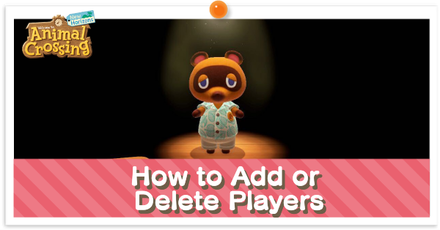 How to Add or Delete Players
How to Add or Delete Players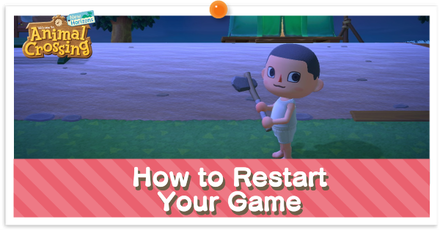 How to Restart Your Game
How to Restart Your Game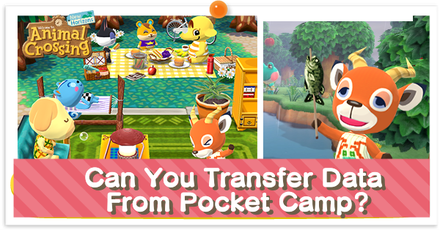 Can You Transfer Data From Pocket Camp?
Can You Transfer Data From Pocket Camp? NookLink Features
NookLink Features List of amiibos and Compatibility
List of amiibos and Compatibility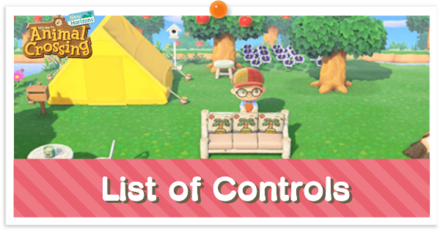 List of Controls
List of Controls The Language Setting
The Language Setting System Requirements
System Requirements Do You Need Nintendo Switch Online?
Do You Need Nintendo Switch Online? Island Transfer Tool Guide
Island Transfer Tool Guide



![Parasite Mutant Review [Demo] | Chasing the Ghost of Square Enix Past](https://img.game8.co/4380957/c56b9e6b4b577bc34dc3a380f7700a8f.jpeg/show)























This is really confusing, you even spelling it out, but I still have a question: If I get a New Switch & had an account with Island Backup enabled on my Old Switch, & before I start the restore process for the New Switch, do I download my copy of ACNH to the New Switch before I start restore? Or do I just go straight to my Online account on the New Switch & It will put the game & all its enabled Island Back up save data that was on the Old Switch onto the New Switch?