How to Use and Erase Face Paint
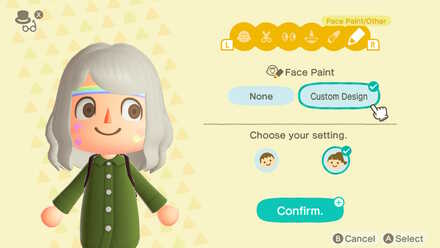
This is a guide using face paint in Animal Crossing: New Horizons. This guide will cover both how to use face paint and how to erase face paint, as well as an introduction to custom designs. Read on to learn more.
List of Contents
How to Use Face Paint
Wear Face Paint from the Custom Designs App

| 1 | Press ZL to open your Nook Phone. |
|---|---|
| 2 | Select the Custom Designs App. |
| 3 | Select the design you'd like to use and apply as Face Paint. |
You can choose face paint from the Custom Designs app, available on your NookPhone.
Top Custom Designs
Custom Desings can be shared with other users around the world. Check out our top designs for Face Paint created by fellow players. You can submit yours too!
Top Custom Design Patterns for Face Paint
Wear Face Paint by Using the Mirror
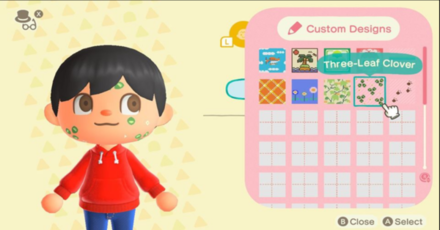
| 1 | Use a mirror or vanity, and choose to change up your look. |
|---|---|
| 2 | Select the Custom Designs tab on the rightmost part. |
| 3 | Select the design you'd like to wear. |
Face Paint can also be selected when changing your hair and face by using the “Change it Up” function at home. It is found on the the rightmost option on the tabs, which you can cycle through using the L and R buttons.
How to Change Your Face and Hair
Face Paint is Applied on the Forehead and Cheeks
| Top | Face Paint | Canvas |
|---|---|---|
 |
 |
 |
Unlike most custom designs that wrap around the item, designs worn as face paint will only cover the forehead and cheeks.
With this, you can create facial features like eyebrows, moles, and more! To learn about creating custom designs, check out our guide!
How to Create Custom Designs & Use the Custom Design Pro Editor
How to Erase Face Paint
Erase by Selecting It from the Clothing Tab in Your Pockets

| 1 | Press X to open your pocket/inventory. |
|---|---|
| 2 | Select the clothing tab (beside your Bells). |
| 3 | Select the custom design to remove it. |
You can erase face paint by simply opening up your pockets and finding the clothing tab. From there, select the face paint, and choose to erase it. This can be done anywhere where you can open up your inventory!
Can Also be Done by Choosing to “Change it Up”
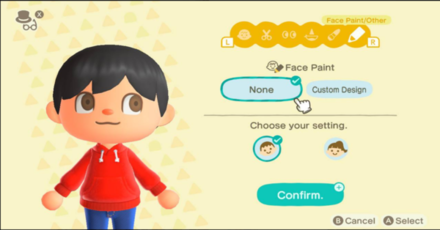
You can also erase face paint by going to a mirror/dresser, and using the “change it up” function. If you were planning on changing up some other features of your character, such as hair and face, use this method to take care of several physical appearance changes in one go!
Related Links
Hand Picked Custom Designs
How to Make Custom Design Patterns
Best Dream Towns on the Web!
| Inspirational Dream Towns | |
|---|---|
 Top Dream Addresses and Dream Towns Top Dream Addresses and Dream Towns |
|
 Japanese-Themed Japanese-Themed |
 European-Themed European-Themed |
 Horror-Themed Horror-Themed |
 Nature-Themed Nature-Themed |
Share Your Own Designs!
| QR and Creator Code Sharing |
|---|
| Custom Design Share (281) |
| Dream Address Code Share Board (531) |
Custom Design Help
| Other Custom Design Guides |
|---|
| How to Use the Custom Design Pro Editor |
| How to Share Custom Designs Online |
| How to Use and Erase Face Paint |
| How to Customize Your Furniture, Phone, and Tools |
| List of Items Customizable with Custom Designs |
Comment
i think you should also explain how custom design works as face paint, bc it splits off at the top and center on the forehead and cheeks
Author
How to Use and Erase Face Paint
improvement survey
01/2026
improving Game8's site?

Your answers will help us to improve our website.
Note: Please be sure not to enter any kind of personal information into your response.

We hope you continue to make use of Game8.
Rankings
Gaming News
Popular Games

Genshin Impact Walkthrough & Guides Wiki

Zenless Zone Zero Walkthrough & Guides Wiki

Umamusume: Pretty Derby Walkthrough & Guides Wiki

Clair Obscur: Expedition 33 Walkthrough & Guides Wiki

Wuthering Waves Walkthrough & Guides Wiki

Digimon Story: Time Stranger Walkthrough & Guides Wiki

Pokemon Legends: Z-A Walkthrough & Guides Wiki

Where Winds Meet Walkthrough & Guides Wiki

Pokemon TCG Pocket (PTCGP) Strategies & Guides Wiki

Monster Hunter Wilds Walkthrough & Guides Wiki
Recommended Games

Fire Emblem Heroes (FEH) Walkthrough & Guides Wiki

Pokemon Brilliant Diamond and Shining Pearl (BDSP) Walkthrough & Guides Wiki

Diablo 4: Vessel of Hatred Walkthrough & Guides Wiki

Yu-Gi-Oh! Master Duel Walkthrough & Guides Wiki

Super Smash Bros. Ultimate Walkthrough & Guides Wiki

Elden Ring Shadow of the Erdtree Walkthrough & Guides Wiki

Monster Hunter World Walkthrough & Guides Wiki

The Legend of Zelda: Tears of the Kingdom Walkthrough & Guides Wiki

Persona 3 Reload Walkthrough & Guides Wiki

Cyberpunk 2077: Ultimate Edition Walkthrough & Guides Wiki
All rights reserved
©2020 Nintendo
The copyrights of videos of games used in our content and other intellectual property rights belong to the provider of the game.
The contents we provide on this site were created personally by members of the Game8 editorial department.
We refuse the right to reuse or repost content taken without our permission such as data or images to other sites.









 How to Make Custom Fireworks Designs
How to Make Custom Fireworks Designs How to Make Wooden Paths
How to Make Wooden Paths How to Make Brick Paths
How to Make Brick Paths How to Make Platforms
How to Make Platforms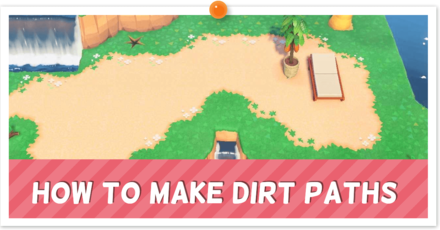 How to Make Dirt Paths | The Path
How to Make Dirt Paths | The Path How to Make Tatami Mats
How to Make Tatami Mats How to Make Seashell Paths
How to Make Seashell Paths How to Make Sweets Floor Designs
How to Make Sweets Floor Designs How to Make Flowerbeds
How to Make Flowerbeds How to Make Flower Patches
How to Make Flower Patches How to Make Tile Patterns
How to Make Tile Patterns How to Make Stepping Stones
How to Make Stepping Stones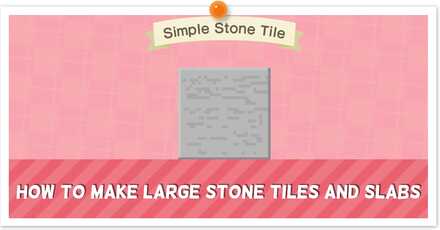 How to Make Large Stone Tiles and Slabs
How to Make Large Stone Tiles and Slabs



























This is so much fuuuuuunnn! ~