How to Use Voice Chat
★ NEW: Season 11 Guide | Season 11 Release Date
┗ Seasonal Content: New Uniques
┗ Seasonal Mechanic: Divine Gifts
★ NEW: Paladin Class and Lord of Hatred Expansion Release Date
★ Check out our Vessel of Hatred expansion guide
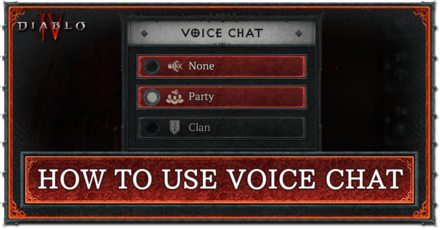
Diablo 4 (D4) features in-game voice chat, supporting real-time voice communication for parties and Clans. Learn more about voice chat in Diablo 4, including how to use it and voice chat settings!
List of Contents
How to Use Voice Chat
Toggle Voice Chat in the Social Menu
| How to Enable Voice Chat in Diablo 4 | |
|---|---|
| 1 | 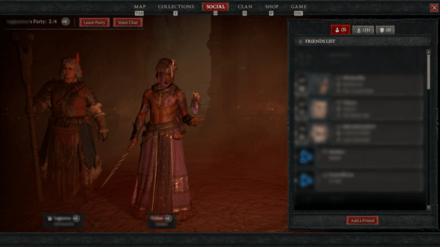 While inside a party or Clan, open the Social menu. You can do this through the Map screen or using the default Social menu hotkey on your device. |
| 2 | 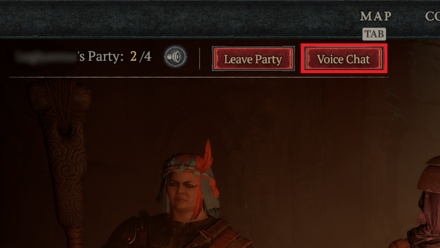 Select the Voice Chat button on the top-left of the screen to open the Voice Chat window. |
| 3 | 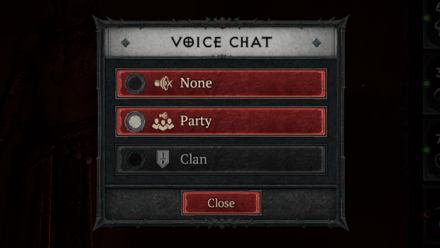 In the Voice Chat window, select whether you want to join Party voice chat or Clan voice chat. You can also leave your current voice chat channel in this window if you've previously joined one. |
| 4 | 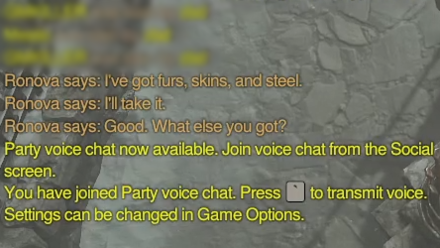 After making your choice, the in-game chat should notify you that you have successfully joined the channel. You can now use your push-to-talk key or speak directly into your microphone to start talking to your party or Clan members! Note that push-to-talk is enabled by default. You can change this at the Voice Chat settings in the Sound tab of the Options menu. |
| 5 | 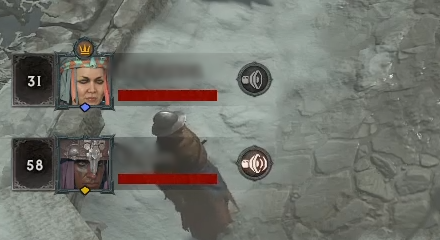
You can identify other people in the voice channel by the speaker icon beside their character portraits. These icons will also glow when they start speaking. |
Players can use Diablo 4's in-game voice chat while inside parties and Clans for ease of communication. The game's voice chat feature is also cross-platform, meaning players on consoles can use it to speak with players on PCs and vice-versa.
Multiplayer Guide: How to Play Co-Op With Friends
Voice Chat Settings
| Setting | Description |
|---|---|
| Auto-Join Voice Channels | Automatically join voice chat in parties when enabled. |
| Voice Chat Mode | Switch between Push-to-Talk or Open Mic modes for voice chat. |
| Voice Chat Output Device | Select your preferred output device for voice chat. Default is your game sound output device. |
| Voice Chat Volume | Adjusts the volume of incoming voice chat. |
| Microphone Device | Select your preferred output device or microphone for voice chat. |
| Microphone Volume | Adjusts the volume of your voice or outgoing voice chat. |
| Voice Chat Focus | When enabled, attenuates game sounds when someone in your party is speaking in voice chat. |
| Voice Chat Focus Amount | Adjusts the amount of attenuation on game sounds when someone in your party is speaking in voice chat. |
| Transcribe Voice Chat | Enables speech-to-text transcription of active voice channels. |
Players can access the Voice Chat settings shown above by navigating to the Sound tab of the Options menu.
Diablo 4 Related Guides

Beginner Guides and Best Tips for Getting Started
Tips and Tricks
Comment
Author
How to Use Voice Chat
improvement survey
01/2026
improving Game8's site?

Your answers will help us to improve our website.
Note: Please be sure not to enter any kind of personal information into your response.

We hope you continue to make use of Game8.
Rankings
- We could not find the message board you were looking for.
Gaming News
Popular Games

Genshin Impact Walkthrough & Guides Wiki

Zenless Zone Zero Walkthrough & Guides Wiki

Umamusume: Pretty Derby Walkthrough & Guides Wiki

Clair Obscur: Expedition 33 Walkthrough & Guides Wiki

Wuthering Waves Walkthrough & Guides Wiki

Digimon Story: Time Stranger Walkthrough & Guides Wiki

Pokemon Legends: Z-A Walkthrough & Guides Wiki

Where Winds Meet Walkthrough & Guides Wiki

Pokemon TCG Pocket (PTCGP) Strategies & Guides Wiki

Monster Hunter Wilds Walkthrough & Guides Wiki
Recommended Games

Fire Emblem Heroes (FEH) Walkthrough & Guides Wiki

Pokemon Brilliant Diamond and Shining Pearl (BDSP) Walkthrough & Guides Wiki

Diablo 4: Vessel of Hatred Walkthrough & Guides Wiki

Yu-Gi-Oh! Master Duel Walkthrough & Guides Wiki

Super Smash Bros. Ultimate Walkthrough & Guides Wiki

Elden Ring Shadow of the Erdtree Walkthrough & Guides Wiki

Monster Hunter World Walkthrough & Guides Wiki

The Legend of Zelda: Tears of the Kingdom Walkthrough & Guides Wiki

Persona 3 Reload Walkthrough & Guides Wiki

Cyberpunk 2077: Ultimate Edition Walkthrough & Guides Wiki
All rights reserved
©2022 BLIZZARD ENTERTAINMENT, INC. ALL RIGHTS RESERVED.
All trademarks referenced herein are the properties of their respective owners.
The copyrights of videos of games used in our content and other intellectual property rights belong to the provider of the game.
The contents we provide on this site were created personally by members of the Game8 editorial department.
We refuse the right to reuse or repost content taken without our permission such as data or images to other sites.




![Warhammer 40K Rogue Trader [Switch 2] Review | Not Fit For The Omnissiah's Favor Just Yet](https://img.game8.co/4380722/f4be6f849139a9f521a11f76363d4900.png/show)





















