Best Settings for Console
★ NEW: Season 11 Guide | Season 11 Release Date
┗ Seasonal Content: New Uniques
┗ Seasonal Mechanic: Divine Gifts
★ NEW: Paladin Class and Lord of Hatred Expansion Release Date
★ Check out our Vessel of Hatred expansion guide
Diablo 4 (D4) offers a variety of console settings for players to optimize how well the game runs and looks. Check out the best graphics, gameplay, and accessibility settings when playing Diablo 4 on Xbox or PlayStation.
List of Contents
Best Console Graphics Settings
Best Settings
Screen Settings
| Settings | Recommended |
|---|---|
| Font Scale | Large |
| Brightness | 60% or higher |
| Color Blind Filter | Off* |
*Set Color Blind Filter according to your needs.
We recommend using these settings to experience Diablo 4 with the best graphics and visuals on console. Furthermore, if your monitor features Game Visual settings, we recommend either Cinema Mode or Scenery Mode for best results.
Best Console Gameplay Settings
| Top Gameplay Settings to Tweak for console |
|---|
|
|
Enable Combat Hit Flash

We recommend turning on Combat Hit Flash in the Gameplay settings to give you an easier time recognizing whenever your attacks or skills hit an enemy or hostile player.
Turn On Advanced Tooltips

We also highly suggest turning on Advanced Tooltip Compare and Advanced Tooltip Information in the Gameplay settings. Having in-depth item and Skill information will let you make better choices when comparing two pieces of gear and leveling up specific Skills.
Adjust Item Drops Sounds
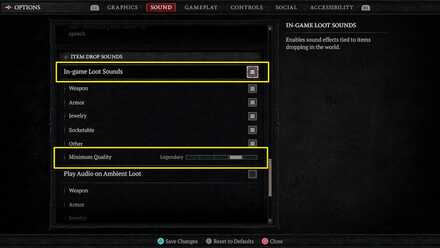
If you want notifications when items of specific rarities drop, you can adjust Item Drop Sounds inside the Sound options. The settings in this section allow you to modify when sounds play if items are dropping or nearby in-game, including filtering out lower-rarity items and specific item categories. We recommend fitering for Legendary and higher for this option.
Best Console Accessibility Settings
| Top Accessibility Settings to Tweak for console |
|---|
|
|
Turn On Subtitles
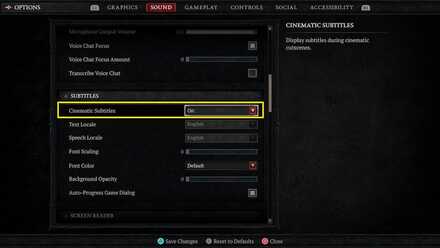
We recommend turning on Subtitles in the Sound or Accessibility menu. This option makes it easier to understand the game's dialogue during cinematic sequences.
Disable Screen Shake Effects

For those who are easily nauseous or dislike shaky cameras, you can disable Screen Shake Effects in the game's Gameplay settings. Turning this option off can also improve visual clarity during intense moments in combat.
Enable Color Blind Filters
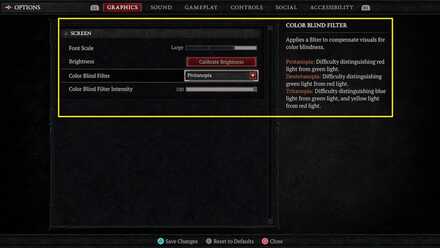
Diablo 4 also features Color Blind Filters in the Graphics settings. The game supports filters for Protanopia, Deuteranopia, and Tritanopia, making it an accessible game for those with color blindness.
Toggle Screen Reader and Text to Speech
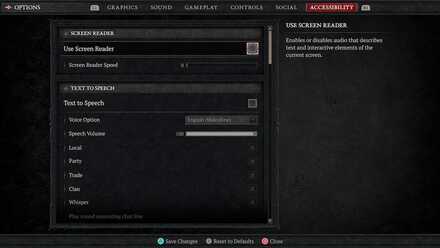
For those with low vision or blindness, the game provides Screen Reader and Text to Speech functionality in the Accessibility settings, where players can toggle these options and tweak their speed and volume.
Diablo 4 Related Guides

Beginner Guides and Best Tips for Getting Started
Tips and Tricks
Comment
Author
Best Settings for Console
Rankings
- We could not find the message board you were looking for.
Gaming News
Popular Games

Genshin Impact Walkthrough & Guides Wiki

Zenless Zone Zero Walkthrough & Guides Wiki

Umamusume: Pretty Derby Walkthrough & Guides Wiki

Clair Obscur: Expedition 33 Walkthrough & Guides Wiki

Wuthering Waves Walkthrough & Guides Wiki

Digimon Story: Time Stranger Walkthrough & Guides Wiki

Pokemon Legends: Z-A Walkthrough & Guides Wiki

Where Winds Meet Walkthrough & Guides Wiki

Pokemon TCG Pocket (PTCGP) Strategies & Guides Wiki

Monster Hunter Wilds Walkthrough & Guides Wiki
Recommended Games

Fire Emblem Heroes (FEH) Walkthrough & Guides Wiki

Pokemon Brilliant Diamond and Shining Pearl (BDSP) Walkthrough & Guides Wiki

Diablo 4: Vessel of Hatred Walkthrough & Guides Wiki

Yu-Gi-Oh! Master Duel Walkthrough & Guides Wiki

Super Smash Bros. Ultimate Walkthrough & Guides Wiki

Elden Ring Shadow of the Erdtree Walkthrough & Guides Wiki

Monster Hunter World Walkthrough & Guides Wiki

The Legend of Zelda: Tears of the Kingdom Walkthrough & Guides Wiki

Persona 3 Reload Walkthrough & Guides Wiki

Cyberpunk 2077: Ultimate Edition Walkthrough & Guides Wiki
All rights reserved
©2022 BLIZZARD ENTERTAINMENT, INC. ALL RIGHTS RESERVED.
All trademarks referenced herein are the properties of their respective owners.
The copyrights of videos of games used in our content and other intellectual property rights belong to the provider of the game.
The contents we provide on this site were created personally by members of the Game8 editorial department.
We refuse the right to reuse or repost content taken without our permission such as data or images to other sites.




![Warhammer 40K Rogue Trader [Switch 2] Review | Not Fit For The Omnissiah's Favor Just Yet](https://img.game8.co/4380722/f4be6f849139a9f521a11f76363d4900.png/show)
![Animal Crossing: New Horizons Review [Switch 2 First Impressions] | New Horizons For a New Generation](https://img.game8.co/4385884/a908aab7ee788da594b0869c36b5f7f4.png/thumb)




















