List of Controls
★ Coming to Switch 2
★ New: Metro System, Car Racing, Romantic Hangouts
★ Phantom Liberty: Dogtown Map & Relics System
★ See our Best Builds here!
┗ HOT: Blades Build, Netrunner Build, & Assassin Build

This is a complete PC and console controls guide for Cyberpunk 2077: Phantom Liberty. Learn the complete list of available actions and button functions for the game!
List of Controls

Click the image above for the full mapping of PS5 controls.
Movement Controls
| All Control Schemes | |||
|---|---|---|---|
| Movement | Combat | Stealth | Scanning |
| Quickhacks | Vehicles | Dialogue | Fast Travel |
| Journal, Phone, and Jobs | |||
Click on a link above to jump to a section!
| Action | PS4/PS5/Xbox One | PC |
|---|---|---|
| Move | WASD | |
| Look Around | Mouse Movement | |
| Sprint | press and hold |
Left Shift |
| Jump | Space | |
| Slide | LCtrl/C while sprinting | |
| Vault | Space while approchacing low obstacle | |
| Dodge | Classic: Double-tap Dynamic/Alternative: Single-tap |
Double-tap WASD to move in the desired direction |
| Crouch | Classic: Dynamic: Long press Alternative: |
Double-tap WASD to move in the desired direction |
Other Movements
- You can automatically climb ledges that you jump to.
- To interact with objects, select which action to take by pressing either
 ,
,  ,
,  , or
, or  .
. - Double Jump, Charged Jump, Hovering in the Air, and a Landing Attack are all unlockable through Advanced Cyberware.
Combat Controls
| All Control Schemes | |||
|---|---|---|---|
| Movement | Combat | Stealth | Scanning |
| Quickhacks | Vehicles | Dialogue | Fast Travel |
| Journal, Phone, and Jobs | |||
Click on a link above to jump to a section!
Ranged Combat
| Action | PS4/PS5/Xbox One | PC |
|---|---|---|
| Draw recent weapon | Press |
Double-tap LAlt |
| Weapons / Menu Cycle through Active Weaponss | Hold |
Hold LAlt |
| Holster weapon | Double-tap |
Double-tap LAlt |
| Shoot | Left Click | |
| Aim | Right Click | |
| Reload | R | |
| Hit enemy with equipped weapon | Q | |
| Shooting Position while behind cover | Right Click, while behind cover | |
| Close quick-access Weapons menu | Right Click / Esc |
Melee Combat
| Action | PS4/PS5/Xbox One | PC |
|---|---|---|
| Draw recent weapon | Press |
Double-tap LAlt |
| Weapons / Menu Cycle through Active Weapons | Hold |
Hold LAlt |
| Holster weapon | Double-tap |
Double-tap LAlt |
| Fast Attack | Left Click | |
| Strong Attack | Hold |
Hold Left Click |
| Jump Attack | Left Click in midair |
|
| Slide Attack | Left Click while sliding |
|
| Dodge Attack | Left Click while dodging |
|
| Sprint Attack | Left Click while sprinting |
|
| Block | Hold |
Hold Right Click |
| Parry | Press Right Click right before getting hit |
|
| Close quick-access Weapons menu | Right Click / Esc |
Vehicle Combat
| Action | PS4/PS5/Xbox One | PC |
|---|---|---|
| Enter Combat (Passenger) | Alt | |
| Draw/Cycle Weapon | Press |
Scroll Wheel |
| Aim | Right Click | |
| Shoot (Passenger) | Left Click | |
| Shoot | Press |
Left Click |
| Reload | R | |
| Scan | F | |
| Holster Weapon | Press |
F |
| Exit Vehicle | Press |
F |
New Vehicle Combat Mechanic

As of the 2.0 Update, it is now possible to shoot enemies while driving with the new Vehicle Combat system. To enter this mode, simply draw your weapon by pressing the respective button for it.
Stealth Controls
| All Control Schemes | |||
|---|---|---|---|
| Movement | Combat | Stealth | Scanning |
| Quickhacks | Vehicles | Dialogue | Fast Travel |
| Journal, Phone, and Jobs | |||
Click on a link above to jump to a section!
Grappling and Takedowns
| Action | PS4/PS5/Xbox One | PC |
|---|---|---|
| Grapple unaware enemies | F | |
| Perform Lethal Takedown while Grappling | F | |
| Perform Non-lethal Takedown while Grappling | R | |
| Pick up a body | R | |
| Drop body | R / Left Click |
Scanning Controls
| All Control Schemes | |||
|---|---|---|---|
| Movement | Combat | Stealth | Scanning |
| Quickhacks | Vehicles | Dialogue | Fast Travel |
| Journal, Phone, and Jobs | |||
Click on a link above to jump to a section!
Controls
| Action | PS4/PS5/Xbox One | PC |
|---|---|---|
| Quick Environment Scan | - | |
| Scanning Mode | Hold |
Tab (hold) Caps Lock (toggle) |
| Tagging Enemeis | Press while scanning enemies |
Press Scroll Wheel while scanning enemies. |
Legend
| Colour / Icon | Description |
|---|---|
| Red | Enemy |
| Gold | Job-related Objects |
| Blue | Interactive Objects |
| Green | Hackable Object |
| Hackable Object | |
| Loot |
Quickhack Controls
| All Control Schemes | |||
|---|---|---|---|
| Movement | Combat | Stealth | Scanning |
| Quickhacks | Vehicles | Dialogue | Fast Travel |
| Journal, Phone, and Jobs | |||
Click on a link above to jump to a section!
Device Quickhack
| Action | PS4/PS5/Xbox One | PC |
|---|---|---|
| Activate Scanner | Tab (Hold), Caps Lock (Toggle) | |
| Cycle through list | Mouse Wheel Up / Down | |
| Select | F |
Vehicle Controls
| All Control Schemes | |||
|---|---|---|---|
| Movement | Combat | Stealth | Scanning |
| Quickhacks | Vehicles | Dialogue | Fast Travel |
| Journal, Phone, and Jobs | |||
Click on a link above to jump to a section!
Controls
| Action | PS4/PS5/Xbox One | PC |
|---|---|---|
| Enter Vehicle | F | |
| Accelerate | W | |
| Brake | S | |
| Steer | A / D | |
| Handbrake | Space | |
| Exit Vehicle | hold F | |
| Headlights | Alt | |
| Switch Vehicle Camera | Q | |
| Horn | LCtrl |
New Third-Person Views When Driving

As of the 2.0 Update, you can also now choose between three different third-person camera distances when driving vehicles. Simply press the respective button for it to cycle through all the available views when driving.
Other Actions
| Action | PS4/PS5/Xbox One | PC |
|---|---|---|
| Call for an active vehicle | Press |
V |
| Mark vehicle as Active | Hold |
Hold V to access the Garage Menu, Select a vehicle by pressing F |
| Radio On / Off | R | |
| Radio Menu | Hold R | |
| Switch Stations | ↑ and ↑ | |
| Select Station | F or Enter |
Dialogue Controls
| All Control Schemes | |||
|---|---|---|---|
| Movement | Combat | Stealth | Scanning |
| Quickhacks | Vehicles | Dialogue | Fast Travel |
| Journal, Phone, and Jobs | |||
Click on a link above to jump to a section!
Controls
| Action | PS4/Xbox one | PC |
|---|---|---|
| Cycle through dialogue | Mouse Wheel Up / Down | |
| Select | F | |
| Skip | Space Bar |
Legend
| Dialogue Colour | Desciption |
|---|---|
| Gold | Dialogue option will progress the conversation. |
| Blue | Dialogue option might reveal important information or either lead to other interesting interactions. |
| Greyed Out | Attribute requirement is not met to choose this dialogue option. |
Fast Travel Controls
| All Control Schemes | |||
|---|---|---|---|
| Movement | Combat | Stealth | Scanning |
| Quickhacks | Vehicles | Dialogue | Fast Travel |
| Journal, Phone, and Jobs | |||
Click on a link above to jump to a section!
Journal, Phone, Photo Mode, and Job Controls
| All Control Schemes | |||
|---|---|---|---|
| Movement | Combat | Stealth | Scanning |
| Quickhacks | Vehicles | Dialogue | Fast Travel |
| Journal, Phone, and Jobs | |||
Click on a link above to jump to a section!
| Action | PS4/PS5/Xbox One | PC |
|---|---|---|
| To access Journal | Go to Main Menu and open |
Press I and click Journal |
| To use phone and call | Hold |
T |
| Open recent message | Press |
Z |
| Photo Mode | N |
How to Change Control Schemes
Open Options to Change Control Scheme
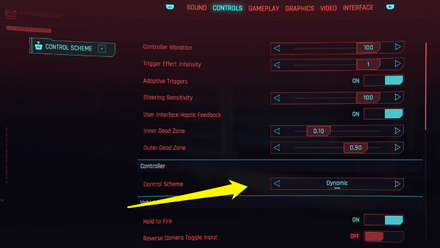
The 2.0 Update also added three new control schemes for the console version of the game, allowing you to choose from either Classic, Dynamic, and Alternative control schemes.
- Classic serves as the default option for controls.
- Dynamic allows you to Dodge/Dash with a single tap and crouch by long-pressing the same button.
- Alternative offers a simpler control settings. This also allows you to use quick scan and perform quick melee attack at the same time if you have a ranged weapon equipped.
To change this, simply go to your options menu and open the Controls tab to see the Control Schemes. Hover to the Control Schemes and select the preset that fits your playstyle.
All Control Schemes Differences
| Controls | Classic | Dynamic | Alternative |
|---|---|---|---|
| Dodge/Dash | Double-tap |
Tap |
Tap |
| Crouch | Long press |
||
| Quick Scan | |||
| Quick Melee Attack |
These are the only differences for all three control schemes. All other controls remain the same.
How to Change Controls and Keybinds
You can only change the keybinds of each control in the PC Version. Console versions can only use the presets introduced in version 2.0.
Go to the Main Menu and Select Options
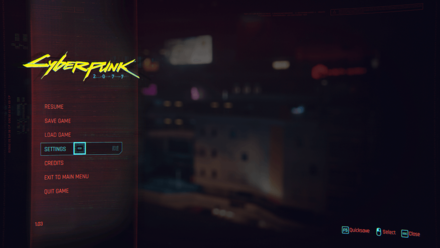
You can access the main menu in game by pressing Escape. Pick the Options Menu.
Go to Options, then Keybinds

Once in options, select the Key Bindings tab in the top right.
Remap Your Keys
Press the control you want to change, and it will ask you to map a new key bind, so press the key you want to correspond to that control.
Cyberpunk 2077: Phantom Liberty Related Guides

List of Game Mechanics Guides
Update 2.1 Guides
- Metro (Train) System
- Replayable Car Racing
- Romantic Hangouts
- How to Get and Use the Radioport
- Accessibility Features
Update 2.0 and Phantom Liberty Changes
- How to Upgrade Iconic Weapons
- Crafting Specs Overhaul
- Clothing and Armor Overhaul
- Revamped Police System and Wanted Levels
- Cyberware Overhaul Guide
- Cyberware Capacity & How to Increase It
- 2.0 Crafting Guide
- Ammo Changes
- Combat AI Overhaul
- Vehicle Combat
- 2.0 UI Changes and Overhaul
- Airdrop Guide and Rewards
- Stealth Overhaul: All Known Changes
How to Play
- List of Controls
- Settings Guide
- How to Save and Transfer Saves
- Difficulty Settings
- List of Stats and Stat Explanations
- List of Status Effects
- Dialogue Options and Icons
- Language Settings and Available Languages
Game Features
- How to Get Non-Lethal Takedowns
- How to Use Photo Mode
- How to Use Braindance
- How to Fast Travel
- Wardrobe Guide
- Does Cyberpunk Have Third Person View?
All Cyberpunk 2077 Guides
Author
improvement survey
01/2026
improving Game8's site?

Your answers will help us to improve our website.
Note: Please be sure not to enter any kind of personal information into your response.

We hope you continue to make use of Game8.
Rankings
- We could not find the message board you were looking for.
Gaming News
Popular Games

Genshin Impact Walkthrough & Guides Wiki

Zenless Zone Zero Walkthrough & Guides Wiki

Umamusume: Pretty Derby Walkthrough & Guides Wiki

Clair Obscur: Expedition 33 Walkthrough & Guides Wiki

Wuthering Waves Walkthrough & Guides Wiki

Digimon Story: Time Stranger Walkthrough & Guides Wiki

Pokemon Legends: Z-A Walkthrough & Guides Wiki

Where Winds Meet Walkthrough & Guides Wiki

Pokemon TCG Pocket (PTCGP) Strategies & Guides Wiki

Monster Hunter Wilds Walkthrough & Guides Wiki
Recommended Games

Fire Emblem Heroes (FEH) Walkthrough & Guides Wiki

Diablo 4: Vessel of Hatred Walkthrough & Guides Wiki

Yu-Gi-Oh! Master Duel Walkthrough & Guides Wiki

Super Smash Bros. Ultimate Walkthrough & Guides Wiki

Elden Ring Shadow of the Erdtree Walkthrough & Guides Wiki

Monster Hunter World Walkthrough & Guides Wiki

Pokemon Brilliant Diamond and Shining Pearl (BDSP) Walkthrough & Guides Wiki

The Legend of Zelda: Tears of the Kingdom Walkthrough & Guides Wiki

Persona 3 Reload Walkthrough & Guides Wiki

Cyberpunk 2077: Ultimate Edition Walkthrough & Guides Wiki
All rights reserved
CD PROJEKT®, Cyberpunk®, Cyberpunk 2077® are registered trademarks of CD PROJEKT S.A. © 2020 CD PROJEKT S.A. All rights reserved. All other copyrights and trademarks are the property of their respective owners.
The copyrights of videos of games used in our content and other intellectual property rights belong to the provider of the game.
The contents we provide on this site were created personally by members of the Game8 editorial department.
We refuse the right to reuse or repost content taken without our permission such as data or images to other sites.




![Warhammer 40K Rogue Trader [Switch 2] Review | Not Fit For The Omnissiah's Favor Just Yet](https://img.game8.co/4380722/f4be6f849139a9f521a11f76363d4900.png/show)






















How to jack-in?