How to Use Photo Mode
★ Coming to Switch 2
★ New: Metro System, Car Racing, Romantic Hangouts
★ Phantom Liberty: Dogtown Map & Relics System
★ See our Best Builds here!
┗ HOT: Blades Build, Netrunner Build, & Assassin Build

Cyberpunk 2077's Photo Mode lets you control and adjust the camera, your character, and other settings in any way you like to get your own perfect snap! Read on to know how to use Photo Mode, how to take photos as Johnny Silverhand, and all the features available in Photo Mode!
List of Contents
How to Use Photo Mode
Press N for Keyboards or Both Analog Sticks for Controllers

To access Photo Mode, press the N key if you're using a keyboard or press both analog sticks on a controller. You can work around the Photo Mode in many ways, as there are 5 main tabs for editing and lots of slides to adjust and many options to choose from.
How to Access Johnny Silverhand Photo Mode
Open Photo Mode During Johnny's Flashbacks

To take photos as Johnny Silverhand instead of V, you need to open Photo Mode on occassions where you are playing as Johnny. These are during Playing for Time or Transmission, which act as flashbacks showcasing Johnny's past.
Features Unique Poses

Using the Photo Mode while playing as Johnny will allow you to select unique poses that highlights his rockerboy lifestyle!
| Johnny Silverhand Unique Idle Poses | ||
|---|---|---|
 The Silverhand Scissor |
 Power Slide |
 Jam Sesh |
 The Show Must Go On |
 Silver Hand, Metal Soul |
 This Song's Dedicated To... |
 Night City Idol |
 The Big Finish |
 Wake the Fuck Up, Samurai |
Added During Patch 1.5

This feature was added in Cyberpunk 2077's 1.5 patch, which includes new content and several adjustments to the game.
Patch 1.5: Patch Notes and Release Date
Photo Mode Features
Customize Your Snaps!
Cyberpunk 2077's Photo Mode offers several features that you can play with which allows you to freely customize your shots in a variety of ways. Set the scene and frame your photo in any way you like!
| Photo Mode Features | ||
|---|---|---|
| Camera | Depth of Field | Pose |
| Effect | Stickers | Load/Save |
Camera
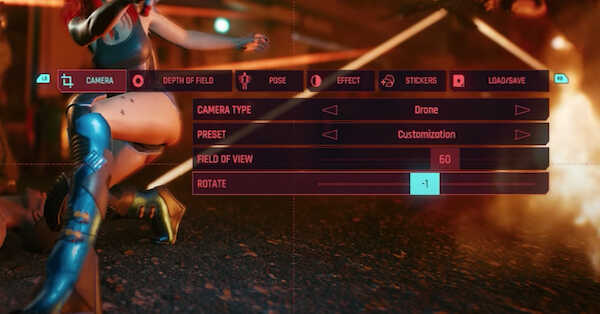
In the Camera tab, you have the option to adjust the following:
| Mode | Description |
|---|---|
| Camera Type | This determines what type of camera your photo will be taken by. You can choose between a Drone or a First Person Perspective. |
| Preset | You can either choose a preset from the game or use Customization to adjust everything. |
| Field of View | This determines the extent of the scene the camera will take a photo of. |
| Rotate | Adjustable by value and determines how rotated the entire photo looks. As of Patch 1.6, the rotation can go up to 90 degrees both ways, allowing for vertical shots. |
▲ Back to Photo Mode Features ▲
Depth of Field
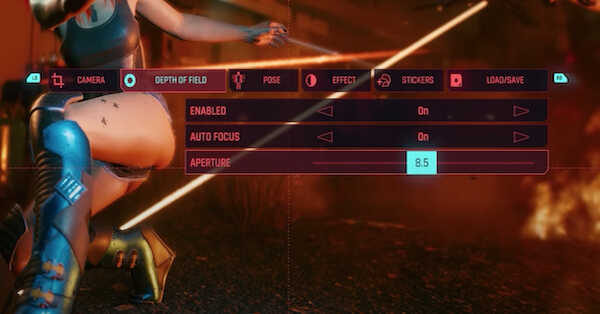
In Depth of Field, you can determine how in focus or out of focus you character will appear by adjusting the following:
| Mode | Description |
|---|---|
| Enabled | You can toggle this on/off. |
| Auto Focus | You can toggle this on/off. |
| Aperture | Higher aperture puts everything in focus. Lower aperture puts focus on your character. |
▲ Back to Photo Mode Features ▲
Pose
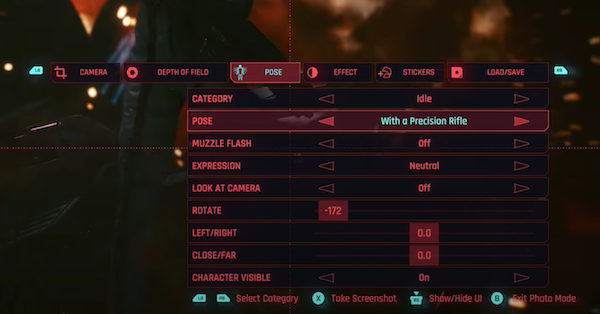
You can choose the way your character will appear on the photo by customizing these things. Patch 1.6 also allows you to take photos with Nibbles the cat.
| Mode | Description |
|---|---|
| Character | Switch between V and Nibbles to adjust their poses. |
| Character Visible | You can toggle this on/off if you want V or Nibbles to show or not. |
| Category | This sets the overall theme or feel of the photo. |
| Pose | This determines which pose your character will be in. |
| Muzzle Flash | This is the visible light that comes from a gun blast. You can toggle this on/off. |
| Expression (V only) |
You have the option to put on an Angry face, or Sad face, or Smug face, lots of faces! |
| Look at Camera (V only) |
Toggle this on/off if you want V to look at the camera. |
| Rotate | This determines how angled your character will appear. |
| Left/Right | This determines how much to the left or right your character will be positioned in. |
| Close/Far | This determines how close or far from the camera your character will appear. |
| Poses and Expressions | ||
|---|---|---|
| Idle Poses | Action Poses | Expressions |
List of Idle Poses
| List of Photo Mode Idle Poses | |||
|---|---|---|---|
 |
 |
 |
 |
 |
 |
 |
 |
 |
 |
 |
 |
 |
 |
 |
 |
 |
 |
 |
 |
 |
 |
 |
 |
 |
 |
 |
 |
 |
 |
 |
 |
 |
 |
 |
 |
 |
 |
 |
 |
 |
 |
 |
 |
 |
 |
 |
 |
 |
 |
 |
 |
 |
 |
 |
 |
 |
 |
 |
 |
 |
 |
 |
 |
 |
 |
 |
 |
 |
 |
 |
 |
 |
 |
 |
 |
 |
 |
||
List of Action Poses
| List of Photo Mode Action Poses | |||
|---|---|---|---|
 |
 |
 |
 |
 |
 |
 |
 |
 |
 |
 |
 |
 |
 |
 |
 |
 |
 |
 |
 |
 |
 |
 |
 |
 |
 |
 |
|
List of Expressions
| List of Photo Mode Expressions | |||
|---|---|---|---|
 |
 |
 |
 |
 |
 |
 |
 |
 |
 |
 |
 |
▲ Back to Photo Mode Features ▲
Effect
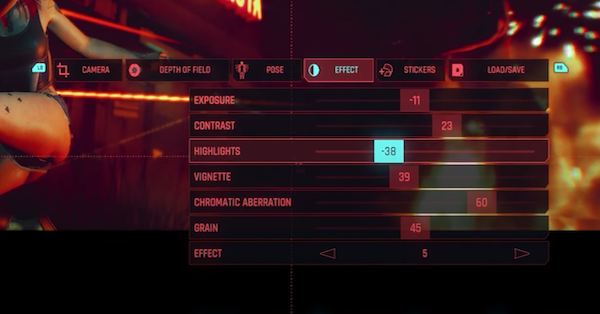
Customizing Effects can shake things up and put some spice into your photo.
| Mode | Description |
|---|---|
| Exposure | This determines the amount of light that reaches the camera. |
| Contrast | This determines the ratio between color tones in the photo. Higher contrast makes the photo darker. |
| Highlights | This adjusts the lighting effects, making lit surfaces appear brigher or darker. |
| Vignette | You can use this to darken the corners of your image. |
| Chromatic Aberration | Simulates the refraction of light through a lens to create a distortion that makes the photo have blurry rainbow-like edges. |
| Grain | This determines the granularity or noisiness of the photo. |
| Effect | You can choose among different effects such as changing the color temperature and hue of the photo. |
List of Effects
| List of Photo Mode Effects | |
|---|---|
 |
 |
 |
 |
 |
 |
 |
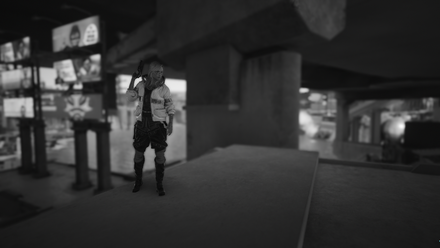 |
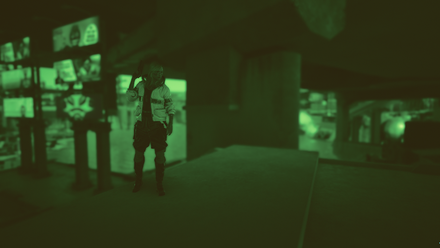 |
 |
 |
 |
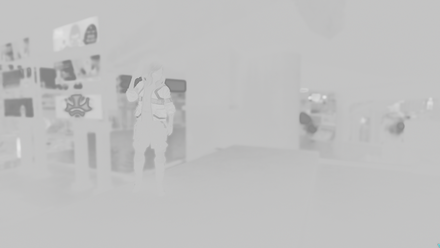 |
 |
 |
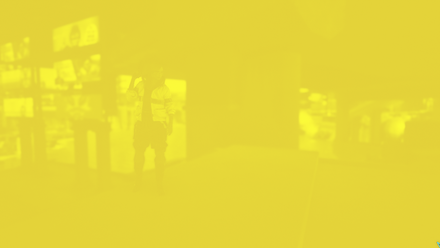 |
▲ Back to Photo Mode Features ▲
Stickers
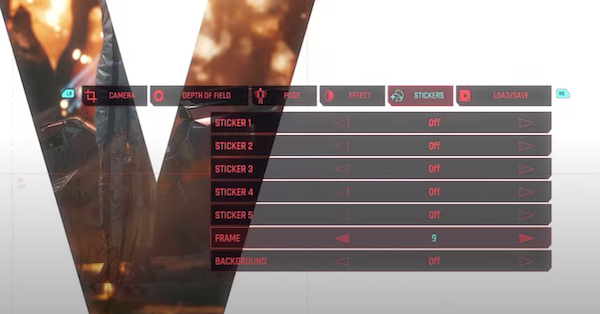
Some add-ons to your photo for final touches!
| Mode | Description |
|---|---|
| Sticker | You can place up to 10 stickers on your photo. |
| Frame | Choose from several different frames, borders, and overlays to give a distinct look to your pictures. |
| Background | You can choose a different backdrop for the photo if you prefer. |
▲ Back to Photo Mode Features ▲
Load/Save

You can save up to three settings of your choice, allowing you to use your preferred angles, poses, and effects as presets for future shots.
▲ Back to Photo Mode Features ▲
Cyberpunk 2077 Related Guides

List of Game Mechanics Guides
Update 2.1 Guides
- Metro (Train) System
- Replayable Car Racing
- Romantic Hangouts
- How to Get and Use the Radioport
- Accessibility Features
Update 2.0 and Phantom Liberty Changes
- How to Upgrade Iconic Weapons
- Crafting Specs Overhaul
- Clothing and Armor Overhaul
- Revamped Police System and Wanted Levels
- Cyberware Overhaul Guide
- Cyberware Capacity & How to Increase It
- 2.0 Crafting Guide
- Ammo Changes
- Combat AI Overhaul
- Vehicle Combat
- 2.0 UI Changes and Overhaul
- Airdrop Guide and Rewards
- Stealth Overhaul: All Known Changes
How to Play
- List of Controls
- Settings Guide
- How to Save and Transfer Saves
- Difficulty Settings
- List of Stats and Stat Explanations
- List of Status Effects
- Dialogue Options and Icons
- Language Settings and Available Languages
Game Features
- How to Get Non-Lethal Takedowns
- How to Use Photo Mode
- How to Use Braindance
- How to Fast Travel
- Wardrobe Guide
- Does Cyberpunk Have Third Person View?
All Cyberpunk 2077 Guides
Author
How to Use Photo Mode
improvement survey
01/2026
improving Game8's site?

Your answers will help us to improve our website.
Note: Please be sure not to enter any kind of personal information into your response.

We hope you continue to make use of Game8.
Rankings
- We could not find the message board you were looking for.
Gaming News
Popular Games

Genshin Impact Walkthrough & Guides Wiki

Zenless Zone Zero Walkthrough & Guides Wiki

Umamusume: Pretty Derby Walkthrough & Guides Wiki

Clair Obscur: Expedition 33 Walkthrough & Guides Wiki

Wuthering Waves Walkthrough & Guides Wiki

Digimon Story: Time Stranger Walkthrough & Guides Wiki

Pokemon Legends: Z-A Walkthrough & Guides Wiki

Where Winds Meet Walkthrough & Guides Wiki

Pokemon TCG Pocket (PTCGP) Strategies & Guides Wiki

Monster Hunter Wilds Walkthrough & Guides Wiki
Recommended Games

Fire Emblem Heroes (FEH) Walkthrough & Guides Wiki

Diablo 4: Vessel of Hatred Walkthrough & Guides Wiki

Yu-Gi-Oh! Master Duel Walkthrough & Guides Wiki

Super Smash Bros. Ultimate Walkthrough & Guides Wiki

Elden Ring Shadow of the Erdtree Walkthrough & Guides Wiki

Monster Hunter World Walkthrough & Guides Wiki

Pokemon Brilliant Diamond and Shining Pearl (BDSP) Walkthrough & Guides Wiki

The Legend of Zelda: Tears of the Kingdom Walkthrough & Guides Wiki

Persona 3 Reload Walkthrough & Guides Wiki

Cyberpunk 2077: Ultimate Edition Walkthrough & Guides Wiki
All rights reserved
CD PROJEKT®, Cyberpunk®, Cyberpunk 2077® are registered trademarks of CD PROJEKT S.A. © 2020 CD PROJEKT S.A. All rights reserved. All other copyrights and trademarks are the property of their respective owners.
The copyrights of videos of games used in our content and other intellectual property rights belong to the provider of the game.
The contents we provide on this site were created personally by members of the Game8 editorial department.
We refuse the right to reuse or repost content taken without our permission such as data or images to other sites.


























