How to Fix Frame Rate Issues and Green Face Bug
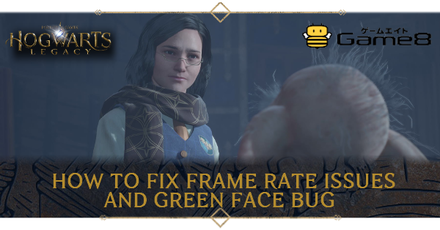
The frame rate issues and green face bug is caused by memory issues in the PC version of Hogwarts Legacy. Read on to learn how to fix frame rate issues, explanations of this bug, and more!
List of Contents
How to Fix Frame Rate Issues and Green Face Bug
Manually Set the VRAM Limit
Many players have reported that manually setting the VRAM Limit in the game's configuration file fixes the frame rate and stuttering issues. See the table below for the step by step guide.
| How to Manually Set the VRAM Limit | |
|---|---|
| 1 | Ensure the game is not running. |
| 2 | Navigate to the game's configuration file location. On Windows, the file path is: %LOCALAPPDATA%\Hogwarts\Saved\Config\WindowNoEditor |
| 3 | Open Engine.ini using Notepad. |
| 4 | Add [SystemSettings] at the bottom. |
| 5 | Add the following entries below the [SystemSettings] section:
r.bForceCPUAccessToGPUSkinVerts=True r.GTSyncType=1 r.OneFrameThreadLag=1 r.FinishCurrentFrame=0 r.TextureStreaming=1 r.Streaming.PoolSize=4096 r.Streaming.LimitPoolSizeToVRAM=1 [ConsoleVariables] AllowAsyncRenderThreadUpdates=1 AllowAsyncRenderThreadUpdatesDuringGamethreadUpdates=1 AllowAsyncRenderThreadUpdatesEditor=1 Note: The 4096 value corresponds to half of a 8 GB GPU in megabytes. If you have a GPU with 12 GB or higher, you can change the value to 6144. |
| 6 | Save the file and close it. |
Enable Hardware-accelerated GPU Scheduling

Make sure to enable Hardware-accelerated GPU scheduling in your computer as this allows you to have better performance when playing games.
On Windows 10, type GPU on the search bar and select Graphics Settings. Turn on Hardware-accelerated GPU scheduling and restart your computer.
Lower Graphics Settings
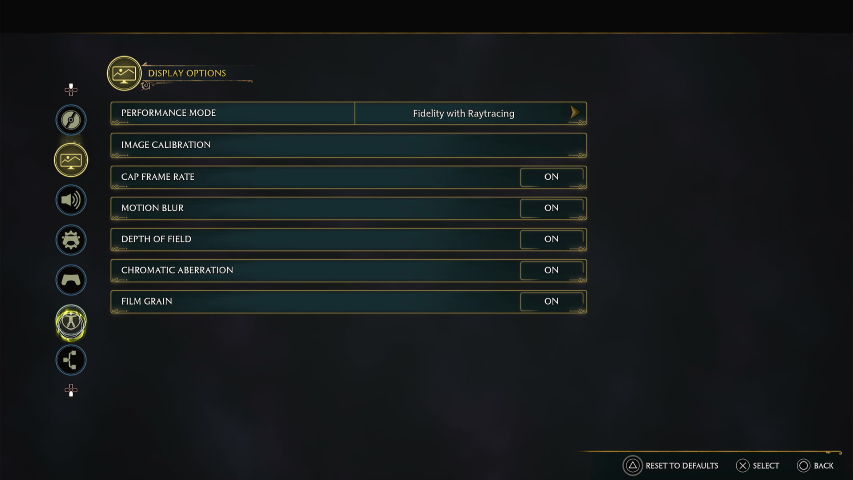
Setting the graphics to medium or low can increase the game's performance. If you have raytracing on, you can also disable it.
Update Graphics Drivers
For those with a Nvidia video card, you can download the latest Nvidia GeForce Game Ready Driver to optimize the game's performance for the PC.
Reboot the Game
According to users in the official bug tracking website, rebooting the game causes the frame rate issues to be fixed.
Note that this method fixes the issues temporarily, as players reported that the frame rate issues reappear again after 15 minutes of play time.
Make sure to also check if you have other applications that use GPU or RAM in the Task Manager before booting up the game.
Frame Rate Issues and Green Face Bug Explanation
Possibly a Memory Issue
The frame rate drops may be caused by memory issues in the PC version of the game. This causes PC players to experience frame rate issues regardless of their hardware and graphics settings.
Hogwarts Legacy Related Guides

List of All Bugs and Glitches and How to Fix Them
All Bugs Guides
| All Bugs Guides | |
|---|---|
| Rescue Biscuit Bug Fix | Follow the Butterflies Conjuration Chest Bug Fix |
| Hippogriff and Thestral Mounts Disappeared Bug | Frame Rate Issues and Green Face Bug |
| Falling through World Bug | How to Fix Lodgok Not Moving: Helm of Urtkot Bug |
| How to Fix Herodiana Puzzle 3 Bug | |
Author
How to Fix Frame Rate Issues and Green Face Bug
Rankings
- We could not find the message board you were looking for.
Gaming News
Popular Games

Genshin Impact Walkthrough & Guides Wiki

Zenless Zone Zero Walkthrough & Guides Wiki

Umamusume: Pretty Derby Walkthrough & Guides Wiki

Clair Obscur: Expedition 33 Walkthrough & Guides Wiki

Wuthering Waves Walkthrough & Guides Wiki

Digimon Story: Time Stranger Walkthrough & Guides Wiki

Pokemon Legends: Z-A Walkthrough & Guides Wiki

Where Winds Meet Walkthrough & Guides Wiki

Pokemon TCG Pocket (PTCGP) Strategies & Guides Wiki

Monster Hunter Wilds Walkthrough & Guides Wiki
Recommended Games

Fire Emblem Heroes (FEH) Walkthrough & Guides Wiki

Pokemon Brilliant Diamond and Shining Pearl (BDSP) Walkthrough & Guides Wiki

Diablo 4: Vessel of Hatred Walkthrough & Guides Wiki

Yu-Gi-Oh! Master Duel Walkthrough & Guides Wiki

Super Smash Bros. Ultimate Walkthrough & Guides Wiki

Elden Ring Shadow of the Erdtree Walkthrough & Guides Wiki

Monster Hunter World Walkthrough & Guides Wiki

The Legend of Zelda: Tears of the Kingdom Walkthrough & Guides Wiki

Persona 3 Reload Walkthrough & Guides Wiki

Cyberpunk 2077: Ultimate Edition Walkthrough & Guides Wiki
All rights reserved
HOGWARTS LEGACY software © 2022 Warner Bros. Entertainment Inc. Developed by Avalanche Software. WIZARDING WORLD and HARRY POTTER Publishing Rights © J.K. Rowling. PORTKEY GAMES, HOGWARTS LEGACY, WIZARDING WORLD AND HARRY POTTER characters, names and related indicia © and ™ Warner Bros. Entertainment Inc.
The copyrights of videos of games used in our content and other intellectual property rights belong to the provider of the game.
The contents we provide on this site were created personally by members of the Game8 editorial department.
We refuse the right to reuse or repost content taken without our permission such as data or images to other sites.





![Animal Crossing: New Horizons Review [Switch 2 First Impressions] | New Horizons For a New Generation](https://img.game8.co/4385884/a908aab7ee788da594b0869c36b5f7f4.png/thumb)





















