Accessibility Options Guide
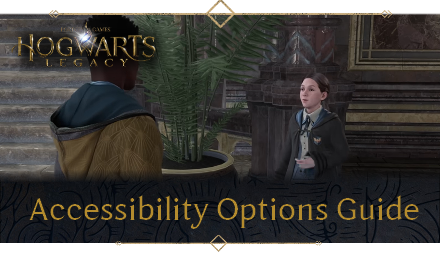
This guide will explain all accessibility options available in Hogwarts Legacy. Read on to learn each of the accessibility options, as well as how to enable them.
List of Contents
List of Visual Accessibility Options
Text-to-Speech
A Text-to-Speech option is available and narrates the menu items in all supported languages. The volume and voice of the menu reader can be customized in the settings menu.
Upon first launch of the game, players will be guided towards the Text-to-Speech feature allowing for the most complete customization from the start.
| Available Text-to-Speech Voices |
|---|
| ・Male - English (United States) ・Female - English (United States) ・Male - English (United Kingdom) ・ Female - English (United Kingdom) |
Colorblind Modes
Setting colorblind mode presets edit the user interface (UI) and heads-up display (HUD) elements that might not be accessible to those who are colorblind. See the table below to learn all the available preset colorblind modes.
| Available Colorblind Modes |
|---|
| ・Protanopia (Red-Green) ・Deuteranopia (Red-Green) ・Tritanopia (Yellow-Blue) |
Display Settings

You can adjust the game's Brightness at any time in the settings menu. In addition, motion blur, chromatic aberration, depth of field, and film grain can be toggled on or off.
Text Scaling
| Normal Text Scaling | Large Text Scaling |
|---|---|
 |
 |
This allows you to change the size of the text displayed in-game, making it easier to read.
High Contrast Text

This feature allows you to set the background of the text to pure black or white to make it easier to read.
High Contrast Gameplay

This option allows you to set the gameplay environment to grayscale and highlights key elements such as enemies and allies to high contrast colors.
Camera Shake
You can set the camera shake intensity from 100% to 0%. This comes in handy for players who may experience motion sickness when playing.
Screen Magnifier Compatibility
This feature allows you to magnify a certain part of the screen using Playstation Zoom and Xbox Magnifier.
List of Auditory Accessibility Options
Separate Volume Controls
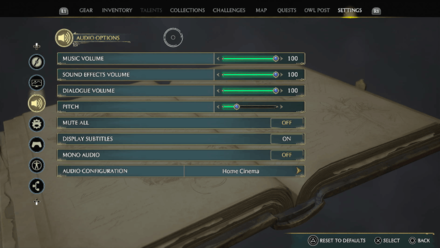
You can individually adjust the volume of Music, Sound Effects, and Dialogue. If you have Text-to-Speech enabled, you can also adjust its volume under the accessibility tab.
Subtitles

Subtitles are turned on by default and speaker indications are tied to character lines. You can adjust the subtitle size and text in the settings menu.
Spatial Audio
Hogwarts Legacy supports Spatial Audio for different speaker setups. This includes the 3D Audio functionality exclusive to the PS5 version.
Audio Visualizer
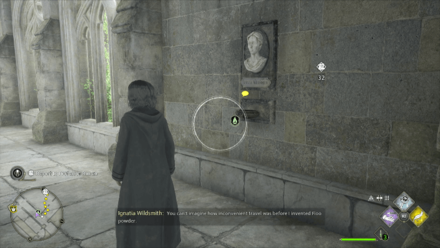
The audio visualizer appears in the form of the white circle which displays icons of nearby sounds.
Key sound effects will appeared on a wheel around the player character during gameplay to assist players who are deaf or hard of hearing.
Audio Visualizer uses icons to represent each sound

A Legend is available for the icons displayed in the Accessibility Options. You can also customize the icon size and transparency in the settings.
List of Motor Accessibility Options
Aim Mode
Aiming can be chosen as a hold or toggle function. The aim mode uses hold by default.
Invert Axis
Camera axis and flight controls for broom flight can be inverted independently.
Sticks Swap
You can swap the functionality of the two joysticks, making it possible for player movement to be on the Right Stick and camera movement on the Left Stick.
Sensitivity
The sensitivity of the aiming, cursor, and camera can be adjusted separately. This also includes camera and aiming accelerations, as well as Camera Deadzone.
Follow Camera Speed
You can tweak the speed at which the camera turns to face the direction of the player character.
Motion Sensor Function (PS5 Only)
If you have the PS5 version of the game, you can use the DualSense controller's gyro functionality to control flight while on a broom or mount.
List of Cognitive Accessibility Options
Difficulty Options
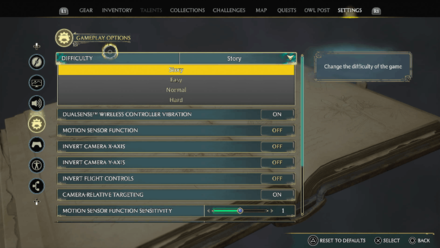
There are four difficulty options available and both affect combat and puzzle difficulty. The Story difficulty prevents spell learning minigames from failing and puzzles are not time sensitive.
Difficulty can be changed at any time in the settings menu.
Difficulty Settings: How to Change Difficulty
Tutorials
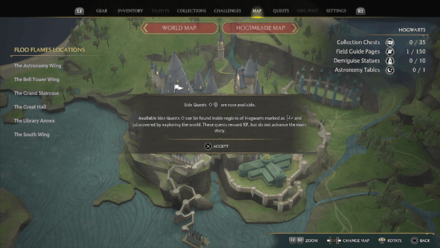
Tutorials introduce players to the different gameplay mechanics in Hogwarts Legacy. These can be dismissed by player input.
Objective Reminders and Guidance

Quests are organized based on different sub-categories in the menu and players are guided to the objectives with a lore-friendly guide. The minimap also displays a trail leading to the tracked objective.
List of General Accessibility Options
Settings Tooltips
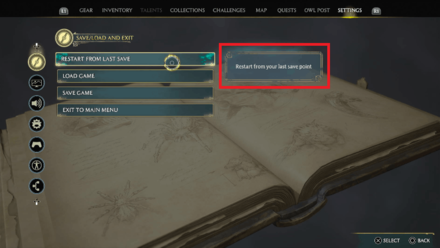
All settings in the game have tooltips that inform the player of what is affected.
Autosaving and Manual Saves

Hogwarts Legacy has an autosave feature that saves progress at key moments during gameplay. You can also manually create and save files. It is not yet known if you can disable autosave.
Supported Language Options
Hogwarts Legacy supports several language options depending on the platform and region of the game. Some of these language options require an additional download in order to be accessible.
See the table below to learn which languages are available for each platform.
| Platform | Region | Full Audio, UI, Subtitles | UI, Subtitles |
|---|---|---|---|
| Playstation 5 | SIEA, US, Asia, Japan (PPSA-01593 Product Code) |
・English ・French ・Latin-American Spanish ・Brazilian Portuguese ・Japanese |
・Korean ・Simplified Chinese ・Traditional Chinese |
| Playstation 5 | SIEA, EU, ANZ (PPSA-01603 Product Code) |
・English ・French ・Italian ・German ・Castillian Spanish |
・Arabic ・Polish ・Russian |
| Xbox Series X|S | Worldwide | ・English ・French ・Latin-American Spanish ・French ・Italian ・German ・Castilian Spanish ・Brazilian Portuguese ・Japanese |
・Arabic ・Polish ・Russian ・Korean ・Simplified Chinese ・Traditional Chinese |
| PC (Steam) | Worldwide | ・English ・French ・Latin-American Spanish ・French ・Italian ・German ・Castilian Spanish ・Brazilian Portuguese ・Japanese |
・Arabic ・Polish ・Russian ・Korean ・Simplified Chinese ・Traditional Chinese |
| PC (Epic Games Store) | Worldwide | ・English ・French ・Latin-American Spanish ・French ・Italian ・German ・Castilian Spanish ・Brazilian Portuguese ・Japanese |
・Arabic ・Polish ・Russian ・Korean ・Simplified Chinese ・Traditional Chinese |
How to Change Language Options
Full Controller Support for the PC Version
The Steam store page for Hogwarts Legacy reveals that the game has full controller support. This means that the game is entirely playable using controller, without the need of a keyboard and mouse to navigate certain screens such as the game's launcher or configuration settings.
Accessibility Feedback
Contact WB Games Support
In addition to including these different options, WB Games Support encourages players who use them to report any issues or send over feedback through their email!
Players can email able@wbgames.com for any accessibility related issues!
Hogwarts Legacy Related Guides

Early Game Guides
Game Mechanics Guides
Tier Lists
Story Guides
Dueling Feats
Settings Guides
| All Settings Guides | |
|---|---|
| PS5 DualSense Feature Guide | Difficulty Settings: How to Change Difficulty? |
| How to Change Language Options | How to Change Your Location to New Zealand Time |
| Accessibility and Language Options Guide | Best Settings |
| All Controls | Immersion Mode Guide: Best Settings for Immersive Gameplay |
Other Guides
Author
Accessibility Options Guide
improvement survey
01/2026
improving Game8's site?

Your answers will help us to improve our website.
Note: Please be sure not to enter any kind of personal information into your response.

We hope you continue to make use of Game8.
Rankings
- We could not find the message board you were looking for.
Gaming News
Popular Games

Genshin Impact Walkthrough & Guides Wiki

Zenless Zone Zero Walkthrough & Guides Wiki

Umamusume: Pretty Derby Walkthrough & Guides Wiki

Clair Obscur: Expedition 33 Walkthrough & Guides Wiki

Wuthering Waves Walkthrough & Guides Wiki

Digimon Story: Time Stranger Walkthrough & Guides Wiki

Pokemon Legends: Z-A Walkthrough & Guides Wiki

Where Winds Meet Walkthrough & Guides Wiki

Pokemon TCG Pocket (PTCGP) Strategies & Guides Wiki

Monster Hunter Wilds Walkthrough & Guides Wiki
Recommended Games

Fire Emblem Heroes (FEH) Walkthrough & Guides Wiki

Diablo 4: Vessel of Hatred Walkthrough & Guides Wiki

Yu-Gi-Oh! Master Duel Walkthrough & Guides Wiki

Super Smash Bros. Ultimate Walkthrough & Guides Wiki

Elden Ring Shadow of the Erdtree Walkthrough & Guides Wiki

Monster Hunter World Walkthrough & Guides Wiki

Pokemon Brilliant Diamond and Shining Pearl (BDSP) Walkthrough & Guides Wiki

The Legend of Zelda: Tears of the Kingdom Walkthrough & Guides Wiki

Persona 3 Reload Walkthrough & Guides Wiki

Cyberpunk 2077: Ultimate Edition Walkthrough & Guides Wiki
All rights reserved
HOGWARTS LEGACY software © 2022 Warner Bros. Entertainment Inc. Developed by Avalanche Software. WIZARDING WORLD and HARRY POTTER Publishing Rights © J.K. Rowling. PORTKEY GAMES, HOGWARTS LEGACY, WIZARDING WORLD AND HARRY POTTER characters, names and related indicia © and ™ Warner Bros. Entertainment Inc.
The copyrights of videos of games used in our content and other intellectual property rights belong to the provider of the game.
The contents we provide on this site were created personally by members of the Game8 editorial department.
We refuse the right to reuse or repost content taken without our permission such as data or images to other sites.




![Warhammer 40K Rogue Trader [Switch 2] Review | Not Fit For The Omnissiah's Favor Just Yet](https://img.game8.co/4380722/f4be6f849139a9f521a11f76363d4900.png/show)






















