Immersion Mode Guide: Best Settings for Immersive Gameplay
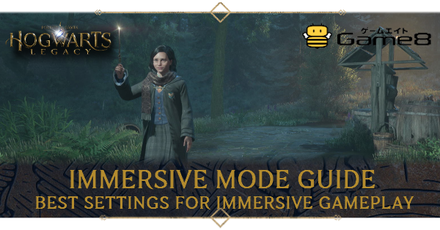
Set Hogwarts Legacy's performance mode to Fidelity with Raytracing for the ideal immersive gameplay! Read on to learn the best settings for immersive gameplay and more!
List of Contents
Best Settings for Immersive Gamplay
Turn Off Minimap and HUD Tracking Icons

If you want an immersive gameplay experience, turning off the minimap and HUD tracking icons forces you to immerse into the world and use the landmarks in the world to navigate around. Important HUD elements such as the tool wheel, health, ancient magic meter, and spell loadout are still present for combat purposes.
You can use the Charmed Compass to show you a trail of golden lights if you need to track down a waypoint.
Optional: Turn off all HUD icons

You also have the option to turn off all HUD icons for the best immersive experience available. Note that the HUD icons will not appear if you enter in combat, so it is best to use this option when taking screenshots only.
Set Performance Mode to Fidelity with Raytracing
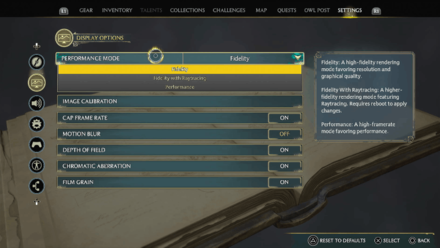
In the Settings Menu, you can find the option to change the game's performance mode. Setting the mode to Fidelity with Raytracing gives you the best settings for immersive gameplay.
Note that both Fidelity and Fidelity with Raytracing modes cap the game at 30 FPS. Performance mode gives you 60 FPS, although at the cost of lower graphics.
Model the Player Character After Yourself

Hogwarts Legacy offers a number of options to choose from when customizing your character. You can use this feature to base the main protagonist after yourself!
You can also choose to name them after yourself as the game lets you choose a first name and surname.
Lower Music Volume
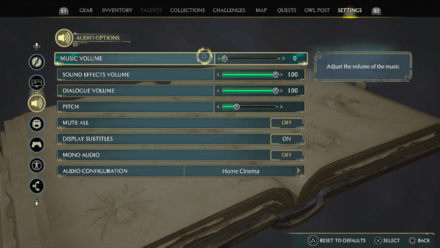
To fully immerse yourself in the world, it is recommended to lower or disable the Music Volume. In the Settings Menu, choose Audio Options and set the Music Volume to zero.
Play at a 4K Resolution
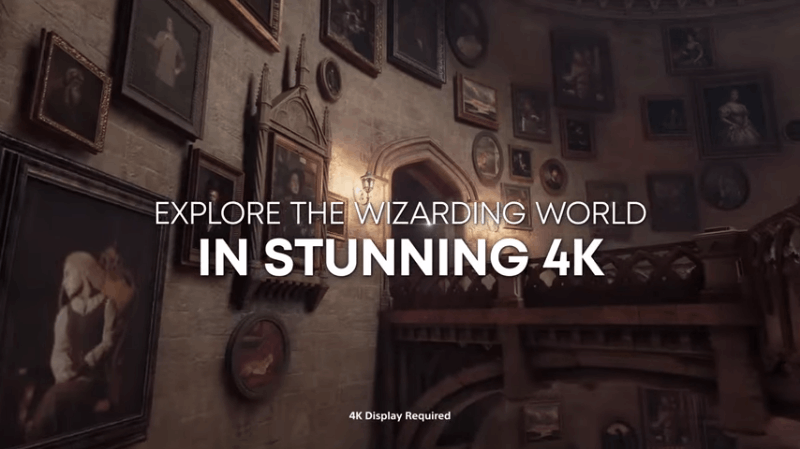
If you have a compatible 4K monitor, you can experience the wizarding world at 4K resolution! In addition, a 4K HDR option is also available for the PS5 version.
Enable DualSense Features (PS5 Only)

If you have the PS5 version, you can enable various DualSense features to fully immerse yourself. These features include haptic feedback, dynamic light bar, motion sensor function, and adaptive triggers.
Hogwarts Legacy Related Guides

Early Game Guides
Game Mechanics Guides
Tier Lists
Story Guides
Dueling Feats
Settings Guides
| All Settings Guides | |
|---|---|
| PS5 DualSense Feature Guide | Difficulty Settings: How to Change Difficulty? |
| How to Change Language Options | How to Change Your Location to New Zealand Time |
| Accessibility and Language Options Guide | Best Settings |
| All Controls | Immersion Mode Guide: Best Settings for Immersive Gameplay |
Other Guides
Author
Immersion Mode Guide: Best Settings for Immersive Gameplay
improvement survey
01/2026
improving Game8's site?

Your answers will help us to improve our website.
Note: Please be sure not to enter any kind of personal information into your response.

We hope you continue to make use of Game8.
Rankings
- We could not find the message board you were looking for.
Gaming News
Popular Games

Genshin Impact Walkthrough & Guides Wiki

Zenless Zone Zero Walkthrough & Guides Wiki

Umamusume: Pretty Derby Walkthrough & Guides Wiki

Clair Obscur: Expedition 33 Walkthrough & Guides Wiki

Wuthering Waves Walkthrough & Guides Wiki

Digimon Story: Time Stranger Walkthrough & Guides Wiki

Pokemon Legends: Z-A Walkthrough & Guides Wiki

Where Winds Meet Walkthrough & Guides Wiki

Pokemon TCG Pocket (PTCGP) Strategies & Guides Wiki

Monster Hunter Wilds Walkthrough & Guides Wiki
Recommended Games

Fire Emblem Heroes (FEH) Walkthrough & Guides Wiki

Pokemon Brilliant Diamond and Shining Pearl (BDSP) Walkthrough & Guides Wiki

Diablo 4: Vessel of Hatred Walkthrough & Guides Wiki

Yu-Gi-Oh! Master Duel Walkthrough & Guides Wiki

Super Smash Bros. Ultimate Walkthrough & Guides Wiki

Elden Ring Shadow of the Erdtree Walkthrough & Guides Wiki

Monster Hunter World Walkthrough & Guides Wiki

The Legend of Zelda: Tears of the Kingdom Walkthrough & Guides Wiki

Persona 3 Reload Walkthrough & Guides Wiki

Cyberpunk 2077: Ultimate Edition Walkthrough & Guides Wiki
All rights reserved
HOGWARTS LEGACY software © 2022 Warner Bros. Entertainment Inc. Developed by Avalanche Software. WIZARDING WORLD and HARRY POTTER Publishing Rights © J.K. Rowling. PORTKEY GAMES, HOGWARTS LEGACY, WIZARDING WORLD AND HARRY POTTER characters, names and related indicia © and ™ Warner Bros. Entertainment Inc.
The copyrights of videos of games used in our content and other intellectual property rights belong to the provider of the game.
The contents we provide on this site were created personally by members of the Game8 editorial department.
We refuse the right to reuse or repost content taken without our permission such as data or images to other sites.




![Parasite Mutant Review [Demo] | Chasing the Ghost of Square Enix Past](https://img.game8.co/4380957/c56b9e6b4b577bc34dc3a380f7700a8f.jpeg/show)






















