How to Change Language Options
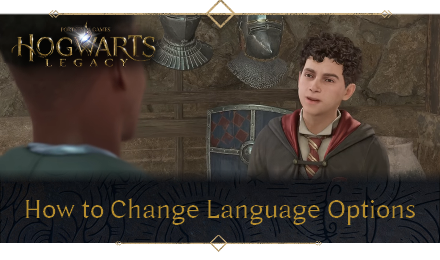
This guide will explain how to change your language options in Hogwarts Legacy. Read on to learn all available language options, as well as how to download additional languages for each platform.
List of Contents
How to Change Language Options
Playstation 5
PS5 players will have to download additional language options through downloading voice pack add-ons in the Game Library menu.
| How to Change Language Options in Playstation 5 | |
|---|---|
| 1 | Ensure the game is not running. |
| 2 | Go to your PS5 Settings → System → Language and Region and select one of the supported languages. Make sure to also switch the region accordingly to the selected language. |
| 3 | In the Games home screen, scroll all the way to the right and select Game Library. |
| 4 | Highlight Hogwarts Legacy from your Installed Game Library. |
| 5 | Press the Options button on your Dualsense controller and choose Manage Game Content. |
| 6 | Find the additional audio language pack that prefer and select the download arrow icon to queue it up for download. |
| 7 | Boot up Hogwarts Legacy and go to the Settings menu. Choose the downloaded language option under the Dialogue Language on the Audio tab. |
Xbox
| How to Change Language Options in Xbox | |
|---|---|
| 1 | Ensure the game is not running. |
| 2 | Go to your Xbox Settings → System → Language and Region and select one of the supported languages. Make sure to also switch the region accordingly to the selected language. |
| 3 | Accept the prompt to restart the console. |
| 4 | Launch Hogwarts Legacy and accept the prompt to install the language pack. Check the loading bar at the top-right of the Main Menu screen to see if the langauge pack is downloading. |
| 5 | Wait for the installation of the language pack to complete. |
PC (Steam)
| How to Change Language Options in PC (Steam) | |
|---|---|
| 1 | Ensure the game is not running. |
| 2 | Launch Steam and open the Library menu. |
| 3 | Locate Hogwarts Legacy and right-click on the game. Choose the Properties option. |
| 4 | Choose the Language tab in the menu. |
| 5 | Left-click on the drop-down menu that appears and select your preferred language. A small update for the game will occur to download the language pack. Note: The game's UI and subtitle languages will change the next time you launch the game. Audio will change as well if that language is available. |
PC (Epic Games Store)
| How to Change Language Options in PC (Epic Games Store) | |
|---|---|
| 1 | Click your profile icon in the top-right corner of the Epic Games Launcher. |
| 2 | Click Settings. |
| 3 | Select your preferred language from the Language drop-down menu. |
| 4 | Click Restart Now to confirm the language change and restart the Launcher. |
List of Supported Languages
More than 10 Supported Language Options
Hogwarts Legacy supports several language options depending on the platform and region of the game. Some of these language options require an additional download in order to be accessible.
See the table below to learn which languages are available for each platform.
| Platform | Region | Full Audio, UI, Subtitles | UI, Subtitles |
|---|---|---|---|
| Playstation 5 | SIEA, US, Asia, Japan (PPSA-01593 Product Code) |
・English ・French ・Latin-American Spanish ・Brazilian Portuguese ・Japanese |
・Korean ・Simplified Chinese ・Traditional Chinese |
| Playstation 5 | SIEA, EU, ANZ (PPSA-01603 Product Code) |
・English ・French ・Italian ・German ・Castillian Spanish |
・Arabic ・Polish ・Russian |
| Xbox Series X|S | Worldwide | ・English ・French ・Latin-American Spanish ・French ・Italian ・German ・Castilian Spanish ・Brazilian Portuguese ・Japanese |
・Arabic ・Polish ・Russian ・Korean ・Simplified Chinese ・Traditional Chinese |
| PC (Steam) | Worldwide | ・English ・French ・Latin-American Spanish ・French ・Italian ・German ・Castilian Spanish ・Brazilian Portuguese ・Japanese |
・Arabic ・Polish ・Russian ・Korean ・Simplified Chinese ・Traditional Chinese |
| PC (Epic Games Store) | Worldwide | ・English ・French ・Latin-American Spanish ・French ・Italian ・German ・Castilian Spanish ・Brazilian Portuguese ・Japanese |
・Arabic ・Polish ・Russian ・Korean ・Simplified Chinese ・Traditional Chinese |
Hogwarts Legacy Related Guides

Early Game Guides
Game Mechanics Guides
Tier Lists
Story Guides
Dueling Feats
Settings Guides
Other Guides
Author
How to Change Language Options
improvement survey
01/2026
improving Game8's site?

Your answers will help us to improve our website.
Note: Please be sure not to enter any kind of personal information into your response.

We hope you continue to make use of Game8.
Rankings
- We could not find the message board you were looking for.
Gaming News
Popular Games

Genshin Impact Walkthrough & Guides Wiki

Zenless Zone Zero Walkthrough & Guides Wiki

Umamusume: Pretty Derby Walkthrough & Guides Wiki

Clair Obscur: Expedition 33 Walkthrough & Guides Wiki

Wuthering Waves Walkthrough & Guides Wiki

Digimon Story: Time Stranger Walkthrough & Guides Wiki

Pokemon Legends: Z-A Walkthrough & Guides Wiki

Where Winds Meet Walkthrough & Guides Wiki

Pokemon TCG Pocket (PTCGP) Strategies & Guides Wiki

Monster Hunter Wilds Walkthrough & Guides Wiki
Recommended Games

Fire Emblem Heroes (FEH) Walkthrough & Guides Wiki

Pokemon Brilliant Diamond and Shining Pearl (BDSP) Walkthrough & Guides Wiki

Diablo 4: Vessel of Hatred Walkthrough & Guides Wiki

Yu-Gi-Oh! Master Duel Walkthrough & Guides Wiki

Super Smash Bros. Ultimate Walkthrough & Guides Wiki

Elden Ring Shadow of the Erdtree Walkthrough & Guides Wiki

Monster Hunter World Walkthrough & Guides Wiki

The Legend of Zelda: Tears of the Kingdom Walkthrough & Guides Wiki

Persona 3 Reload Walkthrough & Guides Wiki

Cyberpunk 2077: Ultimate Edition Walkthrough & Guides Wiki
All rights reserved
HOGWARTS LEGACY software © 2022 Warner Bros. Entertainment Inc. Developed by Avalanche Software. WIZARDING WORLD and HARRY POTTER Publishing Rights © J.K. Rowling. PORTKEY GAMES, HOGWARTS LEGACY, WIZARDING WORLD AND HARRY POTTER characters, names and related indicia © and ™ Warner Bros. Entertainment Inc.
The copyrights of videos of games used in our content and other intellectual property rights belong to the provider of the game.
The contents we provide on this site were created personally by members of the Game8 editorial department.
We refuse the right to reuse or repost content taken without our permission such as data or images to other sites.




![Warhammer 40K Rogue Trader [Switch 2] Review | Not Fit For The Omnissiah's Favor Just Yet](https://img.game8.co/4380722/f4be6f849139a9f521a11f76363d4900.png/show)






















