How to Change and Edit Decks
★ Crimson Blaze (B1a) out now!
☆ New Decks: Mega Charizard Y ex | Mega Blastoise ex
★ Mega Venusaur ex | Magnezone | Heliolisk
★ Events: Heliolisk and Buneary Wonder Pick
☆ Trading Board: B1a Available for Trading!

Edit your decks by going to the card's menu and selecting Decks
in Pokemon Trading Card Game Pocket (PTCG Pocket). Read on to learn more about how to edit decks, where to edit them, and other deck features!
How to Edit Cards
Select Edit Below the Highlight Cards
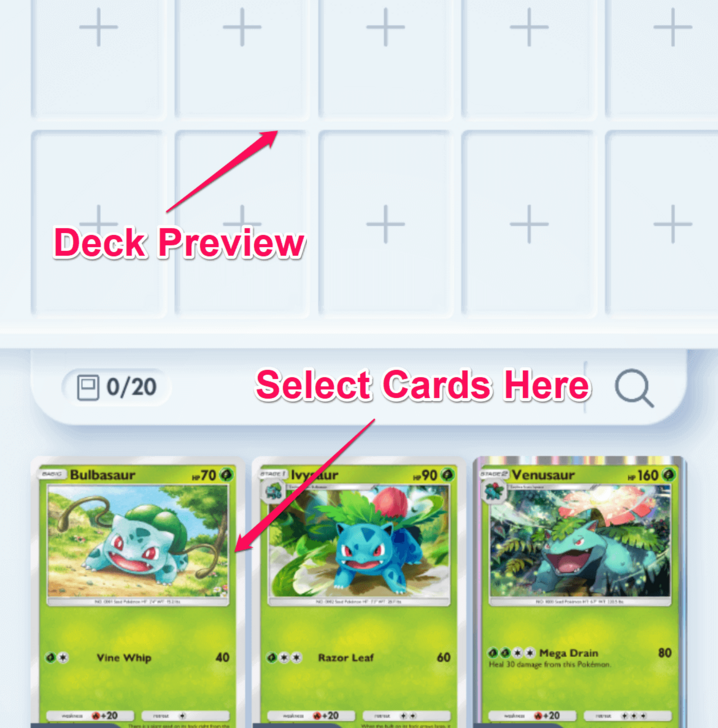
Edit the cards in your deck by selecting the Edit button right below the Highlight cards. You will be taken to a screen where you can assemble your deck by tapping on the cards that you want to include. All cards that you select will show on the deck preview.
You can have only 20 cards in a deck and select only 2 of the same pokemon card. With limited slots, make sure to build your deck around the reactions between different pokemon!
Use the Deck Builder to Check if Your Deck Follows Regulations
Plan out your decks using our deck builder tool to see if it follows all the game rules. If a deck does not follow the regulations, you will be unable to use that deck in battle.
Pokemon TCG Pocket Deck Builder
Where to Find Deck Menu
| ① | 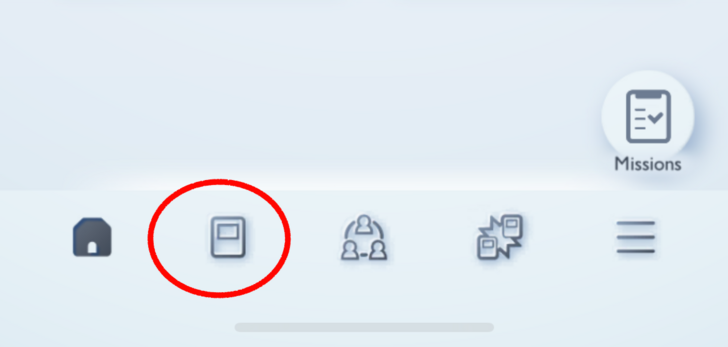 Open the "Cards" icon in your home screen |
|---|---|
| ② | 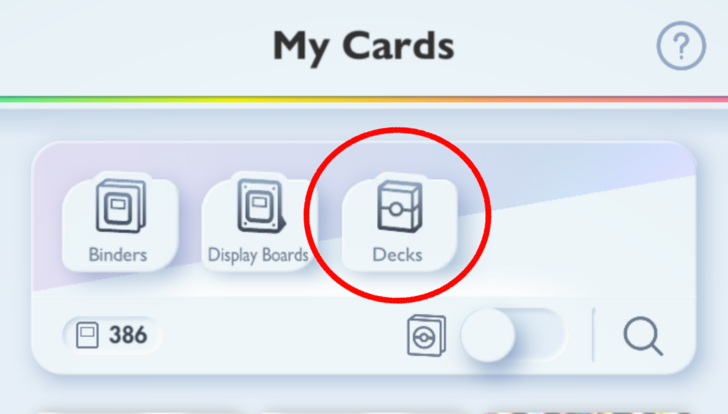 Select Decks |
| ③ | 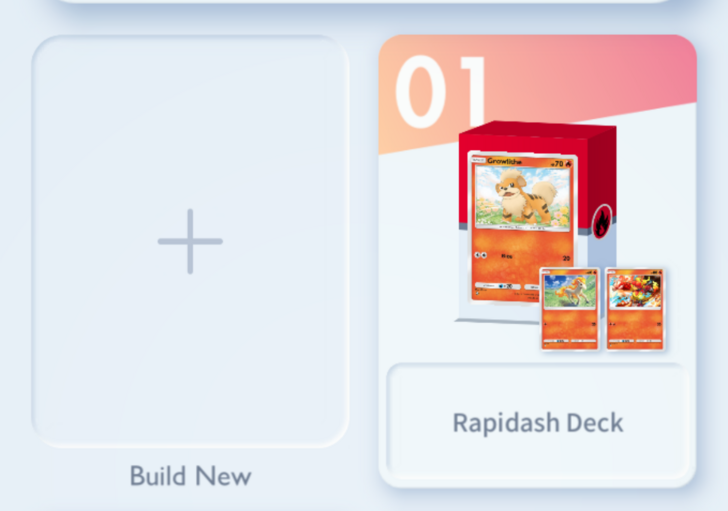 Create a deck by tapping on "Build New" |
Deck UI Explained
How to Change Energy
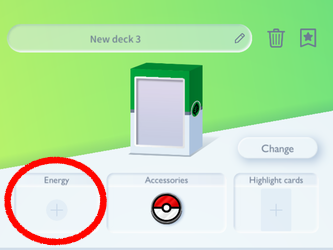
When you create a new deck, you can change the energy produced in battle through the top screen. This will decide what type of energy generates in the energy zone.
You can have up to 3 types of energy in a deck. When you have multiple energies in battle, keep in mind that energy will be produced in a random order. It might take longer to set up pokemon attacks without the right energy.
For most meta decks, you will only need 1 type of energy.
How to Change Accessories
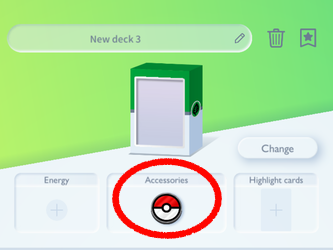
You can change your coin, playmat and cardsleeves by tapping on the accessories space on your top screen. Accessories are offered in the shop and during events so customize your battle space according to your tastes!
All Collection Items and Accessories
How to Change Deck Box

The color of your deckbox can be changed by tapping on the box in your top screen. Changing the color of the box will not have an affect on your deck and is purely a cosmetic feature.
How to Change Highlight Card
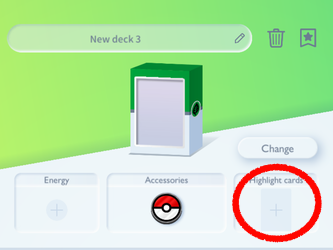
The highlight card can be changed by tapping on the highlight card section in the top screen. Adding a highlight card displays a pokemon card on the front of your deck box, making it easier to distinguish your deck.
How to Change Deck Name
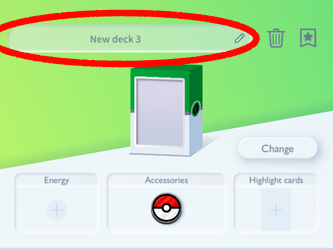
You can change your deck name by tapping on the name bar in the upper left corner. You can use a maximum of 22 characters for your name.
Pokemon TCG Pocket Related Guides
Battle Guides
Status Effect Guides
| All Status Effects Explained | ||
|---|---|---|
Comment
Author
How to Change and Edit Decks
improvement survey
01/2026
improving Game8's site?

Your answers will help us to improve our website.
Note: Please be sure not to enter any kind of personal information into your response.

We hope you continue to make use of Game8.
Rankings
- We could not find the message board you were looking for.
Gaming News
Popular Games

Genshin Impact Walkthrough & Guides Wiki

Zenless Zone Zero Walkthrough & Guides Wiki

Umamusume: Pretty Derby Walkthrough & Guides Wiki

Clair Obscur: Expedition 33 Walkthrough & Guides Wiki

Wuthering Waves Walkthrough & Guides Wiki

Digimon Story: Time Stranger Walkthrough & Guides Wiki

Pokemon Legends: Z-A Walkthrough & Guides Wiki

Where Winds Meet Walkthrough & Guides Wiki

Pokemon TCG Pocket (PTCGP) Strategies & Guides Wiki

Monster Hunter Wilds Walkthrough & Guides Wiki
Recommended Games

Fire Emblem Heroes (FEH) Walkthrough & Guides Wiki

Pokemon Brilliant Diamond and Shining Pearl (BDSP) Walkthrough & Guides Wiki

Diablo 4: Vessel of Hatred Walkthrough & Guides Wiki

Yu-Gi-Oh! Master Duel Walkthrough & Guides Wiki

Super Smash Bros. Ultimate Walkthrough & Guides Wiki

Elden Ring Shadow of the Erdtree Walkthrough & Guides Wiki

Monster Hunter World Walkthrough & Guides Wiki

The Legend of Zelda: Tears of the Kingdom Walkthrough & Guides Wiki

Persona 3 Reload Walkthrough & Guides Wiki

Cyberpunk 2077: Ultimate Edition Walkthrough & Guides Wiki
All rights reserved
© 2024 Pokémon. ©1995–2024 Nintendo / Creatures Inc. / GAME FREAK inc.
© 2024 DeNA Co., Ltd.
Pokémon is a registered trademark of Nintendo, Creatures, and GAME FREAK.
The copyrights of videos of games used in our content and other intellectual property rights belong to the provider of the game.
The contents we provide on this site were created personally by members of the Game8 editorial department.
We refuse the right to reuse or repost content taken without our permission such as data or images to other sites.





![Parasite Mutant Review [Demo] | Chasing the Ghost of Square Enix Past](https://img.game8.co/4380957/c56b9e6b4b577bc34dc3a380f7700a8f.jpeg/show)





















