Best Settings for Consoles
★ Separate Ways DLC Guide Hub
┗Walkthrough | Weapons | Requests | Unlockables
☆ Ada and Wesker have joined Mercenaries Mode!
★ VR Mode arrives in Winter 2023!
☆ Learn the best ways to speedrun & reach Professional S+!
★ Discover all the Skips you can make in a single playthrough!
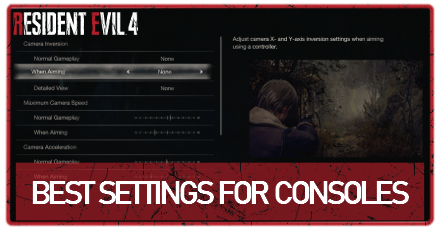
The Resident Evil 4 Remake (RE4) offers plenty of settings on consoles for you to optimize your gameplay experience. Check out the best graphics, gameplay, and accessibility settings when playing the remake on PlayStation and Xbox.
| Resident Evil 4 Remake Settings Guides | ||
|---|---|---|
| Best Console Settings | Best PC Settings | Best Quality-of-Life Settings |
List of Contents
Best Console Graphics Settings
Best Quality Settings
| Settings | Recommended |
|---|---|
| Visuals/Action Priority | Resolution |
| Ray Tracing | On |
| Brightness | 50% or higher |
| Lens Distortion | On |
| Depth of Field | On |
| Hair Strands | On |
| Color Space | sRGB/Rec. 709 |
We recommend using these settings to experience the Resident Evil 4 Remake with the best graphics and visuals on PlayStation and Xbox. You can find these graphics settings under the Display tab of the Options menu.
Best Performance Settings
| Settings | Recommended |
|---|---|
| Visuals/Action Priority | Frame Rate |
| Ray Tracing | Off |
| Brightness | 50% or higher |
| Lens Distortion | Off |
| Depth of Field | Off |
| Hair Strands | Off |
| Color Space | sRGB/Rec. 709 |
If you prefer a smoother-looking gameplay experience on consoles, we recommend choosing these graphics settings to increase your frame rate.
Best Console Gameplay Settings
| Top Gameplay Settings to Tweak for Consoles |
|---|
|
|
Adjust Your Control Settings
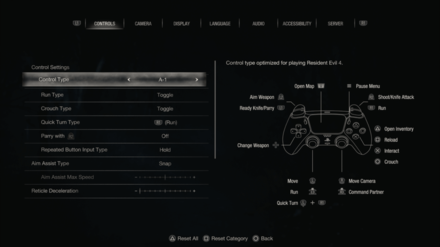
In the Controls section of the Options menu, you can adjust your Control Settings if you're struggling with the game's default control scheme. In this settings menu, you can switch between the game's different Control Type presets and adjust other control options, like setting crouching and running to Toggle.
Set Repeated Button Input Type to Hold
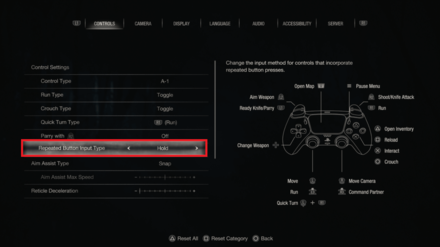
We recommend changing the Repeated Button Input Type option in Control Settings to Hold to give you an easier time dealing with the numerous quick-time events occurring in the game. However, feel free to leave it off if you prefer a more challenging gameplay experience.
Turn Aim Assist On

We also recommend turning on and tweaking the Aim Assist Type option in the Controls menu. Enabling this option allows you to switch between a Snap or Snap and Follow type of aim assist, giving you an easier time tracking and taking down foes.
Best Console Accessibility Settings
| Top Accessibility Settings to Tweak for Consoles |
|---|
|
|
Switch Between Accessibility Presets
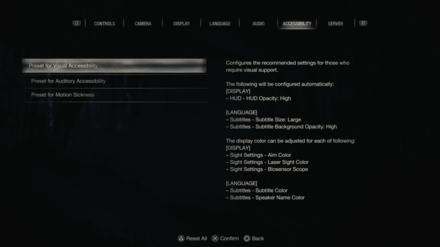
The Resident Evil 4 Remake features three unique presets in the Accessibility menu for those who require visual and auditory support or deal with motion sickness.
| Preset | Configurations |
|---|---|
| Visual Accessibility | Automatically configures HUD Opacity, Subtitle Size, and Subtitle Background Opacity. Suggests adjusting Aim Color, Laser Sight Color, Biosensor Scope, and Subtitle colors to the player's preferences. |
| Auditory Accessibility | Automatically enables Subtitles, Closed Caption Subtitles, and Speaker Name Display. Suggests adjusting the volume settings in the Audio menu for a better auditory experience. |
| Motion Sickness | Automatically configures Camera Wobble, Motion Blur, Lens Distortion, Depth of Field, and HUD Dot Display. Suggests adjusting Field of View, Maximum Camera Speed, and Camera Acceleration to the player's preferences. |
Turn On Subtitles
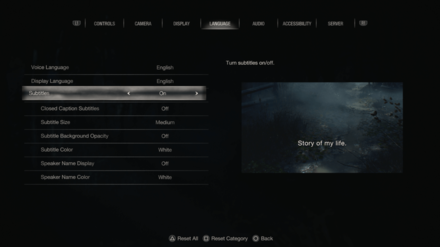
Outside of the presets, we highly recommend turning on Subtitles and tweaking their options in the Language menu. This option makes it easier to understand the game's dialogue, especially while fighting off infected and during moments with intense music and loud noises.
Adjust HUD Settings
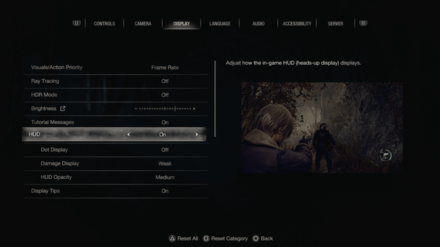
We also recommend adjusting the game's HUD settings to fit your preferences. In the Display menu, you can toggle the game's Dot Display, adjust the intensity of the Damage Display, and tweak the HUD Opacity.
Disable Camera Wobble and Motion Blur
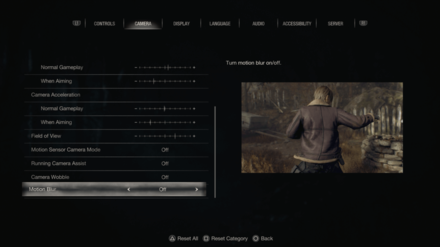
In addition, for those who are easily nauseous or dislike shaky cameras, you can also manually disable Camera Shake and Motion Blur in the game's Camera menu.
Resident Evil 4 Remake Related Guides

Tips and Tricks: A Beginner's Guide
All Tips and Tricks Guides
Author
Best Settings for Consoles
improvement survey
01/2026
improving Game8's site?

Your answers will help us to improve our website.
Note: Please be sure not to enter any kind of personal information into your response.

We hope you continue to make use of Game8.
Rankings
- We could not find the message board you were looking for.
Gaming News
Popular Games

Genshin Impact Walkthrough & Guides Wiki

Zenless Zone Zero Walkthrough & Guides Wiki

Umamusume: Pretty Derby Walkthrough & Guides Wiki

Clair Obscur: Expedition 33 Walkthrough & Guides Wiki

Wuthering Waves Walkthrough & Guides Wiki

Digimon Story: Time Stranger Walkthrough & Guides Wiki

Pokemon Legends: Z-A Walkthrough & Guides Wiki

Where Winds Meet Walkthrough & Guides Wiki

Pokemon TCG Pocket (PTCGP) Strategies & Guides Wiki

Monster Hunter Wilds Walkthrough & Guides Wiki
Recommended Games

Fire Emblem Heroes (FEH) Walkthrough & Guides Wiki

Diablo 4: Vessel of Hatred Walkthrough & Guides Wiki

Yu-Gi-Oh! Master Duel Walkthrough & Guides Wiki

Super Smash Bros. Ultimate Walkthrough & Guides Wiki

Elden Ring Shadow of the Erdtree Walkthrough & Guides Wiki

Monster Hunter World Walkthrough & Guides Wiki

Pokemon Brilliant Diamond and Shining Pearl (BDSP) Walkthrough & Guides Wiki

The Legend of Zelda: Tears of the Kingdom Walkthrough & Guides Wiki

Persona 3 Reload Walkthrough & Guides Wiki

Cyberpunk 2077: Ultimate Edition Walkthrough & Guides Wiki
All rights reserved
©CAPCOM CO., LTD. ALL RIGHTS RESERVED.
The copyrights of videos of games used in our content and other intellectual property rights belong to the provider of the game.
The contents we provide on this site were created personally by members of the Game8 editorial department.
We refuse the right to reuse or repost content taken without our permission such as data or images to other sites.




![Warhammer 40K Rogue Trader [Switch 2] Review | Not Fit For The Omnissiah's Favor Just Yet](https://img.game8.co/4380722/f4be6f849139a9f521a11f76363d4900.png/show)






















