Best Quality-of-Life Settings
★ Separate Ways DLC Guide Hub
┗Walkthrough | Weapons | Requests | Unlockables
☆ Ada and Wesker have joined Mercenaries Mode!
★ VR Mode arrives in Winter 2023!
☆ Learn the best ways to speedrun & reach Professional S+!
★ Discover all the Skips you can make in a single playthrough!
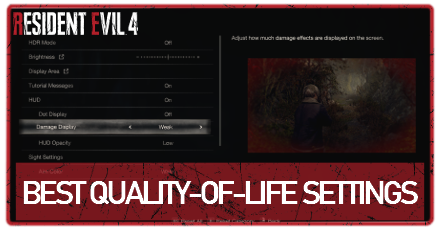
The Resident Evil 4 Remake (RE4) gives players many options and settings to personalize and optimize their gameplay experience. Read on for the best quality-of-life settings to use for PC and consoles.
| Resident Evil 4 Remake Settings Guides | ||
|---|---|---|
| Best Console Settings | Best PC Settings | Best Quality-of-Life Settings |
List of Contents
Best Console Quality-of-Life Settings
Best Console Gameplay Settings
| Setting | Recommendation |
|---|---|
| Control Type | If you're struggling with the game's default control scheme, you can change your button layout by toggling through the different Control Types in the Controls Settings. |
| Repeated Button Input | We recommend changing Repeated Button Input Type to Hold in the Control Settings to give you an easier time dealing with the numerous quick-time events occurring in the game. However, feel free to leave it off if you prefer a more challenging gameplay experience. |
| Aim Assist | We also recommend turning on and tweaking the Aim Assist Type option in the Controls menu. Enabling this option allows you to switch between a Snap or Snap and Follow type of aim assist, giving you an easier time tracking and taking down foes. |
| Quick Turn Type | We highly recommend switching your Quick Turn Type to Crouch or Alternate Run in the Controls menu to avoid accidentally triggering Quick Turn when attempting to sprint away from an enemy's attack. |
| Parry with Shoot | We also recommend enabling parrying with the Shoot Button in the Control Settings, as it opens up another input for countering enemy attacks without overwriting any other button. |
| Auto-Reload | Disabling Auto-reload, which you can find near the bottom of the Controls menu, will prevent situations where you need to remain idle to dodge attacks without being interrupted by a reload animation. |
Best Console Accessibility Settings
| Setting | Recommendation |
|---|---|
| Accessibility Presets | We recommend checking through the three unique presets in the Accessibility menu for those who require visual and auditory support or deal with motion sickness. |
| Subtitles | Outside of the presets, we highly recommend turning on Subtitles and tweaking their options in the Language menu. This option makes it easier to understand the game's dialogue. |
| HUD Settings | We also recommend adjusting the game's HUD settings to fit your preferences. In the Display menu, you can toggle the game's Dot Display, adjust the intensity of the Damage Display, and tweak the HUD Opacity. |
| Camera Wobble and Motion Blur | For those who are easily nauseous or dislike shaky cameras, you can also manually disable Camera Wobble and Motion Blur in the game's Camera menu. |
Best PC Quality-of-Life Settings
Best PC Gameplay Settings
| Setting | Recommendation |
|---|---|
| Camera Inversion and Sensitivity | We highly recommend tweaking the game's Camera Inversion and Sensitivity settings in the Camera menu to give yourself an easier time aiming weapons and panning the camera around. |
| Repeated Button Input | We recommend changing Repeated Button Input Type to Hold in the Control Settings to give you an easier time dealing with the numerous quick-time events occurring in the game. However, feel free to leave it off if you prefer a more challenging gameplay experience. |
| Aim Assist | We also recommend turning on and tweaking the Aim Assist Type option in the Controls menu. Enabling this option allows you to switch between a Snap or Snap and Follow type of aim assist, giving you an easier time tracking and taking down foes. |
| Quick Turn Type | We highly recommend switching your Quick Turn Type to Crouch or Alternate Run in the Controls menu to avoid accidentally triggering Quick Turn when attempting to sprint away from an enemy's attack. |
| Parry with Shoot | We also recommend enabling parrying with the Shoot Button in the Control Settings, as it opens up another input for countering enemy attacks without overwriting any other button. |
| Auto-Reload | Disabling Auto-reload, which you can find near the bottom of the Controls menu, will prevent situations where you need to remain idle to dodge attacks without being interrupted by a reload animation. |
Best PC Accessibility Settings
| Setting | Recommendation |
|---|---|
| Accessibility Presets | We recommend checking through the three unique presets in the Accessibility menu for those who require visual and auditory support or deal with motion sickness. |
| Subtitles | Outside of the presets, we highly recommend turning on Subtitles and tweaking their options in the Language menu. This option makes it easier to understand the game's dialogue. |
| HUD Settings | We also recommend adjusting the game's HUD settings to fit your preferences. In the Display menu, you can toggle the game's Dot Display, adjust the intensity of the Damage Display, and tweak the HUD Opacity. |
| Camera Wobble and Motion Blur | For those who are easily nauseous or dislike shaky cameras, you can also manually disable Camera Wobble and Motion Blur in the game's Camera menu. |
How to Change Settings
Access Options From the Pause Menu
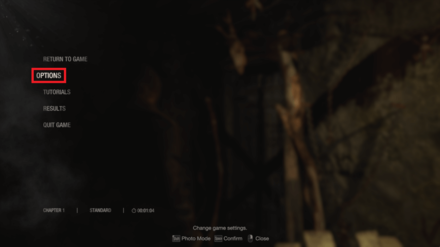
| Pause Menu Button | ||
|---|---|---|
| PlayStation 4/5 | Xbox Series X/S | PC |
 |
P | |
You can easily change your settings in-game by pressing the Pause button and going to the Options menu. However, note that you can only change some settings while on the game's Title Screen.
Resident Evil 4 Remake Related Guides

Tips and Tricks: A Beginner's Guide
All Tips and Tricks Guides
Author
Best Quality-of-Life Settings
Rankings
- We could not find the message board you were looking for.
Gaming News
Popular Games

Genshin Impact Walkthrough & Guides Wiki

Zenless Zone Zero Walkthrough & Guides Wiki

Umamusume: Pretty Derby Walkthrough & Guides Wiki

Clair Obscur: Expedition 33 Walkthrough & Guides Wiki

Wuthering Waves Walkthrough & Guides Wiki

Digimon Story: Time Stranger Walkthrough & Guides Wiki

Pokemon Legends: Z-A Walkthrough & Guides Wiki

Where Winds Meet Walkthrough & Guides Wiki

Pokemon TCG Pocket (PTCGP) Strategies & Guides Wiki

Monster Hunter Wilds Walkthrough & Guides Wiki
Recommended Games

Fire Emblem Heroes (FEH) Walkthrough & Guides Wiki

Pokemon Brilliant Diamond and Shining Pearl (BDSP) Walkthrough & Guides Wiki

Diablo 4: Vessel of Hatred Walkthrough & Guides Wiki

Yu-Gi-Oh! Master Duel Walkthrough & Guides Wiki

Super Smash Bros. Ultimate Walkthrough & Guides Wiki

Elden Ring Shadow of the Erdtree Walkthrough & Guides Wiki

Monster Hunter World Walkthrough & Guides Wiki

The Legend of Zelda: Tears of the Kingdom Walkthrough & Guides Wiki

Persona 3 Reload Walkthrough & Guides Wiki

Cyberpunk 2077: Ultimate Edition Walkthrough & Guides Wiki
All rights reserved
©CAPCOM CO., LTD. ALL RIGHTS RESERVED.
The copyrights of videos of games used in our content and other intellectual property rights belong to the provider of the game.
The contents we provide on this site were created personally by members of the Game8 editorial department.
We refuse the right to reuse or repost content taken without our permission such as data or images to other sites.




![Animal Crossing: New Horizons Review [Switch 2 First Impressions] | New Horizons For a New Generation](https://img.game8.co/4385884/a908aab7ee788da594b0869c36b5f7f4.png/show)






















