Character Creator Guide

This is a Character Creator guide for Dragon's Dogma 2 (DD2). Read on to see how to create your character, all customization options, the best character creations, how to change appearance, and how to import your characters!
| Character Creator Guides | |
|---|---|
| Character Creator Guide | Character Creations and Formulas |
List of Contents
Character Creator Guide
| Character Creator Options | Can be Changed After Creation? |
|---|---|
| Race | ❌ |
| Base Body | ✔️ |
| Base Head | ✔️ |
| Body Adjustments | ✔️ |
| Facial Features | ✔️ |
| Hairstyles and Facial Hair | ✔️ |
| Facial Design and Patterns | ✔️ |
| Facial Design and Patterns | ✔️ |
Choose Your Race

You get to choose between two races and two genders for each race: Male Human, Female Human, Male Beastren, and Female Beastren.
Choosing a Base Body

After choosing the race for your character, select a base body from the available options. There are different base bodies to choose from that vary in both height and weight, and the body type you choose may affect certain gameplay elements.
Does Your Character Size Matter?
Choose Your Base Head to Work On
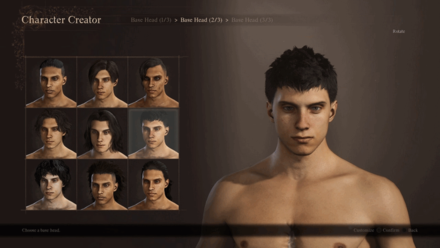
Choose a base head and face to get started. Choosing one will move to the next set of choices where the other choices are influenced by the first one you selected, with some parts and areas resembling the first choice.
You can still pick your initial choice since it's still present among the choices. Continue choosing base heads until you're finished.
Body Adjustments
After selecting your base head, the next step involves body adjustments. You can customize the body, head, upper and lower body, posture, and fur if you chose to be a beastren. This tab also influences your character's height and mass.
Each category offers a ton of sliders for customization, providing players with the freedom to fully customize their character.
Fur (Only Available on Beastrens)
| Jump to a Section! | ||||||||
|---|---|---|---|---|---|---|---|---|
| Fur | Body | Head | ||||||
| Upper Body | Lower Body | Posture | ||||||
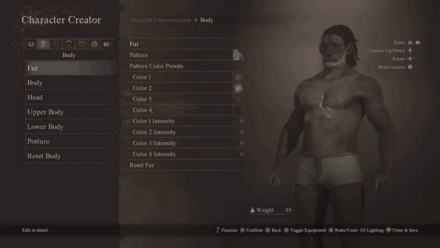
| Customization Options | |
|---|---|
| Fur | ・2 types of Fur. ・Sets the fur's thickness. |
| Pattern | ・7 Pattern Options. ・Determines the fur's pattern. |
| Pattern Color Presets | ・33 Pattern Color Options Available. |
| Color 1 - 4 | ・148 Default Color Options. ・Sets the color of the fur patterns. |
| Color 1 - 4 Intensity | ・Slider with values ranging from 0 to 100. ・Determines the color intensity of the fur's color. |
Body
| Jump to a Section! | ||||||||
|---|---|---|---|---|---|---|---|---|
| Fur | Body | Head | ||||||
| Upper Body | Lower Body | Posture | ||||||
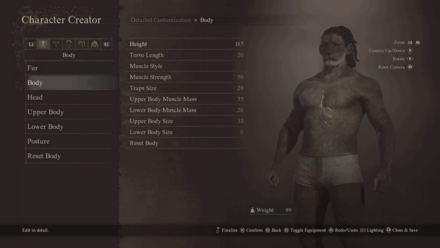
| Customization Options | |
|---|---|
| Height | ・Slider with values ranging from 160 to 215. ・Determines the character's height. ・Greatly affects weight. |
| Torso Length | ・Slider with values ranging from -100 to 100. ・Adjusts the torso's length. |
| Muscle Style | ・40 Muscle Style options available. |
| Muscle Strength | ・Slider with values ranging from 0 to 100. |
| Traps Size | ・Slider with values ranging from -100 to 100. ・Adjusts the muscle size on the back of the neck. |
| Upper Body Muscle Mass | ・Slider with values ranging from -100 to 100. ・Adjusts the amount of muscles in the upper body. |
| Lower Body Muscle Mass | ・Slider with values ranging from -100 to 100. ・Adjusts the amount of muscles in the lower body. |
| Upper Body Size | ・Slider with values ranging from -100 to 100. ・Adjusts the size of the upper body. ・Greatly affects weight. |
| Lower Body Size | ・Slider with values ranging from -100 to 100. ・Adjusts the size of the lower body. ・Greatly affects weight. |
Height and mass were important factors to consider back in Dragon's Dogma 1. Height affects the overall walking and jogging speed of the character with taller characters moving faster.
Height also influenced certain game mechanics. Taller characters could keep the lantern from getting extinguished when traversing deep waters than shorter characters. Short characters could fit in monster holes, move between the legs of giant enemies, and have a smaller hitbox, making them less likely to be hit by enemy attacks.
Weight affects the character's stamina consumption and regen rate, and overall encumbrance. Lighter characters are more agile, making their stamina consumption lower and their regen rate faster. Heavier characters can carry more items before becoming encumbered, and can move faster when wearing heavy armor.
Does Your Character Size Matter?
Head
| Jump to a Section! | ||||||||
|---|---|---|---|---|---|---|---|---|
| Fur | Body | Head | ||||||
| Upper Body | Lower Body | Posture | ||||||
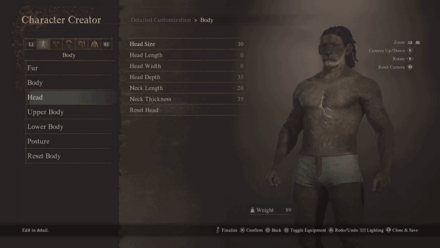
| Customization Options | |
|---|---|
| Head Size | ・Slider with values ranging from -100 to 100. ・Determines the head size. |
| Head Length | ・Slider with values ranging from -100 to 100. ・Adjusts how long the head is. |
| Head Width | ・Slider with values ranging from -100 to 100. ・Adjusts the wideness of the head. |
| Head Depth | ・Slider with values ranging from -100 to 100. ・Adjusts the head's depth. |
| Neck Length | ・Slider with values ranging from -100 to 100. ・Adjusts how long the neck is |
| Neck Thickness | ・Slider with values ranging from -100 to 100. ・Sets the thickness of the neck. |
Upper Body
| Jump to a Section! | ||||||||
|---|---|---|---|---|---|---|---|---|
| Fur | Body | Head | ||||||
| Upper Body | Lower Body | Posture | ||||||
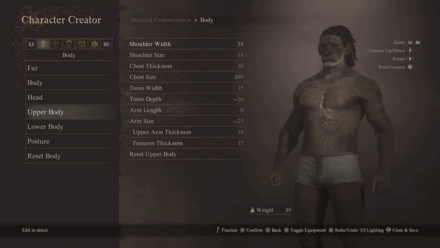
| Customization Options | |
|---|---|
| Shoulder Width | ・Slider with values ranging from -100 to 100. ・Determines the distance between the shoulders. |
| Shoulder Size | ・Slider with values ranging from -100 to 100. ・Adjusts the largeness of the shoulders. |
| Chest Thickness | ・Slider with values ranging from -100 to 100. ・Determines the thickness of the chest area. |
| Chest Size | ・Slider with values ranging from -100 to 100. ・Adjusts the size of the bosoms. |
| Torso Width | ・Slider with values ranging from -100 to 100. ・Adjusts the width of the stomach area. |
| Torso Depth | ・Slider with values ranging from -100 to 100. ・Adjusts the depthness of the stomach area. |
| Arm Length | ・Slider with values ranging from -100 to 100. ・Determines how long or short your arms are. |
| Arm Size | ・Slider with values ranging from -100 to 100. ・Adjusts the thickness of the arms. |
| Upper ARm Thickness | ・Slider with values ranging from -100 to 100. ・Adjusts the thickness of the upper arm, above the elbow. |
| Forearm Thickness | ・Slider with values ranging from -100 to 100. ・Adjusts the thickness of the forearms, below the elbow. |
Lower Body
| Jump to a Section! | ||||||||
|---|---|---|---|---|---|---|---|---|
| Fur | Body | Head | ||||||
| Upper Body | Lower Body | Posture | ||||||
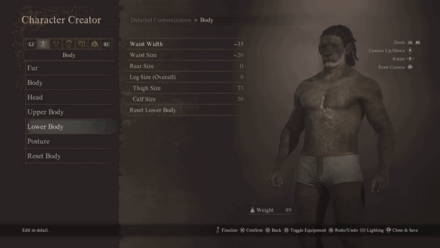
| Customization Options | |
|---|---|
| Waist Width | ・Slider with values ranging from -100 to 100. ・Adjusts the wideness of the waist. |
| Waist Size | ・Slider with values ranging from -100 to 100. ・Adjusts the waist's size. |
| Rear Size | ・Slider with values ranging from -100 to 100. ・Adjusts the thickness of the buttocks. |
| Leg Size (Overall) | ・Slider with values ranging from -100 to 100. ・Adjusts the thickness of the legs. |
| Thigh Size | ・Slider with values ranging from -100 to 100. ・Adjusts the thickness of the thighs, above the knee. |
| Calf Size | ・Slider with values ranging from -100 to 100. ・Adjusts the thickness of the calves, below the knee. |
Posture
| Jump to a Section! | ||||||||
|---|---|---|---|---|---|---|---|---|
| Fur | Body | Head | ||||||
| Upper Body | Lower Body | Posture | ||||||
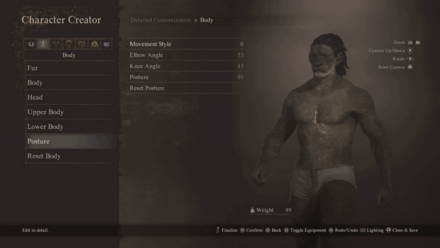
| Customization Options | |
|---|---|
| Movement Style | ・Slider with values ranging from -100 to 100. ・Determines the step length. |
| Elbow Angle | ・Slider with values ranging from -100 to 100. ・Determines the angle of the elbows during movement. |
| Knee Angle | ・Slider with values ranging from -100 to 100. ・Determines if the knees point outward or inward. |
| Posture | ・Slider with values ranging from -100 to 100. ・Determines the posture of the character. |
Refining Facial Features
In the head tab, you can adjust and add more variety to your facial features. You have the option to change your base head and customize your eyebrows, eyes, nose, ears, cheeks, mouth, and jaw or chin.
Head
| Jump to a Section! | ||
|---|---|---|
| Head | Skin | Brow |
| Eyes | Nose | Ears |
| Cheeks | Mouth | Jaw/Chin |
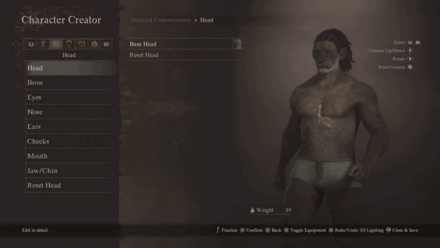
| Customization Options | |
|---|---|
| Base Head | ・38 base heads available for humans, and only 2 for beastren. |
Skin (Only Available on Humans)
| Jump to a Section! | ||
|---|---|---|
| Head | Skin | Brow |
| Eyes | Nose | Ears |
| Cheeks | Mouth | Jaw/Chin |
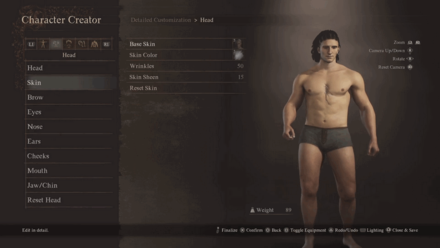
| Customization Options | |
|---|---|
| Base Skin | ・40 skin types available. |
| Skin Color | ・59 skin colors available. |
| Wrinkles | ・Slider with values ranging from 0 to 100. ・Determines how deep the wrinkles on the skin gets. |
| Skin Sheen | ・Slider with values ranging from 0 to 100. ・Determines the shininess of the skin. |
Brow
| Jump to a Section! | ||
|---|---|---|
| Head | Skin | Brow |
| Eyes | Nose | Ears |
| Cheeks | Mouth | Jaw/Chin |
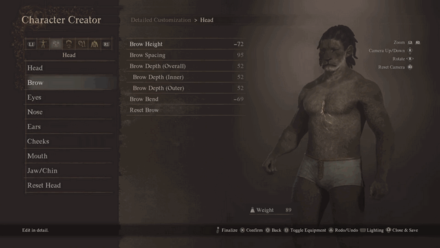
| Customization Options | |
|---|---|
| Brow Height | ・Slider with values ranging from -100 to 100. ・Determines the distance of the eyebrows from the eyes. |
| Brow Spacing | ・Slider with values ranging from -100 to 100. ・Determines the distance of the eyebrows from the each other. |
| Brow Depth (Overall) | ・Slider with values ranging from -100 to 100. ・Determines the depthness of the eyebrows. |
| Brow Depth (Inner) | ・Slider with values ranging from -100 to 100. ・Determines the depthness of the inner eyebrows. |
| Brow Depth (Outer) | ・Slider with values ranging from -100 to 100. ・Determines the depthness of the outer eyebrows. |
| Brow Angle | ・Slider with values ranging from -100 to 100. ・Determines how the eyebrows are angled. ・Human Exclusive |
| Brow Bend | ・Slider with values ranging from -100 to 100. ・Determines how the eyebrows are bent in the middle. |
Eyes
| Jump to a Section! | ||
|---|---|---|
| Head | Skin | Brow |
| Eyes | Nose | Ears |
| Cheeks | Mouth | Jaw/Chin |
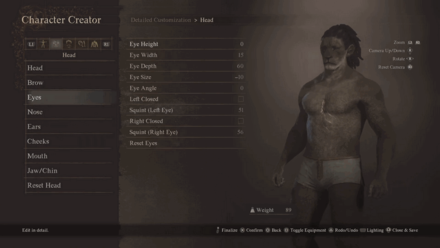
| Customization Options | |
|---|---|
| Eye Height | ・Slider with values ranging from -100 to 100. ・Determines the eyes' height. |
| Eye Width | ・Slider with values ranging from -100 to 100. ・Determines how close or far the eyes are from each other. |
| Eye Depth | ・Slider with values ranging from -100 to 100. ・Determines how inward or outward the eyes are in the socket. |
| Eye Size | ・Slider with values ranging from -100 to 100. ・Determines eyes' size. |
| Eye Angle | ・Slider with values ranging from -100 to 100. ・Determines how the eyes are angled. |
| Left Closed | ・Checkbox that closes the left eye. |
| Squit (Left Eye) | ・Slider with values ranging from 0 to 100. ・Determines how squinted the left eye is. |
| Right Closed | ・Checkbox that closes the right eye. |
| Squit (Right Eye) | ・Slider with values ranging from 0 to 100. ・Determines how squinted the right eye is. |
Nose
| Jump to a Section! | ||
|---|---|---|
| Head | Skin | Brow |
| Eyes | Nose | Ears |
| Cheeks | Mouth | Jaw/Chin |
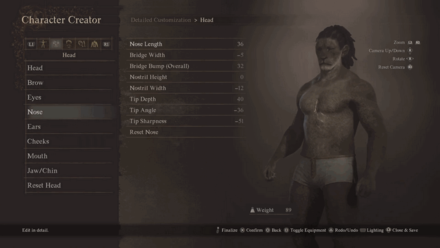
| Customization Options | |
|---|---|
| Nose Length | ・Slider with values ranging from -100 to 100. ・Determines how long the nose is. |
| Bridge Width | ・Slider with values ranging from -100 to 100. ・Determines how wide the nose bridge is. |
| Bridge Height | ・Slider with values ranging from -100 to 100. ・Determines the height of the nose bridge. ・Human Exclusive |
| Bridge Bump (Overall) | ・Slider with values ranging from -100 to 100. ・Determines how big the bridge bump is overall. |
| Bridge Bump (Upper) | ・Slider with values ranging from -100 to 100. ・Determines how big the bridge bump is on the upper area. ・Human Exclusive |
| Bridge Bump (Lower) | ・Slider with values ranging from -100 to 100. ・Determines how big the bridge bump is on the lower area. ・Human Exclusive |
| Nostril Size | ・Slider with values ranging from -100 to 100. ・Determines how large the nostrils are. ・Human Exclusive |
| Nostril Height | ・Slider with values ranging from -100 to 100. ・Determines the nostril's height. |
| Nostril Width | ・Slider with values ranging from -100 to 100. ・Determines the nostril's width. |
| Tip Depth | ・Slider with values ranging from -100 to 100. ・Determines the depthness of the nose tip. |
| Tip Angle | ・Slider with values ranging from -100 to 100. ・Determines which way the tip is angled. |
| Tip Sharpness | ・Slider with values ranging from -100 to 100. ・Determines how sharp or blunt the tip of the nose is. |
Ears
| Jump to a Section! | ||
|---|---|---|
| Head | Skin | Brow |
| Eyes | Nose | Ears |
| Cheeks | Mouth | Jaw/Chin |
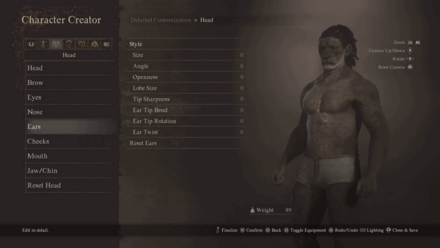
| Customization Options | |
|---|---|
| Style | ・7 different ear styles. |
| Size | ・Slider with values ranging from -100 to 100. ・Determines how big or small the ears are. |
| Angle | ・Slider with values ranging from -100 to 100. ・Determines which direction the ears are angled. |
| Openness | ・Slider with values ranging from -100 to 100. ・Determines the ears' openness. |
| Tilt | ・Slider with values ranging from -100 to 100. ・Determines if the ears are tipped downwards or upwards. ・Human Exclusive |
| Tips | ・Slider with values ranging from -100 to 100. ・Determines the largeness of the ear tips. ・Human Exclusive |
| Lobes | ・Slider with values ranging from -100 to 100. ・Determines the largeness of the ear lobes. ・Human Exclusive |
| Lobe Size | ・Slider with values ranging from -100 to 100. ・Determines the largeness of the ear lobes. ・Beastren Exclusive |
| Tip Sharpness | ・Slider with values ranging from 0 to 100. ・Determines the sharpness of the ear tips. ・Beastren Exclusive |
| Ear Tip Bend | ・Slider with values ranging from -100 to 100. ・Determines the how bent the ear tips are. ・Beastren Exclusive |
| Ear Tip Rotation | ・Slider with values ranging from -100 to 100. ・Adjusts the ear tips by facing it forward or backward. ・Beastren Exclusive |
| Ear Twist | ・Slider with values ranging from -100 to 100. ・Adjusts the ear tips by twisting it forward or backward. ・Beastren Exclusive |
Cheeks
| Jump to a Section! | ||
|---|---|---|
| Head | Skin | Brow |
| Eyes | Nose | Ears |
| Cheeks | Mouth | Jaw/Chin |
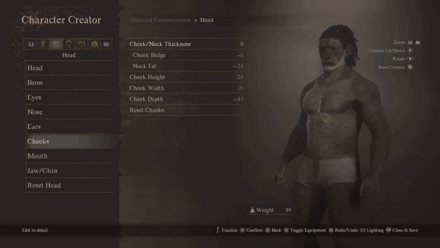
| Customization Options | |
|---|---|
| Cheeks/Neck Thickness | ・Slider with values ranging from -100 to 100. ・Determines how rounded the cheeks are and how thick the neck is. |
| Cheek Bulge | ・Slider with values ranging from -100 to 100. ・Determines how rounded the cheeks are. |
| Neck Fat | ・Slider with values ranging from -100 to 100. ・Determines how thick the neck is. |
| Cheek Height | ・Slider with values ranging from -100 to 100. ・Determines the cheeks' height. |
| Cheek Width | ・Slider with values ranging from -100 to 100. ・Determines the cheeks' width. |
| Cheek Depth | ・Slider with values ranging from -100 to 100. ・Determines the cheeks' depthness. |
Mouth
| Jump to a Section! | ||
|---|---|---|
| Head | Skin | Brow |
| Eyes | Nose | Ears |
| Cheeks | Mouth | Jaw/Chin |
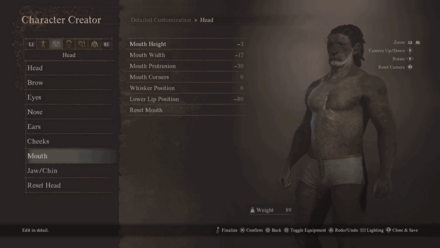
| Customization Options | |
|---|---|
| Mouth Height | ・Slider with values ranging from -100 to 100. ・Determines mouth's height. |
| Mouth Width | ・Slider with values ranging from -100 to 100. ・Determines mouth's width. |
| Mouth Protrusion | ・Slider with values ranging from -100 to 100. ・Determines the largeness of the mouth's bulge. |
| Mouth Corners | ・Slider with values ranging from -100 to 100. ・Determines how the corners of the mouth are angled. |
| Whisker Position | ・Slider with values ranging from -100 to 100. ・Determines how the whiskers are positioned. ・Beastren Exclusive |
| Lip Thickness | ・Slider with values ranging from -100 to 100. ・Determines how thick both of the upper and lower lips are. ・Human Exclusive |
| Lower Lip Position | ・Slider with values ranging from -100 to 100. ・Determines how the lower lip is positioned. |
Jaw/Chin
| Jump to a Section! | ||
|---|---|---|
| Head | Skin | Brow |
| Eyes | Nose | Ears |
| Cheeks | Mouth | Jaw/Chin |
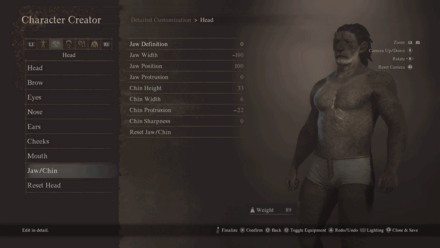
| Customization Options | |
|---|---|
| Jaw Definition | ・Slider with values ranging from -100 to 100. ・Determines structured the jaw bones are. |
| Jaw Width | ・Slider with values ranging from -100 to 100. ・Determines the jaw's width. |
| Jaw Position | ・Slider with values ranging from -100 to 100. ・Determines how the jaw is positioned. |
| Jaw Protrusion | ・Slider with values ranging from -100 to 100. ・Determines the largeness of the bulge below the jaw is. |
| Chin Height | ・Slider with values ranging from -100 to 100. ・Determines the chin's height. |
| Chin Width | ・Slider with values ranging from -100 to 100. ・Determines the chin's width. |
| Chin Protrusion | ・Slider with values ranging from -100 to 100. ・Determines the chin's thickness. |
| Chin Sharpness | ・Slider with values ranging from -100 to 100. ・Determines the chin's sharpness. |
Style Your Hair
In the body hair tab, you can customize your hairstyle and facial hair, including the root and tip color, sheen intensity, and position!
Hairstyle
| Jump to a Section! | |
|---|---|
| Hairstyle | Eyebrows |
| Facial Hair | Body Hair |
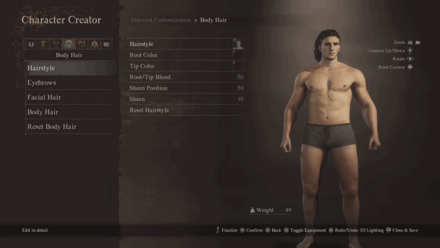
| Customization Options | |
|---|---|
| Hairstyle | ・57 different hairstyle options for humans, 56 for beastren. |
| Root Color | ・183 different options for the hair's root color. |
| Tip Color | ・183 different options for the hair's tip color. |
| Root/Tip Blend | ・Slider with values ranging from 0 to 100. ・Determines how blended the root and tip colors are. |
| Sheen Position | ・Slider with values ranging from 0 to 100. ・Determines where the shininess on the hair is positioned. |
| Sheen | ・Slider with values ranging from 0 to 100. ・Determines the hair's shininess. |
Eyebrows (Only Available on Humans)
| Jump to a Section! | |
|---|---|
| Hairstyle | Eyebrows |
| Facial Hair | Body Hair |
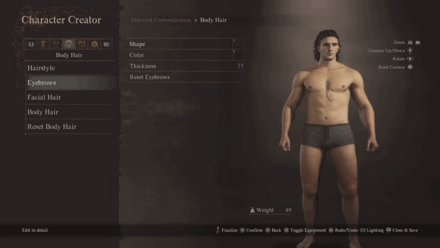
| Customization Options | |
|---|---|
| Shape | ・14 eyebrow shape options. |
| Color | ・178 eyebrow color options. |
| Thickness | ・Slider with values ranging from -100 to 100. ・Determines eyebrow thickness. |
Facial Hair
| Jump to a Section! | |
|---|---|
| Hairstyle | Eyebrows |
| Facial Hair | Body Hair |
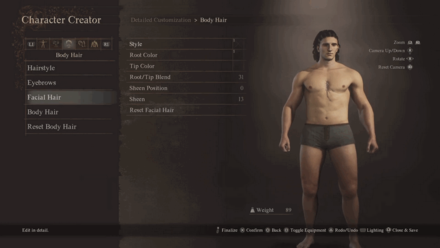
| Customization Options | |
|---|---|
| Style | ・44 different facial hair options for humans, with only 6 for beastren. |
| Root Color | ・183 different options for the hair's root color. |
| Tip Color | ・183 different options for the hair's tip color. |
| Root/Tip Blend | ・Slider with values ranging from 0 to 100. ・Determines how blended the root and tip colors are. |
| Sheen Position | ・Slider with values ranging from 0 to 100. ・Determines where the shininess on the hair is positioned. |
| Sheen | ・Slider with values ranging from 0 to 100. ・Determines the hair's shininess. |
Body Hair (Only Available on Humans)
| Jump to a Section! | |
|---|---|
| Hairstyle | Eyebrows |
| Facial Hair | Body Hair |
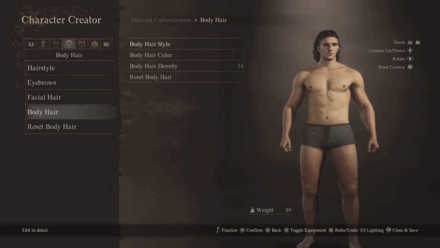
| Customization Options | |
|---|---|
| Body Hair Style | ・4 types of body hair styles. |
| Body Hair Color | ・183 body hair colors available. |
| Body Hair Density | ・Slider with values ranging from 0 to 100. ・Determines the body hair's thickness. |
Facial Design and Patterns
You can choose to add design patterns to your face, change the color of your character's eyes and nose, add eyelashes, adjust your teeth, and change claw colors!
Face (Only Available on Beastrens)
| Jump to a Section! | |||||||||||
|---|---|---|---|---|---|---|---|---|---|---|---|
| Face | Nose Color | Eyes | |||||||||
| Eyelashes | Eyeshadow | Eyeliner | |||||||||
| Freckles | Cheeks | Lips | |||||||||
| Teeth | Claw Color | ||||||||||
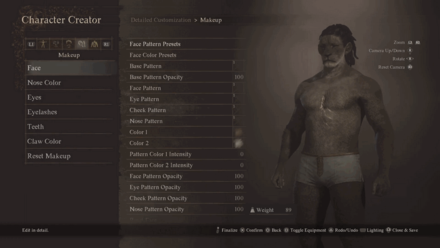
| Customization Options | |
|---|---|
| Face Pattern Presets | ・15 base face pattern presets available. |
| Face Color Presets | ・8 face color presets available. |
| Base Pattern | ・3 base face patterns available. |
| Base Pattern Opacity | ・Slider with values ranging from 0 to 100. ・Determines the face color's opcaity. |
| Face Pattern | ・5 face patterns available. |
| Eye Pattern | ・7 eye patterns available. |
| Cheek Pattern | ・7 cheek patterns available. |
| Nose Pattern | ・4 nose patterns available. |
| Color 1 and 2 | ・32 face colors available for color 1 and 2. |
| Pattern Color 1 and 2 | ・Slider with values ranging from 0 to 100. ・Determines the first and second face colors' saturation. |
| Face Pattern Opacity | ・Slider with values ranging from 0 to 100. ・Determines the face pattern's opacity. |
| Eye Pattern Opacity | ・Slider with values ranging from 0 to 100. ・Determines the eye pattern's opacity. |
| Cheeck Pattern Opacity | ・Slider with values ranging from 0 to 100. ・Determines the cheek pattern's opacity. |
| Nose Pattern Opacity | ・Slider with values ranging from 0 to 100. ・Determines the nose pattern's opacity. |
Nose Color (Only Available on Beastrens)
| Jump to a Section! | |||||||||||
|---|---|---|---|---|---|---|---|---|---|---|---|
| Face | Nose Color | Eyes | |||||||||
| Eyelashes | Eyeshadow | Eyeliner | |||||||||
| Freckles | Cheeks | Lips | |||||||||
| Teeth | Claw Color | ||||||||||
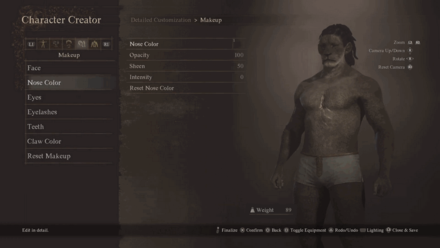
| Customization Options | |
|---|---|
| Nose Color | ・27 nose colors available. |
| Opacity | ・Slider with values ranging from 0 to 100. ・Determines the nose color's opacity. |
| Sheen | ・Slider with values ranging from 0 to 100. ・Determines the nose color's shininess. |
| Intensity | ・Slider with values ranging from 0 to 100. ・Determines the nose color's saturation. |
Eyes
| Jump to a Section! | |||||||||||
|---|---|---|---|---|---|---|---|---|---|---|---|
| Face | Nose Color | Eyes | |||||||||
| Eyelashes | Eyeshadow | Eyeliner | |||||||||
| Freckles | Cheeks | Lips | |||||||||
| Teeth | Claw Color | ||||||||||
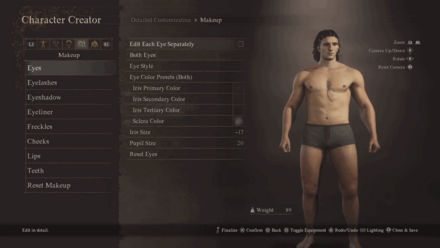
| Customization Options | |
|---|---|
| Eye Style | ・3 types of eye styles available. |
| Eye Color Presets | ・48 eye color presets for humans, |
| Iris Primary Color | ・334 primary colors available for the iris. |
| Iris Secondary Color | ・334 secondary colors available for the iris. |
| Iris Tertiary Color | ・334 tertiary colors available for the iris. |
| Sclera Color | ・334 colors available for the sclera. |
| Iris Size | ・Slider with values ranging from -100 to 100. ・Determines iris' largeness. |
| Pupil Size | ・Slider with values ranging from -100 to 100. ・Determines pupils' largeness. |
You can check the Edit Each Eye Separately to bring out the customization options for the other eye.
Eyelashes
| Jump to a Section! | |||||||||||
|---|---|---|---|---|---|---|---|---|---|---|---|
| Face | Nose Color | Eyes | |||||||||
| Eyelashes | Eyeshadow | Eyeliner | |||||||||
| Freckles | Cheeks | Lips | |||||||||
| Teeth | Claw Color | ||||||||||
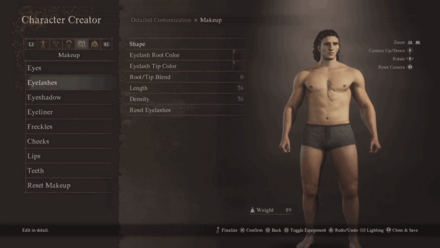
| Customization Options | |
|---|---|
| Eyelash Root Color | ・183 different options for the eyelash's root color. |
| Eyelash Tip Color | ・183 different options for the eyelash's tip color. |
| Root/Tip Blend | ・Slider with values ranging from 0 to 100. ・Determines how blended the root and tip colors are. |
| Length | ・Slider with values ranging from 0 to 100. ・Determines how long the eyelashes are. |
| Shape | ・3 eyelash shapes to choose from. |
| Density | ・Slider with values ranging from 0 to 100. ・Determines the eyelashes' thickness. |
Eyeshadow (Only Available on Humans)
| Jump to a Section! | |||||||||||
|---|---|---|---|---|---|---|---|---|---|---|---|
| Face | Nose Color | Eyes | |||||||||
| Eyelashes | Eyeshadow | Eyeliner | |||||||||
| Freckles | Cheeks | Lips | |||||||||
| Teeth | Claw Color | ||||||||||
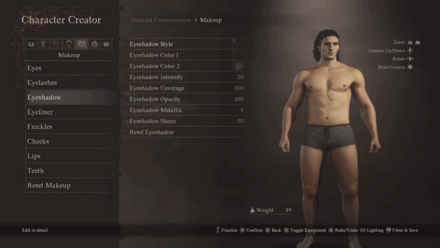
| Customization Options | |
|---|---|
| Eyeshadow Style | ・5 eyeshadow styles available. |
| Eyeshadow Color 1 | ・49 different colors for the inner eyeshadow. |
| Eyeshadow Color 2 | ・49 different colors for the outer eyeshadow. |
| Eyeshadow Intensity | ・Slider with values ranging from 0 to 100. ・Determines the eyeshadow's saturation. |
| Eyeshadow Coverage | ・Slider with values ranging from 0 to 100. ・Determines how the eyeshadow is spread. |
| Eyeshadow Opacity | ・Slider with values ranging from 0 to 100. ・Determines the eyeshadow's opacity. |
| Eyeshadow Metallic | ・Slider with values ranging from 0 to 100. ・Determines the amount of metallic finish applied. |
| Eyeshadow Sheen | ・Slider with values ranging from 0 to 100. ・Determines the shininess applied on the eyeshadow. |
Eyeliner (Only Available on Humans)
| Jump to a Section! | |||||||||||
|---|---|---|---|---|---|---|---|---|---|---|---|
| Face | Nose Color | Eyes | |||||||||
| Eyelashes | Eyeshadow | Eyeliner | |||||||||
| Freckles | Cheeks | Lips | |||||||||
| Teeth | Claw Color | ||||||||||
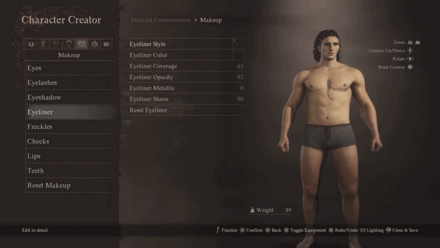
| Customization Options | |
|---|---|
| Eyeliner Style | ・13 different eyeliner styles available. |
| Eyeliner Color | ・42 different colors available for the eyeliner. |
| Eyeliner Coverage | ・Slider with values ranging from 0 to 100. ・Determines how the eyeliner is spread. |
| Eyeliner Opacity | ・Slider with values ranging from 0 to 100. ・Determines the eyeliner's opacity. |
| Eyeliner Metallic | ・Slider with values ranging from 0 to 100. ・Determines the amount of metallic finish applied. |
| Eyelines Sheen | ・Slider with values ranging from 0 to 100. ・Determines the shininess applied on the eyeliner. |
Freckles (Only Available on Humans)
| Jump to a Section! | |||||||||||
|---|---|---|---|---|---|---|---|---|---|---|---|
| Face | Nose Color | Eyes | |||||||||
| Eyelashes | Eyeshadow | Eyeliner | |||||||||
| Freckles | Cheeks | Lips | |||||||||
| Teeth | Claw Color | ||||||||||
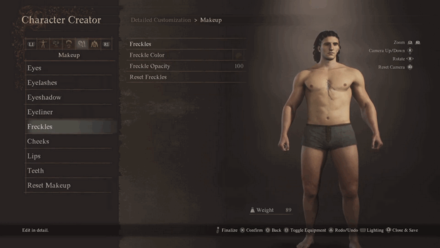
| Customization Options | |
|---|---|
| Freckles | ・5 types of freckle styles available. |
| Freckle Color | ・26 different colors of freckles available. |
| Freckle Opacity | ・Slider with values ranging from 0 to 100. ・Determines the freckles' opacity. |
Cheeks (Only Available on Humans)
| Jump to a Section! | |||||||||||
|---|---|---|---|---|---|---|---|---|---|---|---|
| Face | Nose Color | Eyes | |||||||||
| Eyelashes | Eyeshadow | Eyeliner | |||||||||
| Freckles | Cheeks | Lips | |||||||||
| Teeth | Claw Color | ||||||||||
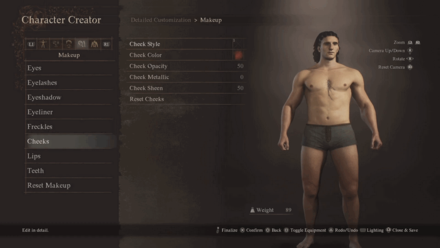
| Customization Options | |
|---|---|
| Cheek Style | ・4 cheek styles available. |
| Cheek Color | ・118 different cheek colors available. |
| Cheek Opacity | ・Slider with values ranging from 0 to 100. ・Determines the cheek color's opacity. |
| Cheek Metallic | ・Slider with values ranging from 0 to 100. ・Determines the amount of metallic finish applied. |
| Cheek Sheen | ・Slider with values ranging from 0 to 100. ・Determines the shininess applied on the cheeks. |
Lips (Only Available on Humans)
| Jump to a Section! | |||||||||||
|---|---|---|---|---|---|---|---|---|---|---|---|
| Face | Nose Color | Eyes | |||||||||
| Eyelashes | Eyeshadow | Eyeliner | |||||||||
| Freckles | Cheeks | Lips | |||||||||
| Teeth | Claw Color | ||||||||||
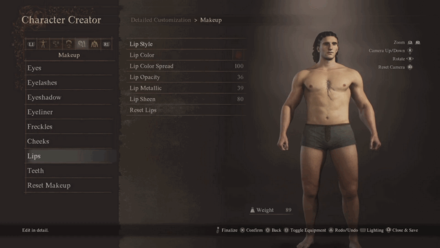
| Customization Options | |
|---|---|
| Lip Style | ・5 lip styles available. |
| Lip Color | ・112 lip colors available. |
| Lip Color Spread | ・Slider with values ranging from 0 to 100. ・Determines how the lip color is spread. |
| Lip Opacity | ・Slider with values ranging from 0 to 100. ・Determines the lip color's opacity. |
| Lip Metallic | ・Slider with values ranging from 0 to 100. ・Determines the amount of metallic finish applied. |
| Lip Sheen | ・Slider with values ranging from 0 to 100. ・Determines the shininess applied on the lips. |
Teeth
| Jump to a Section! | |||||||||||
|---|---|---|---|---|---|---|---|---|---|---|---|
| Face | Nose Color | Eyes | |||||||||
| Eyelashes | Eyeshadow | Eyeliner | |||||||||
| Freckles | Cheeks | Lips | |||||||||
| Teeth | Claw Color | ||||||||||
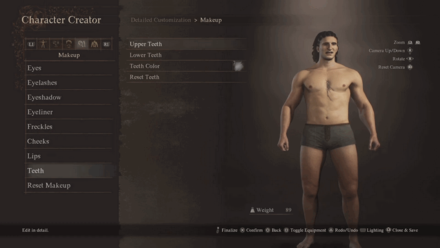
| Customization Options | |
|---|---|
| Upper Teeth | ・Choose to remove or retain a select number of upper teeth. |
| Lower Teeth | ・Choose to remove or retain a select number of lower teeth. |
| Teeth Color | ・20 teeth colors available. |
Claw Color (Only Available on Beastrens)
| Jump to a Section! | |||||||||||
|---|---|---|---|---|---|---|---|---|---|---|---|
| Face | Nose Color | Eyes | |||||||||
| Eyelashes | Eyeshadow | Eyeliner | |||||||||
| Freckles | Cheeks | Lips | |||||||||
| Teeth | Claw Color | ||||||||||
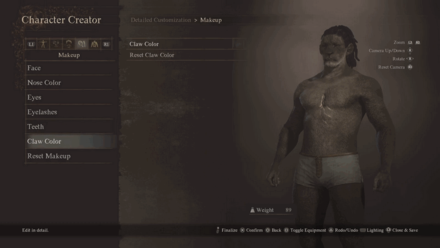
| Customization Options | |
|---|---|
| Claw Color | ・16 claw colors available. |
Tattoos and Markings
You can choose to add tattoos, scars, or dirt to showcase markings on the character.
Tattoo Presets
| Jump to a Section! | ||
|---|---|---|
| Tattoo Presets | Body Tattoos | Right Arm Tattoos |
| Left Arm Tattoos | Right Leg Tattoos | Left Leg Tattoos |
| Scar Presets | Body Scars | Right Arm Scars |
| Left Arm Scars | Right Leg Scars | Left Leg Scars |
| Dirt | ||

| Customization Options | |
|---|---|
| Tattoo Presets | ・20 body tattoo presets available. |
Body Tattoos
| Jump to a Section! | ||
|---|---|---|
| Tattoo Presets | Body Tattoos | Right Arm Tattoos |
| Left Arm Tattoos | Right Leg Tattoos | Left Leg Tattoos |
| Scar Presets | Body Scars | Right Arm Scars |
| Left Arm Scars | Right Leg Scars | Left Leg Scars |
| Dirt | ||
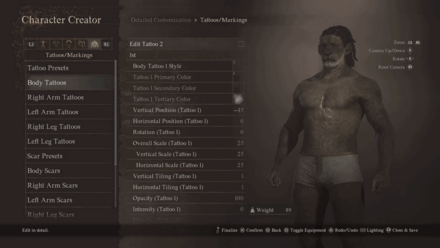
| Customization Options | |
|---|---|
| Body Tattoo Style | ・66 body tattoo styles available. |
| Tattoo Primary Color | ・56 tatoo colors for available for primary color. |
| Tattoo Secondary Color | ・56 tatoo colors for available for secondary color. |
| Tattoo Tertiary Color | ・56 tatoo colors for available for tertiary color. |
| Vertical Position | ・Slider with values ranging from -100 to 100. ・Determines the vertical position of the tattoo. |
| Horizontal Position | ・Slider with values ranging from -100 to 100. ・Determines the horizontal position of the tattoo. |
| Rotation | ・Slider with values ranging from -100 to 100. ・Determines the rotation of the tattoo. |
| Overall Scale | ・Slider with values ranging from 0 to 100. ・Determines the overall size of the tattoo. |
| Vertical Scale | ・Slider with values ranging from 0 to 100. ・Determines the tattoo's scale when adjusting it vertically. |
| Horizontal Scale | ・Slider with values ranging from 0 to 100. ・Determines the tattoo's scale when adjusting it horizontally. |
| Vertical Tiling | ・Slider with values ranging from 0 to 10. ・Determines how many vertical tiles of that tattoo are formed. |
| Horizontal Tiling | ・Slider with values ranging from 0 to 10. ・Determines how many horizontal tiles of that tattoo are formed. |
| Opacity | ・Slider with values ranging from 0 to 100. ・Determines the tattoo's opacity. |
| Intensity | ・Slider with values ranging from 0 to 100. ・Determines the tattoo's saturation. |
| Metallic | ・Slider with values ranging from 0 to 100. ・Determines the amount of metallic finish applied. |
| Sheen | ・Slider with values ranging from 0 to 100. ・Determines the amount of shininess applied. |
You can check the Tattoo 2 to bring out the customization options for another Body Tattoo.
Right Arm Tattoos
| Jump to a Section! | ||
|---|---|---|
| Tattoo Presets | Body Tattoos | Right Arm Tattoos |
| Left Arm Tattoos | Right Leg Tattoos | Left Leg Tattoos |
| Scar Presets | Body Scars | Right Arm Scars |
| Left Arm Scars | Right Leg Scars | Left Leg Scars |
| Dirt | ||
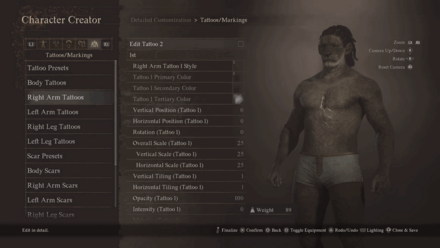
| Customization Options | |
|---|---|
| Right Arm Tattoo Style | ・66 right arm tattoo styles available. |
| Tattoo Primary Color | ・56 tatoo colors for available for primary color. |
| Tattoo Secondary Color | ・56 tatoo colors for available for secondary color. |
| Tattoo Tertiary Color | ・56 tatoo colors for available for tertiary color. |
| Vertical Position | ・Slider with values ranging from -100 to 100. ・Determines the vertical position of the tattoo. |
| Horizontal Position | ・Slider with values ranging from -100 to 100. ・Determines the horizontal position of the tattoo. |
| Rotation | ・Slider with values ranging from -100 to 100. ・Determines the rotation of the tattoo. |
| Overall Scale | ・Slider with values ranging from 0 to 100. ・Determines the overall size of the tattoo. |
| Vertical Scale | ・Slider with values ranging from 0 to 100. ・Determines the tattoo's scale when adjusting it vertically. |
| Horizontal Scale | ・Slider with values ranging from 0 to 100. ・Determines the tattoo's scale when adjusting it horizontally. |
| Vertical Tiling | ・Slider with values ranging from 0 to 10. ・Determines how many vertical tiles of that tattoo are formed. |
| Horizontal Tiling | ・Slider with values ranging from 0 to 10. ・Determines how many horizontal tiles of that tattoo are formed. |
| Opacity | ・Slider with values ranging from 0 to 100. ・Determines the tattoo's opacity. |
| Intensity | ・Slider with values ranging from 0 to 100. ・Determines the tattoo's saturation. |
| Metallic | ・Slider with values ranging from 0 to 100. ・Determines the amount of metallic finish applied. |
| Sheen | ・Slider with values ranging from 0 to 100. ・Determines the amount of shininess applied. |
You can check the Tattoo 2 to bring out the customization options for another Right Arm Tattoo.
Left Arm Tattoos
| Jump to a Section! | ||
|---|---|---|
| Tattoo Presets | Body Tattoos | Right Arm Tattoos |
| Left Arm Tattoos | Right Leg Tattoos | Left Leg Tattoos |
| Scar Presets | Body Scars | Right Arm Scars |
| Left Arm Scars | Right Leg Scars | Left Leg Scars |
| Dirt | ||
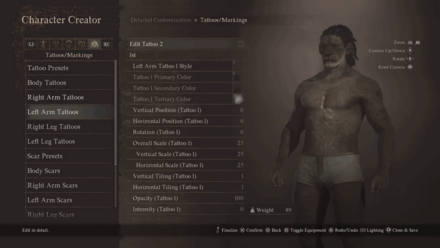
| Customization Options | |
|---|---|
| Left Arm Tattoo Style | ・66 left arm tattoo styles available. |
| Tattoo Primary Color | ・56 tatoo colors for available for primary color. |
| Tattoo Secondary Color | ・56 tatoo colors for available for secondary color. |
| Tattoo Tertiary Color | ・56 tatoo colors for available for tertiary color. |
| Vertical Position | ・Slider with values ranging from -100 to 100. ・Determines the vertical position of the tattoo. |
| Horizontal Position | ・Slider with values ranging from -100 to 100. ・Determines the horizontal position of the tattoo. |
| Rotation | ・Slider with values ranging from -100 to 100. ・Determines the rotation of the tattoo. |
| Overall Scale | ・Slider with values ranging from 0 to 100. ・Determines the overall size of the tattoo. |
| Vertical Scale | ・Slider with values ranging from 0 to 100. ・Determines the tattoo's scale when adjusting it vertically. |
| Horizontal Scale | ・Slider with values ranging from 0 to 100. ・Determines the tattoo's scale when adjusting it horizontally. |
| Vertical Tiling | ・Slider with values ranging from 0 to 10. ・Determines how many vertical tiles of that tattoo are formed. |
| Horizontal Tiling | ・Slider with values ranging from 0 to 10. ・Determines how many horizontal tiles of that tattoo are formed. |
| Opacity | ・Slider with values ranging from 0 to 100. ・Determines the tattoo's opacity. |
| Intensity | ・Slider with values ranging from 0 to 100. ・Determines the tattoo's saturation. |
| Metallic | ・Slider with values ranging from 0 to 100. ・Determines the amount of metallic finish applied. |
| Sheen | ・Slider with values ranging from 0 to 100. ・Determines the amount of shininess applied. |
You can check the Tattoo 2 to bring out the customization options for another Left Arm Tattoo.
Right Leg Tattoos
| Jump to a Section! | ||
|---|---|---|
| Tattoo Presets | Body Tattoos | Right Arm Tattoos |
| Left Arm Tattoos | Right Leg Tattoos | Left Leg Tattoos |
| Scar Presets | Body Scars | Right Arm Scars |
| Left Arm Scars | Right Leg Scars | Left Leg Scars |
| Dirt | ||
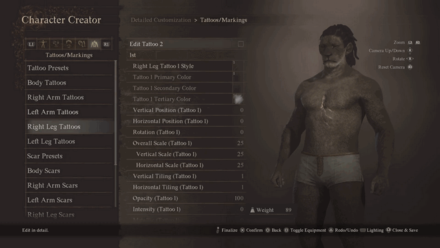
| Customization Options | |
|---|---|
| Right Leg Tattoo Style | ・66 right leg tattoo styles available. |
| Tattoo Primary Color | ・56 tatoo colors for available for primary color. |
| Tattoo Secondary Color | ・56 tatoo colors for available for secondary color. |
| Tattoo Tertiary Color | ・56 tatoo colors for available for tertiary color. |
| Vertical Position | ・Slider with values ranging from -100 to 100. ・Determines the vertical position of the tattoo. |
| Horizontal Position | ・Slider with values ranging from -100 to 100. ・Determines the horizontal position of the tattoo. |
| Rotation | ・Slider with values ranging from -100 to 100. ・Determines the rotation of the tattoo. |
| Overall Scale | ・Slider with values ranging from 0 to 100. ・Determines the overall size of the tattoo. |
| Vertical Scale | ・Slider with values ranging from 0 to 100. ・Determines the tattoo's scale when adjusting it vertically. |
| Horizontal Scale | ・Slider with values ranging from 0 to 100. ・Determines the tattoo's scale when adjusting it horizontally. |
| Vertical Tiling | ・Slider with values ranging from 0 to 10. ・Determines how many vertical tiles of that tattoo are formed. |
| Horizontal Tiling | ・Slider with values ranging from 0 to 10. ・Determines how many horizontal tiles of that tattoo are formed. |
| Opacity | ・Slider with values ranging from 0 to 100. ・Determines the tattoo's opacity. |
| Intensity | ・Slider with values ranging from 0 to 100. ・Determines the tattoo's saturation. |
| Metallic | ・Slider with values ranging from 0 to 100. ・Determines the amount of metallic finish applied. |
| Sheen | ・Slider with values ranging from 0 to 100. ・Determines the amount of shininess applied. |
You can check the Tattoo 2 to bring out the customization options for another Right Leg Tattoo.
Left Leg Tattoos
| Jump to a Section! | ||
|---|---|---|
| Tattoo Presets | Body Tattoos | Right Arm Tattoos |
| Left Arm Tattoos | Right Leg Tattoos | Left Leg Tattoos |
| Scar Presets | Body Scars | Right Arm Scars |
| Left Arm Scars | Right Leg Scars | Left Leg Scars |
| Dirt | ||
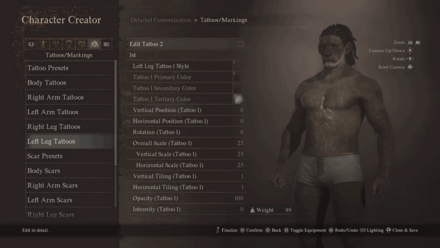
| Customization Options | |
|---|---|
| Left Leg Tattoo Style | ・66 left leg tattoo styles available. |
| Tattoo Primary Color | ・56 tatoo colors for available for primary color. |
| Tattoo Secondary Color | ・56 tatoo colors for available for secondary color. |
| Tattoo Tertiary Color | ・56 tatoo colors for available for tertiary color. |
| Vertical Position | ・Slider with values ranging from -100 to 100. ・Determines the vertical position of the tattoo. |
| Horizontal Position | ・Slider with values ranging from -100 to 100. ・Determines the horizontal position of the tattoo. |
| Rotation | ・Slider with values ranging from -100 to 100. ・Determines the rotation of the tattoo. |
| Overall Scale | ・Slider with values ranging from 0 to 100. ・Determines the overall size of the tattoo. |
| Vertical Scale | ・Slider with values ranging from 0 to 100. ・Determines the tattoo's scale when adjusting it vertically. |
| Horizontal Scale | ・Slider with values ranging from 0 to 100. ・Determines the tattoo's scale when adjusting it horizontally. |
| Vertical Tiling | ・Slider with values ranging from 0 to 10. ・Determines how many vertical tiles of that tattoo are formed. |
| Horizontal Tiling | ・Slider with values ranging from 0 to 10. ・Determines how many horizontal tiles of that tattoo are formed. |
| Opacity | ・Slider with values ranging from 0 to 100. ・Determines the tattoo's opacity. |
| Intensity | ・Slider with values ranging from 0 to 100. ・Determines the tattoo's saturation. |
| Metallic | ・Slider with values ranging from 0 to 100. ・Determines the amount of metallic finish applied. |
| Sheen | ・Slider with values ranging from 0 to 100. ・Determines the amount of shininess applied. |
You can check the Tattoo 2 to bring out the customization options for another Left Leg Tattoo.
Scar Presets
| Jump to a Section! | ||
|---|---|---|
| Tattoo Presets | Body Tattoos | Right Arm Tattoos |
| Left Arm Tattoos | Right Leg Tattoos | Left Leg Tattoos |
| Scar Presets | Body Scars | Right Arm Scars |
| Left Arm Scars | Right Leg Scars | Left Leg Scars |
| Dirt | ||
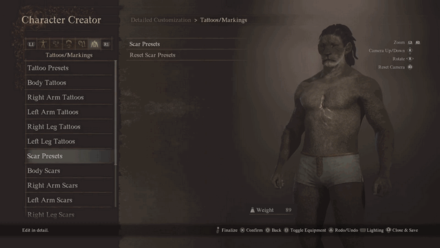
| Customization Options | |
|---|---|
| Scar Presets | ・9 scar presets available. |
Body Scars
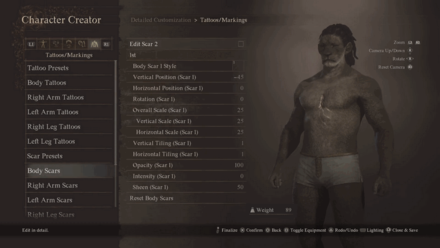
| Customization Options | |
|---|---|
| Body Scar Style | ・15 body scar styles available. |
| Vertical Position | ・Slider with values ranging from -100 to 100. ・Determines the vertical position of the scar. |
| Horizontal Position | ・Slider with values ranging from -100 to 100. ・Determines the horizontal position of the scar. |
| Rotation | ・Slider with values ranging from -100 to 100. ・Determines the rotation of the scar. |
| Overall Scale | ・Slider with values ranging from 0 to 100. ・Determines the overall size of the scar. |
| Vertical Scale | ・Slider with values ranging from 0 to 100. ・Determines the scar's scale when adjusting it vertically. |
| Horizontal Scale | ・Slider with values ranging from 0 to 100. ・Determines the scar's scale when adjusting it horizontally. |
| Vertical Tiling | ・Slider with values ranging from 0 to 10. ・Determines how many vertical tiles of that scar are formed. |
| Horizontal Tiling | ・Slider with values ranging from 0 to 10. ・Determines how many horizontal tiles of that scar are formed. |
| Opacity | ・Slider with values ranging from 0 to 100. ・Determines the tattoo's opacity. |
| Intensity | ・Slider with values ranging from 0 to 100. ・Determines the scar's intensity. |
| Sheen | ・Slider with values ranging from 0 to 100. ・Determines the amount of shininess applied. |
You can check the Scar 2 to bring out the customization options for another Body Scar.
Right Arm Scars
| Jump to a Section! | ||
|---|---|---|
| Tattoo Presets | Body Tattoos | Right Arm Tattoos |
| Left Arm Tattoos | Right Leg Tattoos | Left Leg Tattoos |
| Scar Presets | Body Scars | Right Arm Scars |
| Left Arm Scars | Right Leg Scars | Left Leg Scars |
| Dirt | ||
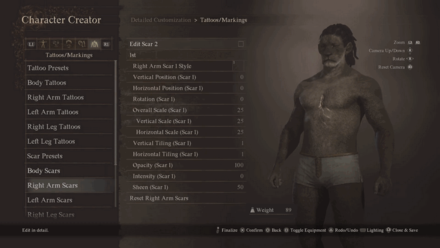
| Customization Options | |
|---|---|
| Right Arm Scar Style | ・15 right arm scar styles available. |
| Vertical Position | ・Slider with values ranging from -100 to 100. ・Determines the vertical position of the scar. |
| Horizontal Position | ・Slider with values ranging from -100 to 100. ・Determines the horizontal position of the scar. |
| Rotation | ・Slider with values ranging from -100 to 100. ・Determines the rotation of the scar. |
| Overall Scale | ・Slider with values ranging from 0 to 100. ・Determines the overall size of the scar. |
| Vertical Scale | ・Slider with values ranging from 0 to 100. ・Determines the scar's scale when adjusting it vertically. |
| Horizontal Scale | ・Slider with values ranging from 0 to 100. ・Determines the scar's scale when adjusting it horizontally. |
| Vertical Tiling | ・Slider with values ranging from 0 to 10. ・Determines how many vertical tiles of that scar are formed. |
| Horizontal Tiling | ・Slider with values ranging from 0 to 10. ・Determines how many horizontal tiles of that scar are formed. |
| Opacity | ・Slider with values ranging from 0 to 100. ・Determines the tattoo's opacity. |
| Intensity | ・Slider with values ranging from 0 to 100. ・Determines the scar's intensity. |
| Sheen | ・Slider with values ranging from 0 to 100. ・Determines the amount of shininess applied. |
You can check the Scar 2 to bring out the customization options for another Right Arm Scar.
Left Arm Scars
| Jump to a Section! | ||
|---|---|---|
| Tattoo Presets | Body Tattoos | Right Arm Tattoos |
| Left Arm Tattoos | Right Leg Tattoos | Left Leg Tattoos |
| Scar Presets | Body Scars | Right Arm Scars |
| Left Arm Scars | Right Leg Scars | Left Leg Scars |
| Dirt | ||
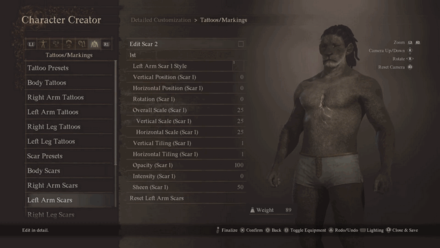
| Customization Options | |
|---|---|
| Left Arm Scar Style | ・15 left arm scar styles available. |
| Vertical Position | ・Slider with values ranging from -100 to 100. ・Determines the vertical position of the scar. |
| Horizontal Position | ・Slider with values ranging from -100 to 100. ・Determines the horizontal position of the scar. |
| Rotation | ・Slider with values ranging from -100 to 100. ・Determines the rotation of the scar. |
| Overall Scale | ・Slider with values ranging from 0 to 100. ・Determines the overall size of the scar. |
| Vertical Scale | ・Slider with values ranging from 0 to 100. ・Determines the scar's scale when adjusting it vertically. |
| Horizontal Scale | ・Slider with values ranging from 0 to 100. ・Determines the scar's scale when adjusting it horizontally. |
| Vertical Tiling | ・Slider with values ranging from 0 to 10. ・Determines how many vertical tiles of that scar are formed. |
| Horizontal Tiling | ・Slider with values ranging from 0 to 10. ・Determines how many horizontal tiles of that scar are formed. |
| Opacity | ・Slider with values ranging from 0 to 100. ・Determines the tattoo's opacity. |
| Intensity | ・Slider with values ranging from 0 to 100. ・Determines the scar's intensity. |
| Sheen | ・Slider with values ranging from 0 to 100. ・Determines the amount of shininess applied. |
You can check the Scar 2 to bring out the customization options for another Left Arm Scar.
Right Leg Scars
| Jump to a Section! | ||
|---|---|---|
| Tattoo Presets | Body Tattoos | Right Arm Tattoos |
| Left Arm Tattoos | Right Leg Tattoos | Left Leg Tattoos |
| Scar Presets | Body Scars | Right Arm Scars |
| Left Arm Scars | Right Leg Scars | Left Leg Scars |
| Dirt | ||
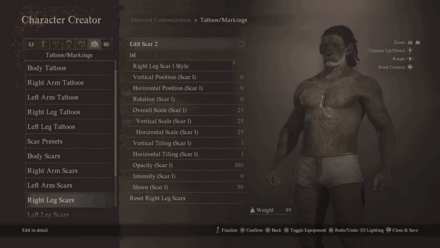
| Customization Options | |
|---|---|
| Right Leg Scar Style | ・15 right leg scar styles available. |
| Vertical Position | ・Slider with values ranging from -100 to 100. ・Determines the vertical position of the scar. |
| Horizontal Position | ・Slider with values ranging from -100 to 100. ・Determines the horizontal position of the scar. |
| Rotation | ・Slider with values ranging from -100 to 100. ・Determines the rotation of the scar. |
| Overall Scale | ・Slider with values ranging from 0 to 100. ・Determines the overall size of the scar. |
| Vertical Scale | ・Slider with values ranging from 0 to 100. ・Determines the scar's scale when adjusting it vertically. |
| Horizontal Scale | ・Slider with values ranging from 0 to 100. ・Determines the scar's scale when adjusting it horizontally. |
| Vertical Tiling | ・Slider with values ranging from 0 to 10. ・Determines how many vertical tiles of that scar are formed. |
| Horizontal Tiling | ・Slider with values ranging from 0 to 10. ・Determines how many horizontal tiles of that scar are formed. |
| Opacity | ・Slider with values ranging from 0 to 100. ・Determines the tattoo's opacity. |
| Intensity | ・Slider with values ranging from 0 to 100. ・Determines the scar's intensity. |
| Sheen | ・Slider with values ranging from 0 to 100. ・Determines the amount of shininess applied. |
You can check the Scar 2 to bring out the customization options for another Right Leg Scar.
Left Leg Scars
| Jump to a Section! | ||
|---|---|---|
| Tattoo Presets | Body Tattoos | Right Arm Tattoos |
| Left Arm Tattoos | Right Leg Tattoos | Left Leg Tattoos |
| Scar Presets | Body Scars | Right Arm Scars |
| Left Arm Scars | Right Leg Scars | Left Leg Scars |
| Dirt | ||
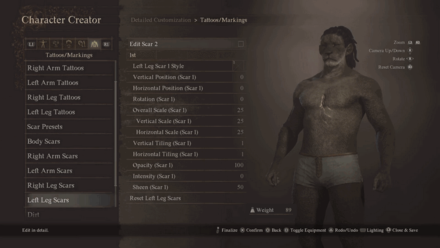
| Customization Options | |
|---|---|
| Left Leg Scar Style | ・15 left leg scar styles available. |
| Vertical Position | ・Slider with values ranging from -100 to 100. ・Determines the vertical position of the scar. |
| Horizontal Position | ・Slider with values ranging from -100 to 100. ・Determines the horizontal position of the scar. |
| Rotation | ・Slider with values ranging from -100 to 100. ・Determines the rotation of the scar. |
| Overall Scale | ・Slider with values ranging from 0 to 100. ・Determines the overall size of the scar. |
| Vertical Scale | ・Slider with values ranging from 0 to 100. ・Determines the scar's scale when adjusting it vertically. |
| Horizontal Scale | ・Slider with values ranging from 0 to 100. ・Determines the scar's scale when adjusting it horizontally. |
| Vertical Tiling | ・Slider with values ranging from 0 to 10. ・Determines how many vertical tiles of that scar are formed. |
| Horizontal Tiling | ・Slider with values ranging from 0 to 10. ・Determines how many horizontal tiles of that scar are formed. |
| Opacity | ・Slider with values ranging from 0 to 100. ・Determines the tattoo's opacity. |
| Intensity | ・Slider with values ranging from 0 to 100. ・Determines the scar's intensity. |
| Sheen | ・Slider with values ranging from 0 to 100. ・Determines the amount of shininess applied. |
You can check the Scar 2 to bring out the customization options for another Left Leg Scar.
Dirt

| Customization Options | |
|---|---|
| Dirt Pattern | ・3 types of dirt pattern available. |
| Dirt Color | ・12 choices of dirt color available. |
| Dirt Coverage | ・Slider with values ranging from 0 to 100. ・Determines how the dirt is spread. |
| Dirt Opacity | ・Slider with values ranging from 0 to 100. ・Determines how the dirt's opacity. |
Choose a Name and Moniker

Choose any preferred Name for your character. Afterward, select a Moniker from a list of predetermined names. Names and Monikers do not affect gameplay, story, or dialogue and are primarily used to display pawn and arisen names in the game's online features.
Moniker Meaning and Difference from Name
Can You Change Appearance After Creation?
Appearance Can Most Likely Be Changed
With Dragon's Dogma 2 following in the footsteps of the first game, it's highly possible that the ability to change appearances after character creation, as in the first game, will be retained in the second game.
Visiting Barber Shops
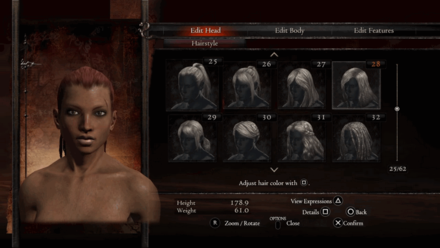
The image above is from the first game, Dragon's Dogma: Dark Arisen
In the first game, there's a barber shop in the main city that can alter your hairstyle, makeup, and other facial features. It is possible that similar shops will be available in Dragon's Dogma 2 that specializes in different fields of customizations.
Using Transmutation Items
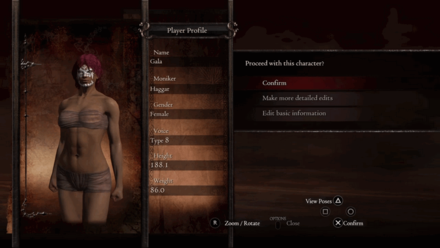
The image above is from the first game, Dragon's Dogma: Dark Arisen
Dragon's Dogma 1 has items that allow players to completely change their whole appearance, as well as the appearance of their main pawn. They gain access to the character creator in the main menu of the game.
A similar approach might be taken for the second game so players won't have to worry about clinging onto their character's appearance until end game.
How to Import from the Character Creator
Finish Creating First Character
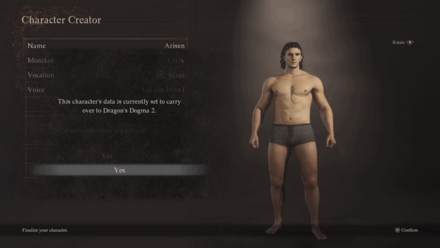
After confirming 'Finalize your character' on your first character, the character will automatically be imported into the full Dragon's Dogma 2 game when it releases. Make sure you're satisfied with your Arisen and/or main Pawn's appearance and their vocations before confirming!
Only One Character Can Be Carried Over
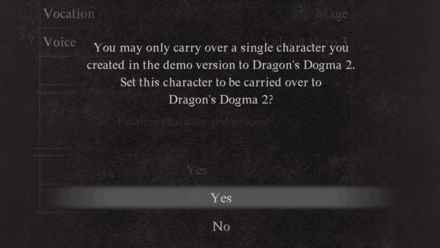
If you have made additional characters, you may choose to import the other ones instead of the first character you've made to be carried over since only one character created in the character creator demo can be imported in the actual game.
Dragon's Dogma 2 Related Guides

Dragon's Dogma 2 Guides
| Dragon's Dogma 2 Wiki Contents | |
|---|---|
 Walkthrough Walkthrough |
 Quests Quests |
 Vocation Vocation |
 Tips and Tricks Tips and Tricks |
 Weapons Weapons |
 Armors Armors |
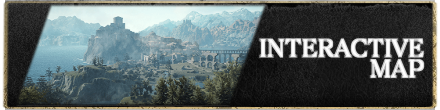 Interactive Map Interactive Map |
 Romance Romance |
 Character Creator Character Creator |
 Pawns Pawns |
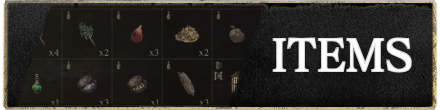 Items Items |
 Augments Augments |
 Monsters Monsters |
 NPCs NPCs |
 Weapon Skills Weapon Skills |
 Core Skills Core Skills |
 Trophies and Achievements Trophies and Achievements |
 Choices Choices |
 Collectibles Collectibles |
 News and Game Info News and Game Info |
 Updates and Patch Notes Updates and Patch Notes |
 Bugs and Errors Bugs and Errors |
Recommended Guides
Comment
Author
Character Creator Guide
improvement survey
01/2026
improving Game8's site?

Your answers will help us to improve our website.
Note: Please be sure not to enter any kind of personal information into your response.

We hope you continue to make use of Game8.
Rankings
- We could not find the message board you were looking for.
Gaming News
Popular Games

Genshin Impact Walkthrough & Guides Wiki

Zenless Zone Zero Walkthrough & Guides Wiki

Umamusume: Pretty Derby Walkthrough & Guides Wiki

Clair Obscur: Expedition 33 Walkthrough & Guides Wiki

Wuthering Waves Walkthrough & Guides Wiki

Digimon Story: Time Stranger Walkthrough & Guides Wiki

Pokemon Legends: Z-A Walkthrough & Guides Wiki

Where Winds Meet Walkthrough & Guides Wiki

Pokemon TCG Pocket (PTCGP) Strategies & Guides Wiki

Monster Hunter Wilds Walkthrough & Guides Wiki
Recommended Games

Fire Emblem Heroes (FEH) Walkthrough & Guides Wiki

Diablo 4: Vessel of Hatred Walkthrough & Guides Wiki

Yu-Gi-Oh! Master Duel Walkthrough & Guides Wiki

Super Smash Bros. Ultimate Walkthrough & Guides Wiki

Elden Ring Shadow of the Erdtree Walkthrough & Guides Wiki

Monster Hunter World Walkthrough & Guides Wiki

Pokemon Brilliant Diamond and Shining Pearl (BDSP) Walkthrough & Guides Wiki

The Legend of Zelda: Tears of the Kingdom Walkthrough & Guides Wiki

Persona 3 Reload Walkthrough & Guides Wiki

Cyberpunk 2077: Ultimate Edition Walkthrough & Guides Wiki
All rights reserved
©CAPCOM CO., LTD. ALL RIGHTS RESERVED.
The copyrights of videos of games used in our content and other intellectual property rights belong to the provider of the game.
The contents we provide on this site were created personally by members of the Game8 editorial department.
We refuse the right to reuse or repost content taken without our permission such as data or images to other sites.




![Warhammer 40K Rogue Trader [Switch 2] Review | Not Fit For The Omnissiah's Favor Just Yet](https://img.game8.co/4380722/f4be6f849139a9f521a11f76363d4900.png/show)






















