How to Change Name and Appearance
As of March 2025, Game8 has ended coverage of Throne and Liberty.
Thank you very much for your understanding and we hope you continue to enjoy Game8's guides!
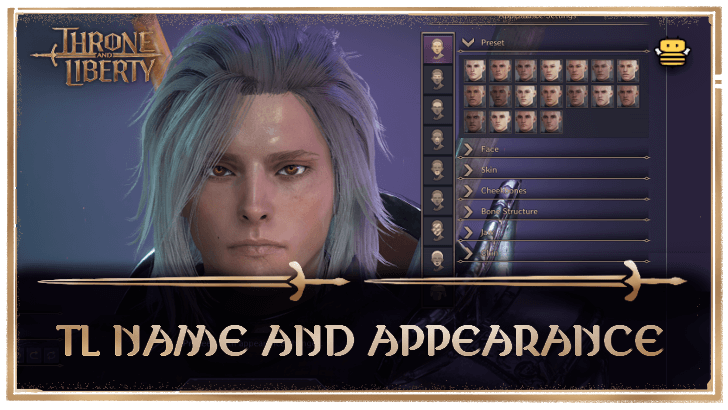
You can change your character's name and appearance in Throne and Liberty (TL). Read on to learn how and where to rename your character, how to change your character's looks, and more!
List of Contents
How to Change Your Name
| Guide Image | |
|---|---|
| 1 |  Access the Main Menu |
| 2 | 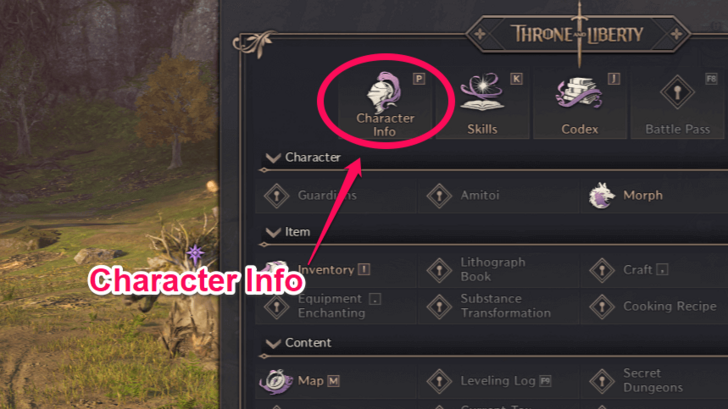 Open the Character Info menu, either by clicking on the Character Info tab in the Main Menu or by pressing the P key as a shortcut. |
| 3 |  On the top-left of the Character Info screen, click on the Pen icon beside your name to rename your character. |
| 4 | 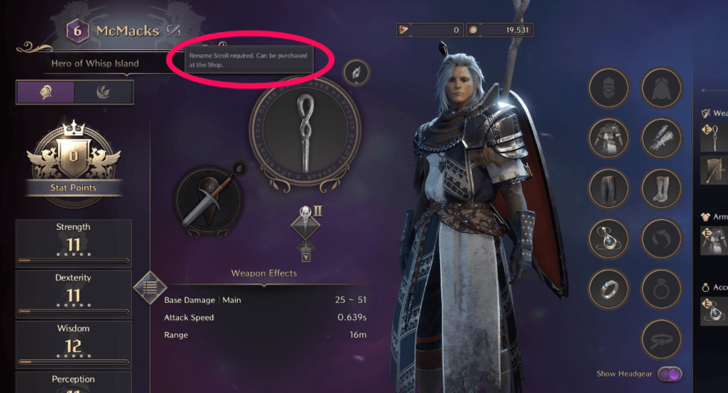 Note: Rename Scrolls are required to be able to rename your character. If you do not have any while attempting to rename, a message will pop up saying you need to buy Rename Scrolls at the Special Shop |
| 5 | 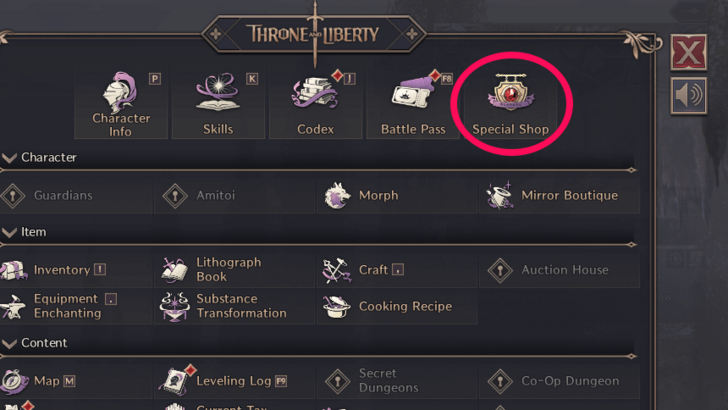 In the Main Menu, you can access the Special Shop by clicking on its tab located on the top-right |
| 6 | 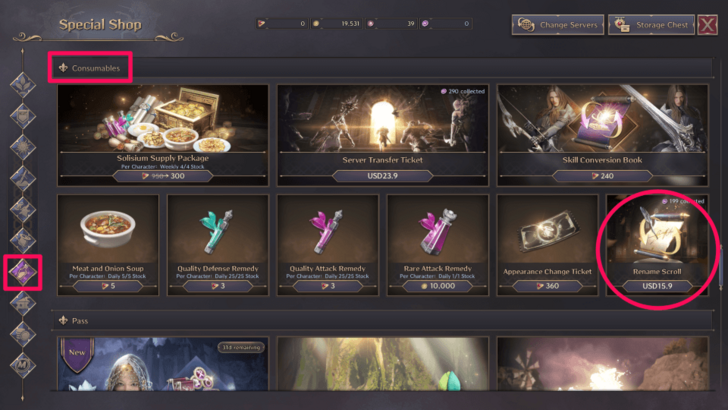 In the Special Shop, you can find the Rename Scrolls for purchase under the Consumables section. You can purchase Rename Scrolls for USD15.9 and receive 199 points upon purchase. |
How to Change Your Character Appearance
| Guide Image | |
|---|---|
| 1 | 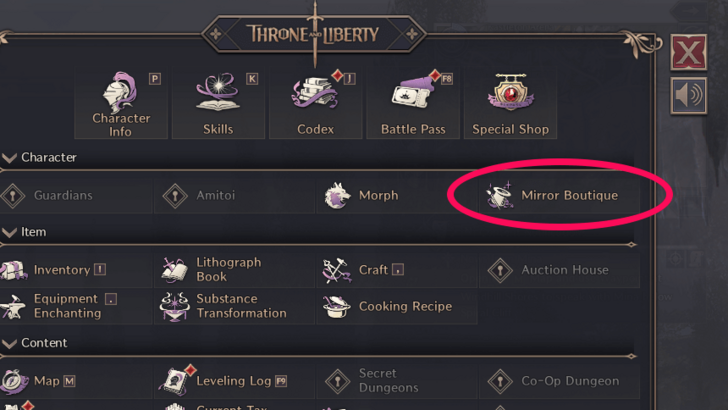 In the Main Menu, you can access the Mirror Boutique by clicking on its menu tab. |
| 2 | 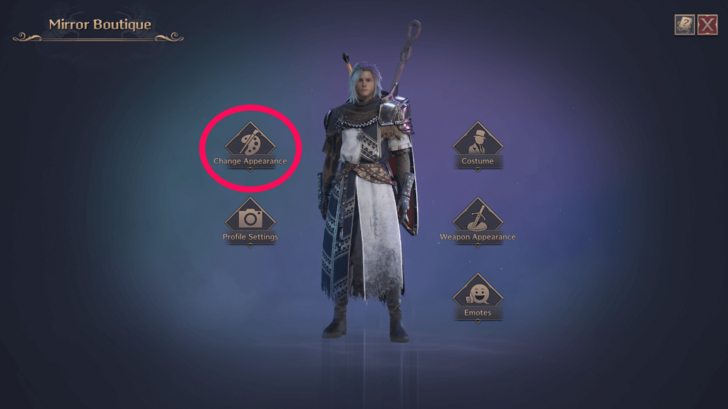 Open the Change Appearance menu. |
| 3 |  Adjust your character's appearance as you please and click the Change Appearance button on the bottom to apply your changes. Note: Appearance Change Tickets are required to change your character's appearance. If you do not have any on hand, you will need to buy Appearance Change Tickets at the Special Shop |
| 4 | 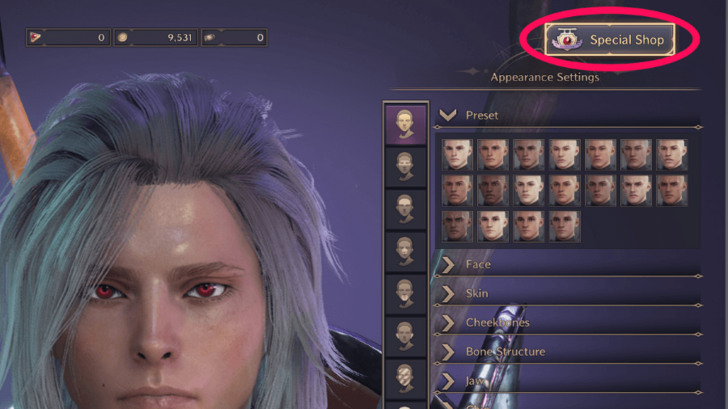 You can access the Special Shop on the top-right of the Change Appearance menu. |
| 5 | 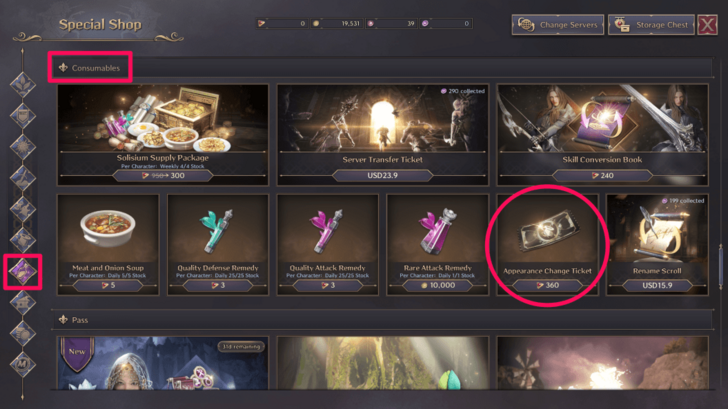 In the Special Shop, you can find the Change Appearance Tickets for purchase under the Consumables section. You can purchase Change Appearance Tickets for 360 Lucents |
How to Change Your Profile Appearance
| Guide Image | |
|---|---|
| 1 | 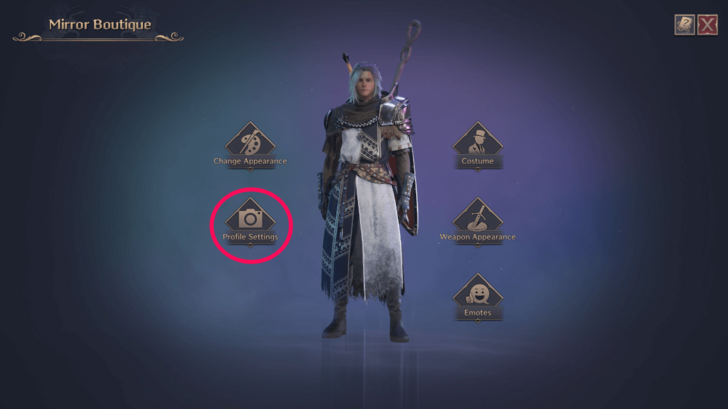 In the Mirror Boutique, open the Profile Settings menu |
| 2 | 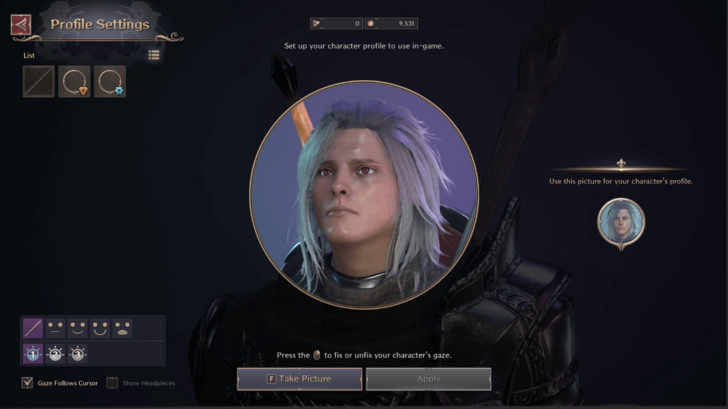 Here you can change your character's profile display. Press the F key to take a picture of your character's current position, and click Apply to confirm your new profile appearance. |
Throne and Liberty (TL) Related Guides
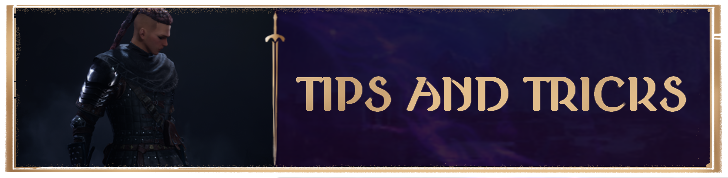
Beginners' Guide and Tips and Tricks
Tips and Tricks
Comment
Author
Throne and Liberty: Wilds of Talandre Walkthrough & Guides Wiki
How to Change Name and Appearance
improvement survey
01/2026
improving Game8's site?

Your answers will help us to improve our website.
Note: Please be sure not to enter any kind of personal information into your response.

We hope you continue to make use of Game8.
Rankings
- We could not find the message board you were looking for.
Gaming News
Popular Games

Genshin Impact Walkthrough & Guides Wiki

Zenless Zone Zero Walkthrough & Guides Wiki

Umamusume: Pretty Derby Walkthrough & Guides Wiki

Clair Obscur: Expedition 33 Walkthrough & Guides Wiki

Wuthering Waves Walkthrough & Guides Wiki

Digimon Story: Time Stranger Walkthrough & Guides Wiki

Pokemon Legends: Z-A Walkthrough & Guides Wiki

Where Winds Meet Walkthrough & Guides Wiki

Pokemon TCG Pocket (PTCGP) Strategies & Guides Wiki

Monster Hunter Wilds Walkthrough & Guides Wiki
Recommended Games

Fire Emblem Heroes (FEH) Walkthrough & Guides Wiki

Pokemon Brilliant Diamond and Shining Pearl (BDSP) Walkthrough & Guides Wiki

Diablo 4: Vessel of Hatred Walkthrough & Guides Wiki

Yu-Gi-Oh! Master Duel Walkthrough & Guides Wiki

Super Smash Bros. Ultimate Walkthrough & Guides Wiki

Elden Ring Shadow of the Erdtree Walkthrough & Guides Wiki

Monster Hunter World Walkthrough & Guides Wiki

The Legend of Zelda: Tears of the Kingdom Walkthrough & Guides Wiki

Persona 3 Reload Walkthrough & Guides Wiki

Cyberpunk 2077: Ultimate Edition Walkthrough & Guides Wiki
All rights reserved
Published by Amazon Games under license. ©2023-2024 NCSOFT Corporation. All rights reserved. THRONE AND LIBERTY and the THRONE AND LIBERTY logo are trademarks of NCSOFT Corporation. Used by Amazon Games under license. Amazon Games, Amazon, and all related logos are trademarks of Amazon.com, Inc. or its affiliates. The “PS” Family logo and “PS5” are registered trademarks of Sony Interactive Entertainment Inc. Steam and the Steam logo are trademarks and/or registered trademarks of Valve Corporation in the U.S. and/or other countries.
The copyrights of videos of games used in our content and other intellectual property rights belong to the provider of the game.
The contents we provide on this site were created personally by members of the Game8 editorial department.
We refuse the right to reuse or repost content taken without our permission such as data or images to other sites.




![Warhammer 40K Rogue Trader [Switch 2] Review | Not Fit For The Omnissiah's Favor Just Yet](https://img.game8.co/4380722/f4be6f849139a9f521a11f76363d4900.png/show)






















